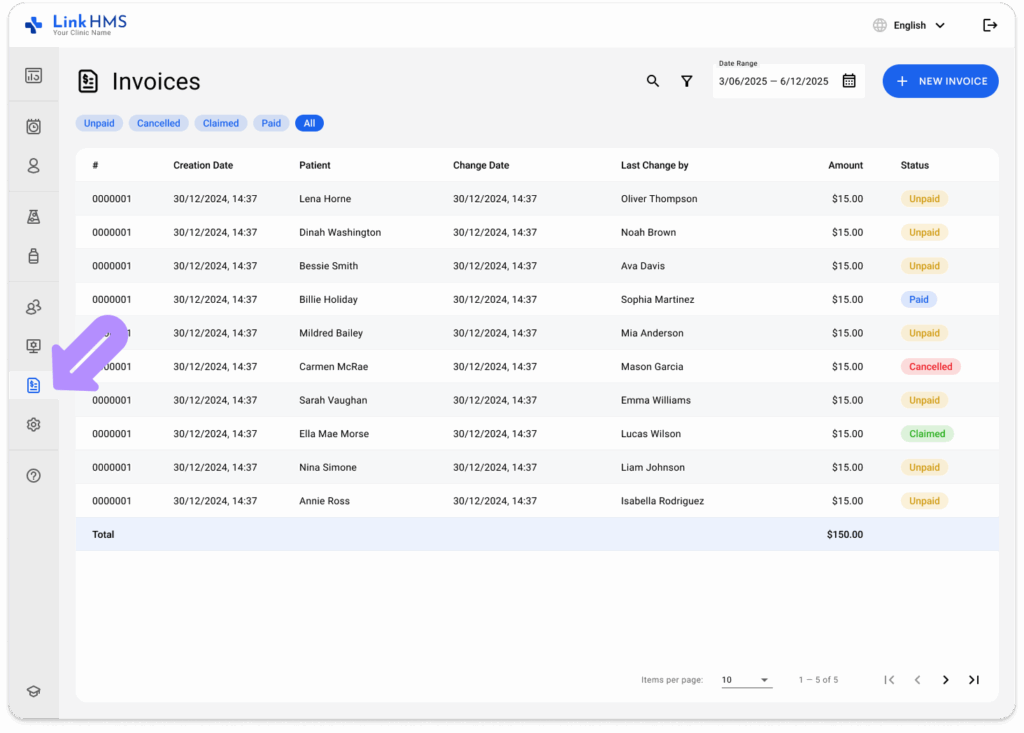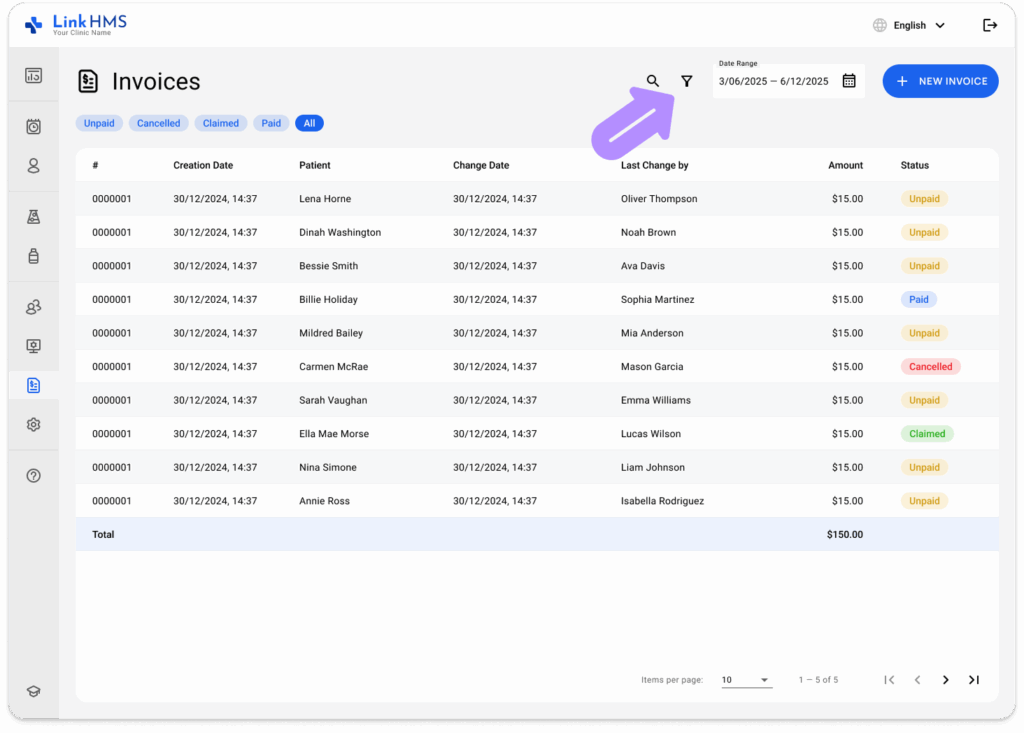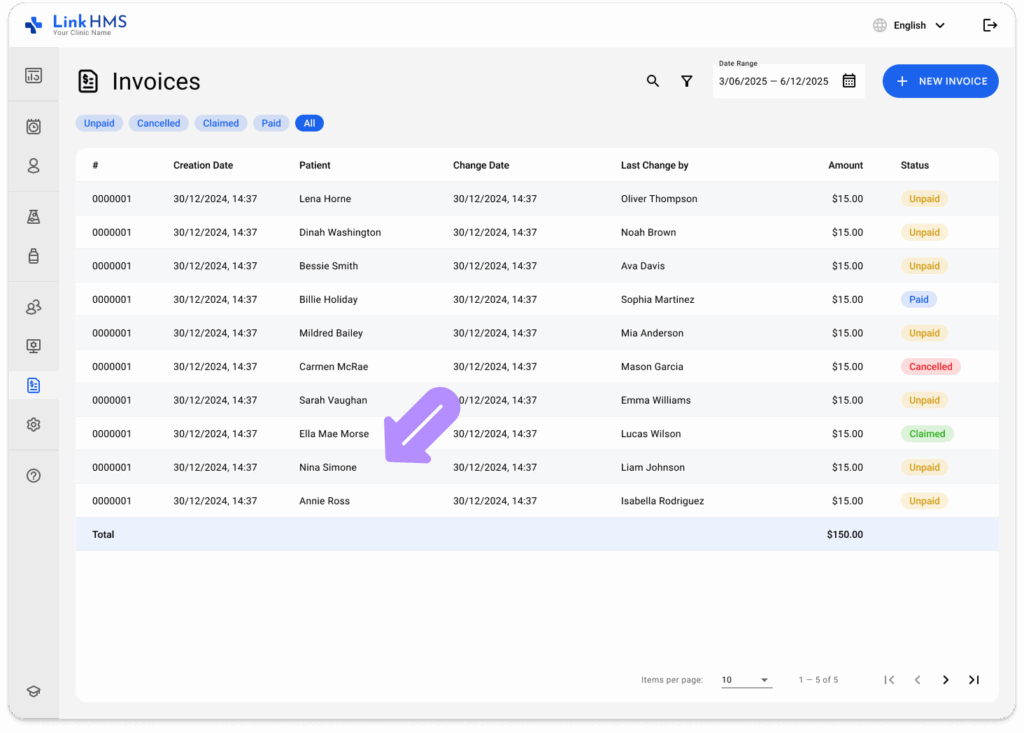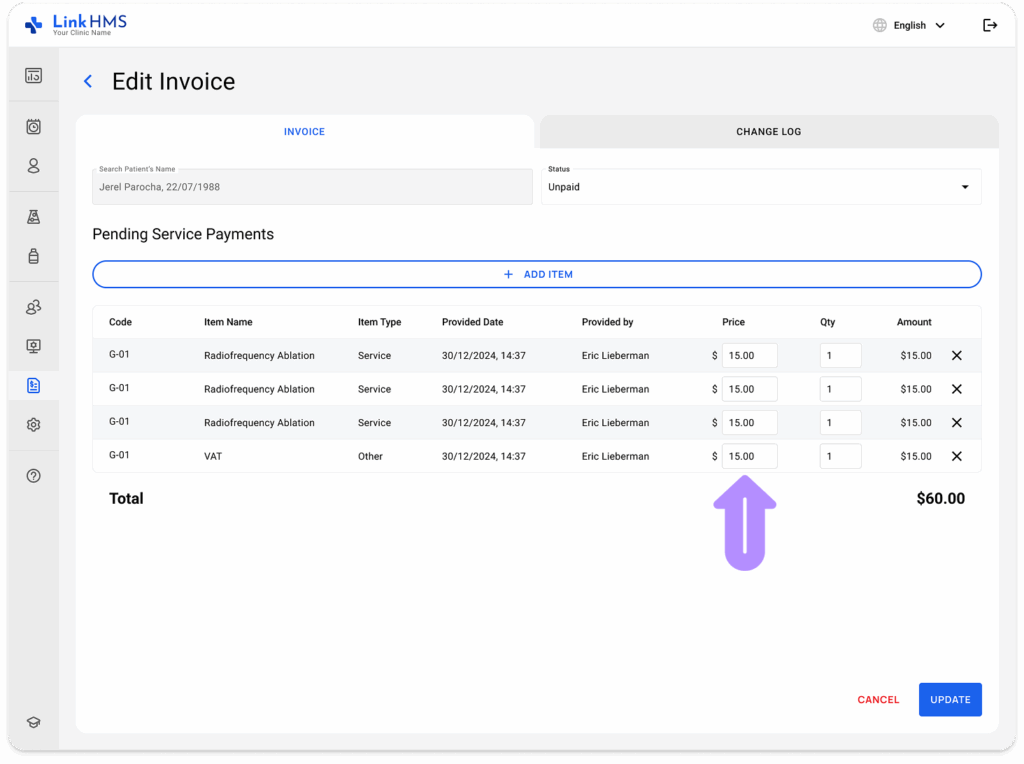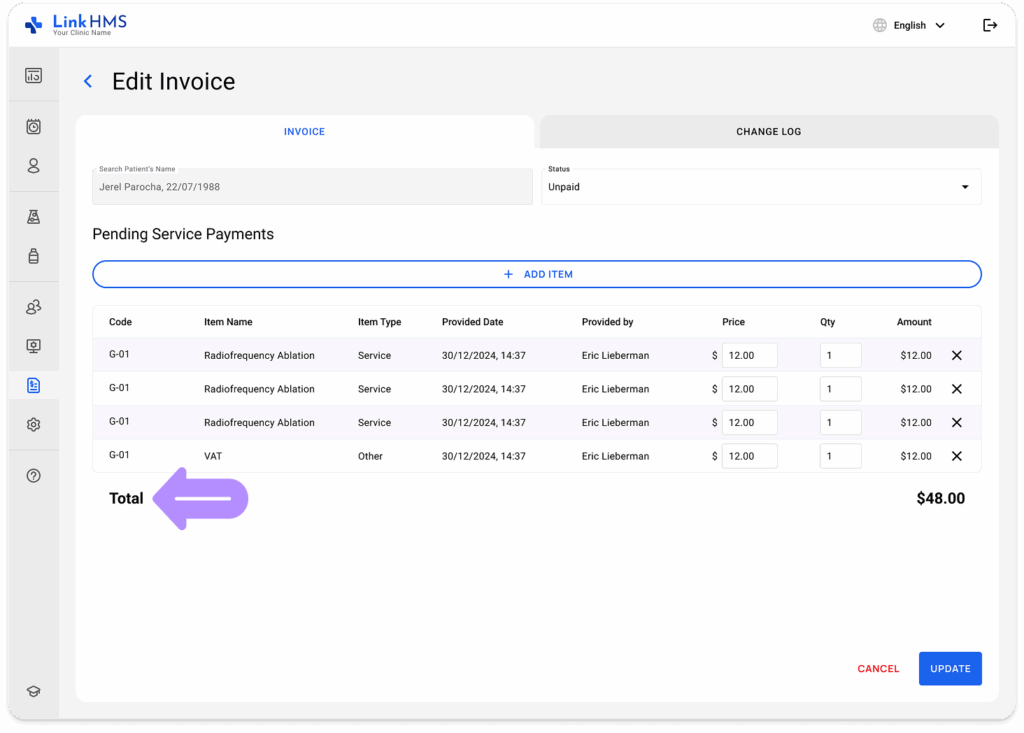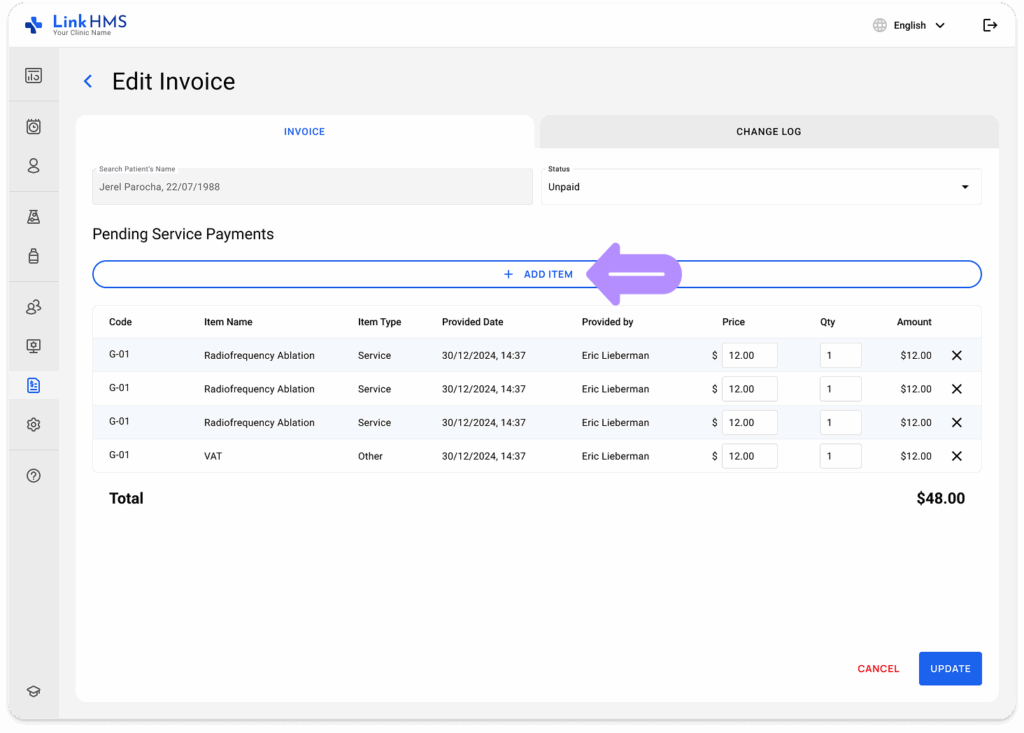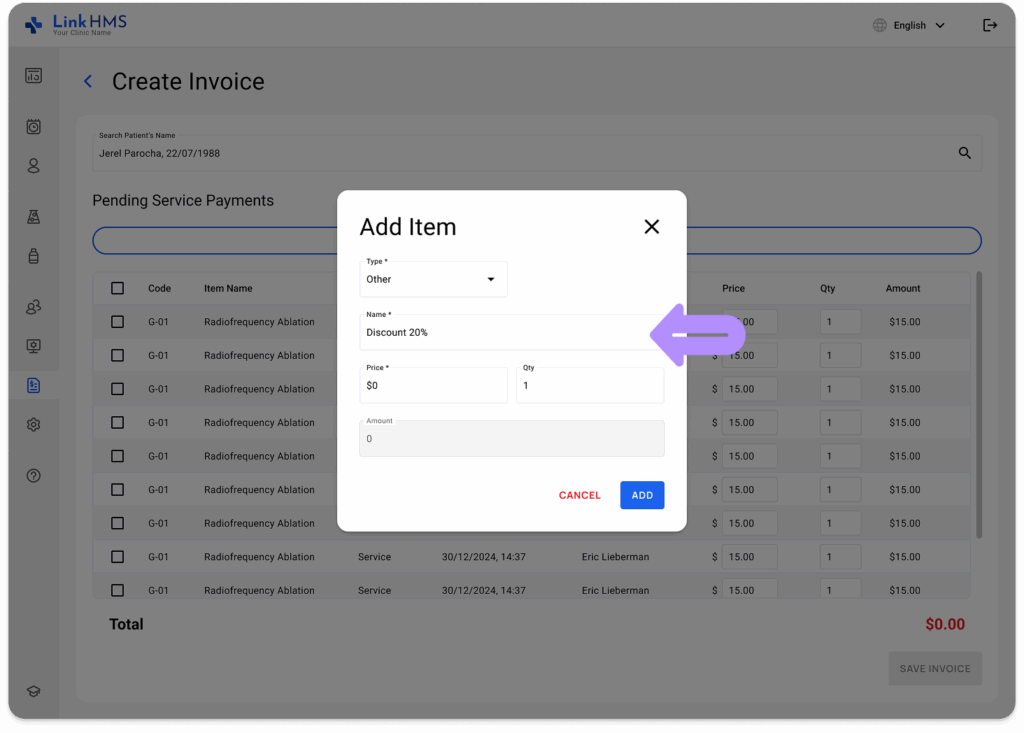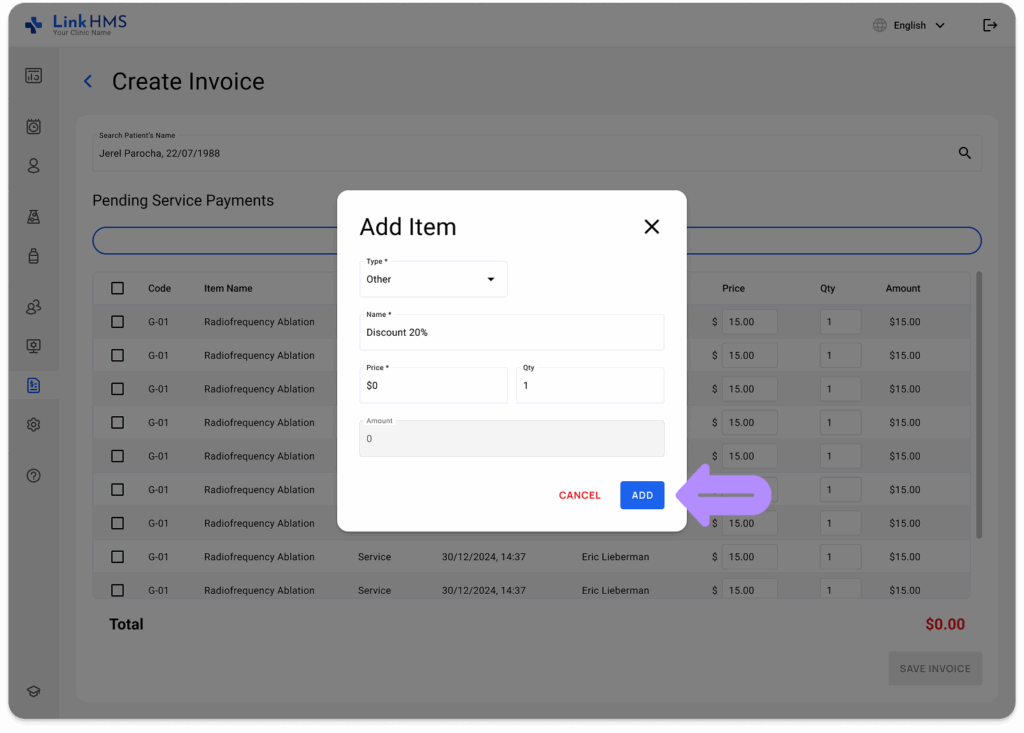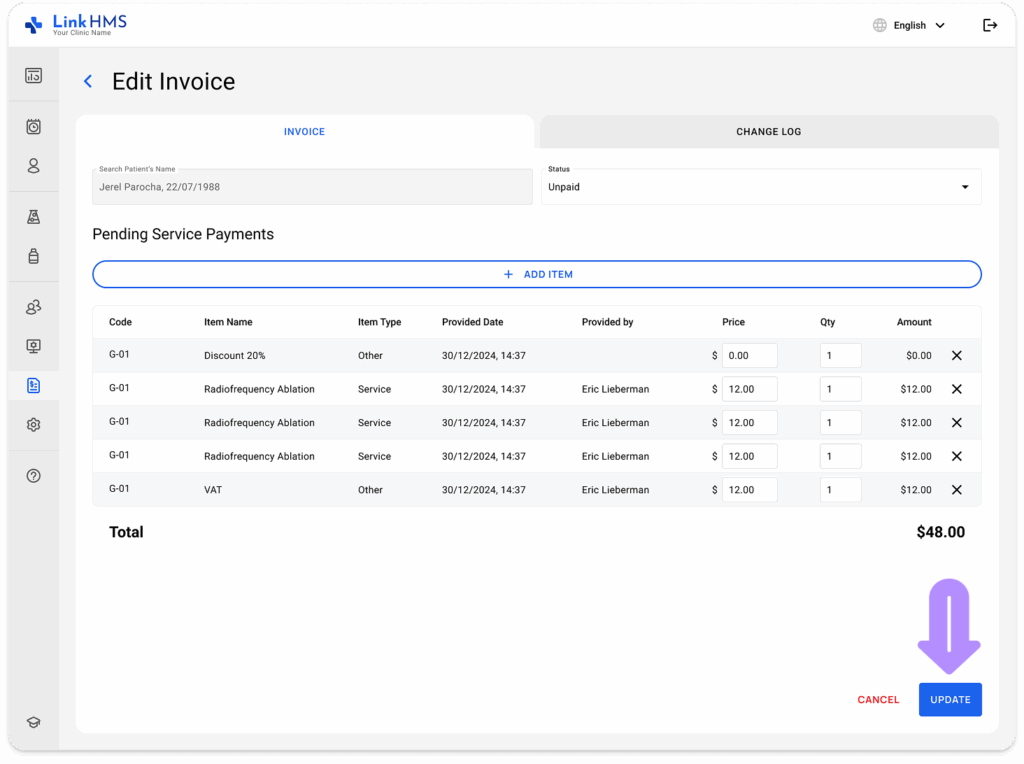💡Notes
You’ll need to calculate the discount for every item in the invoices and reduce the price accordingly so it will display the final price in the amount due. Applying discounts item-by-item helps maintain transparent billing and precise tracking of savings for both the clinic and the patient.
Opening the Invoice
- Navigate to the Invoices tab from the left-side system menu.
- Locate the invoice to which you’d like to apply discounts. For quicker access, refer to the additional guide on How to browse and search invoices.
- Click the required invoice to open it and proceed with applying discounts.
Applying Discounts to the Invoice
💡Notes
All service prices that include discounts must be calculated manually. This means you’ll need to determine the discounted amount for each item individually and update the price fields accordingly.
- Go through the list of services and adjust the prices by entering the updated amount in the corresponding field. Enter the service prices with the discount already applied, as the system does not calculate discounts automatically.
- Make changes to the prices of every required service or item listed on the invoice, the system will automatically recalculate and update the total invoice amount in real time.
- If you want the discount amount to be visible on the invoice alongside other service charges, you can manually add it as a text entry. Click the + Add Item button to mention the applied discount as text.
- Fill in the required information in the Add Item pop-up form.
- Type (required): Select the item type – Other.
- Name (required): Mention the applied discount (e.g., Discount 20%)
- Price (required): Enter 0 (indicate no charge, as discounts are already applied)
- Quantity (required): Input 1 as the quantity to include the item.
💡Notes
Do not specify the discount amount in the price cell because it will affect the amount due for the invoice.
- Click the Add button to save the discount details as a text note.
- Now, you’ve recorded the discount as a textual entry, and it’s listed among service charges with the previously applied discounts. Once you’ve reviewed and applied all necessary changes, click the Update button to save them.
- When required, you can continue managing and editing the invoice or just proceed with its finalization. Use the detailed guides on How to manage and edit invoices or How to finalize the invoice.