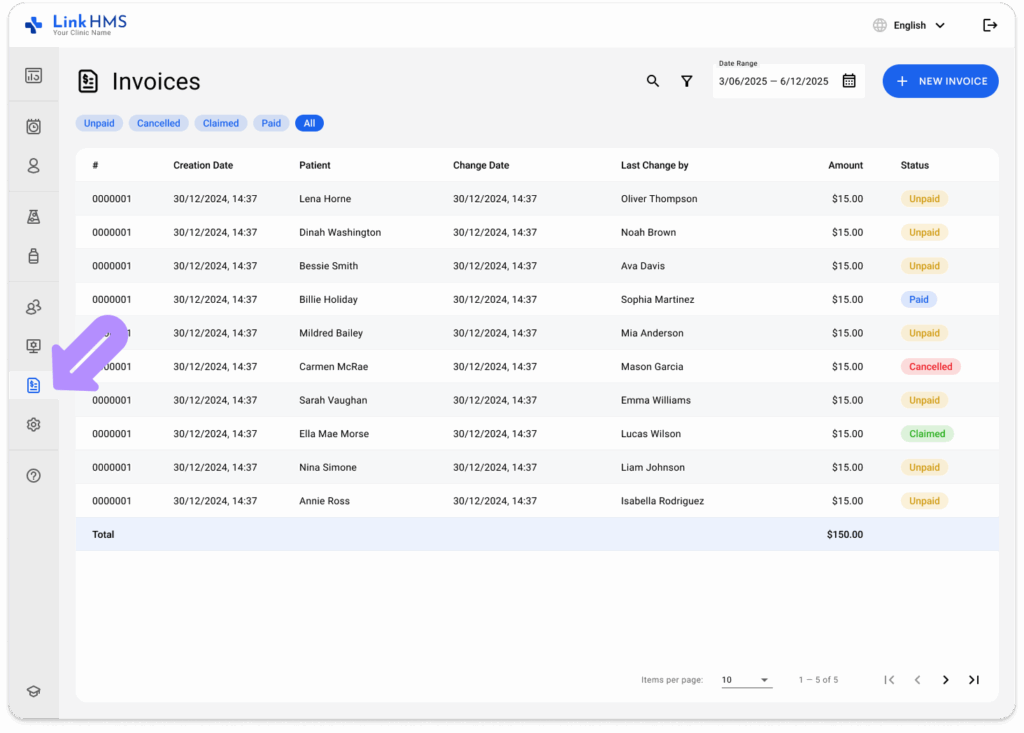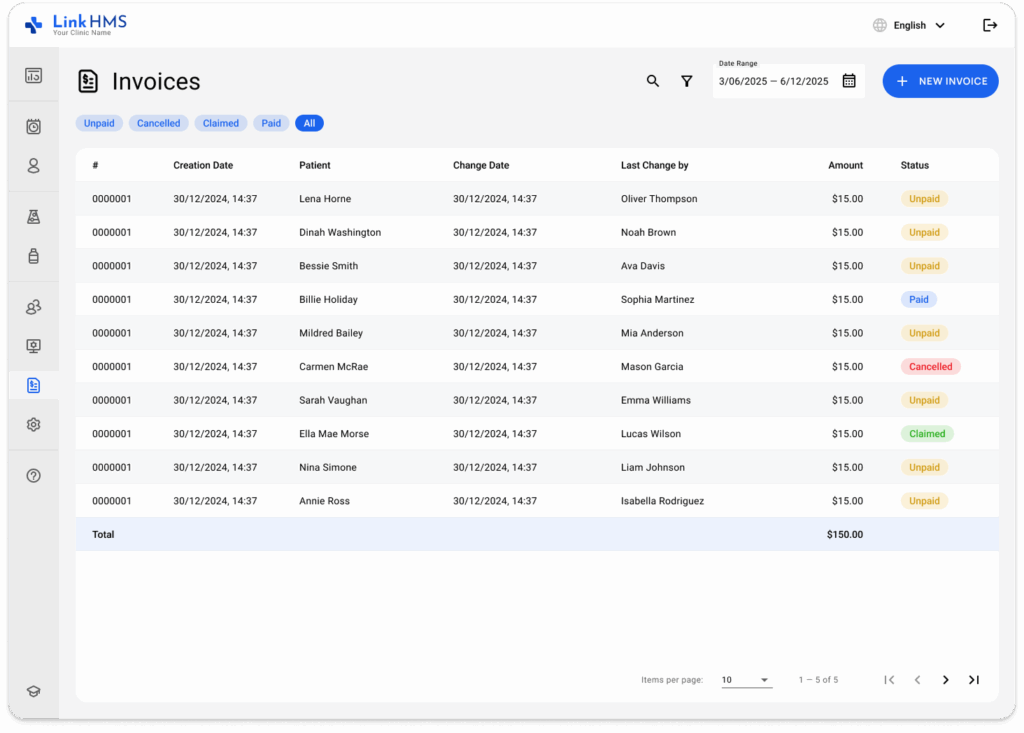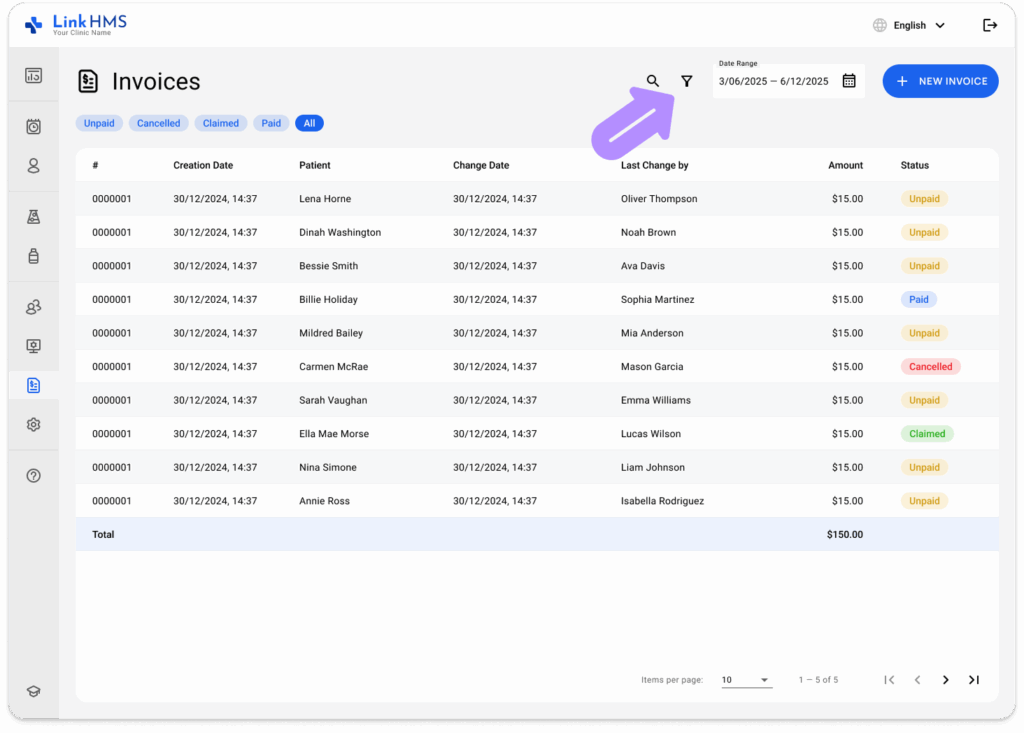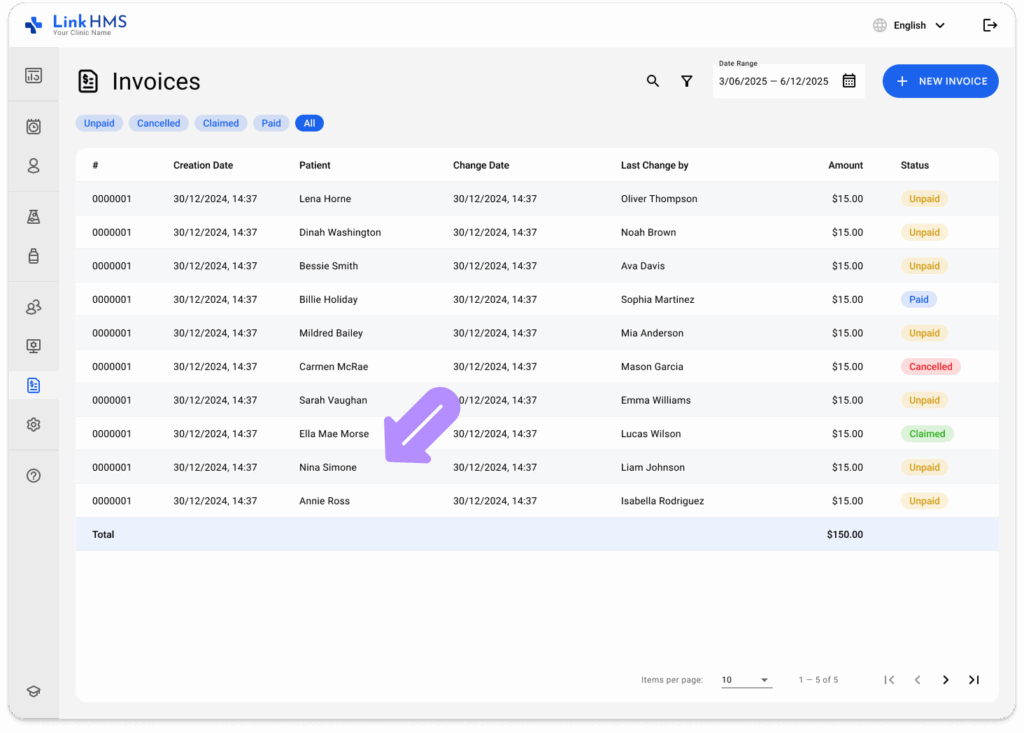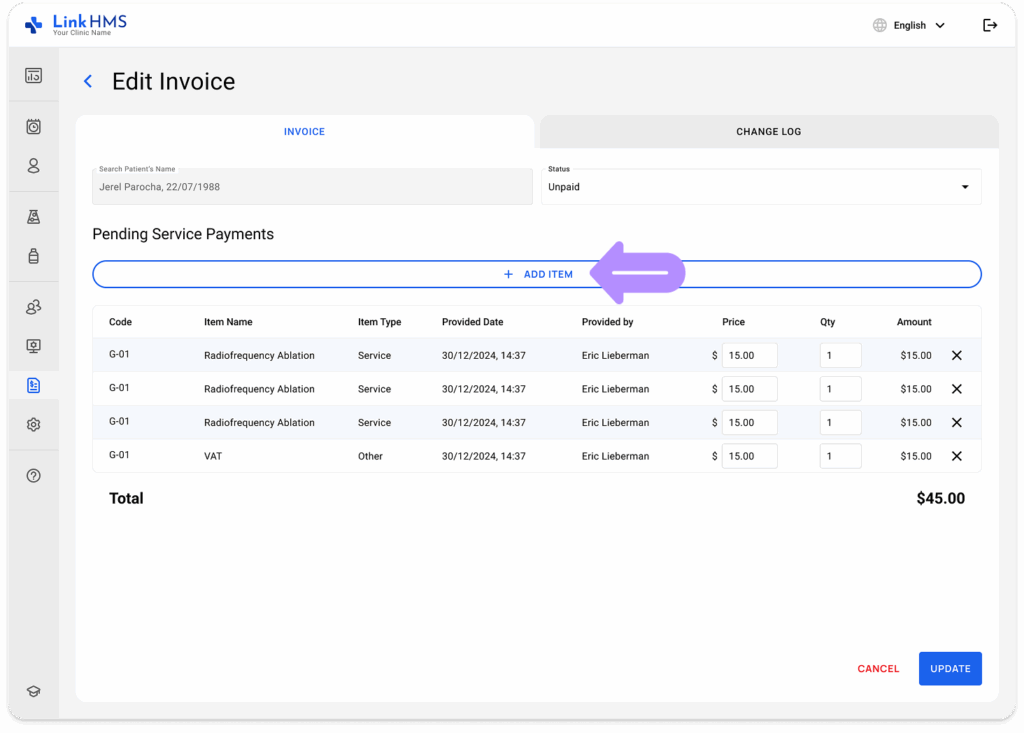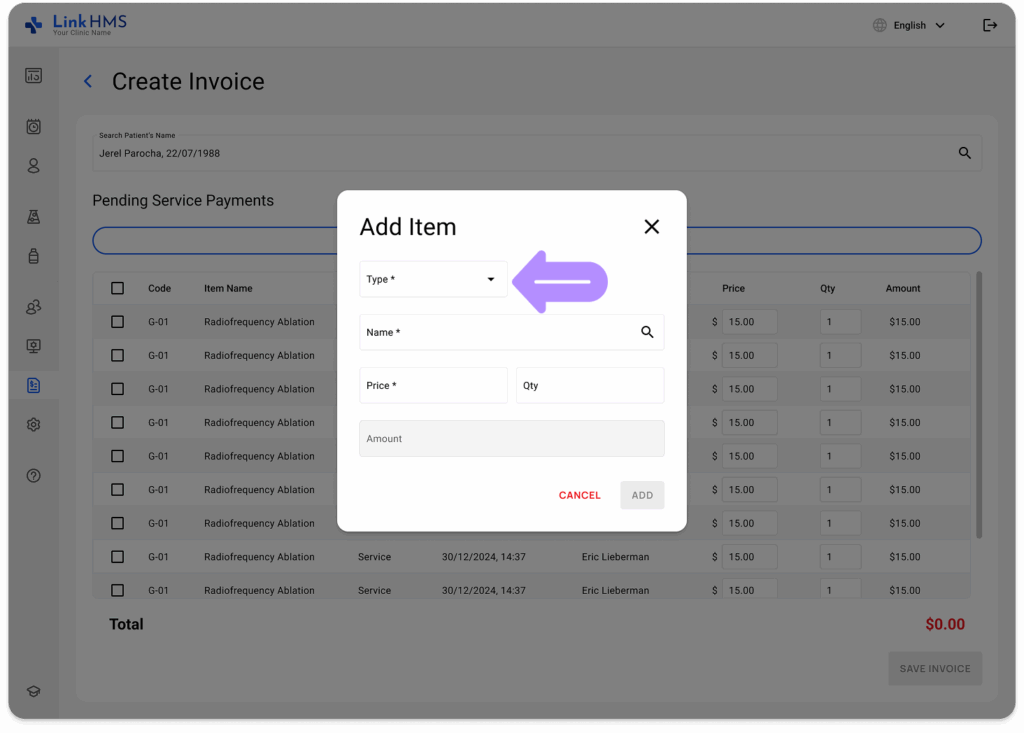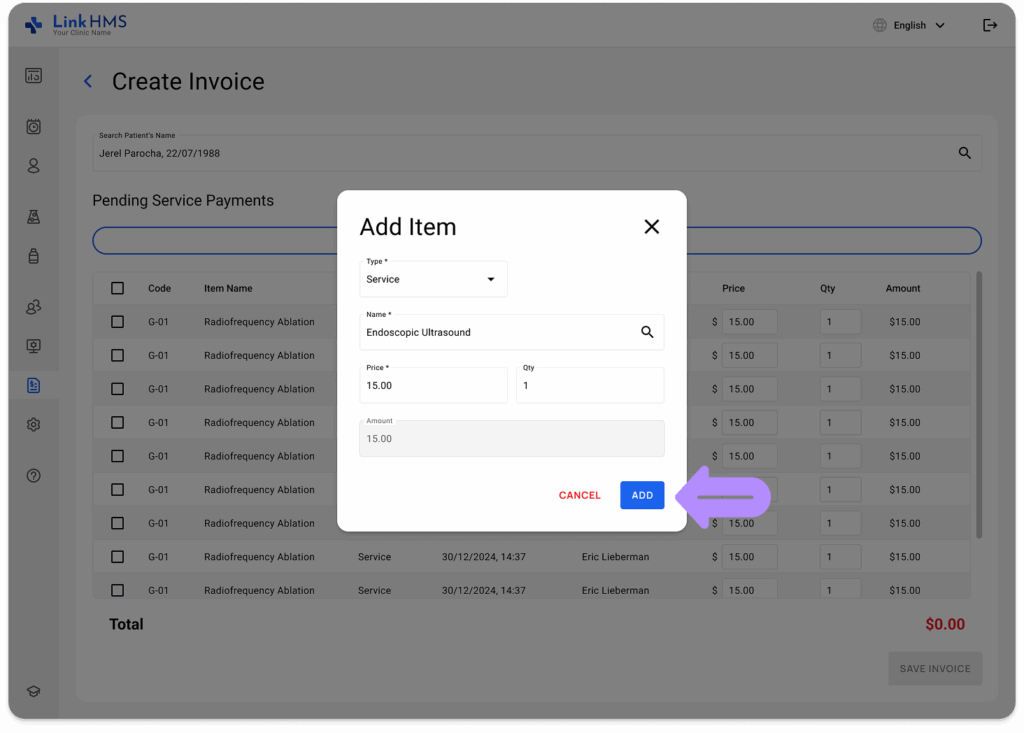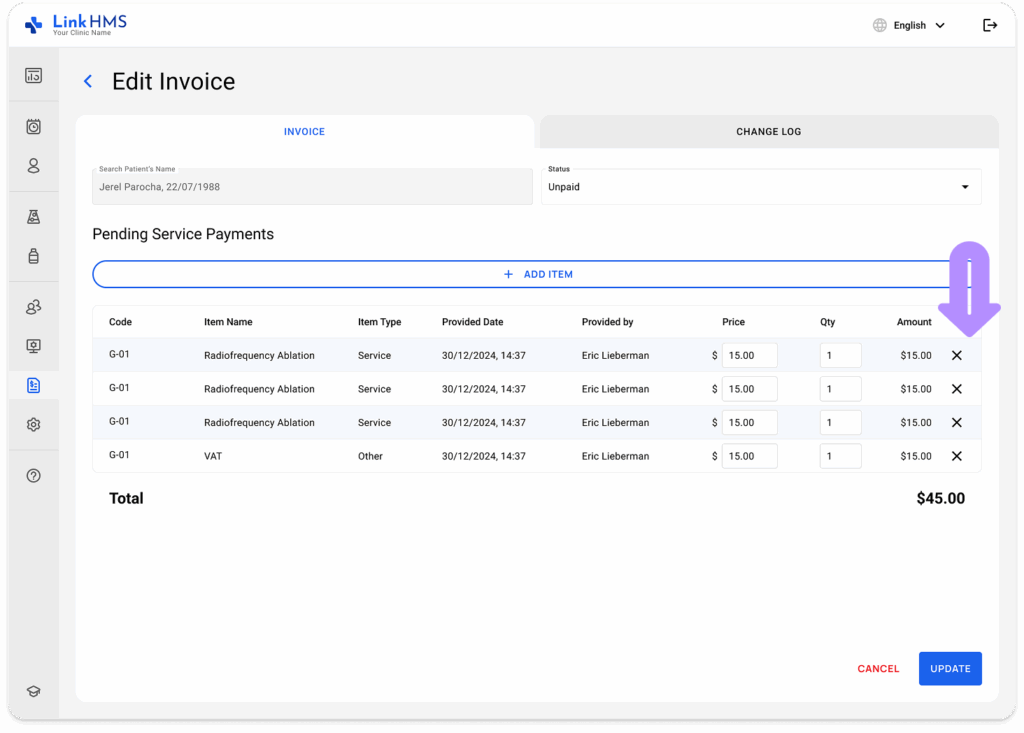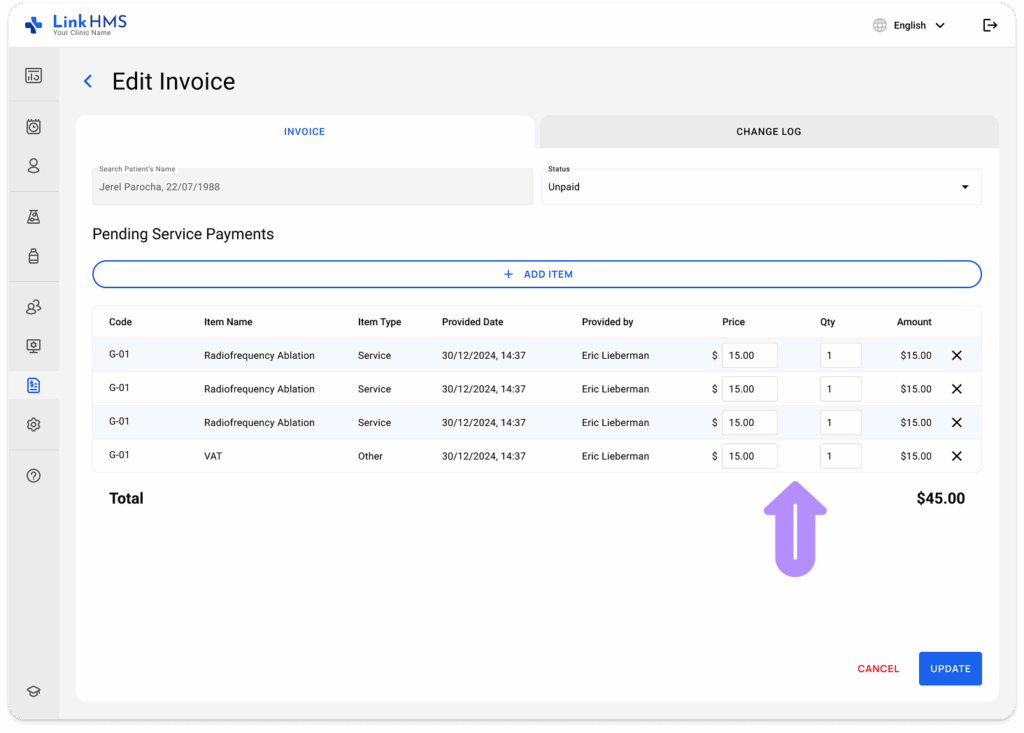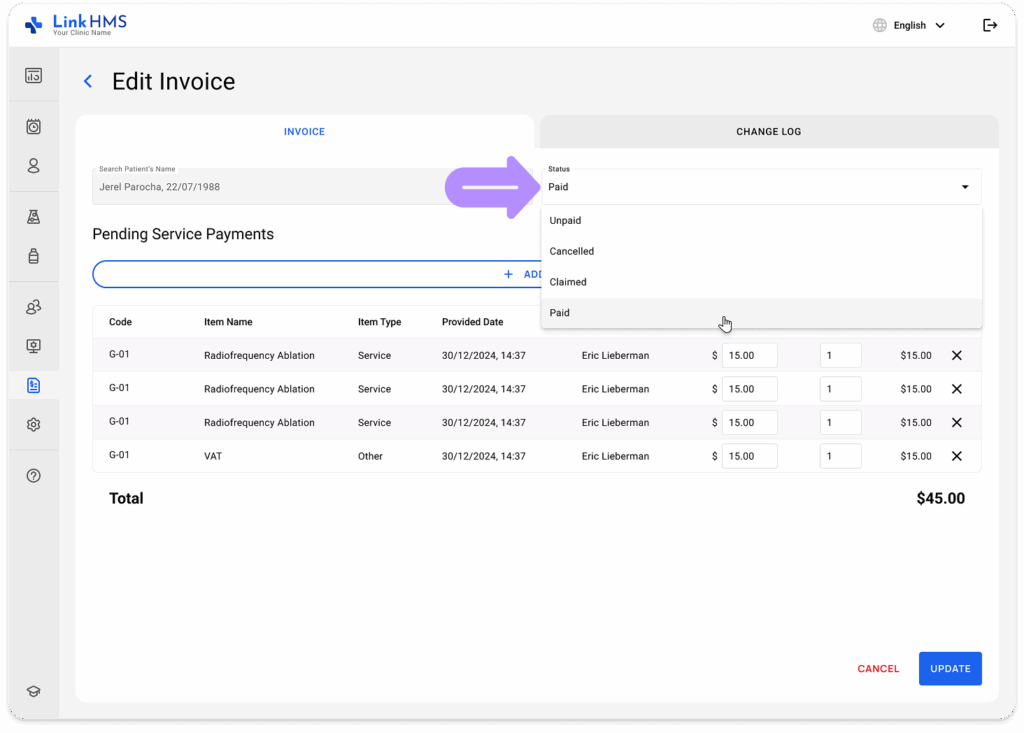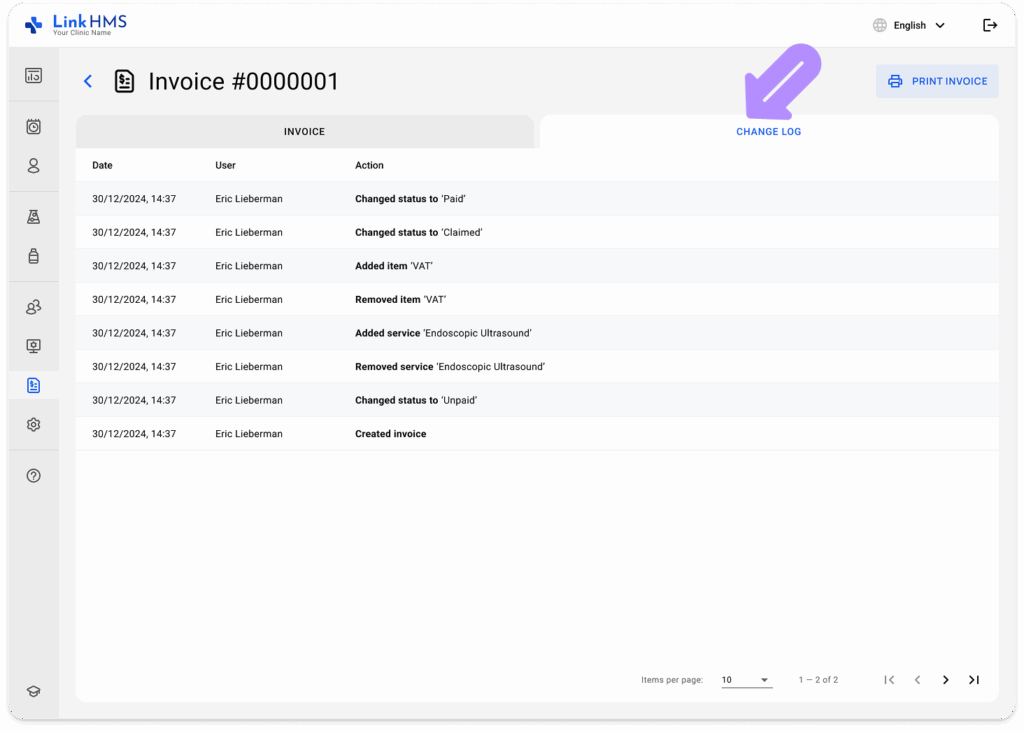After you’ve created a new invoice by browsing the list of patients and choosing from the list of provided services, you will be automatically taken to the newly created invoices. You can also find it at the Invoices Tab.
Accessing Invoices
-
Navigate to the Invoices Tab from the left-side menu.
- The list of invoices will display invoice numbers, creation dates, patients, change dates, last change by, amounts, and statuses.
- Use the filters or the search bar to locate the necessary invoice faster.
For additional instructions, check the complete guide on How to browse and search for invoices.
Viewing and Editing the Invoice
- Click the necessary patient’s invoice to open the detailed view.
- Check the list of pending service payments. If needed, make the following adjustments before finalizing the invoice.
Adding Services
💡Notes
LinkHMS allows you to bill additional charges to the existing invoice.
- Click the + Add Item button to include more service charges, lab tests, or extra fees if necessary.
- Enter the required item type, service name, price, and required quantity.
- After entering all the details, click the Add button to include the new service in the invoice.
- If needed, click X to delete a service item.
Changing Service Price or Quantity
- If required, you can update the price or select the new quantity.
- Manually update the price or quantity of the service by entering the correct value in the corresponding field.
Changing the Status
- Use the dropdown menu to change the invoice status.
- Choose the relevant invoice status (Unpaid, Cancelled, Claimed, or Paid) to reflect its current state.
Saving the Changes
- Review the applied changes and click the Update button to save them.
- Open the Change Log tab to view a record of all actions taken on the invoice.