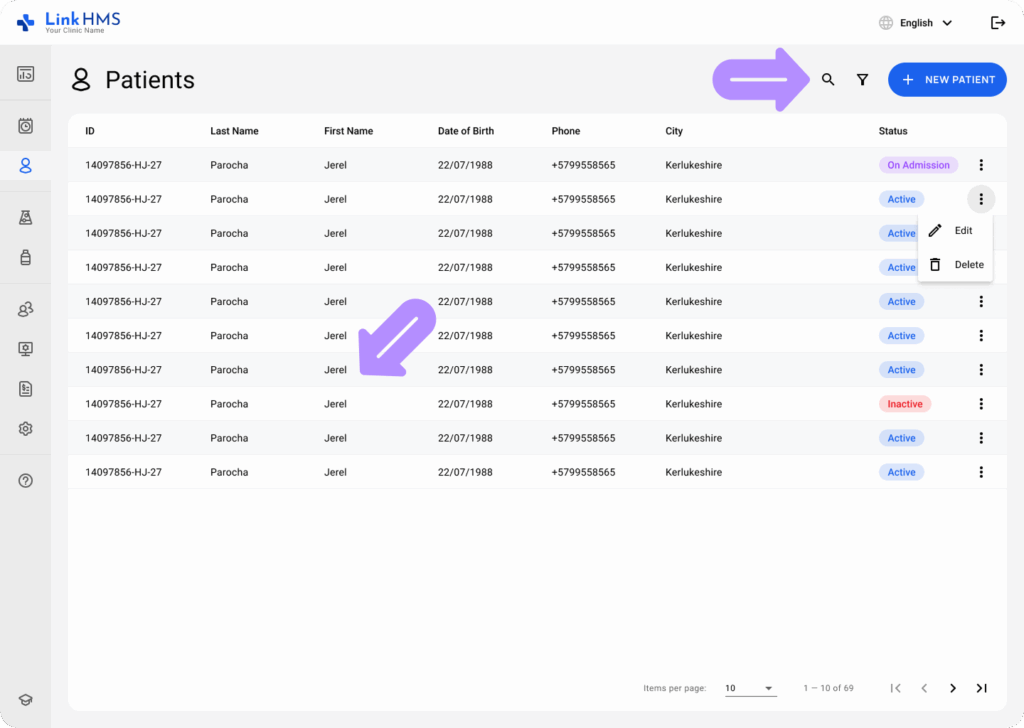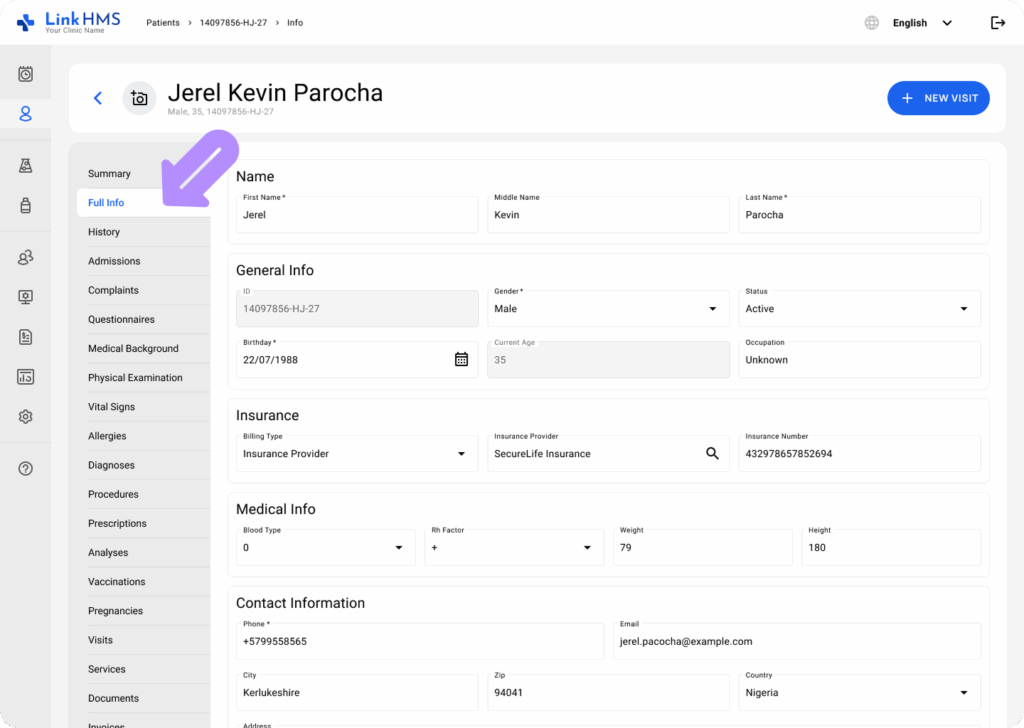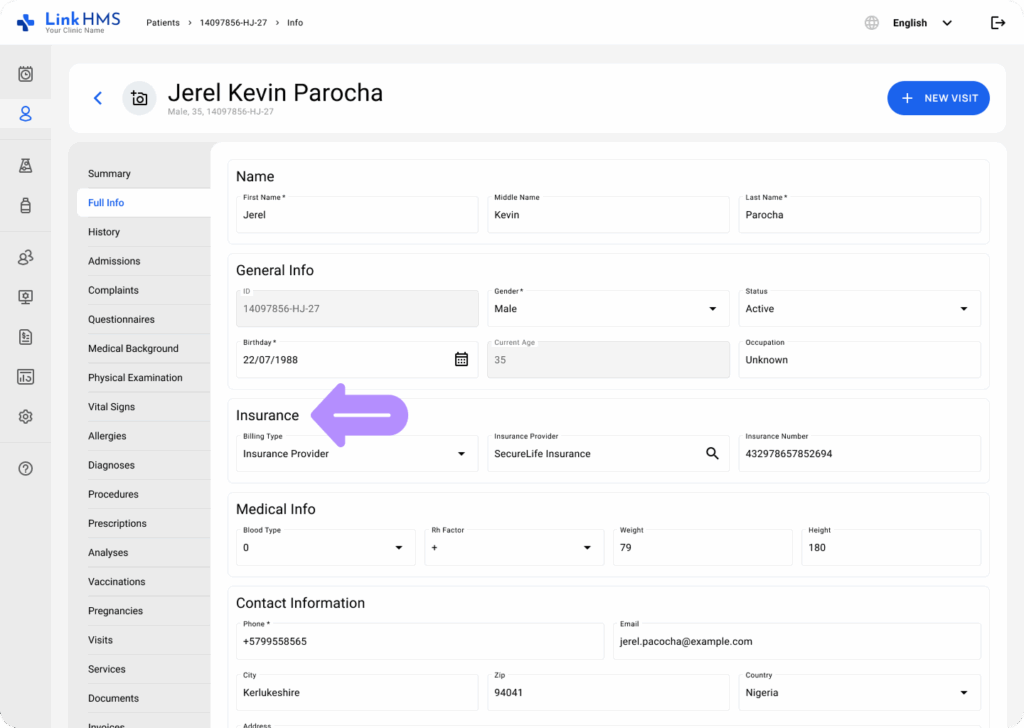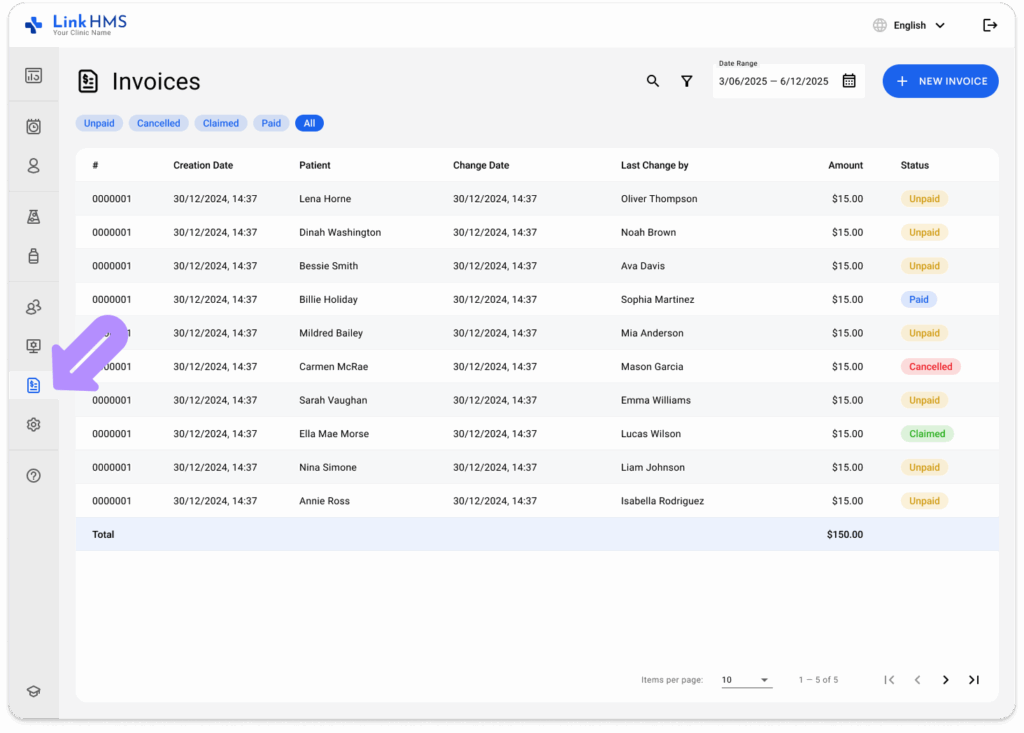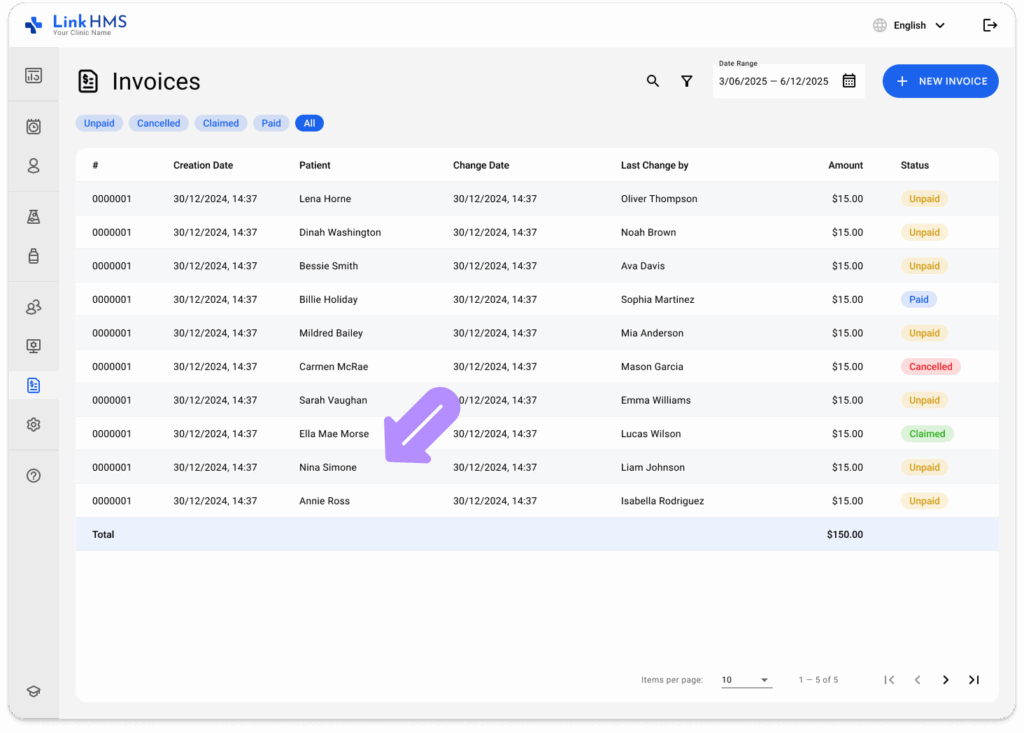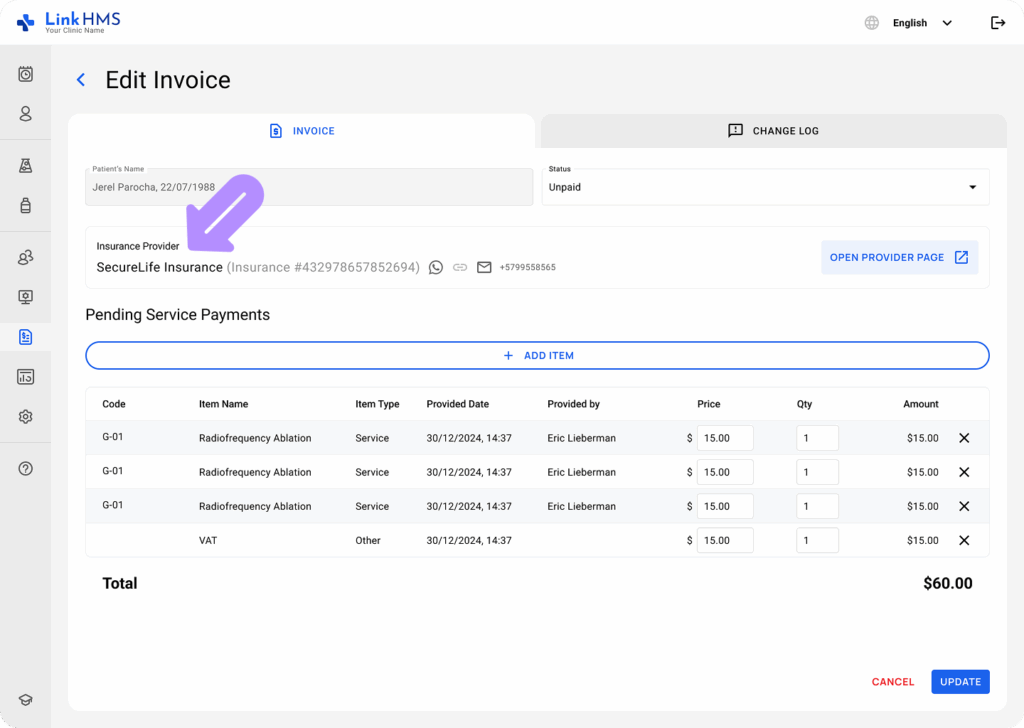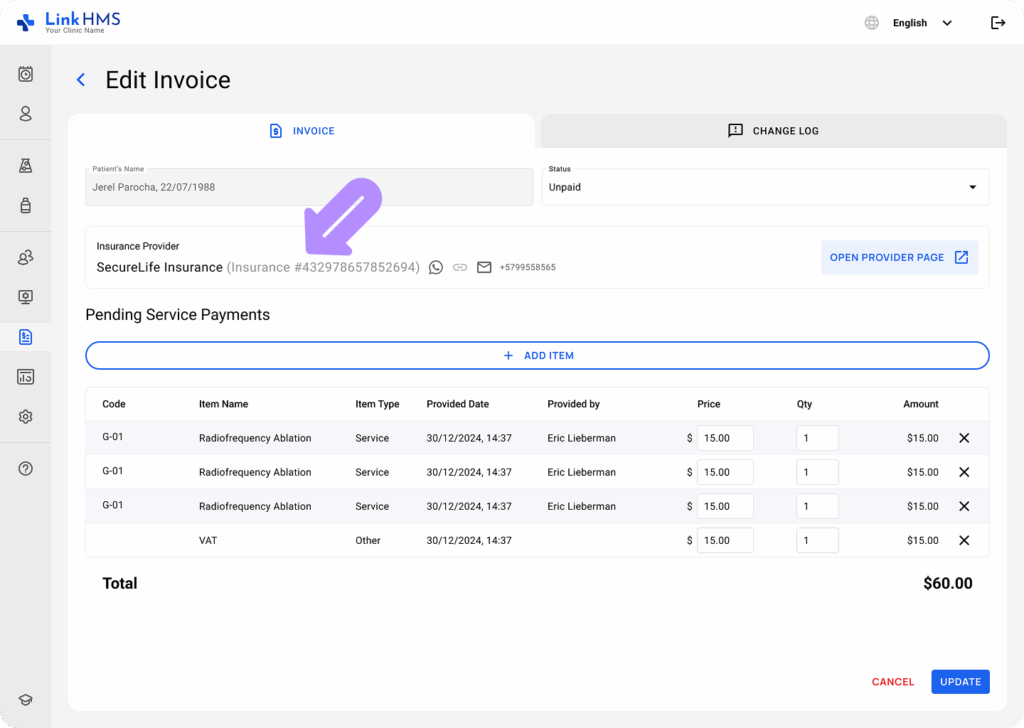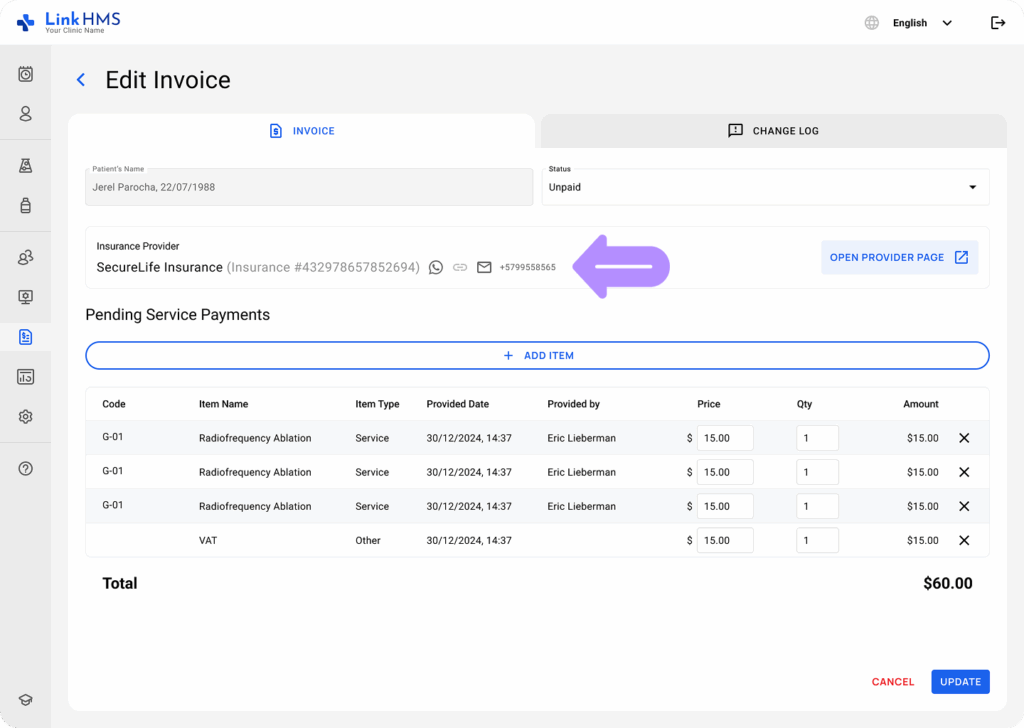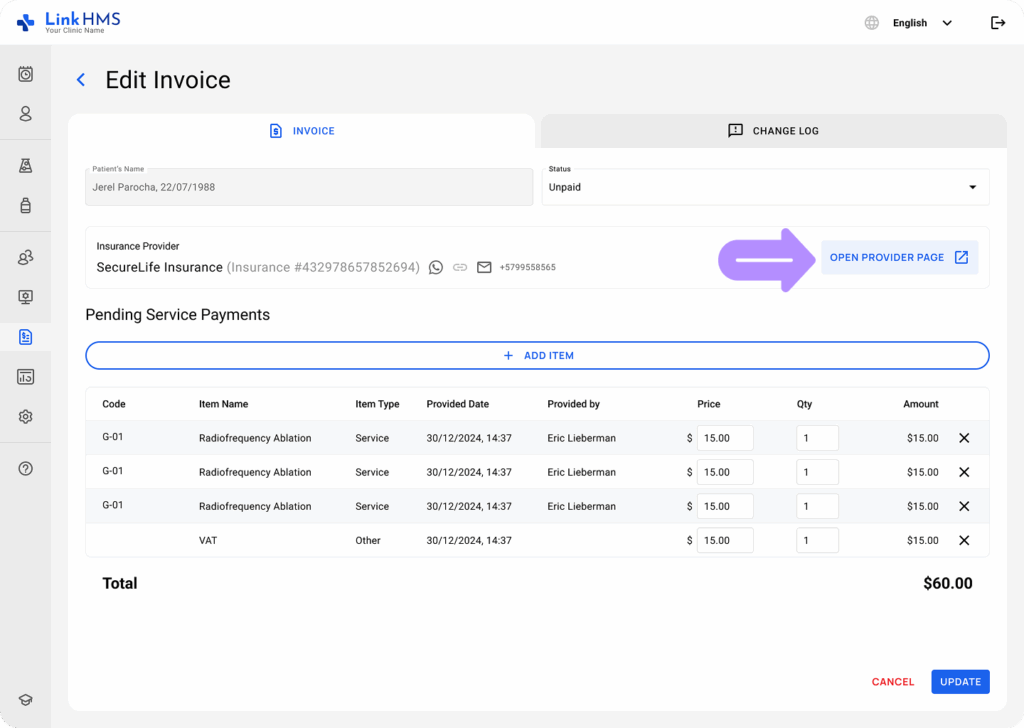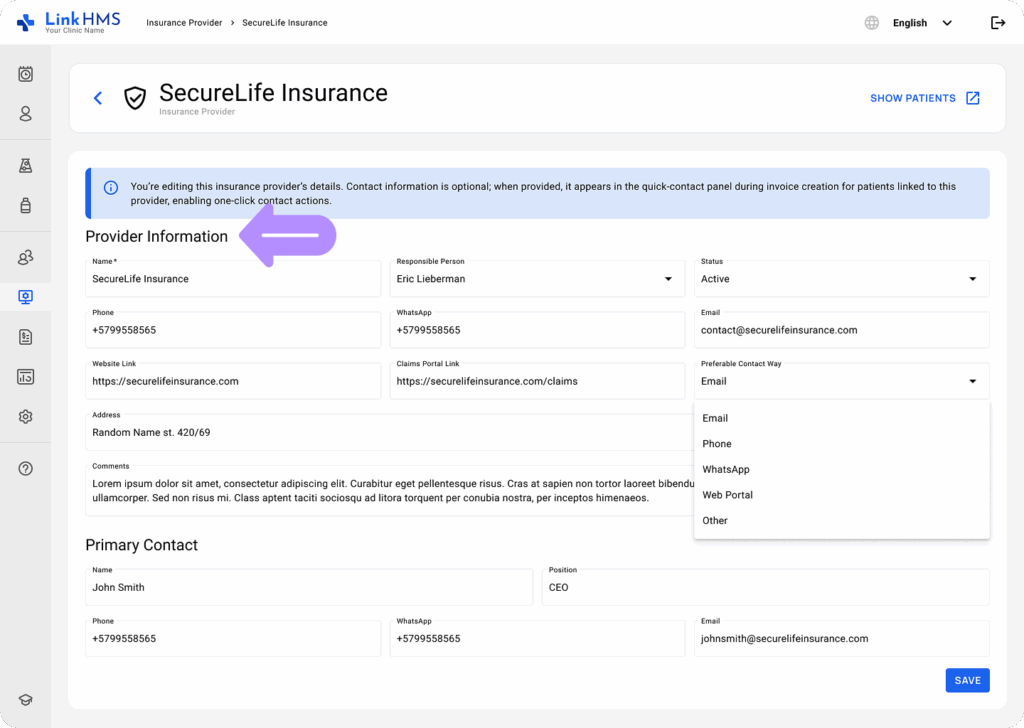Viewing the Patient Insurance Information in EMR
- Navigate to the Patients tab from the sidebar menu.
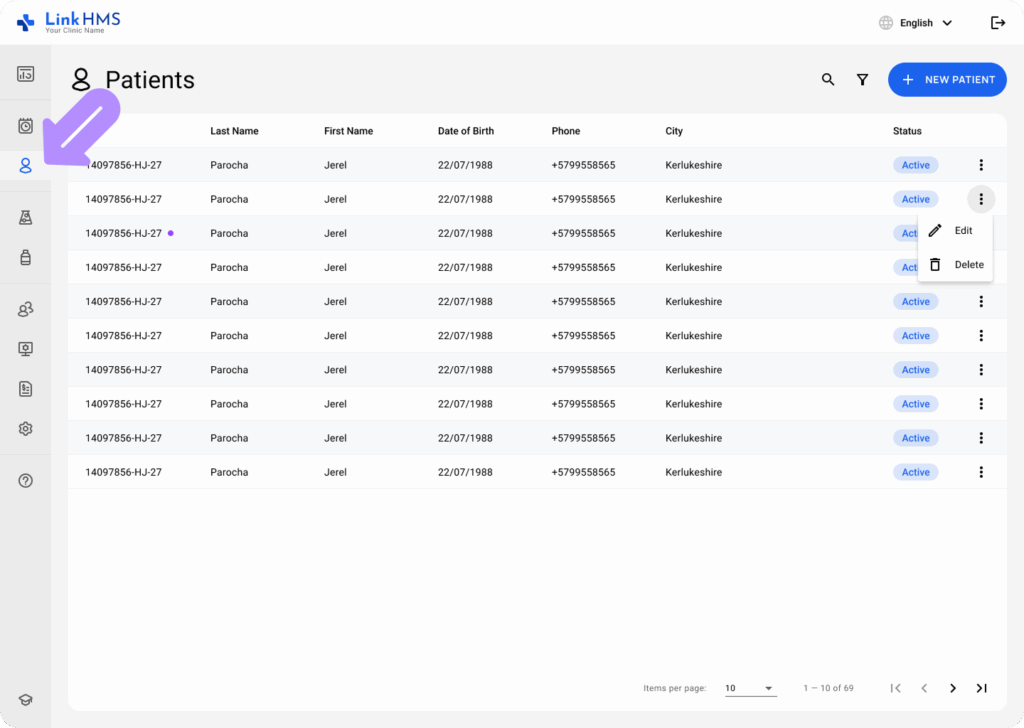
- Locate the patient you need from the list and open the profile. Use the search or filter options if you need help narrowing down the results.
- Open the Full Info tab that displays the patient information.
- Go to the Insurance block and review the information for the chosen patient, including billing type (Insurance Provider, Private, Other), insurance provider, and insurance number.
Viewing the Patient Insurance Information during Invoicing
LinkHMS features a quick-contact box to let you review patient insurance and contact the assigned provider during invoicing, without returning to the patient profile.
- Navigate to the Invoices tab from the left-hand menu.
- Find the required patient’s invoice and select it to view its details.
- Locate the quick-contact box that contains the patient’s insurance information and the provider’s contacts.
💡Notes
It’s recommended to complete all contact details and preferred contact method in the provider profile so more details appear in a quick-contact box. Check the full guide on Creating and editing insurance providers.
- View the patient’s insurance number.
- Use the available contact options to reach the insurance provider (WhatsApp, email, phone, web portal, or other).
- For more information, you can click the Open Provider Page button to open its detailed profile.
- The insurance provider profile displays the provider’s contact details, claims portal link, the primary contact, and other associated details with that provider.