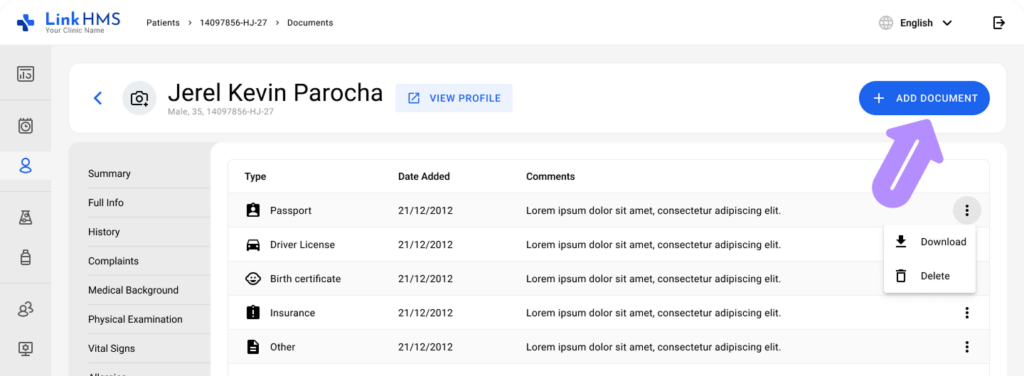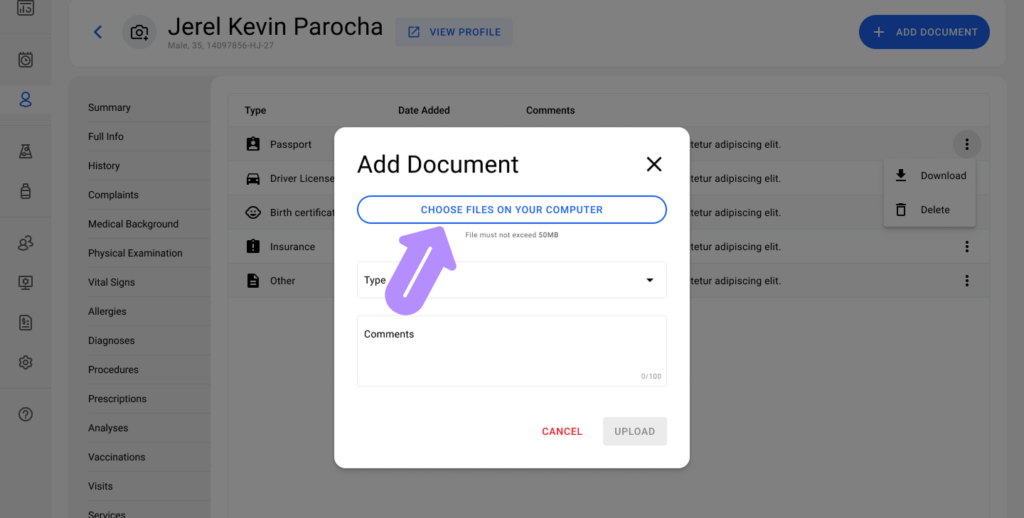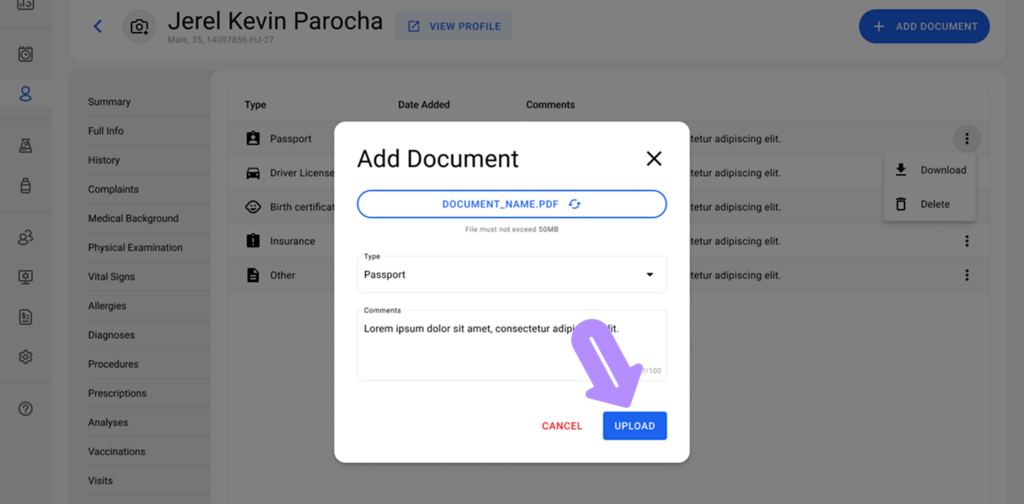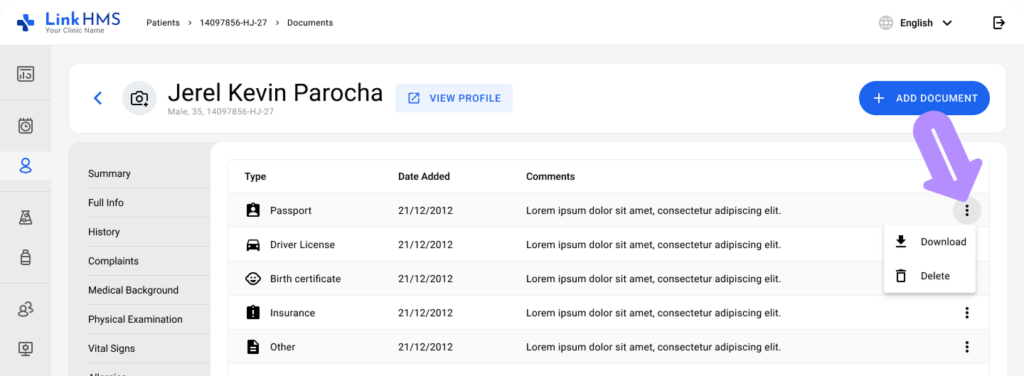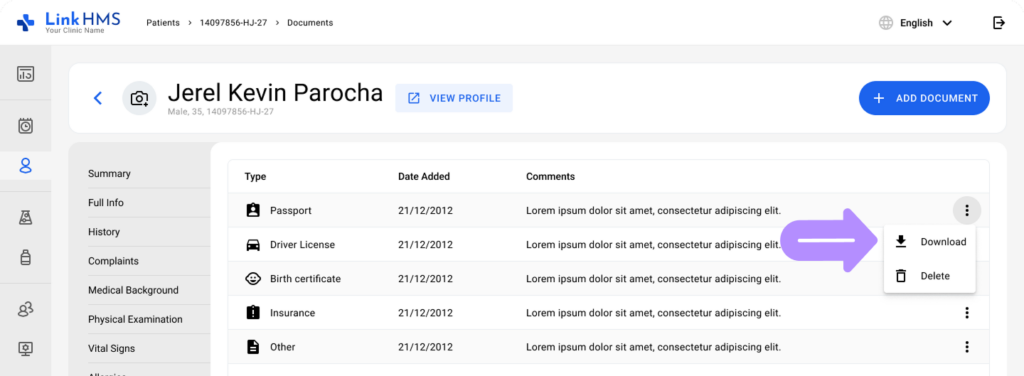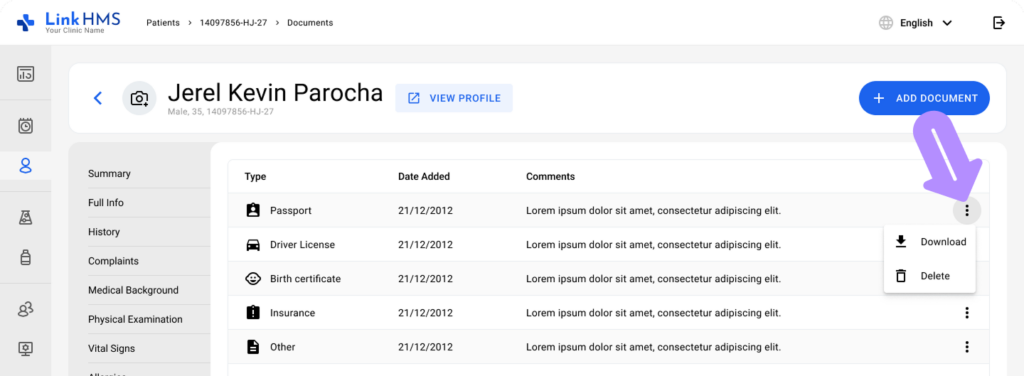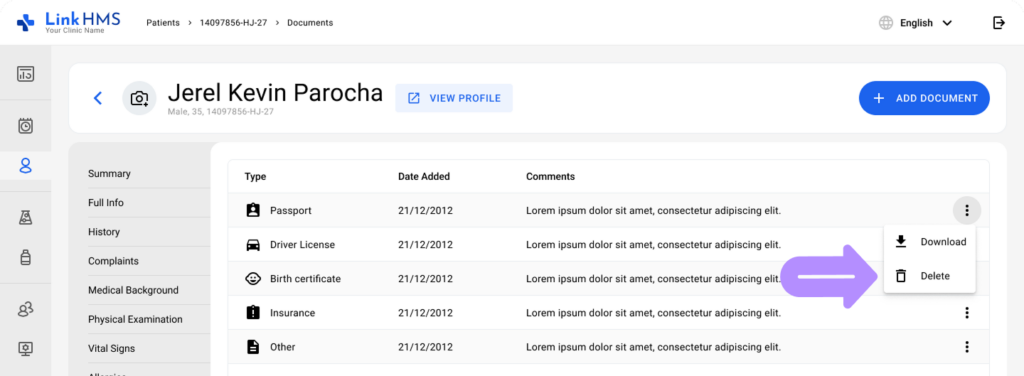The Documents section within the Patients tab allows Doctors and Nurses to manage and store important patient-related files such as insurance documents, birth certificates, and other medical records. Documents can be uploaded, downloaded, and deleted, but they cannot be viewed directly in the system.
Viewing Documents
The Documents tab displays a list of documents associated with the patient, including:
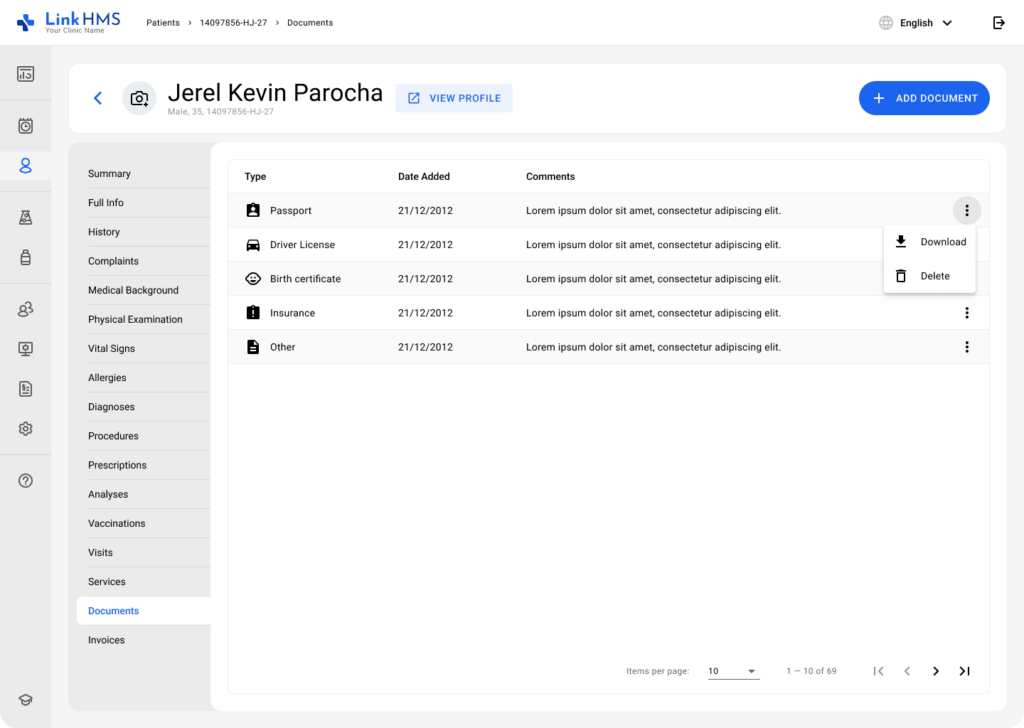
-
Type: The category or type of document (e.g., Insurance, Birth Certificate).
-
Date Added: The date the document was uploaded to the system.
-
Comments: Any additional notes or file format information (e.g., jpeg, pdf).
This list helps quickly identify and manage various patient-related files, ensuring that all relevant documentation is easily accessible.
Adding a Document
To add a new document to a patient’s record:
-
Click the Add Document button located at the top right of the Documents tab.
-
A pop-up window will appear where you can:
-
Upload File: Select a file from your computer to upload (must not exceed 20 MB).
-
Type: Choose the document type from a dropdown list (e.g., Passport, Driver License, Birth Certificate, Insurance, Other).
-
Comments: Optionally, add a description or note about the file, such as its format or purpose.
-
-
Click Upload to add the document to the patient’s file. Once uploaded, the document will appear in the Documents list along with the upload date and any comments you provided.
Downloading Documents
Since the system does not support document preview, files must be downloaded to view their contents:
-
Locate the document in the list that you wish to view.
-
Click on the three-dot menu on the right side of the document entry.
-
Select Download from the dropdown menu. The document will be saved to your device for viewing.
Deleting a Document
If a document is no longer required, you can delete it from the patient’s record:
-
In the Documents tab, find the document you want to delete.
-
Click the three-dot menu on the right side of the document entry.
-
Select Delete. The system will prompt you to confirm this action. Once confirmed, the document will be removed from the list permanently.
💡Notes:
-
Document Types: The system categorizes documents by type, allowing for organized storage of different types of patient records.
-
Limited File Size: The system supports file uploads up to 20 MB in size. Larger files must be compressed or resized before uploading.
-
Security: Documents are securely stored within the system, ensuring that sensitive patient information is managed in accordance with privacy and data protection standards.