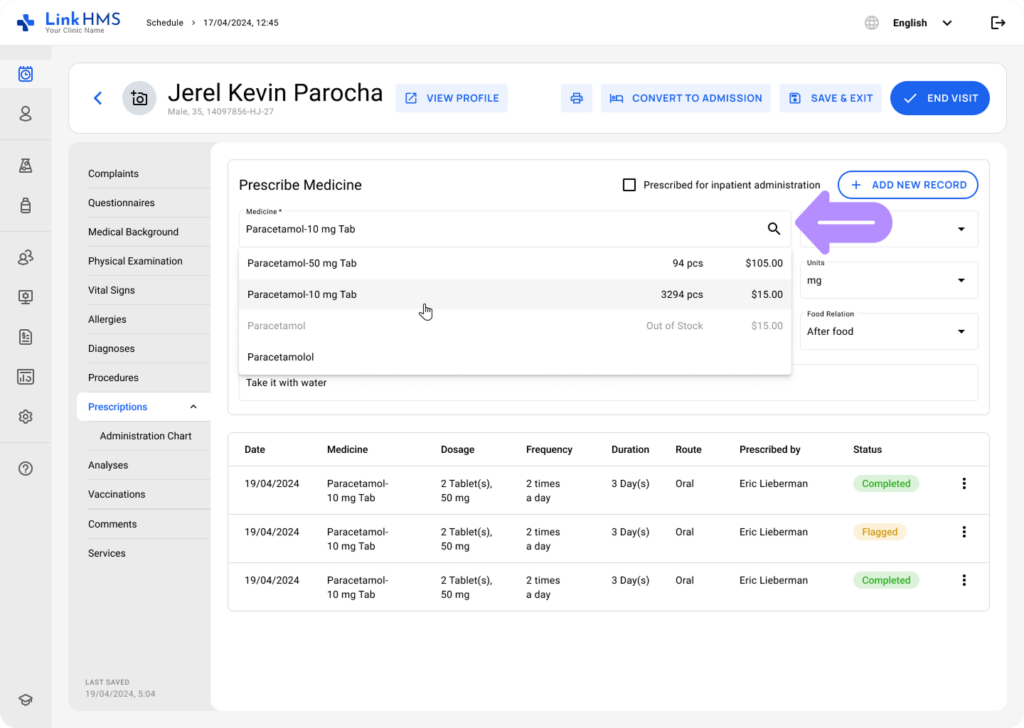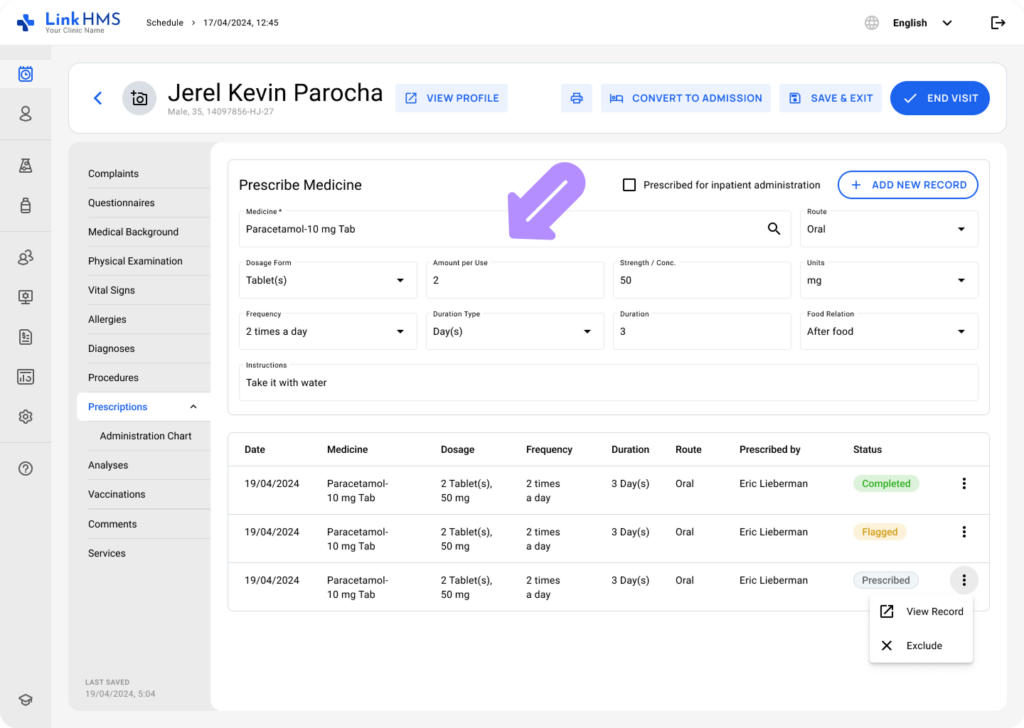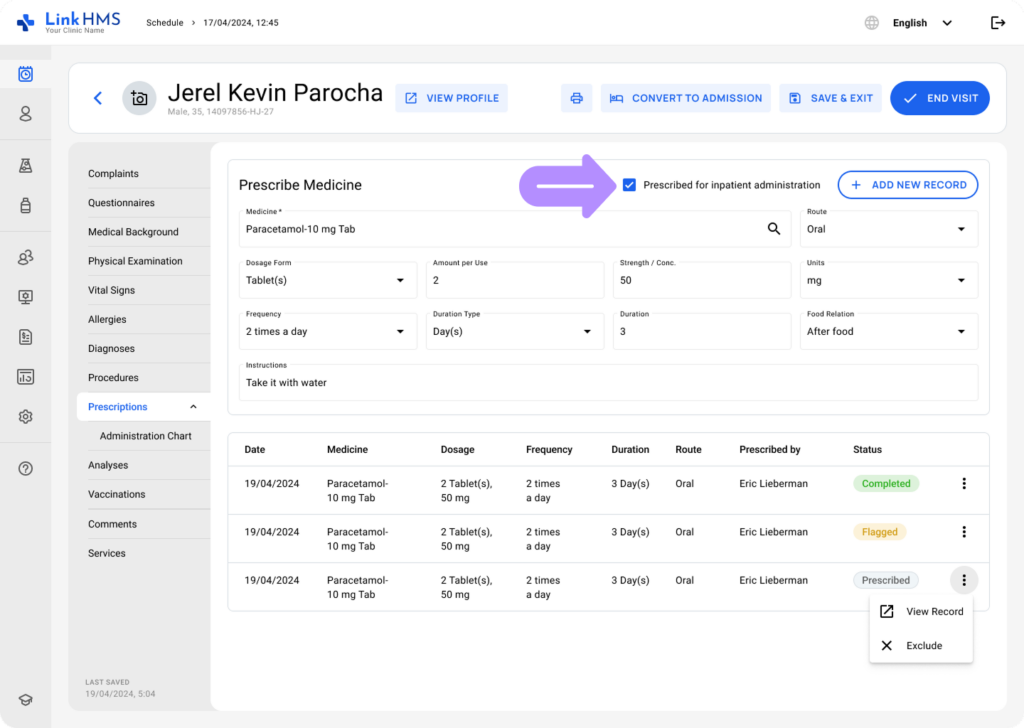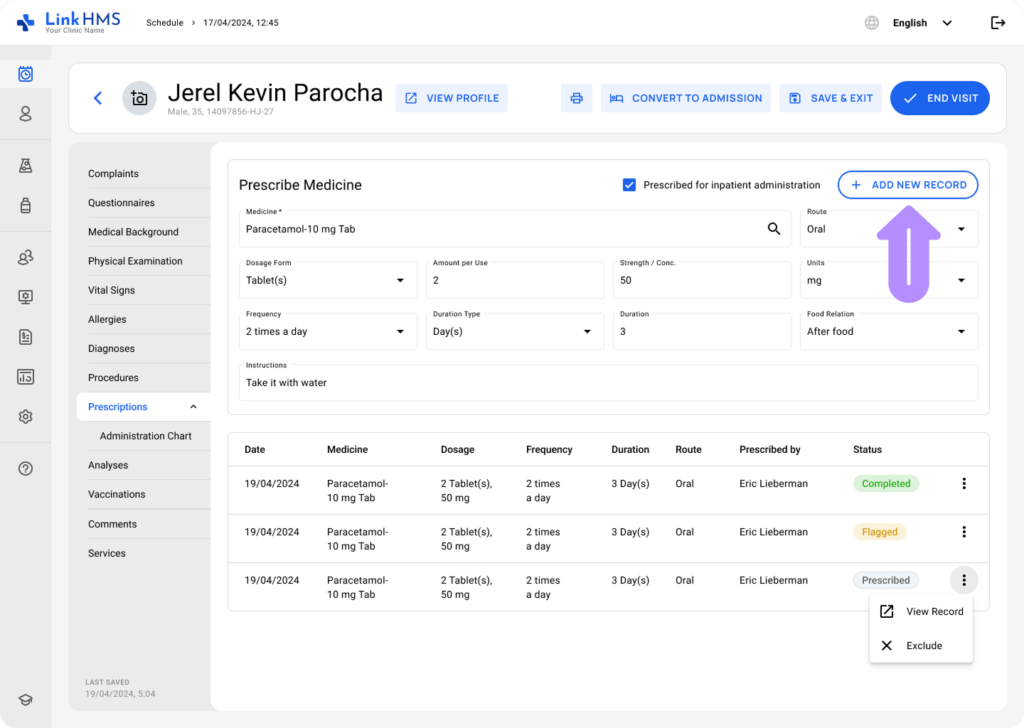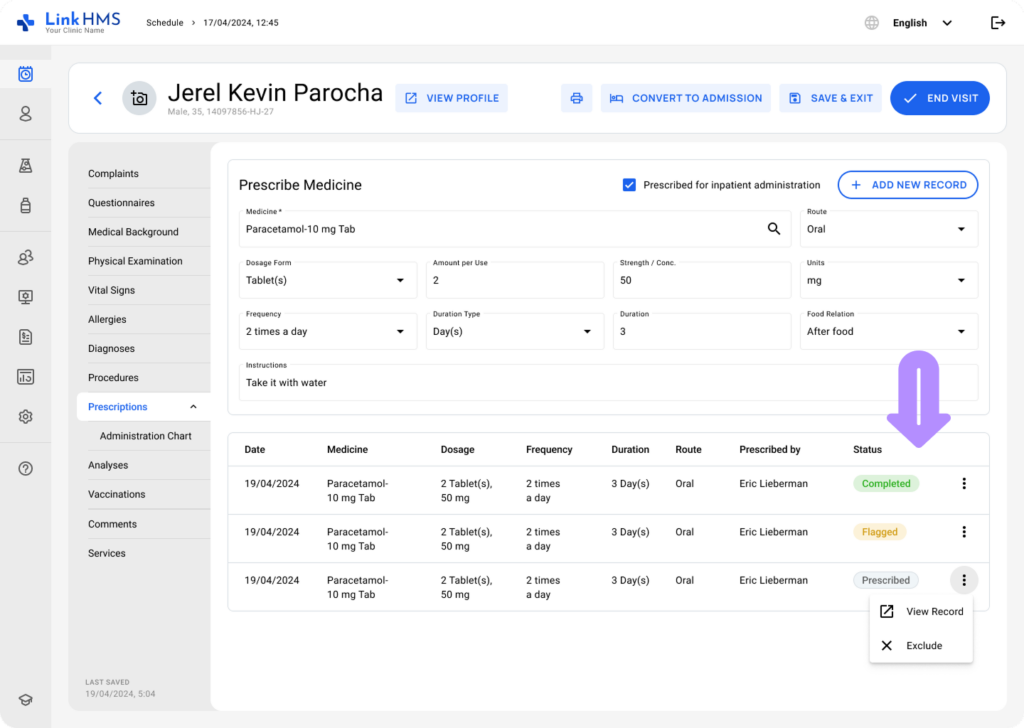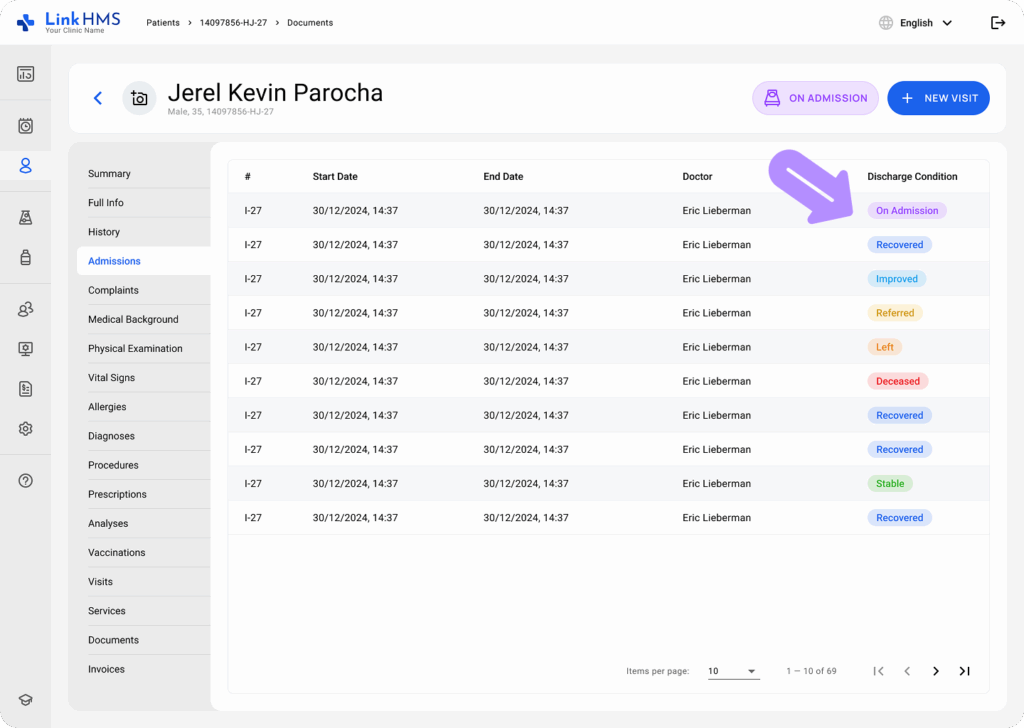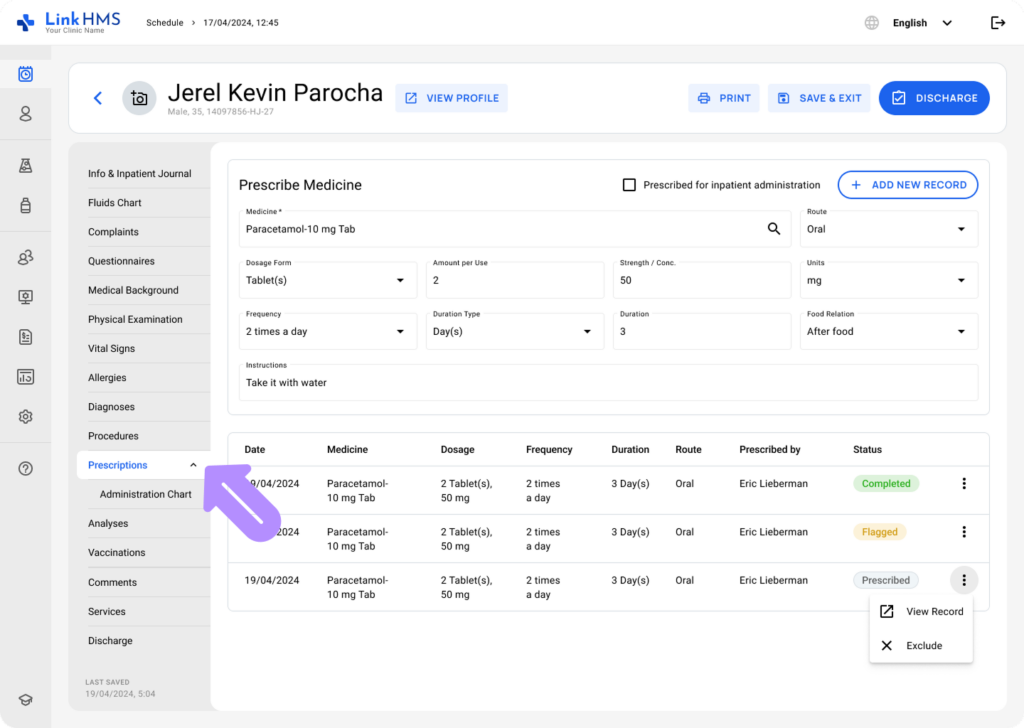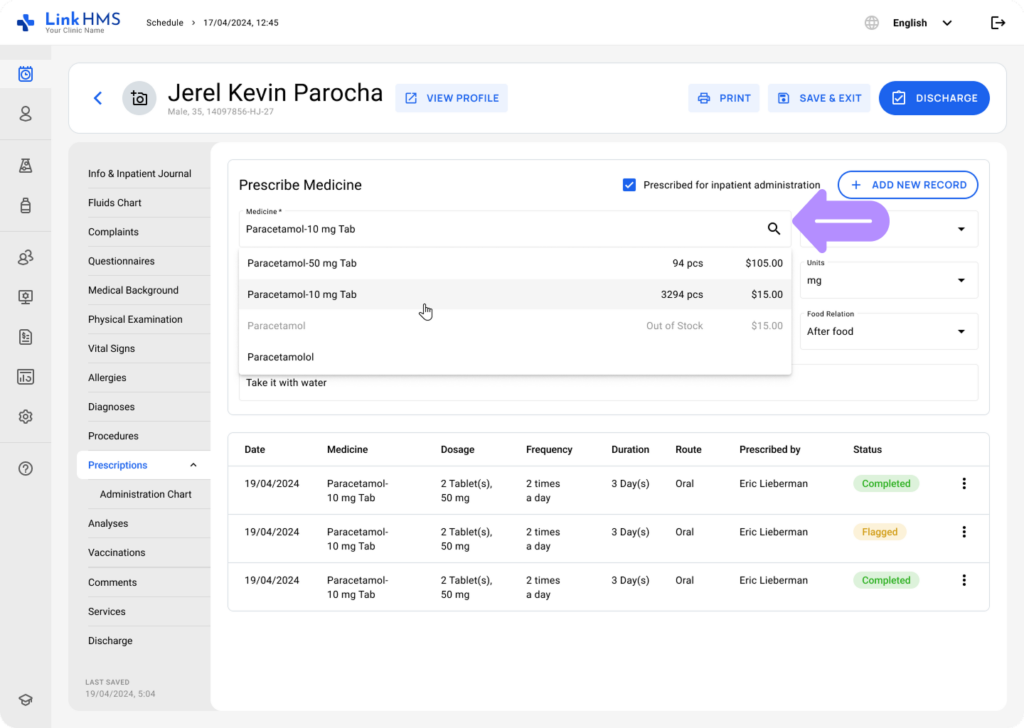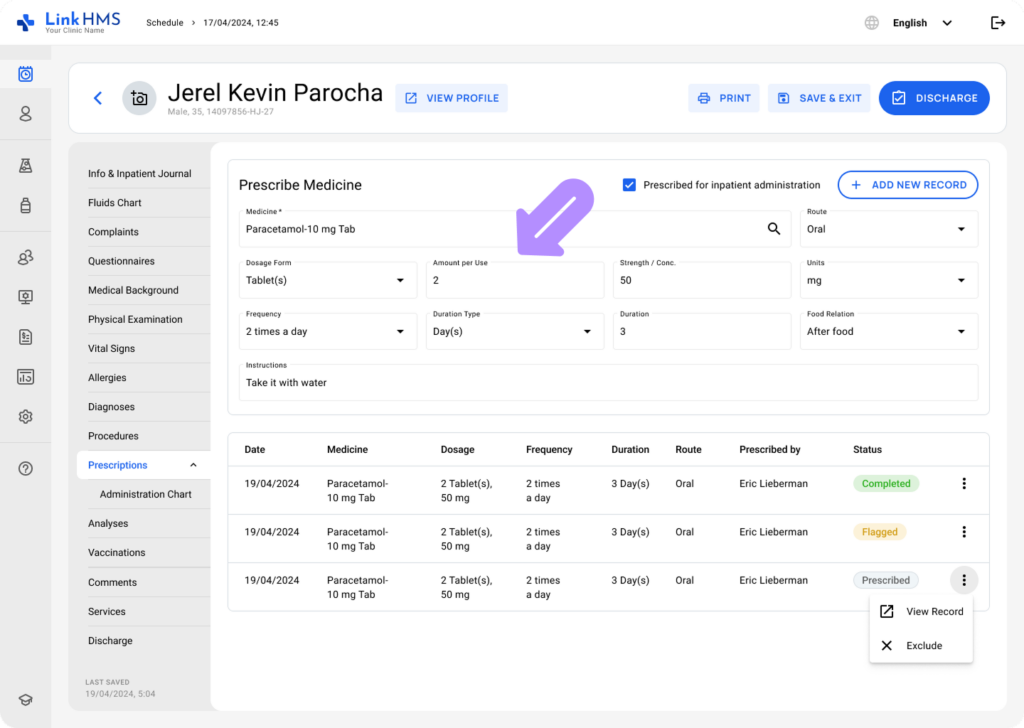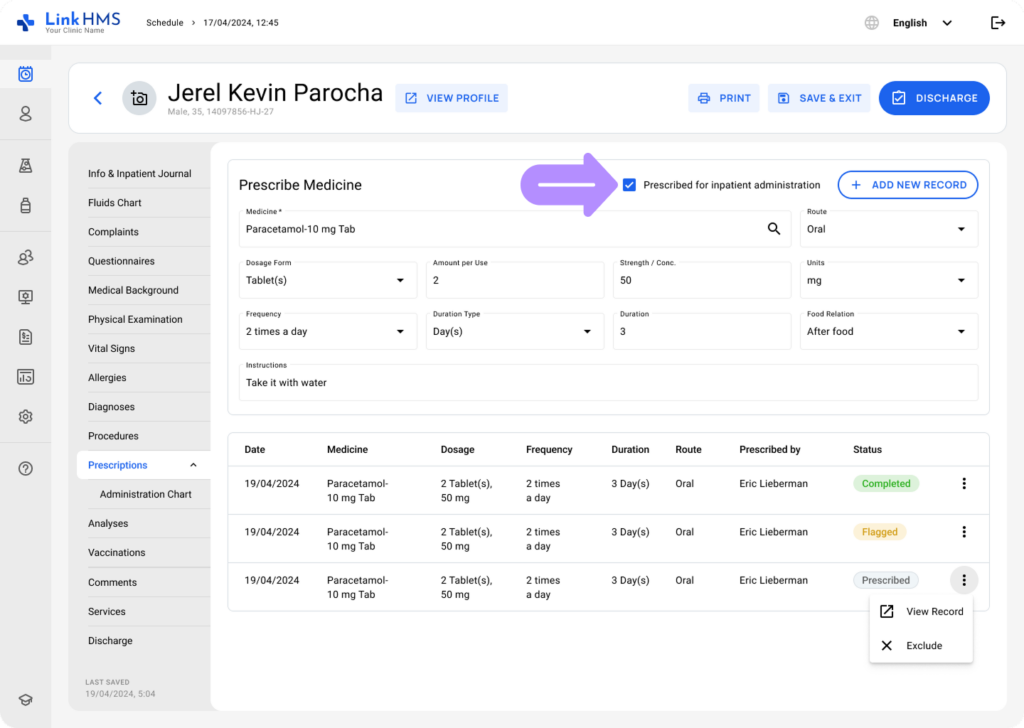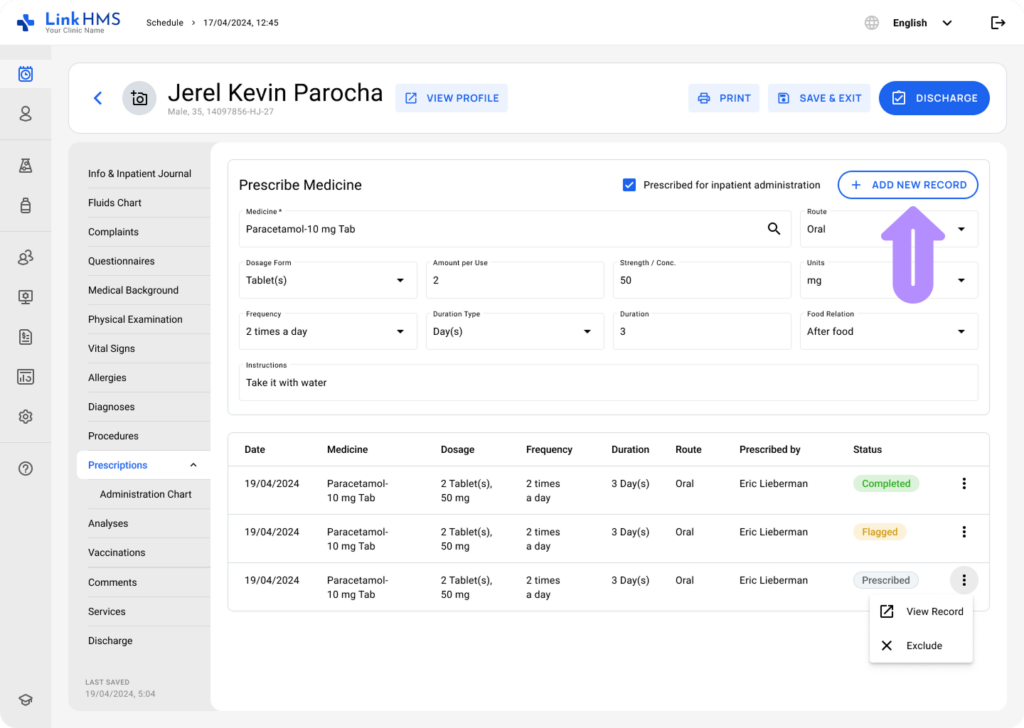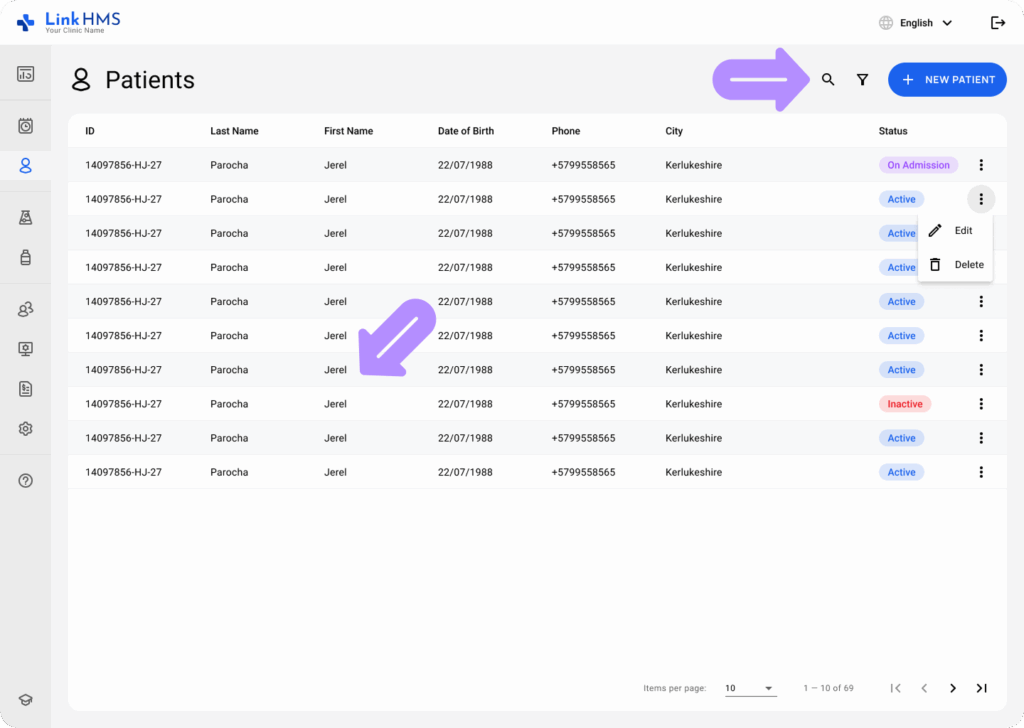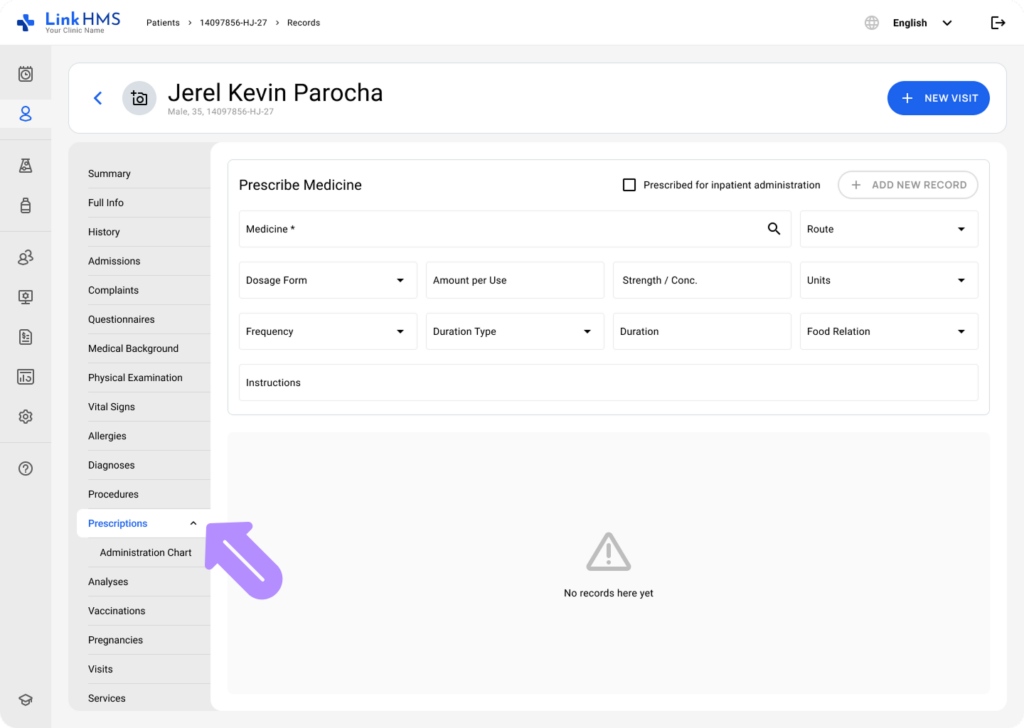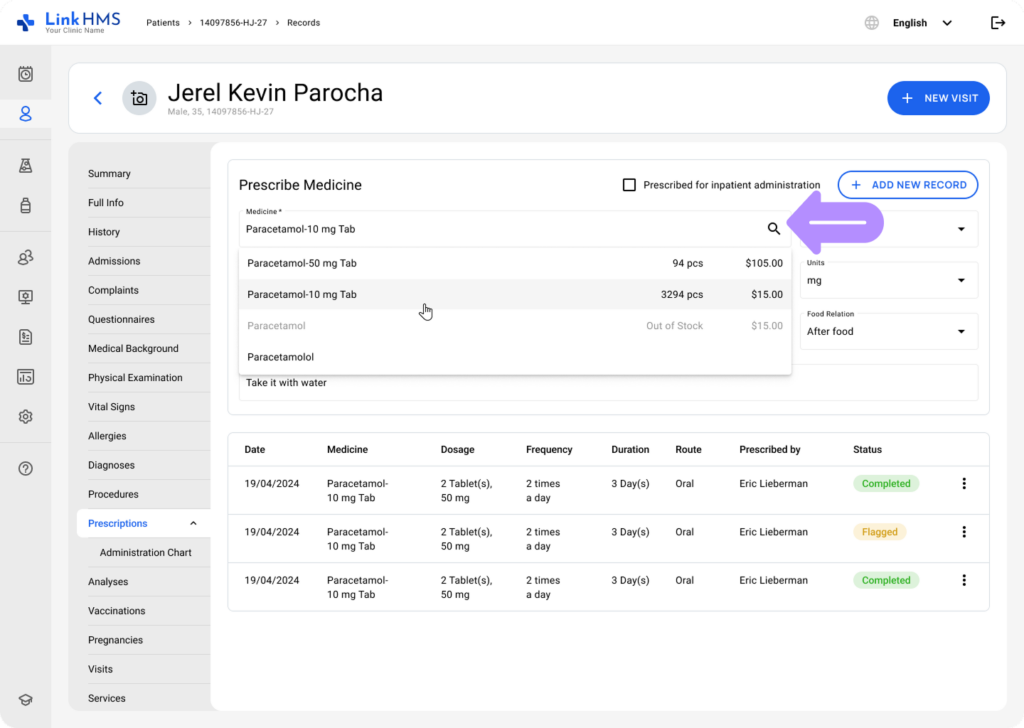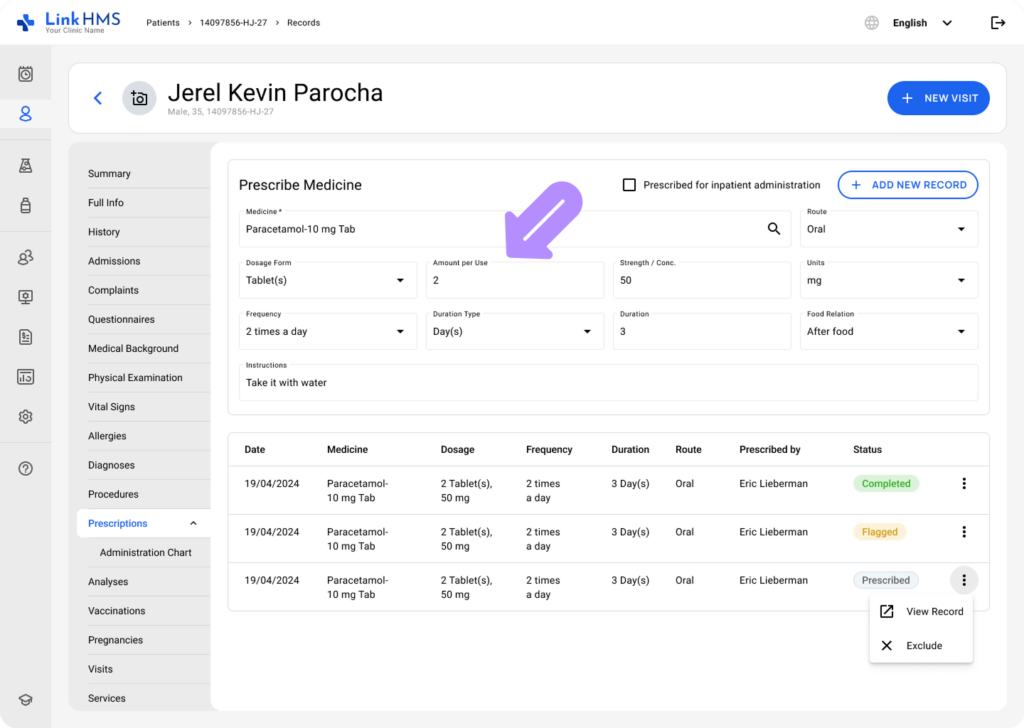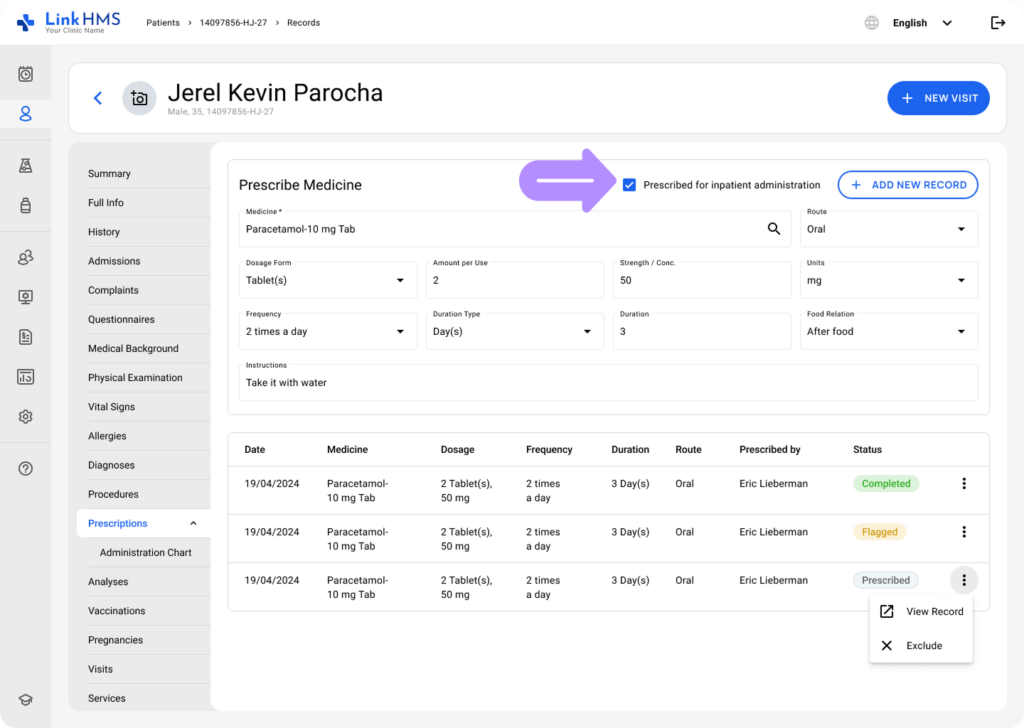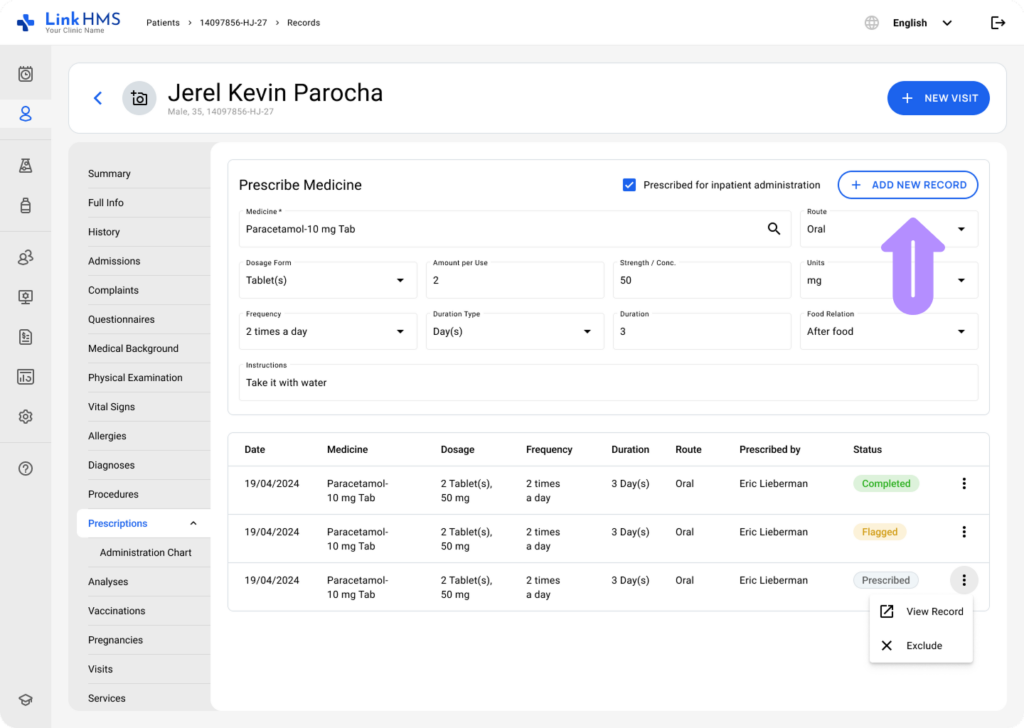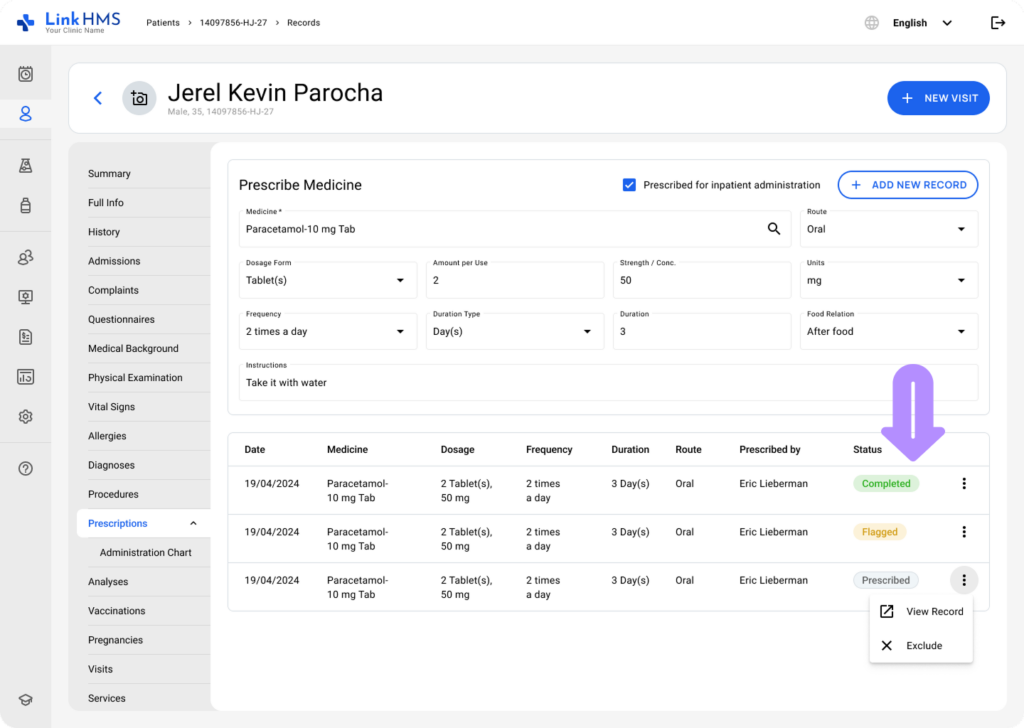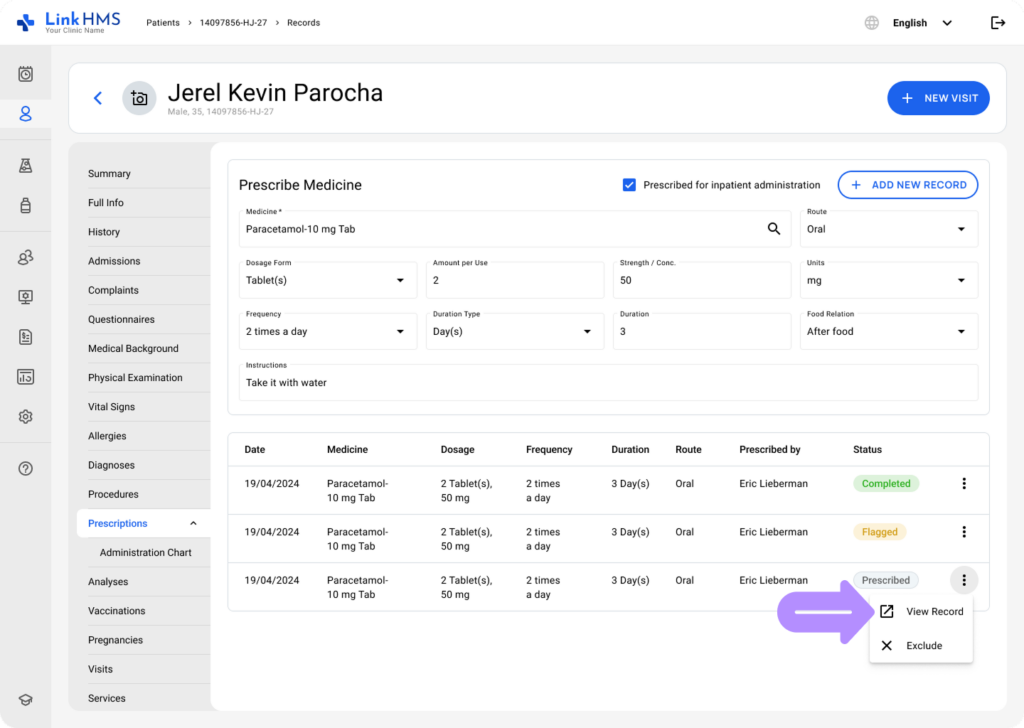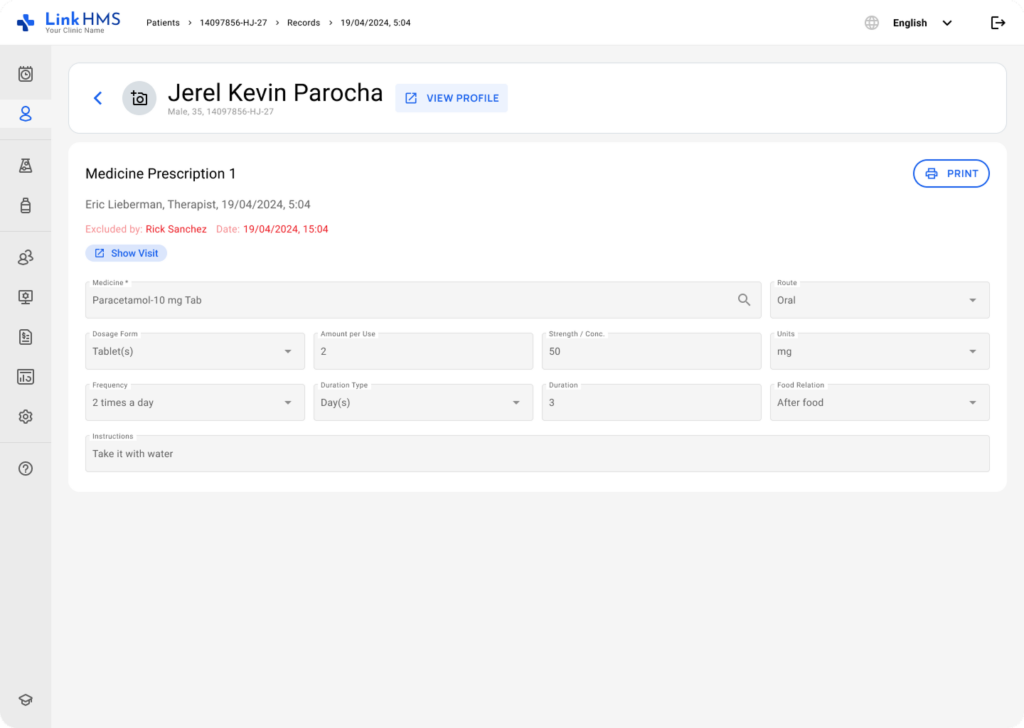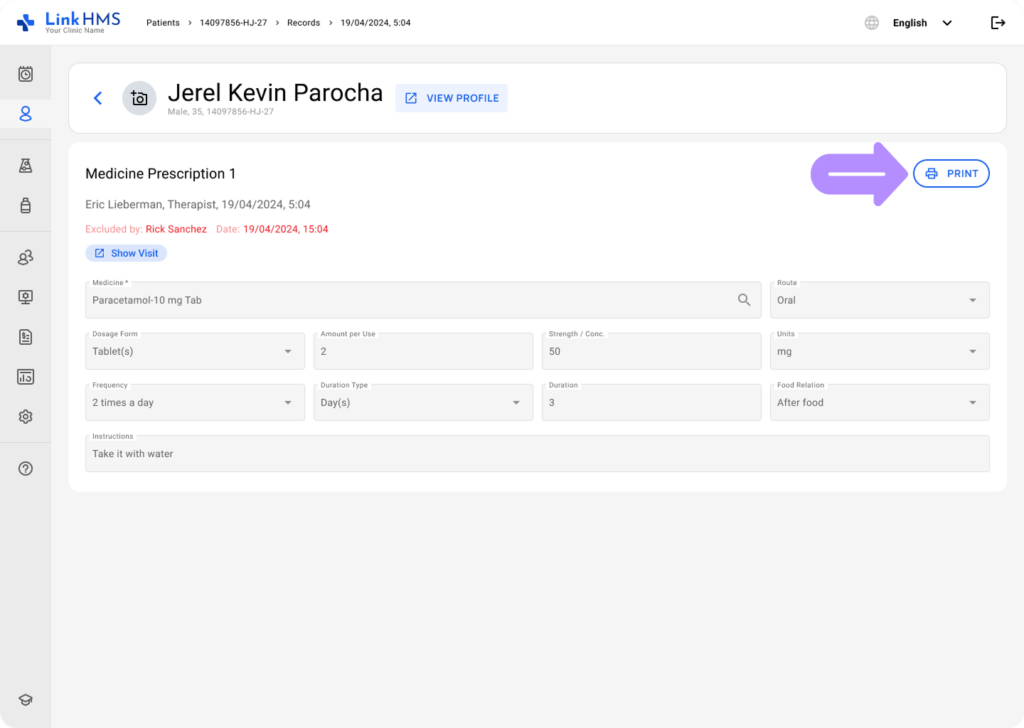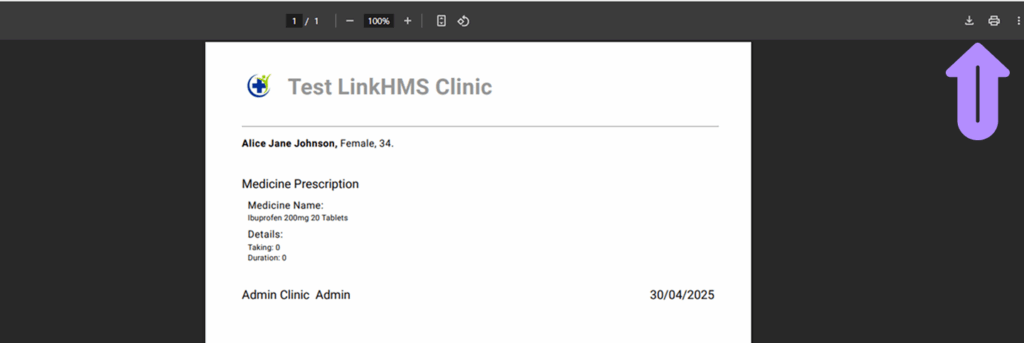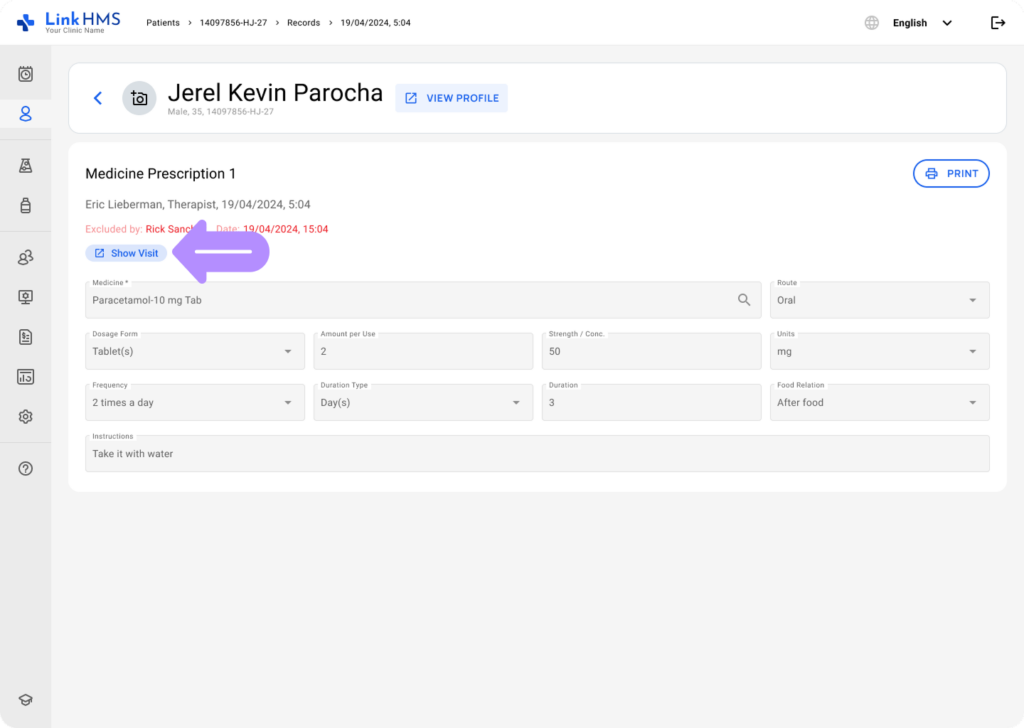Once the inventory is added to the Pharmacy module, the medicine is available for prescription orders added by doctors. When a doctor creates a prescription, they can choose any appropriate medicine. At the same time, they can also see the available stock in the clinic’s pharmacy. It helps the doctor prioritize prescribing drugs that are currently in stock. Also, the doctor can mark prescribed medication for inpatient administration so it’s automatically included in the administration chart, and the medical personnel can log and track each dose.
💡Notes
Doctors complete the steps to make prescriptions in LinkHMS.
Prescribe Medicine from the Outpatient Visit
Once you’ve created and started an outpatient visit, you can prescribe medicine directly within the visit workflow.
- Use the Schedule tab to select the required appointment, then click the Start Appointment Button.
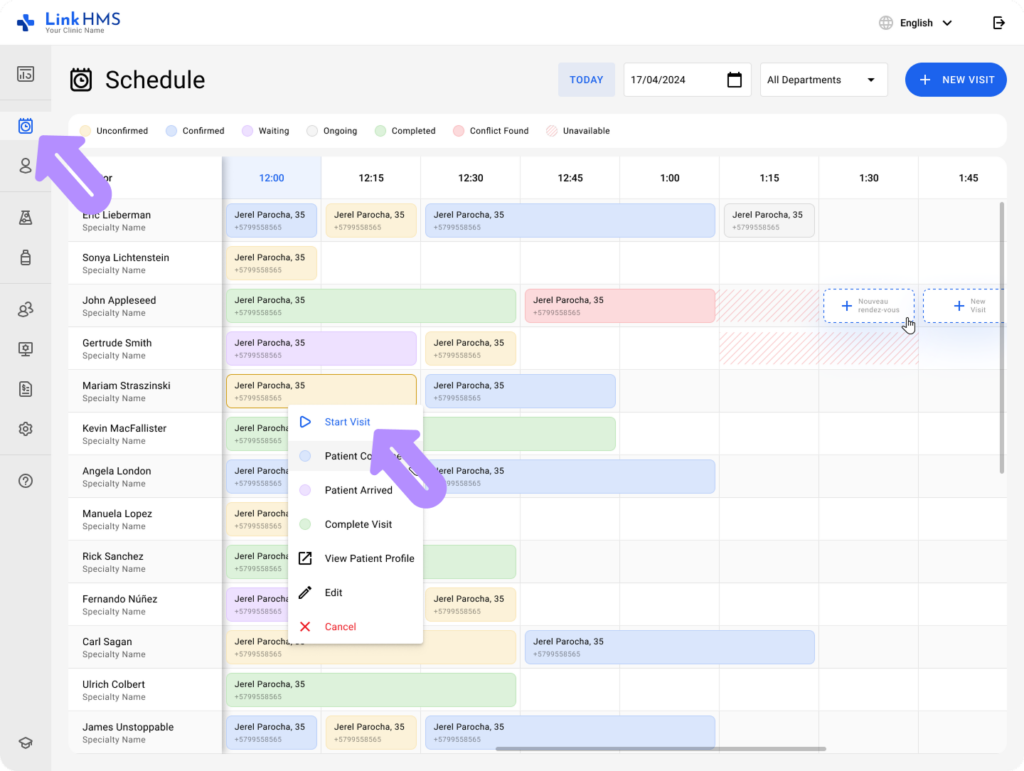
- When you need to prescribe medicine, navigate to the Prescription tab.
- Choose the Medicine (the mandatory field) from the dropdown menu that also shows the Item Name, Stock Availability, and Unit Price.
- Fill in additional prescription instructions, including
- Route (optional): Choose the relevant option from the dropdown to specify how the medication is administered. (e.g, PO (Oral), IV (Intravenous), etc.).
- Dosage Form (optional): Use the dropdown to choose the pharmaceutical form/unit used for a single dose (e.g, Tablet(s), Capsule(s), Sachet(s), etc.).
- Amount per Use (optional): Use the number picker to specify the number of units per administration or enter your number (positive values and decimals allowed); do not include any letters or special characters. (e.g., 5, 25)
- Strength / Concentration (optional): Capture the strength or concentration for a single dose of the medicine using numbers only (positive values; decimals allowed), such as 500 or 0.5. Do not enter letters or special characters.
- Units (optional): Use the dropdown to choose the unit (e.g., mg per tablet, mg per sachet, %, etc.) that applies to the Strength per Dose value.
💡Notes
When you select a value in Dosage Form, the system can automatically suggest the most likely unit in Units (for convenience only). For example: Tablet(s) → mg per tablet or mL → %. You can change the Units field, even if a suggested value is already provided.
-
- Frequency (optional): Define how often the patient should receive the medication using predefined options (e.g., 1 time a day, 2 times a day, etc.) from the dropdown, or enter the other special ones.
- Duration Type (optional): Choose the unit used for the duration of the treatment (e.g., Day(s), Week(s), as needed).
- Duration (optional): Specify how long the treatment period should last, in units defined by Duration Type, using the number picker or enter your value in this numeric field. (e.g., 1, 3)
- Food Relation (optional): Specify how the medication should be taken with the dropdown to select a predefined option (e.g, Before Food, After Food) or enter your text to provide additional instructions.
- Instructions (optional): Add any text clinical instructions or notes related to the medicine prescription.
- If required, check the “prescribed for inpatient administration” box to include the medication for drug admission tracking.
💡Notes
This checkbox determines whether a new prescription will appear in the administration chart, allowing its administration progress to be tracked. During outpatient visits, it’s unchecked by default, so you’ll need to select it manually if the medication should be administered.
- Then click the + Add New Record button to make the prescription order.
- The prescription appears below, with details and the real-time status (In progress, Flagged, Completed, or Excluded) taken from the related card in the administration chart when it’s marked for administration. If the “prescribed for inpatient administration” checkbox is not selected, the status stays as Self Administration.
💡Notes
Each medicine appears as a separate record. If you need to prescribe other medications, continue adding new records.
Prescribe Medicine from the Inpatient Admission
Once you’ve created and started an inpatient admission, you can also prescribe medicine as part of the ongoing treatment process. Check the detailed guide on How to manage the impatient admission.
- Open the Admissions tab to perform the active admission.
- To prescribe medicine for the inpatient, go to the Prescription tab.
- Pick the required Medicine (the mandatory field) from the dropdown list, which shows the Item Name, Stock Availability, and Unit Price.
- Enter the remaining prescription fields, such as
- Route (optional): Choose the relevant option from the dropdown to specify how the medication is administered. (e.g, PO (Oral), IV (Intravenous), etc.).
- Dosage Form (optional): Use the dropdown to choose the pharmaceutical form/unit used for a single dose (e.g, Tablet(s), Capsule(s), Sachet(s), etc.).
- Amount per Use (optional): Use the number picker to specify the number of units per administration or enter your number (positive values and decimals allowed); do not include any letters or special characters. (e.g., 5, 25)
- Strength / Concentration (optional): Capture the strength or concentration for a single dose of the medicine using numbers only (positive values; decimals allowed), such as 500 or 0.5. Do not enter letters or special characters.
- Units (optional): Use the dropdown to choose the unit (e.g., mg per tablet, mg per sachet, %, etc.) that applies to the Strength per Dose value.
💡Notes
When you select a value in Dosage Form, the system can automatically suggest the most likely unit in Units (for convenience only). For example: Tablet(s) → mg per tablet or mL → %. You can change the Units field, even if a suggested value is already provided.
-
- Frequency (optional): Define how often the patient should receive the medication using predefined options (e.g., 1 time a day, 2 times a day, etc.) from the dropdown, or enter the other special ones.
- Duration Type (optional): Choose the unit used for the duration of the treatment (e.g., Day(s), Week(s), as needed).
- Duration (optional): Specify how long the treatment period should last, in units defined by Duration Type, using the number picker or enter your value in this numeric field. (e.g., 1, 3)
- Food Relation (optional): Specify how the medication should be taken with the dropdown to select a predefined option (e.g, Before Food, After Food) or enter your text to provide additional instructions.
- Instructions (optional): Add any text clinical instructions or notes related to the medicine prescription.
💡Notes
The “prescribed for inpatient administration” box is selected by default to add the medication to the administration chart for inpatient tracking. If needed, you can manually uncheck it.
- Then use the + Add New Record button to place the prescription order.
💡Notes
Every prescribed medicine is recorded separately. For additional prescription orders, simply add new entries. All these orders are automatically forwarded to the Pharmacy module for further processing. When marked for inpatient administration, the medications appear in the drug administration chart. If you need instructions for logging medication doses, please refer to the step-by-step guide on How to log inpatient medication administration.
Prescribe Medicine from EMR
💡Notes
Doctors can also prescribe medications directly from a patient’s profile outside of a visit or admission.
- Navigate to the Patient tab, pick the required patient from the list, or click Edit.
- Click the Prescription tab.
- Pick the Medicine (the mandatory field) from the dropdown menu that shows the Item Name, Stock Availability, and Unit Price.
- Fill in other prescription instructions, including
- Route (optional): Choose the relevant option from the dropdown to specify how the medication is administered. (e.g, PO (Oral), IV (Intravenous), etc.).
- Dosage Form (optional): Use the dropdown to choose the pharmaceutical form/unit used for a single dose (e.g, Tablet(s), Capsule(s), Sachet(s), etc.).
- Amount per Use (optional): Use the number picker to specify the number of units per administration or enter your number (positive values and decimals allowed); do not include any letters or special characters. (e.g., 5, 25)
- Strength / Concentration (optional): Capture the strength or concentration for a single dose of the medicine as a numeric value (positive values; decimals allowed), such as 500 or 0.5. Do not enter letters or special characters.
- Units (optional): Use the dropdown to choose the unit (e.g., mg per tablet, mg per sachet, %, etc.) that applies to the Strength per Dose value.
💡Notes
When you select a value in Dosage Form, the system can automatically suggest the most likely unit in Units (for convenience only). For example: Tablet(s) → mg per tablet or mL → %. You can change the Units field, even if a suggested value is already provided.
-
- Frequency (optional): Define how often the patient should receive the medication using predefined options (e.g., 1 time a day, 2 times a day, etc.) from the dropdown, or enter the other special ones.
- Duration Type (optional): Choose the unit used for the duration of the treatment (e.g., Day(s), Week(s), as needed).
- Duration (optional): Specify how long the treatment period should last, in units defined by Duration Type, using the number picker or enter your value in this numeric field. (e.g., 1, 3)
- Food Relation (optional): Specify how the medication should be taken with the dropdown to select a predefined option (e.g, Before Food, After Food) or enter your text to provide additional instructions.
- Instructions (optional): Add any text clinical instructions or notes related to the medicine prescription.
- When applicable, mark the “prescribed for inpatient administration” checkbox to ensure the medication appears in the administration chart.
💡Notes
This checkbox controls whether a new prescription is added for tracking. In EMR, the checkbox is off by default, so you’ll need to select it manually whenever the medication is to be administered.
- Click the + Add New Record button to make the prescription order.
- View all of the patient’s medicine prescriptions, ordered by date, reflecting the status (In Progress, Flagged, Completed, or Excluded) shown on the matching card in the administration chart after it’s marked for administration. If the medicine isn’t selected for admission, the prescription shows the Self Administration status.
View the Prescription Details
- All prescriptions are automatically sent to the Pharmacy module and appear in the patient’s record under the Prescription tab for authorised users to review.
To see the full medication record, open the three-dot menu and select View Record.
- View medicine prescription details.
- Click the Print button to print or save the record.
- Print the medicine prescription instructions using the browser’s print options to hand to the Patient if required.
- Medicine prescriptions added during the outpatient visit also include the Show Visit button, which allows you to review other details of the visit.