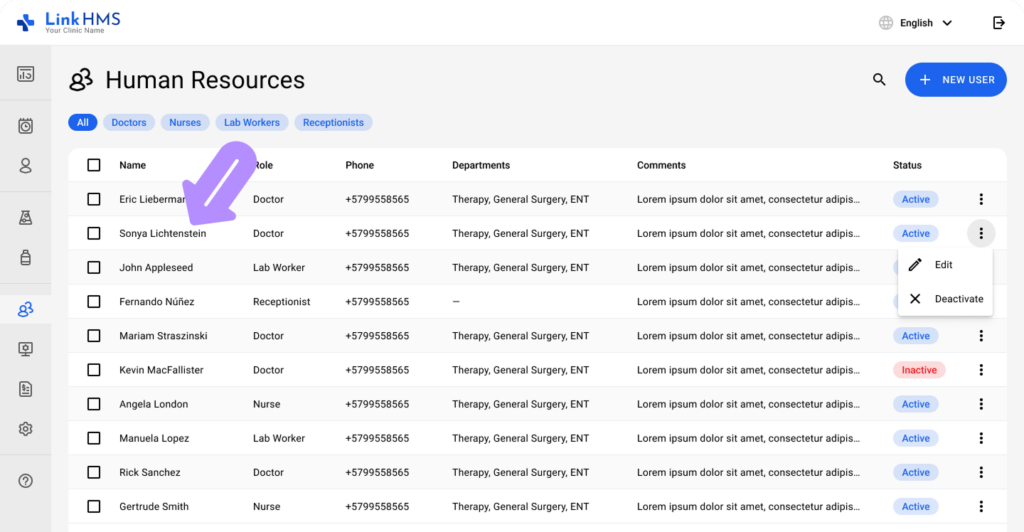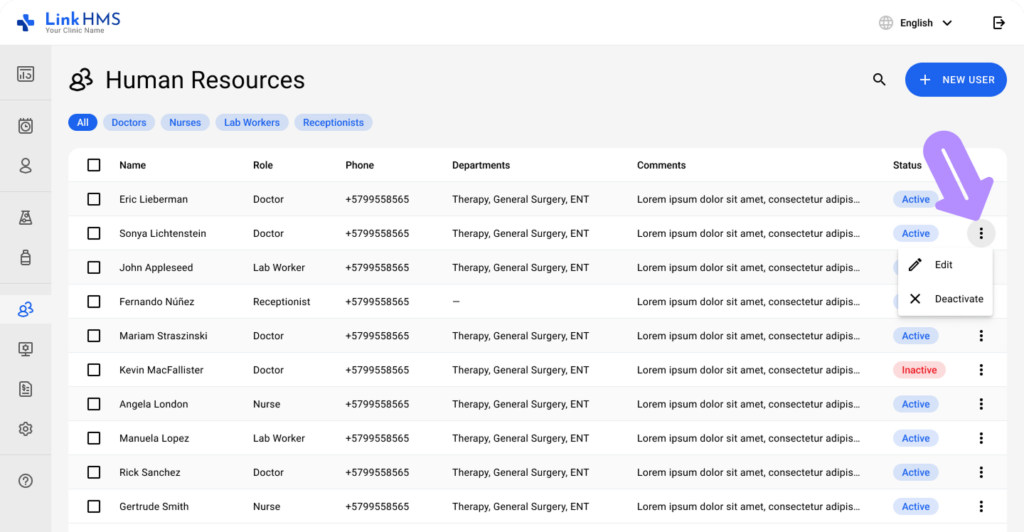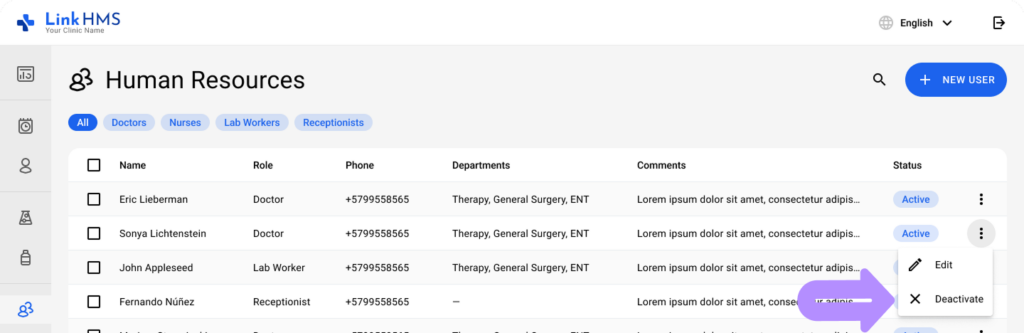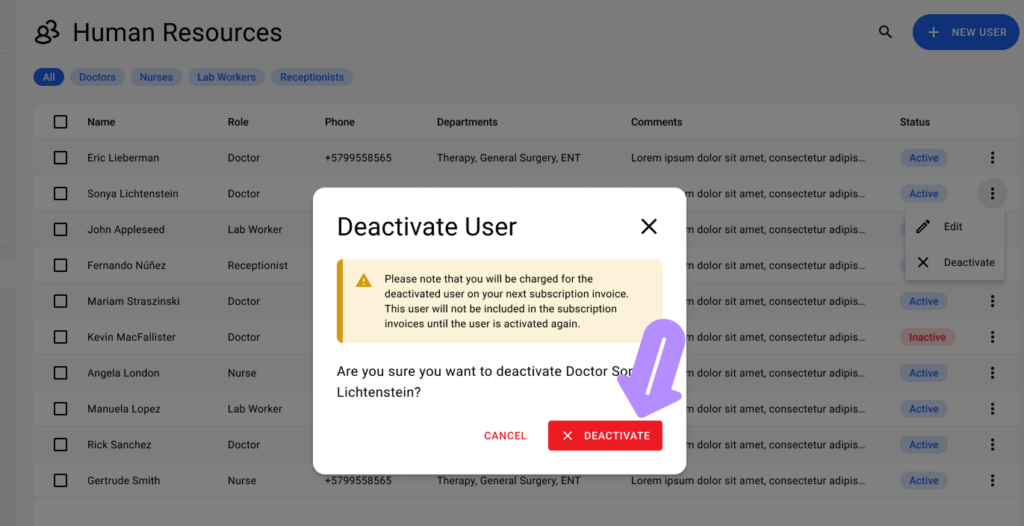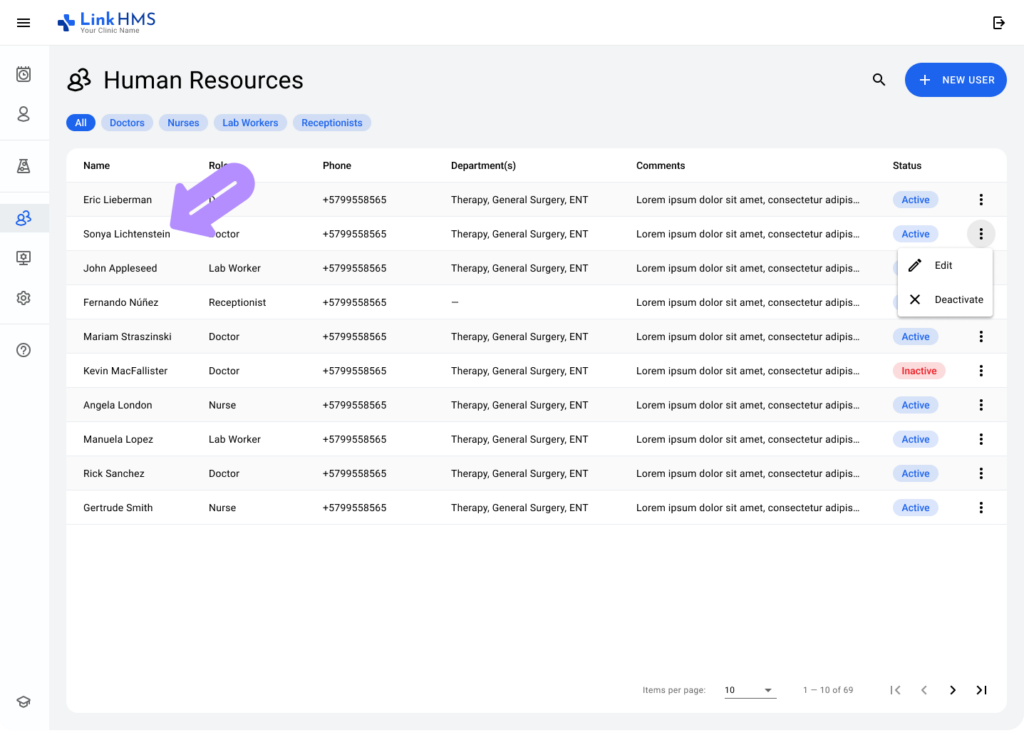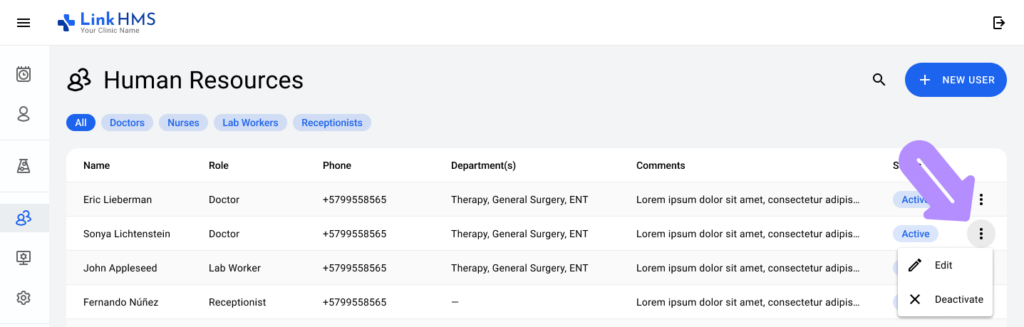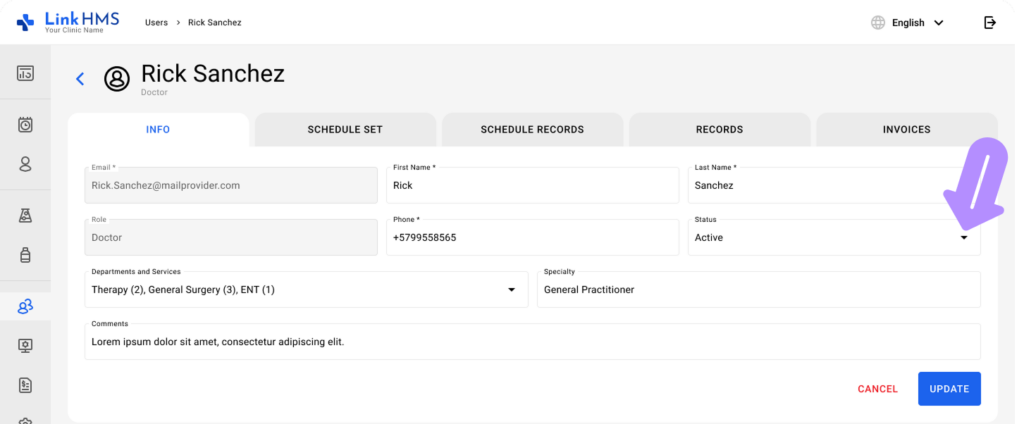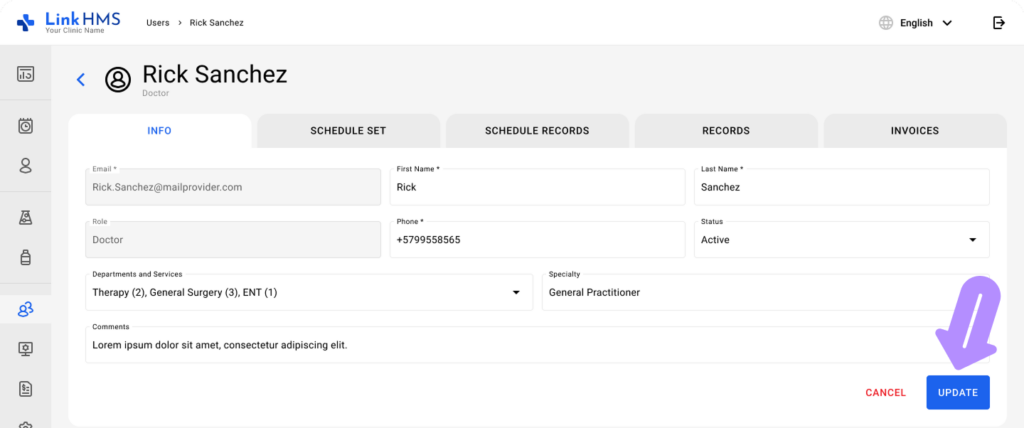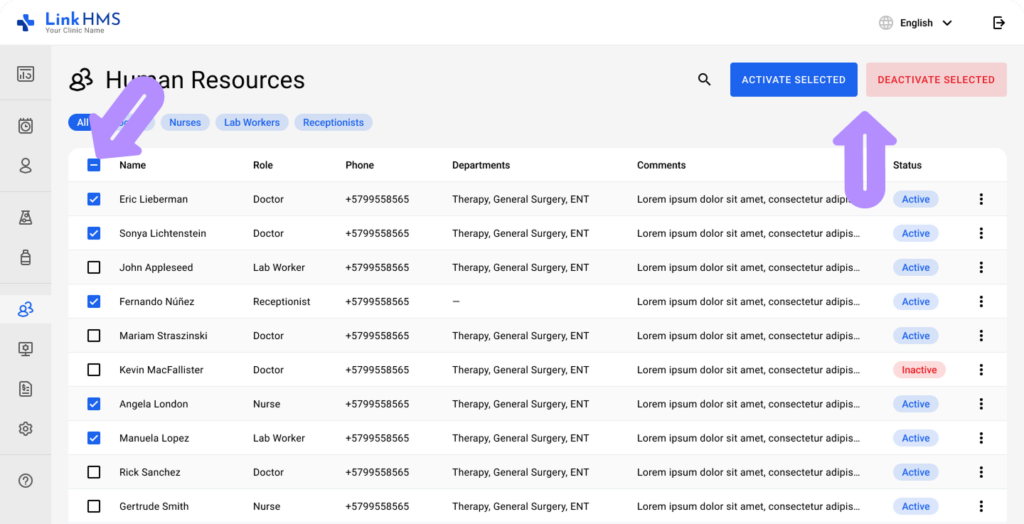This article explains how to change the status of a user between Active and Inactive in the Human Resources module of LinkHMS.
Deactivating a User
-
In the Human Resources tab, locate the user you wish to deactivate.
-
Click on the three-dot menu next to the user’s status.
-
Select Deactivate from the dropdown.
-
Confirm the deactivation in the pop-up by clicking Deactivate.
Reactivating a User
-
In the Human Resources tab, locate the inactive user.
-
Click the three-dot menu next to their status.
-
Select Edit, and under Status, change it to Active.
-
Click Update to save the changes.
Once a user is deactivated, they are excluded from subscription billing until reactivated.
Bulk User Activation and Deactivation
Users can select multiple individuals from the list using checkboxes on the left. Once the necessary users are selected, two buttons at the top of the table allow quick status changes:
-
“Activate Selected” (blue button) – reactivates all selected users at once.
-
“Deactivate Selected” (red button) – deactivates all selected users simultaneously.
This feature streamlines user management, making it easier to update staff status in bulk.