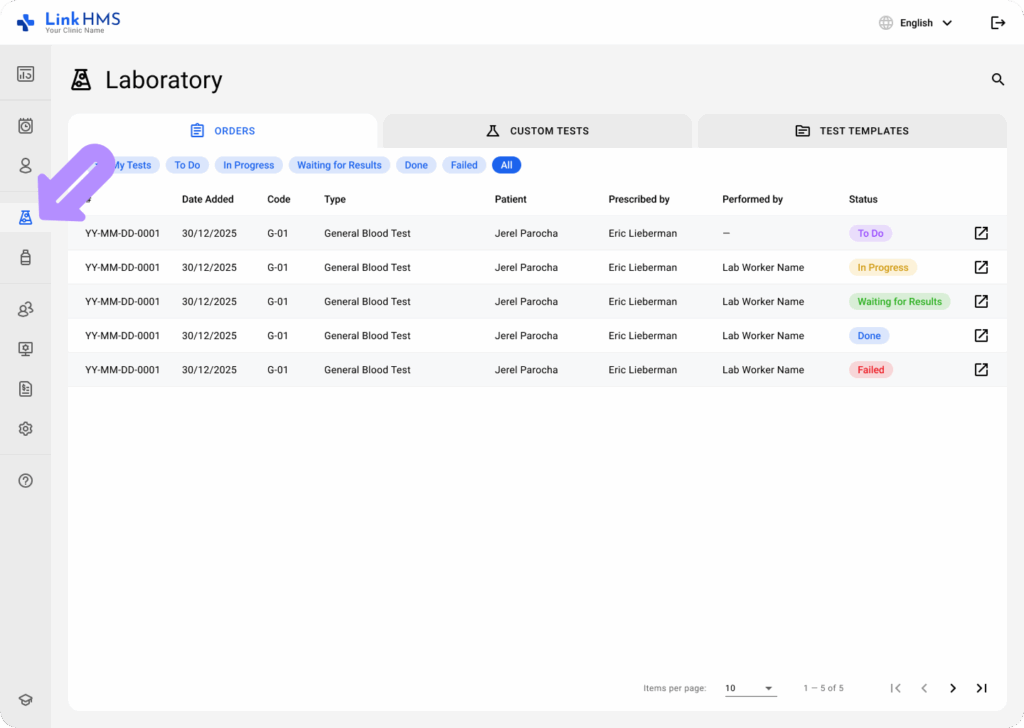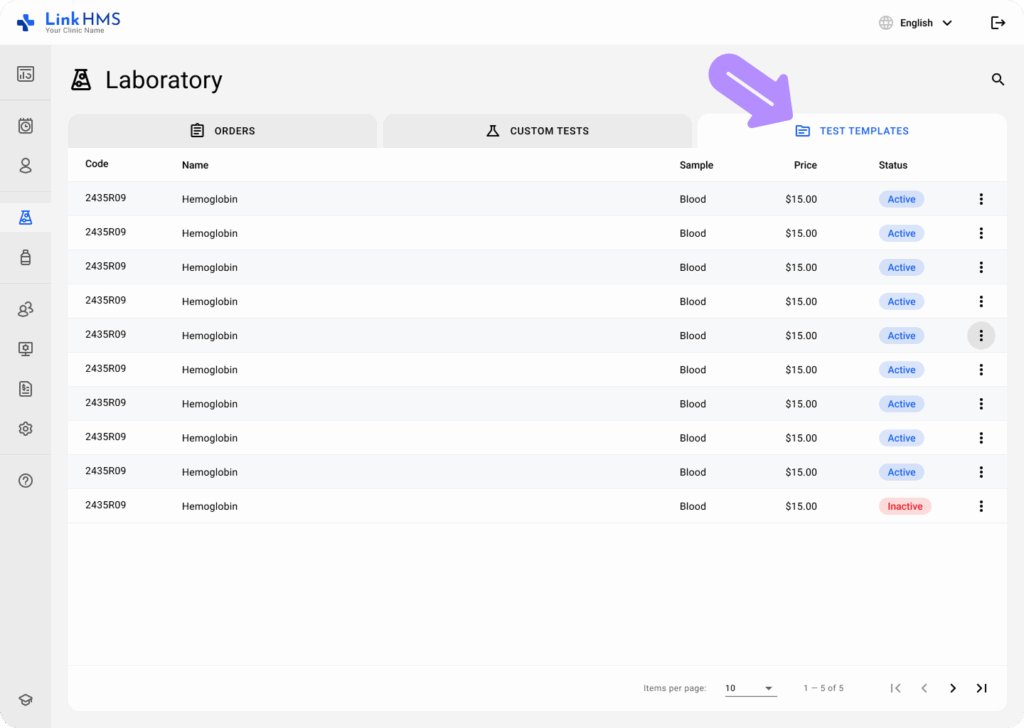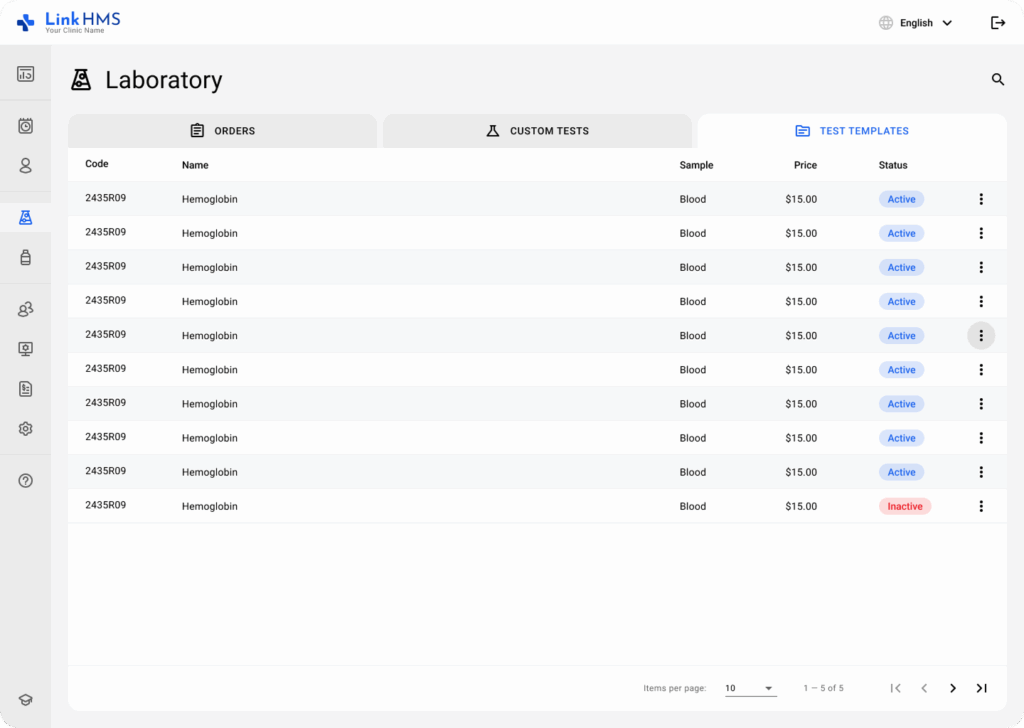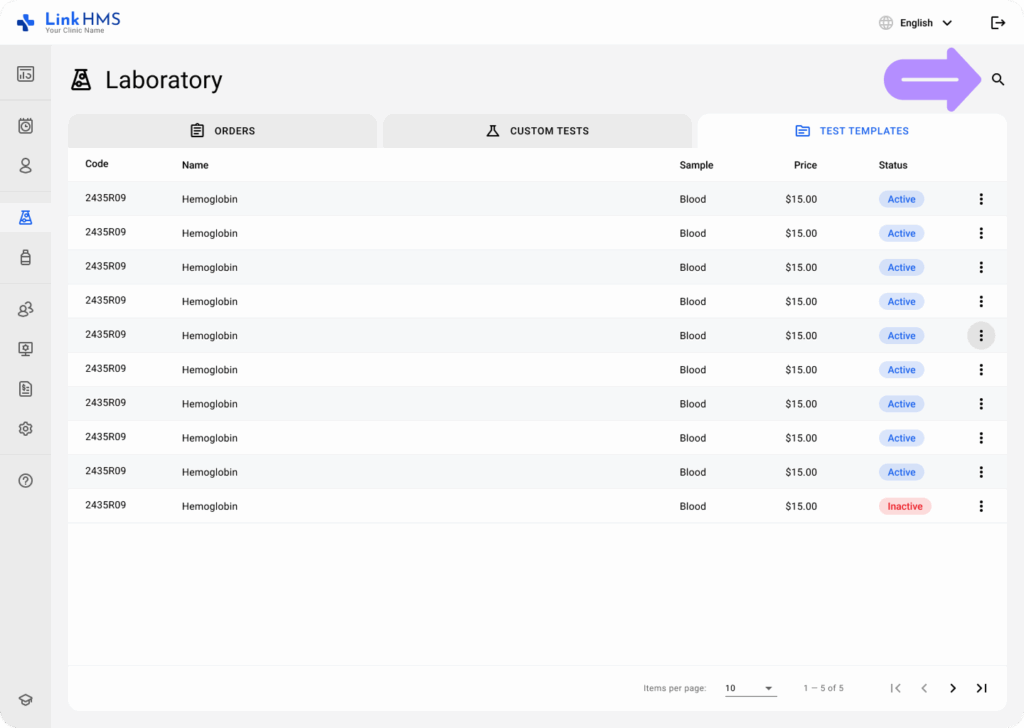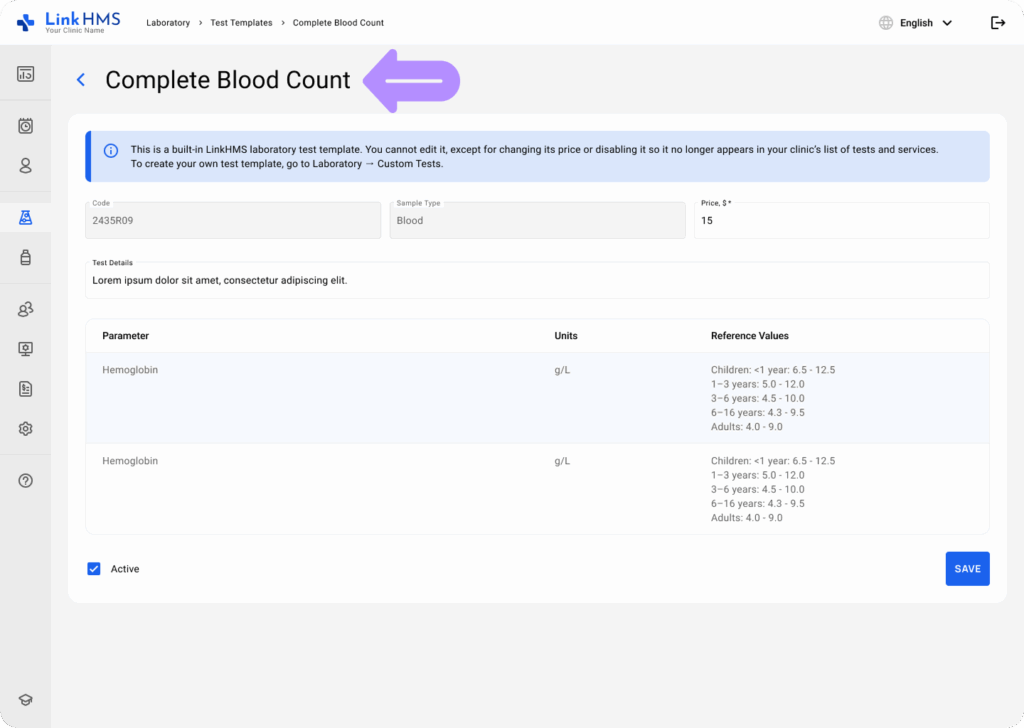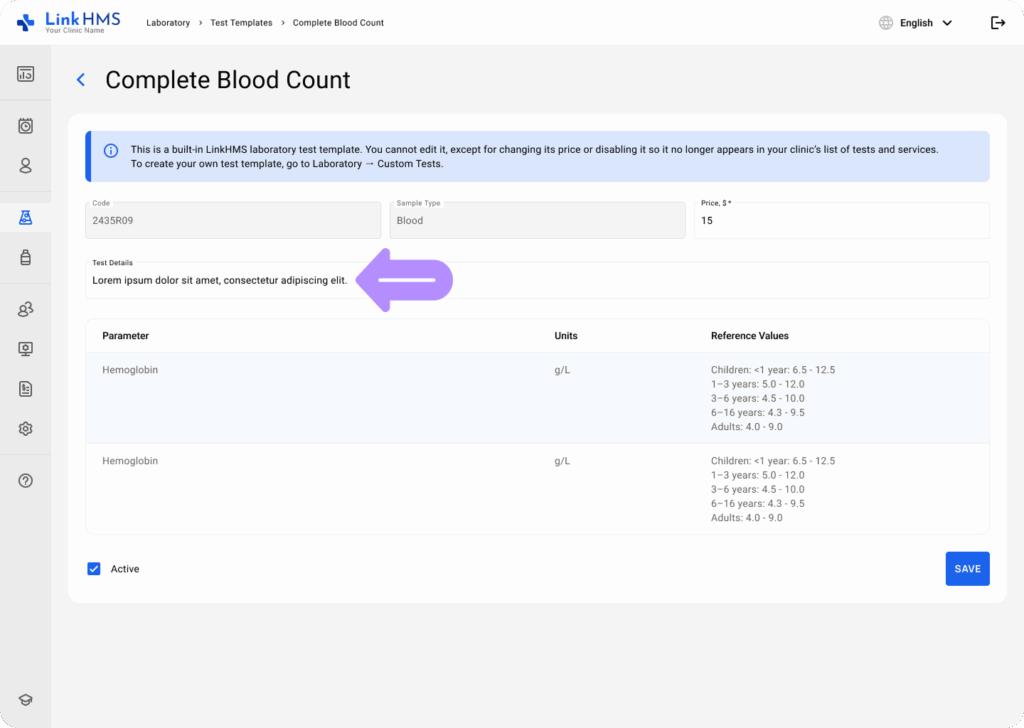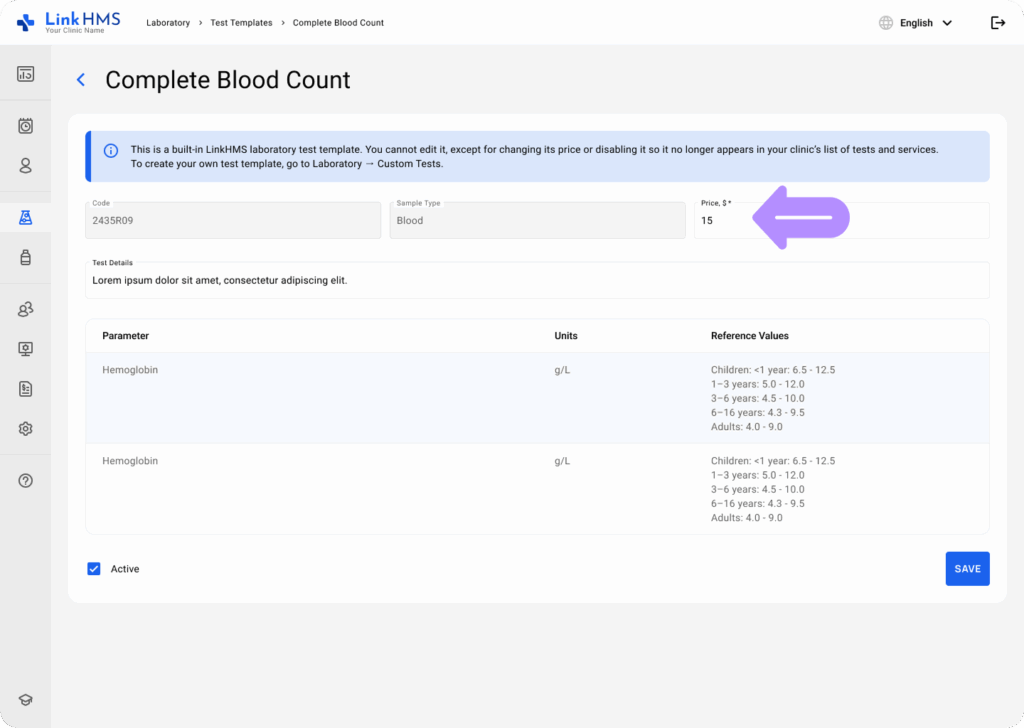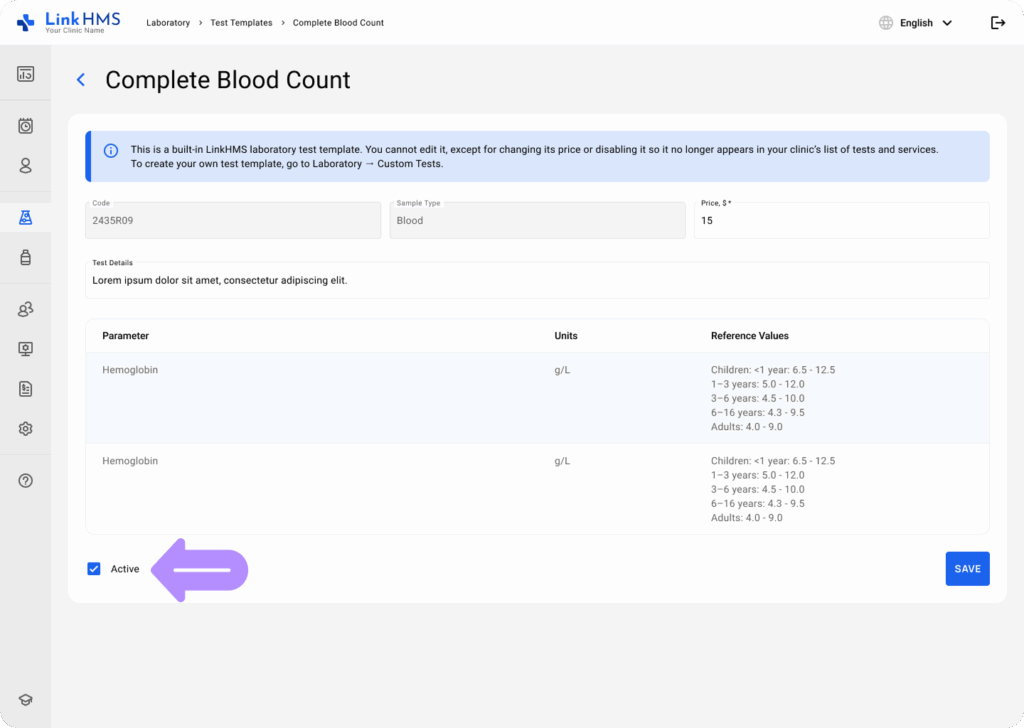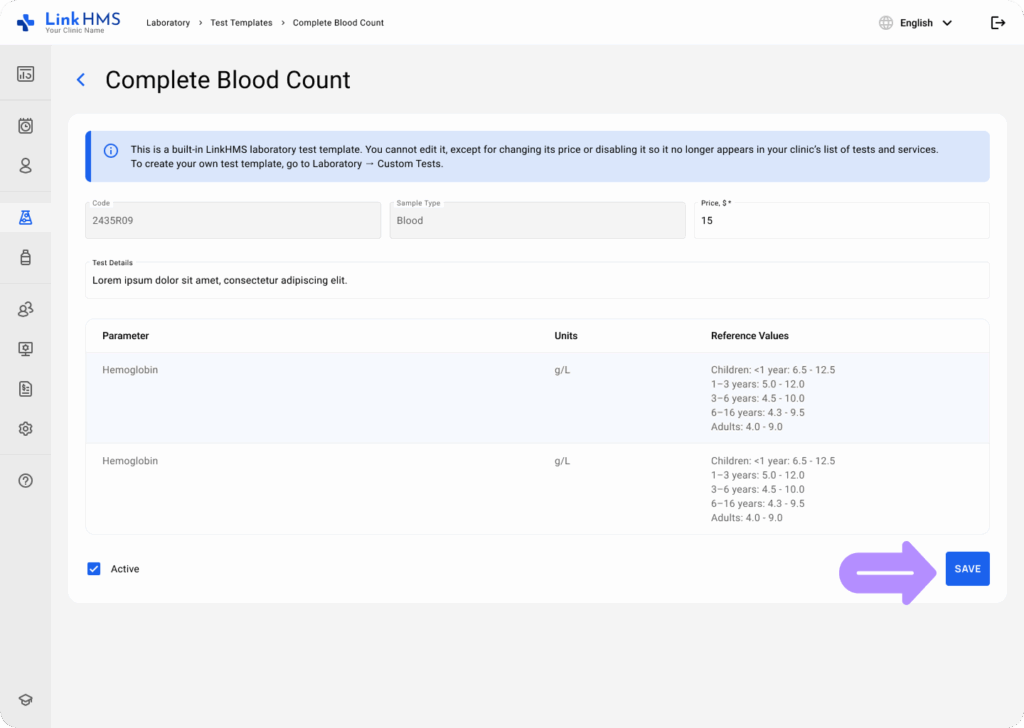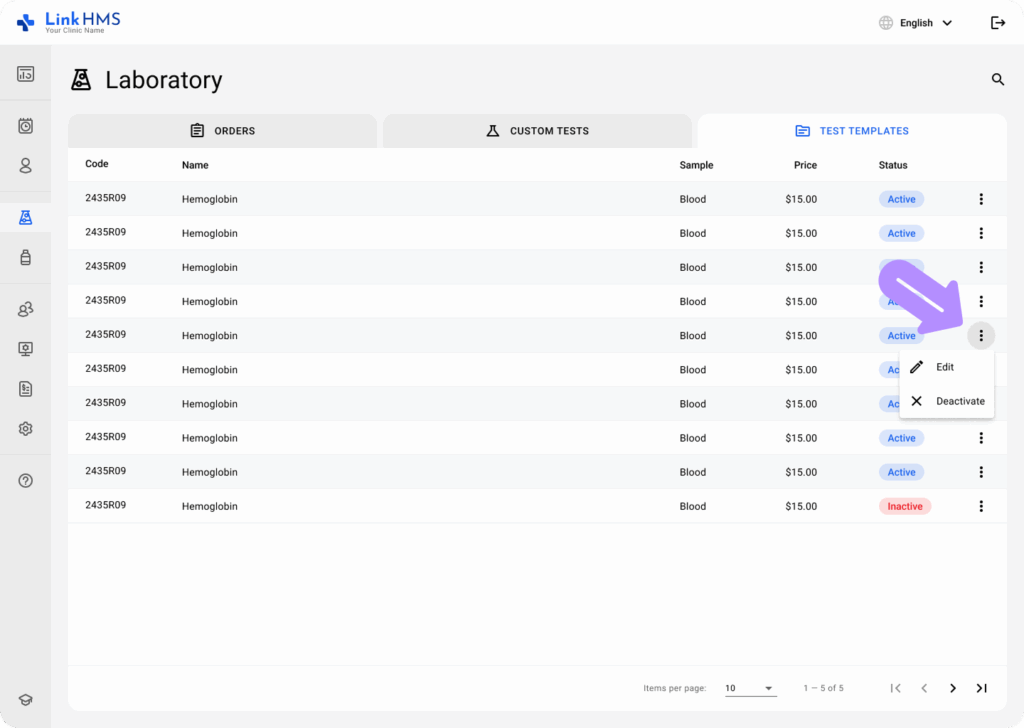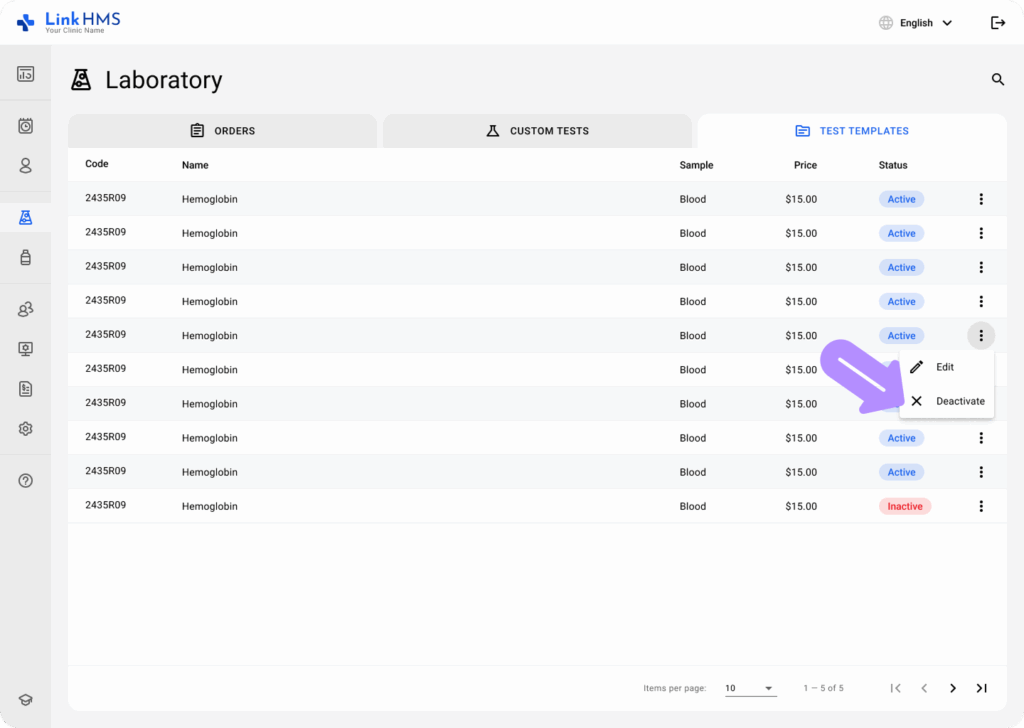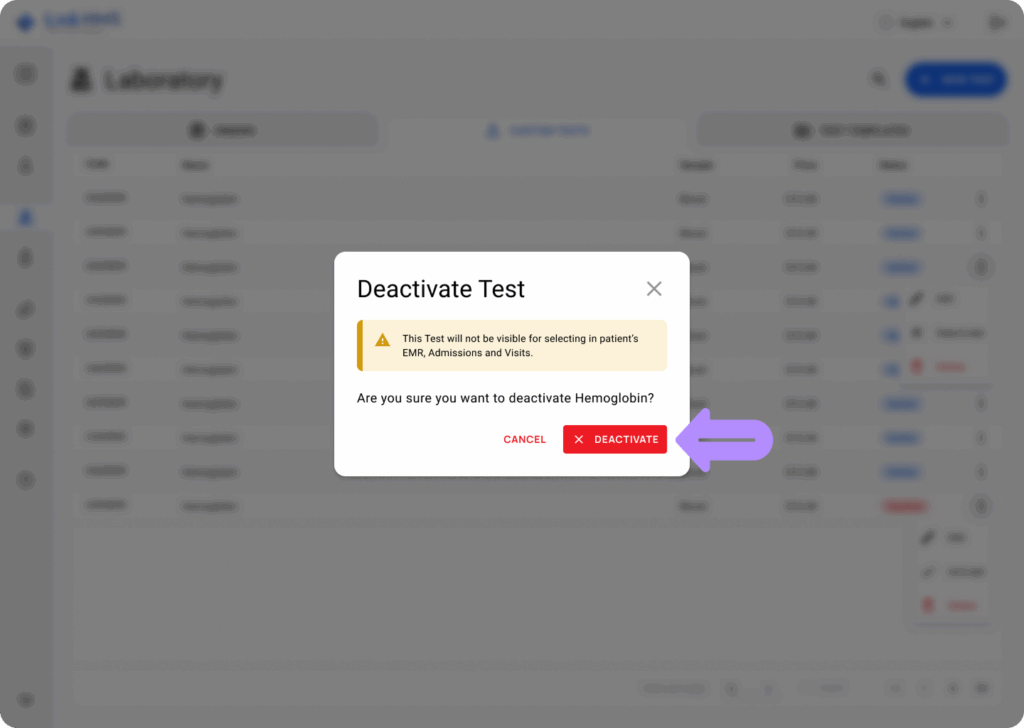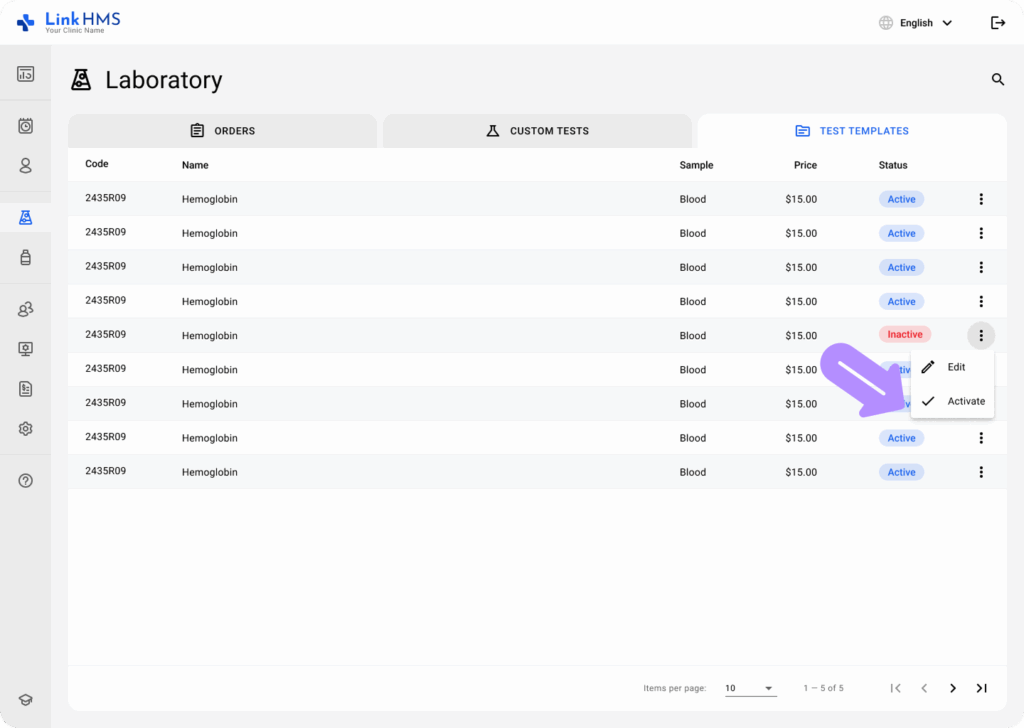LinkHMS comes with pre-built test templates to perform standardized tests, compare results with reference values, and support consistency across laboratory operations. Lab staff can select from ready-made templates instead of manually creating all templates from scratch. Check the complete list of built-in templates to run them in your clinic.
Accessing the Test Templates
- Navigate to Laboratory from the side menu.
- Choose the Test Templates tab to access the built-in templates.
- Review the list of templates, which contains code, name, sample, price, and status.
- Use the search to find the necessary template.
Managing the Test Template
- Locate the required template and click to view it in detail.
- Review the test information, including code, sample type, price, test details, parameters, units, reference values, and current status (active/inactive).
💡Notes
This is a built-in LinkHMS laboratory test template. You cannot edit it, except to change its price or disable it, so it no longer appears in your clinic’s list of tests and services. To create your own test template, use the Custom Tests tab. For additional information, refer to the guide on how to add and manage custom test templates.
- If required, leave additional comments about this lab test.
- Change the price of the lab test directly in the template.
💡Notes
The changes are applied throughout the entire system, and the new price will be used during analysis requests and invoicing.
- Use the checkbox to set the relevant test status: Active or Inactive.
💡Notes
Only Active templates will be visible for use in the system by other clinic staff.
- Click the Save button to apply changes.
- Alternatively, you can activate or deactivate a template directly from the Test Templates tab. Click the three-dot menu next to a required test.
- Choose Deactivate to make the template inactive.
- Click the Deactivate button to finalize the action.
- Select the inactive template and click Activate to set up the new status.
- Click the Proceed button to confirm the action.
💡Notes
All active templates are available system-wide to simplify test prescriptions, complete tests, review and compare results, and include lab test charges in the patients’ invoices.