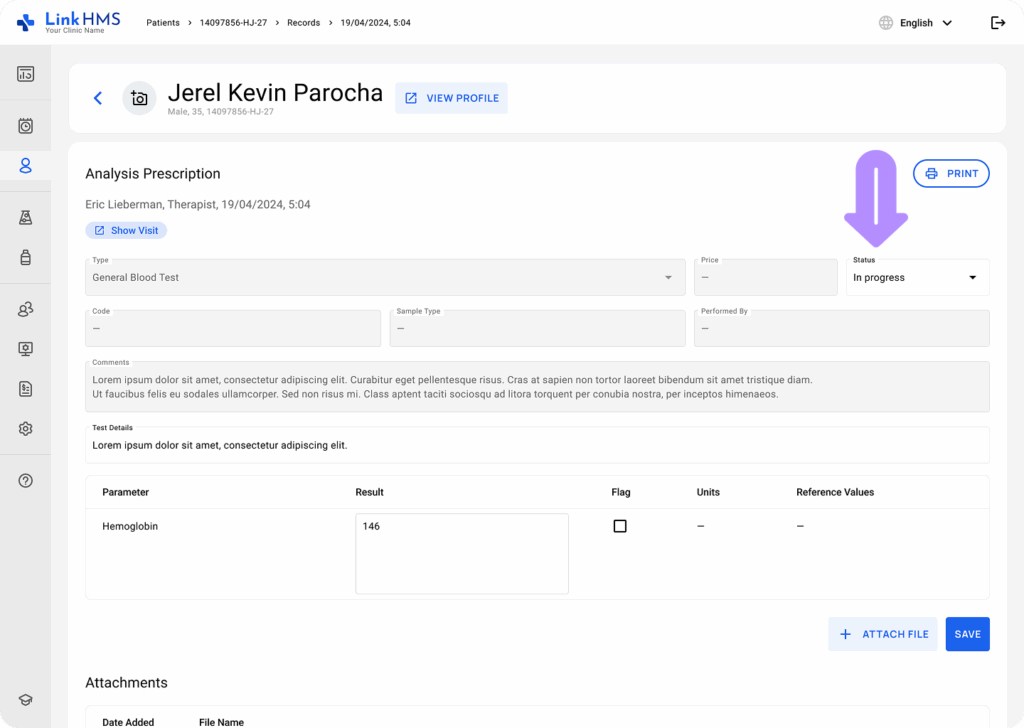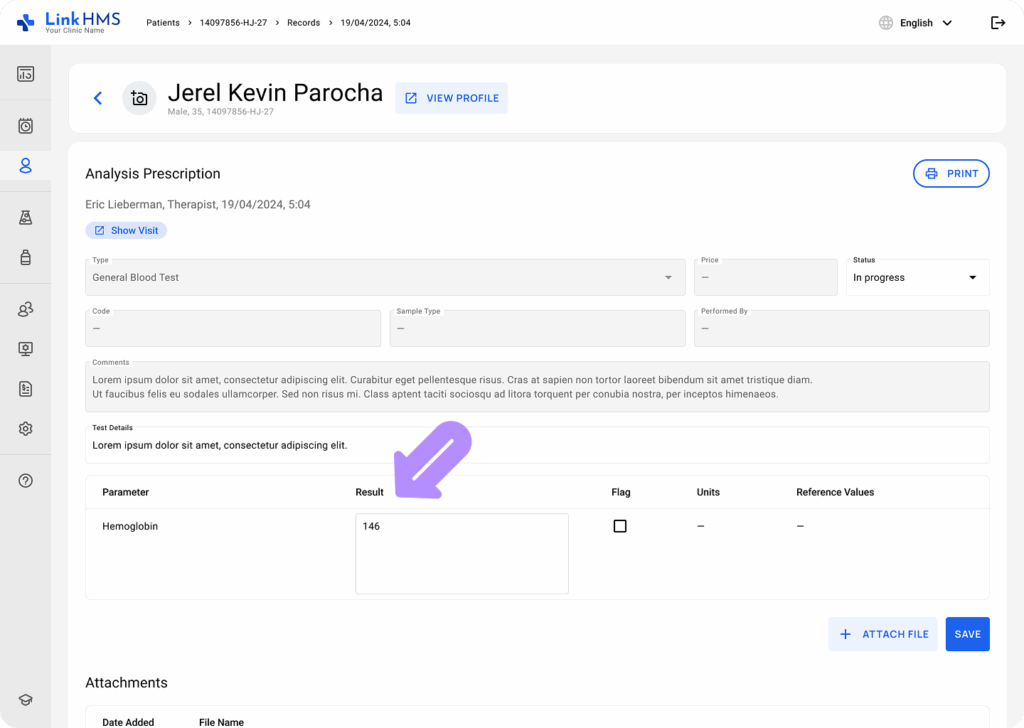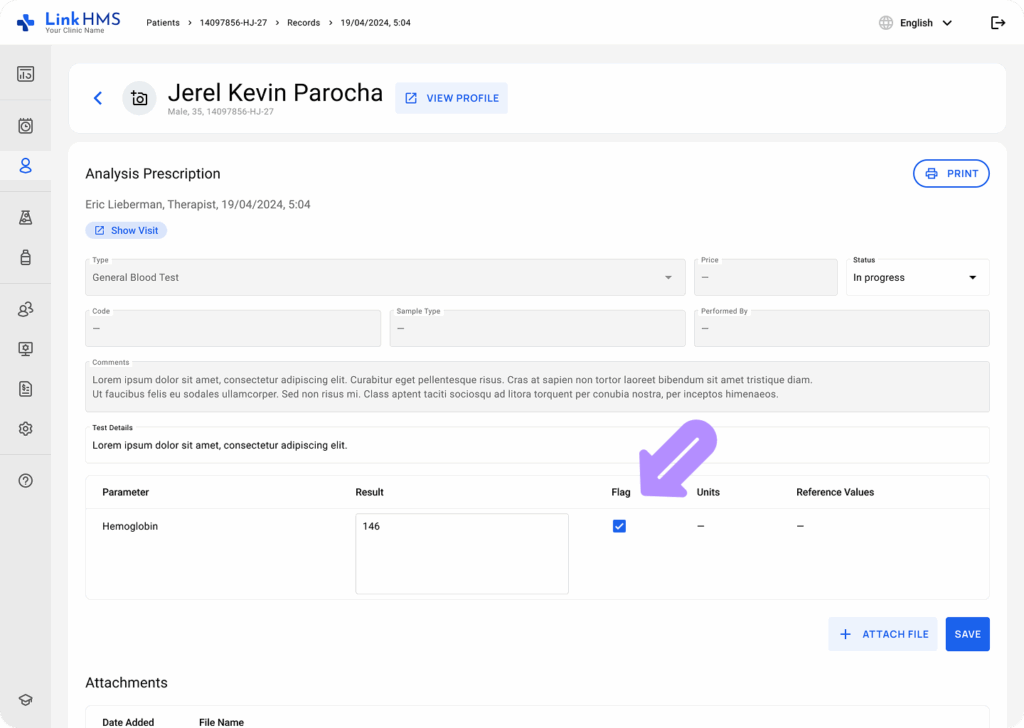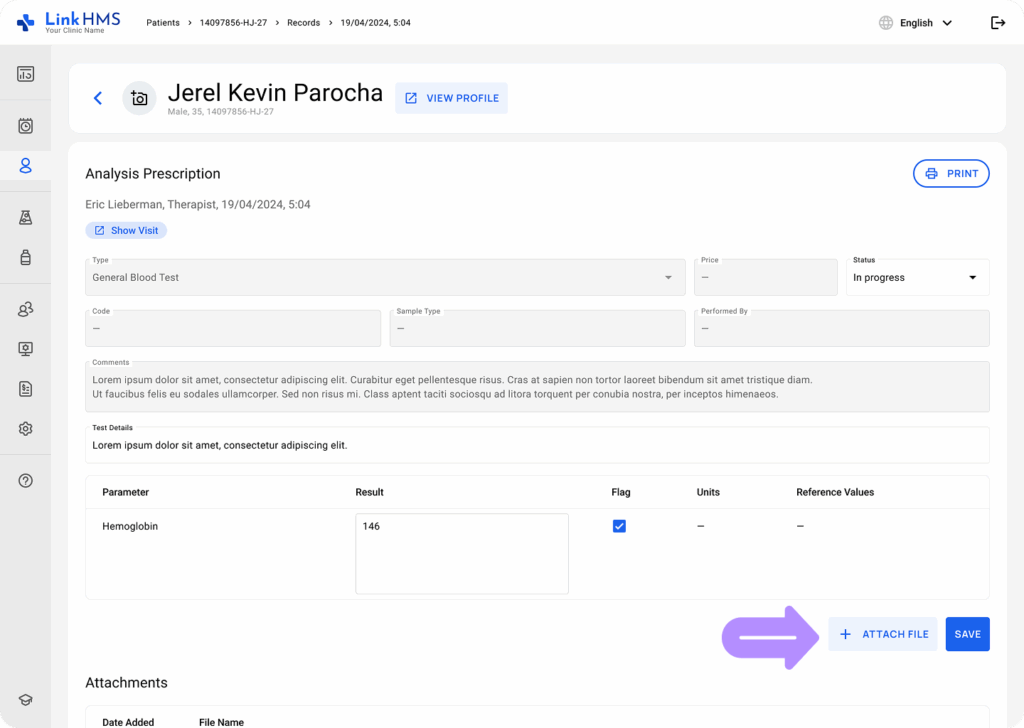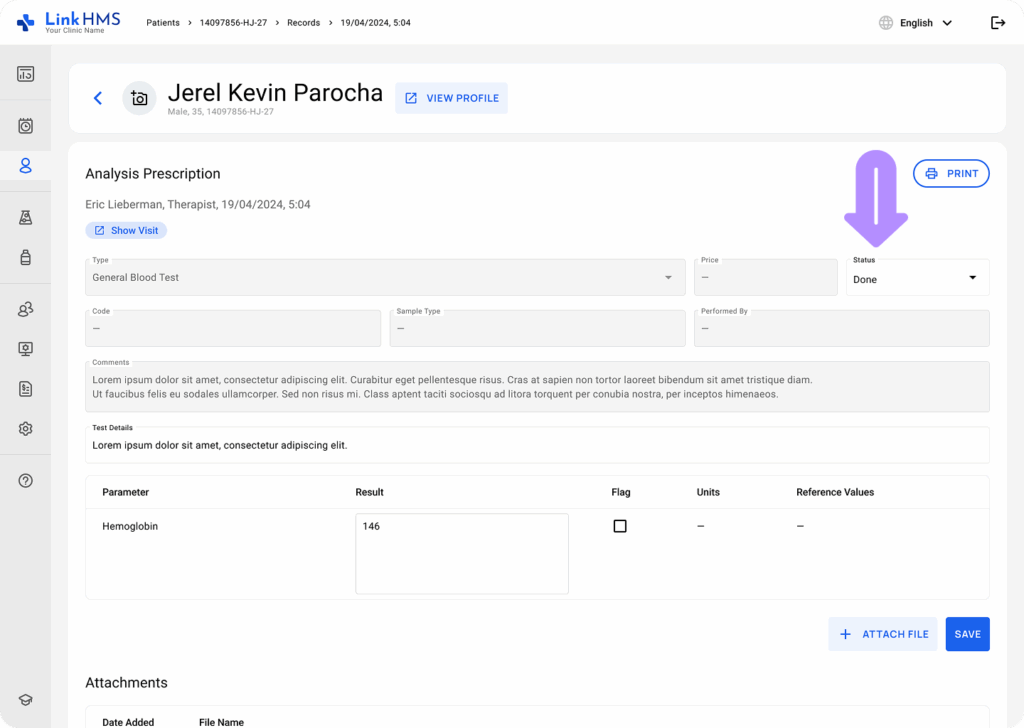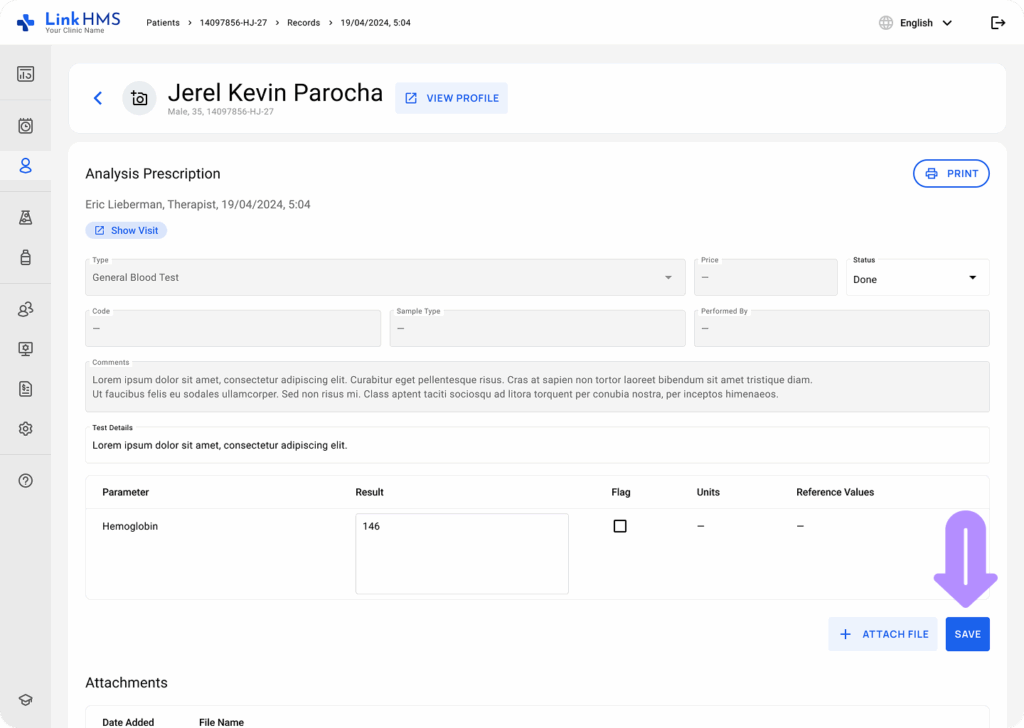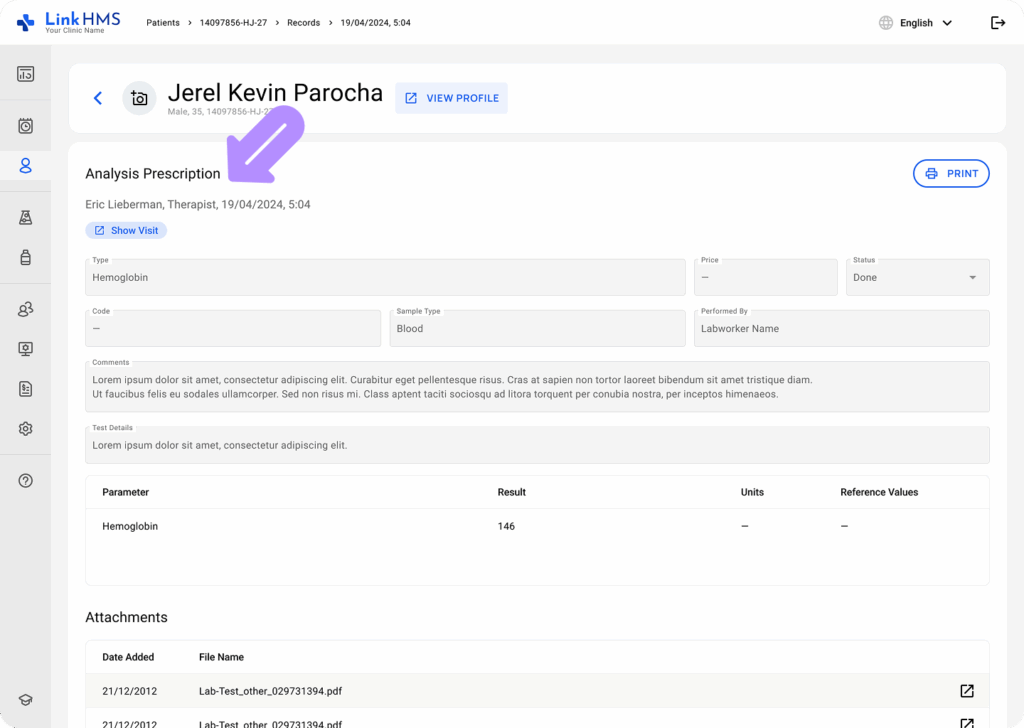💡Notes
Certain lab tests can be performed instantly by doctors and nurses for immediate diagnostic results. LinkHMS offers the extended functionality to perform this type of test from the patient’s profile and record results on the spot.
Adding the Lab Test
💡Notes
Performing the test requires completing the usual analysis prescription process. Like any other test, it needs to appear in the patient’s EMR, Lab Module, and Invoices.
- Add the test record in the Analyses tab while managing a visit, during admission, or separately from the EMR. For additional details, refer to the guide on how to request/assign/prescribe a lab test.
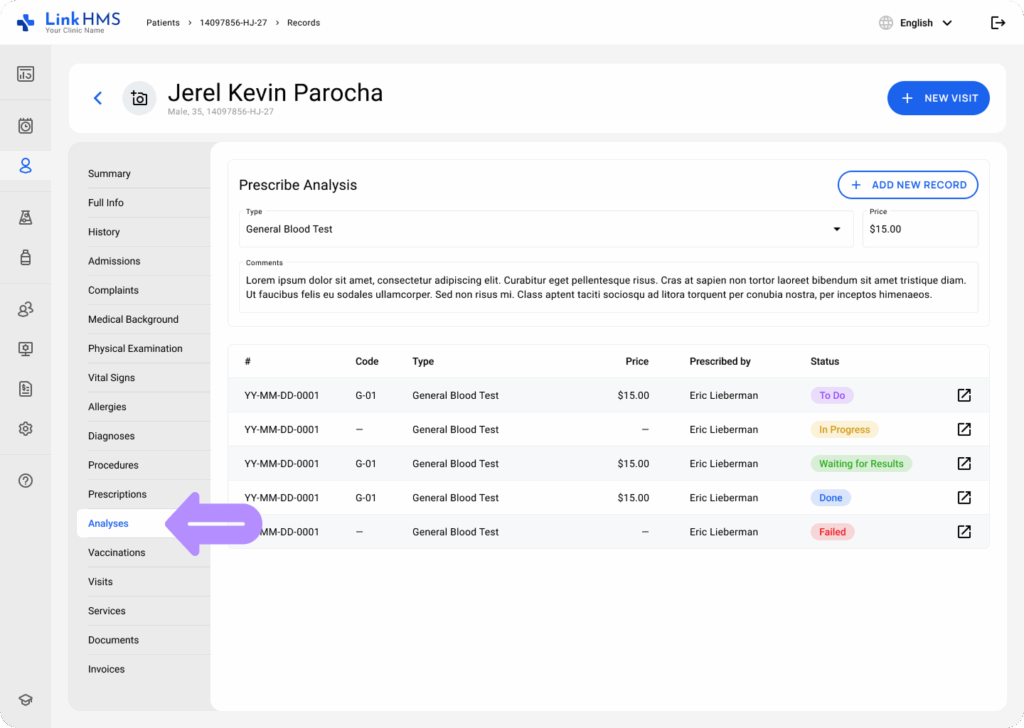
- Choose a test that falls within your scope to carry out independently from the laboratory.
- If necessary, leave comments and then select the + Add New Record button to create a new lab test. The price is automatically applied, and the lab service charge is recorded to the patient’s invoicing.
Completing the Lab Test From EMR
- When you are ready to perform the test and record results, select the added test to open the detailed view.
- Change the test status to In Progress to inform other clinic staff that you are working on it.
- Fill in the test results for the listed parameters.
- Check the box to flag out-of-range results, and add comments above if necessary.
💡Notes
Reference values are auto-applied from system or custom templates added by the lab team to help compare patient results with expected ranges.
- Use the Attach File button to upload additional documents, images, or reports if needed. For more instructions, refer to the guide on how to add an attachment.
- After completing the test and filling in the results, mark it as Done.
- Click the Save button to confirm the changes and notify the other clinic staff that the test is complete.
- The test results are now recorded and available for review, just like any other test order from the lab staff.