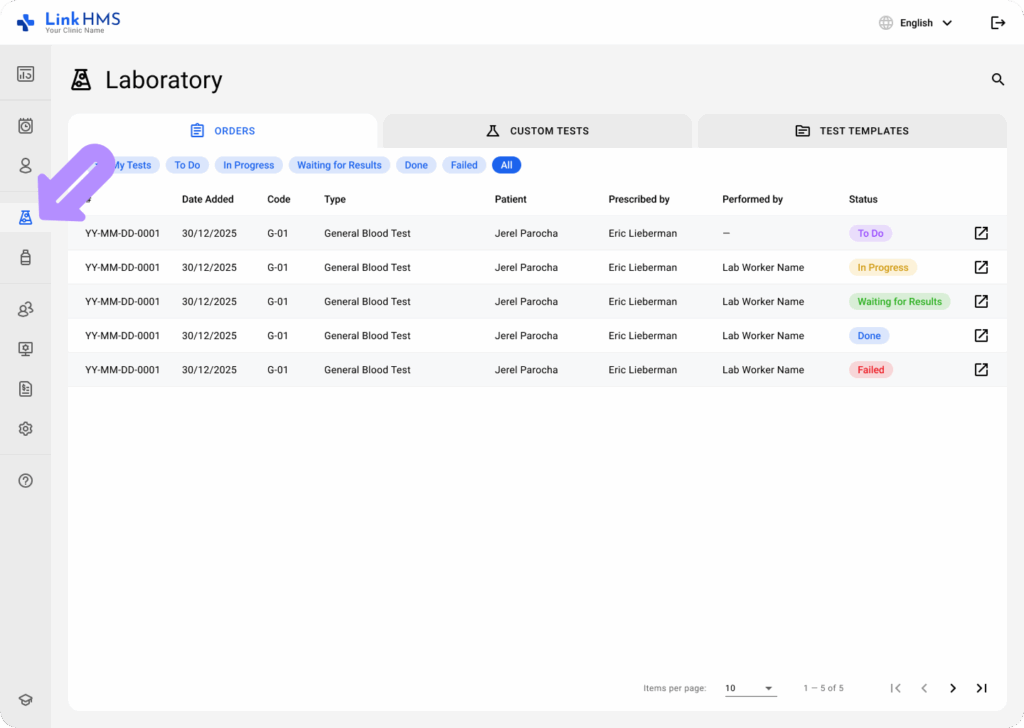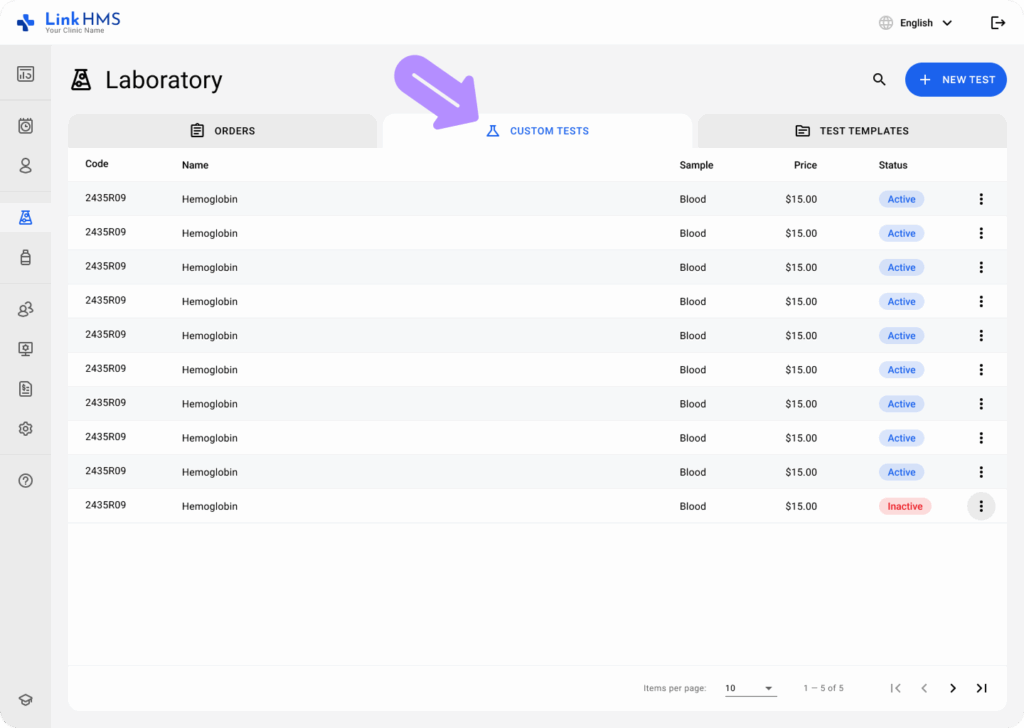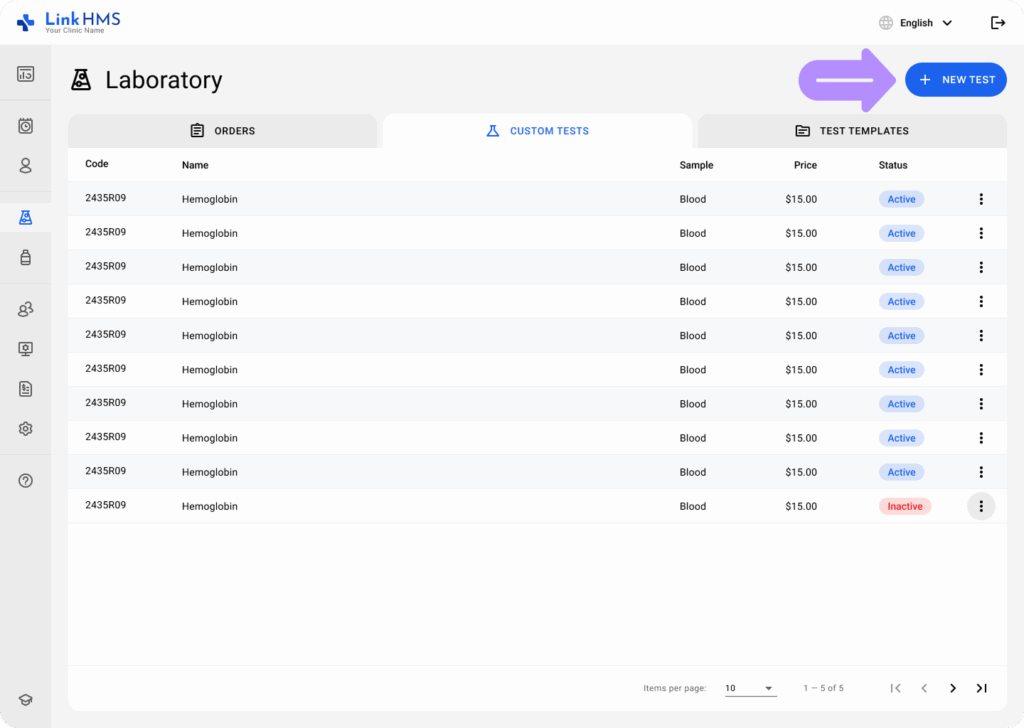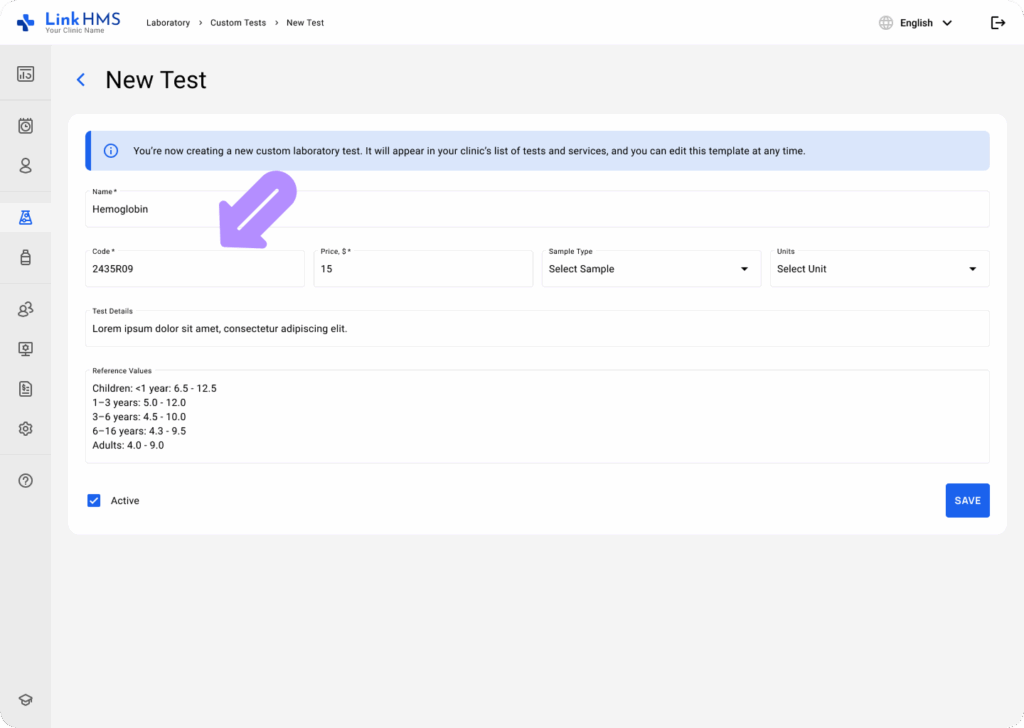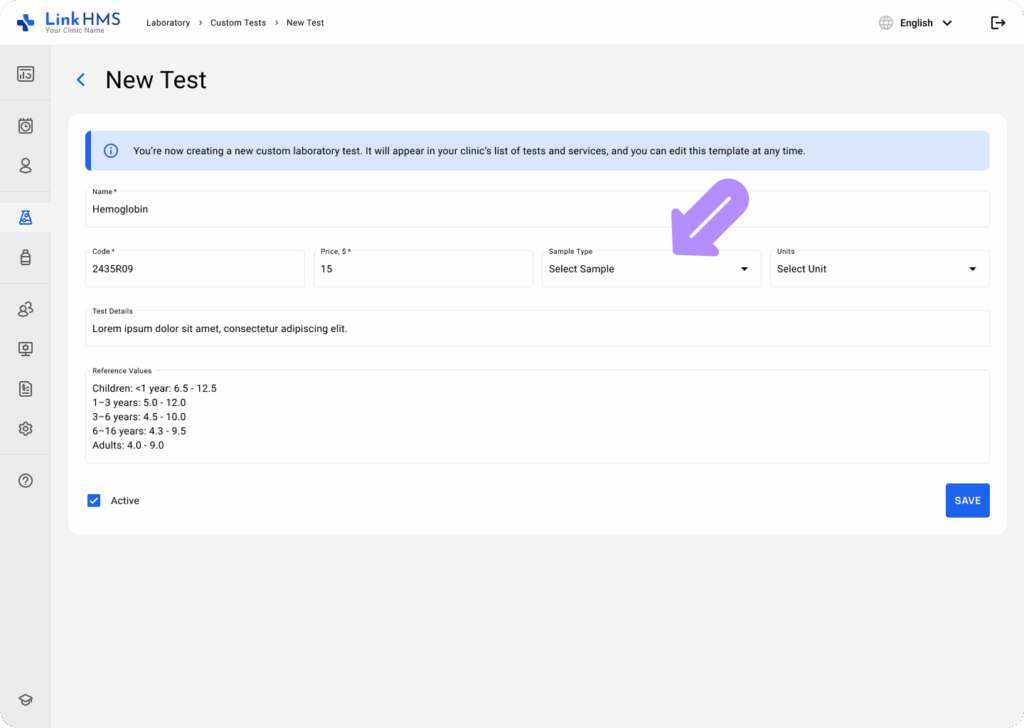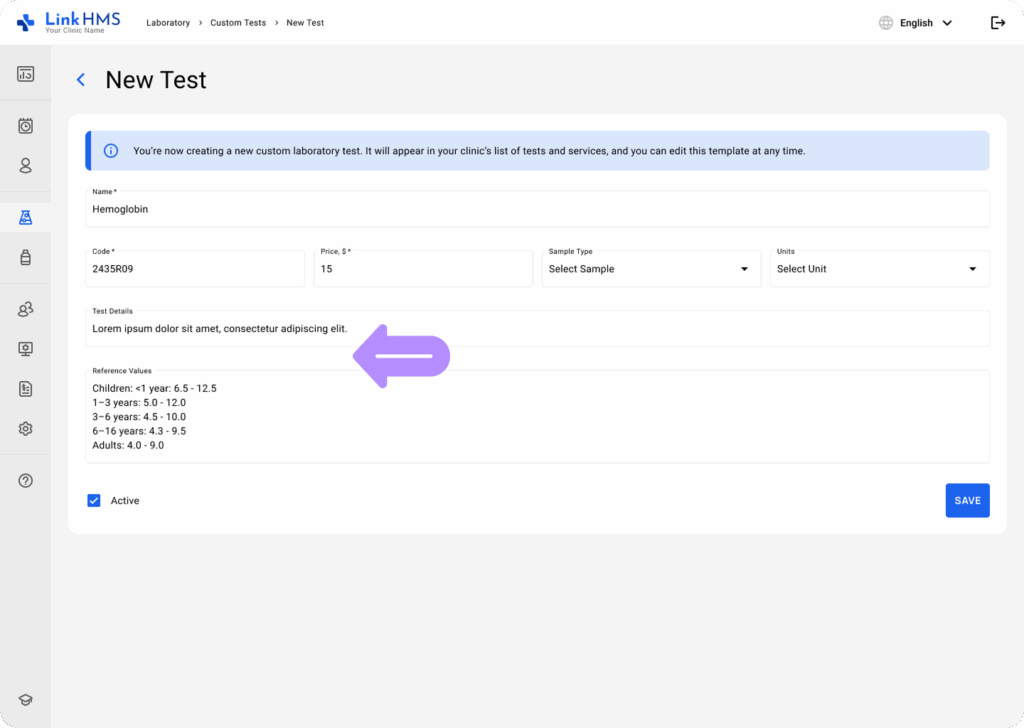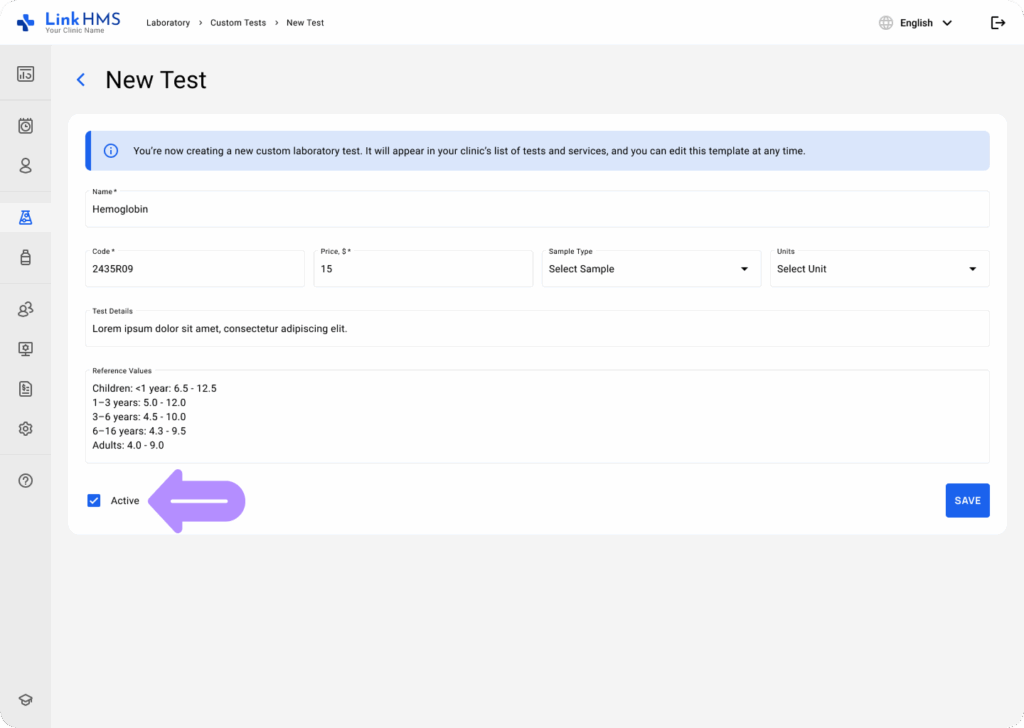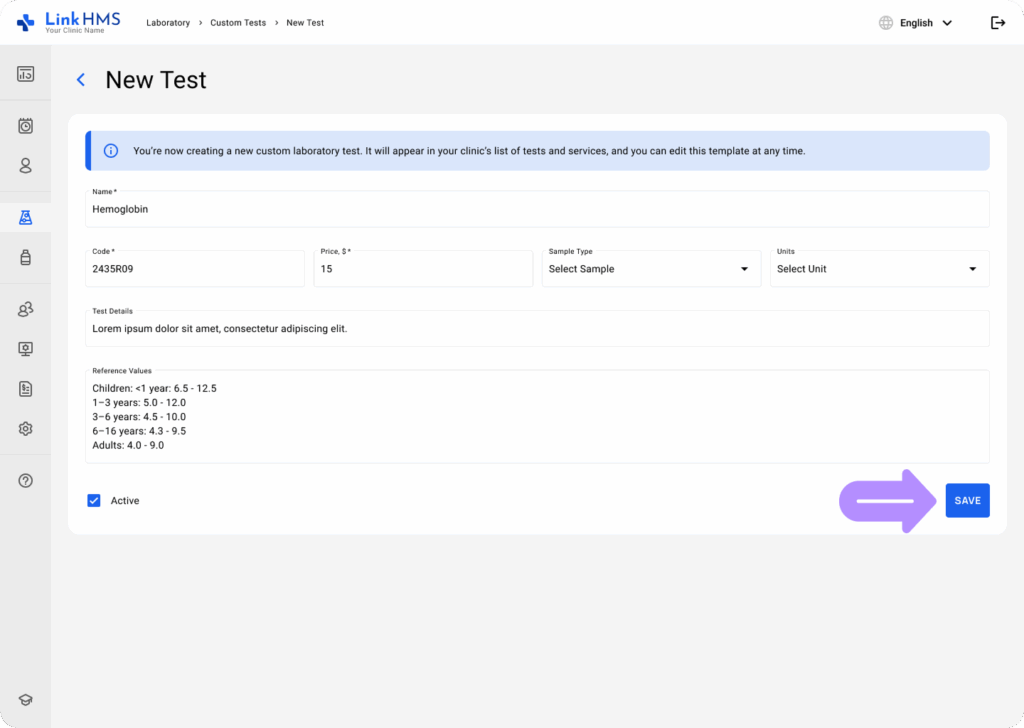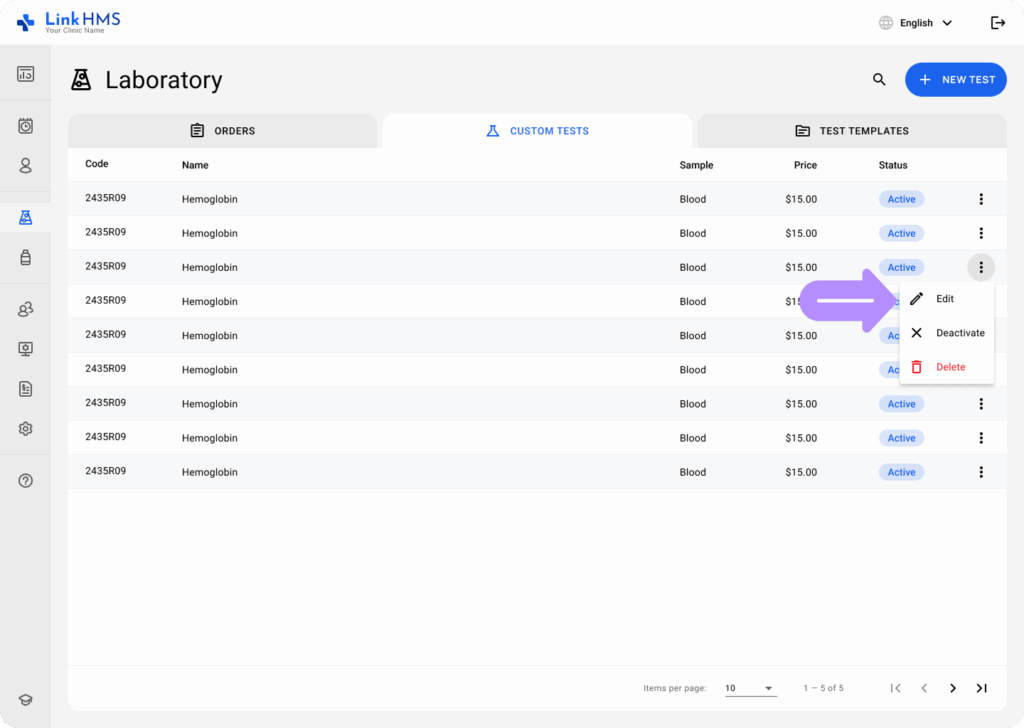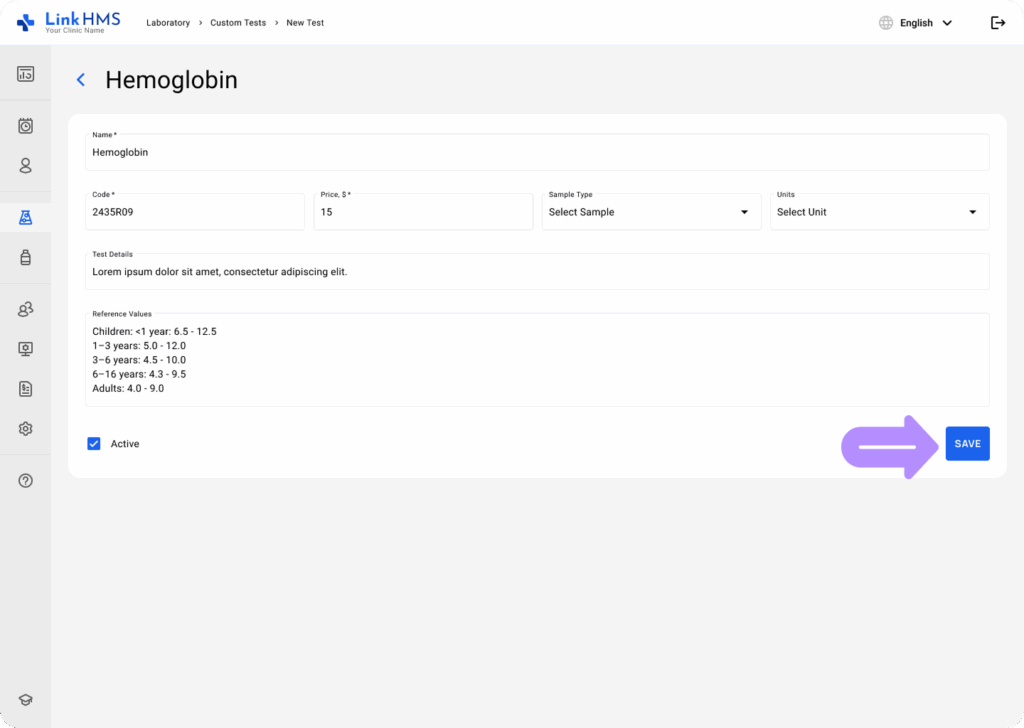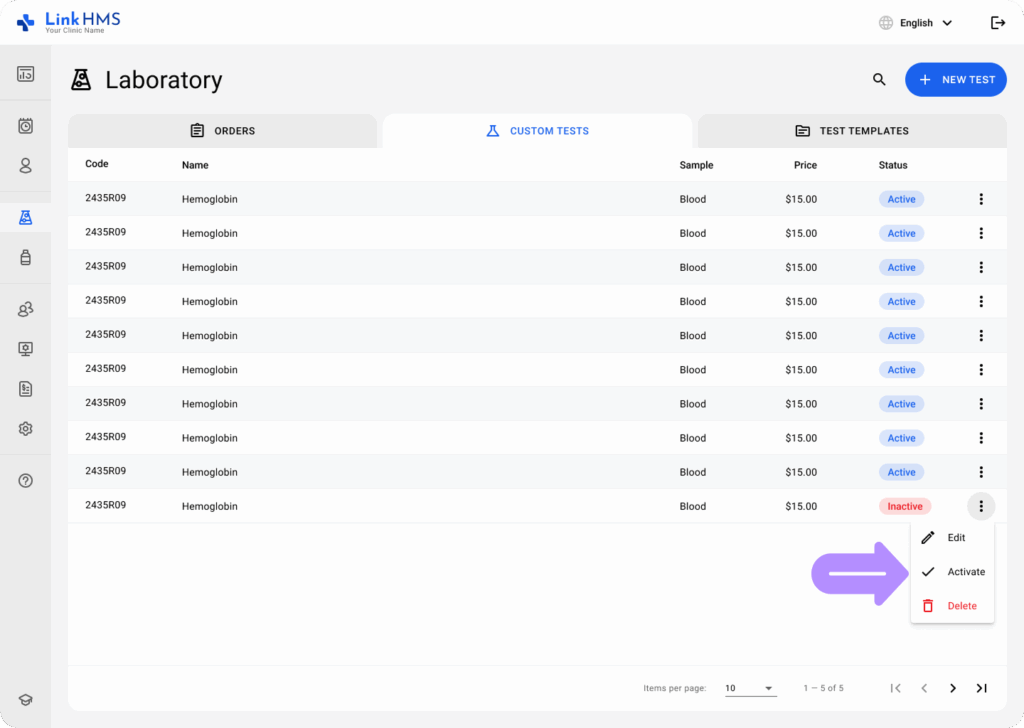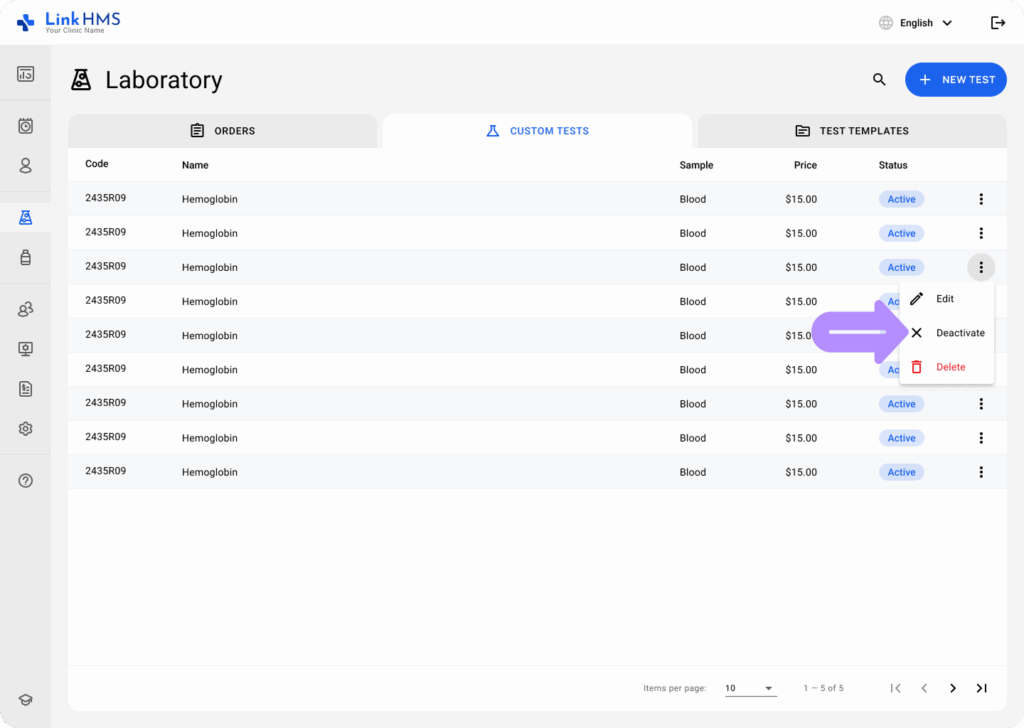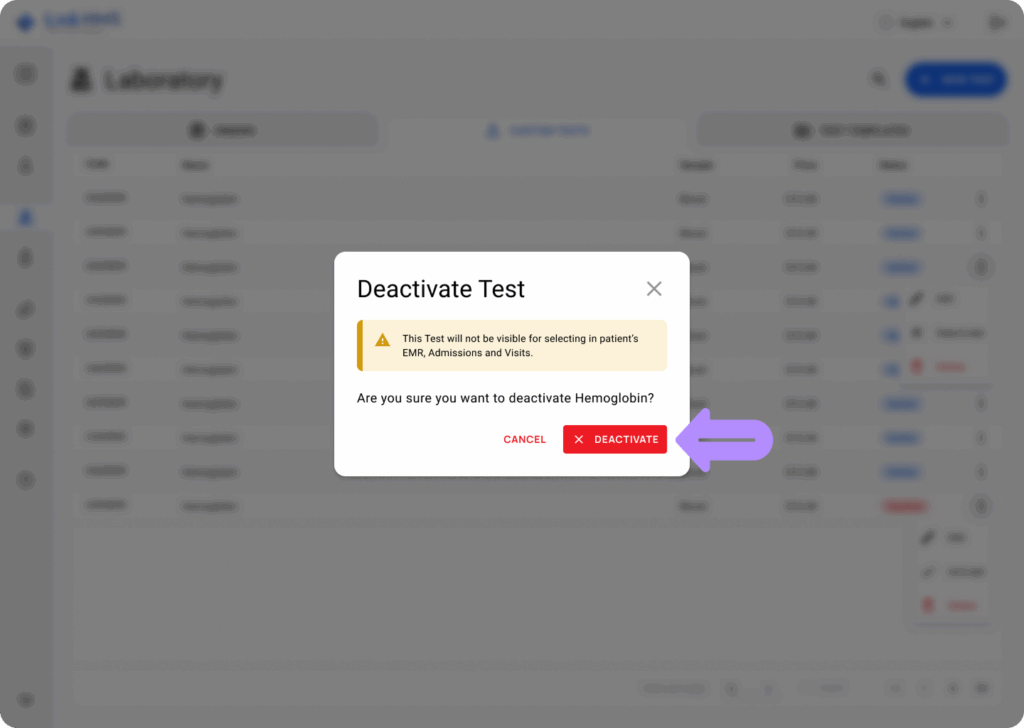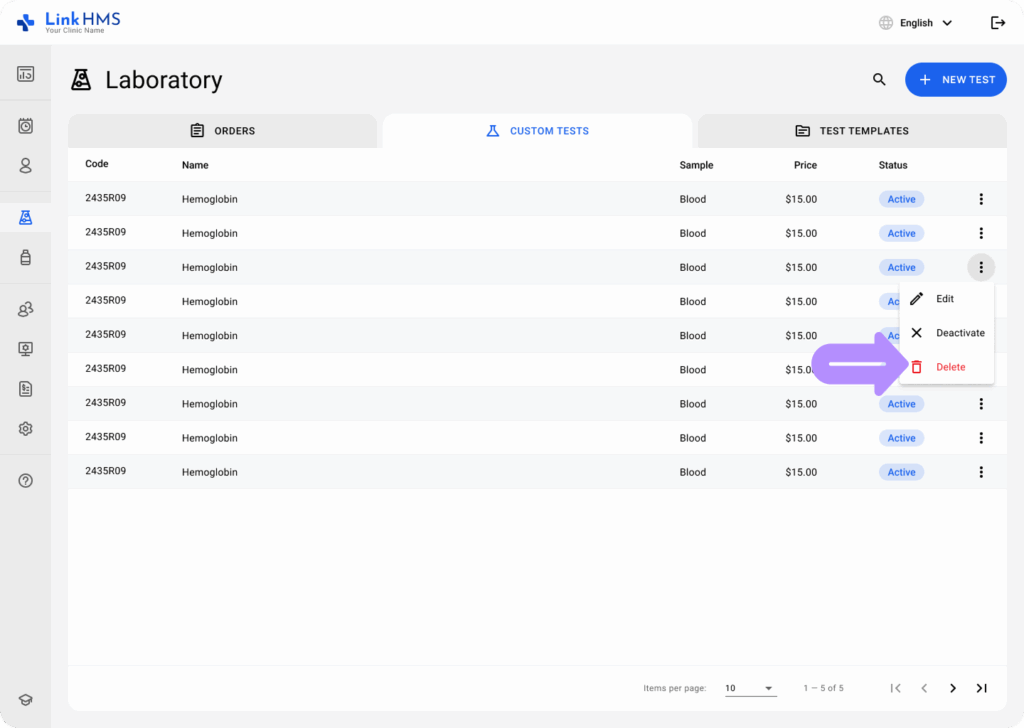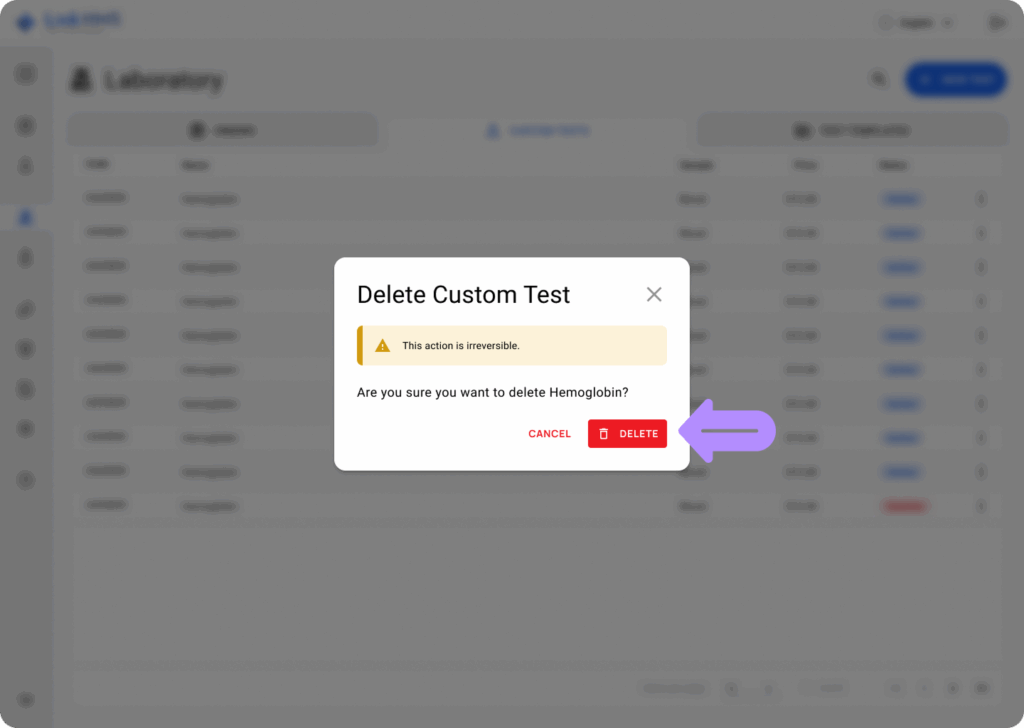💡Notes
LinkHMS custom test functionality enables your lab team to create their own test templates for analyses not covered by the built-in options. You can handle any type of test required by your practice, complete with tailored parameters, reference values, and result fields.
Adding a Custom Test Template
- Open Laboratory from the left-side menu.
- Select the Custom Tests tab, which contains all manually created templates for specific analyses. This allows lab specialists to store, reuse, and manage specialized tests alongside the built-in options. Each row in the table represents a different custom template.
- Click the + New Test button in the upper right corner to add a new template.
💡Notes
There’s no limit to the number of new templates you can add to Custom Tests. LinkHMS functionality allows your lab staff to combine standardized and specialized analyses. For the ready-to-use templates, check the full list of pre-built test templates.
- To create a new custom lab test, start by filling in the fields for name, code, and test price.
- From the dropdown menus, select sample type and units.
- Enter additional test details and proceed with filling in the reference values.
💡Notes
Reference values for lab tests are the normal ranges of measurement used to interpret whether a patient’s test results are within limits or indicate a possible medical issue. They will be referred to not only by lab staff but also by doctors and other clinic staff for further diagnostics.
- Use the checkbox to set the active test template status.
- Click the Save button to create a new test template.
💡Notes
The test will appear in the list of custom tests, where you can edit the template at any time. Once it’s marked with an active status, it is immediately available for analysis requests and further invoicing.
Managing Custom Test Templates
All custom test templates are collected within the Custom Tests tab and can be edited, activated/deactivated, or deleted whenever required by lab specialists.
- Locate the necessary test to click or use the three-dot menu next to it to choose Edit.
- Update the required fields and click the Save button to confirm changes.
- Set the active status for the custom tests that you’d like to perform in the Laboratory. Click the three-dot menu next to a required test and select Activate.
💡Notes
Only Active templates will be visible for use in the system by other clinic staff.
- Select Proceed to confirm the action.
- Additionally, you can make a template inactive by selecting Deactivate to change its status.
💡Notes
Any deactivated template can be reactivated whenever required (repeat the activation steps from above).
- Click Deactivate to set a new template status.
- If the custom test is no longer used in your laboratory, you can remove it. Select Delete from the three-dot menu next to the required template.
- Click the Delete button to proceed with removing the chosen test template. This action is permanent, and the template cannot be recovered.