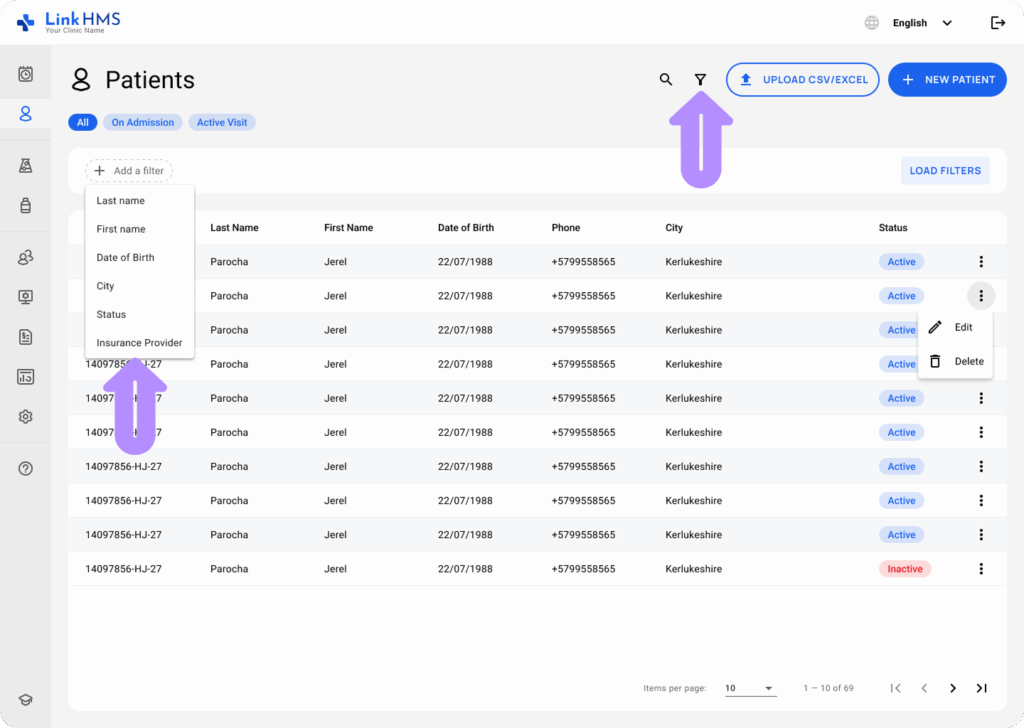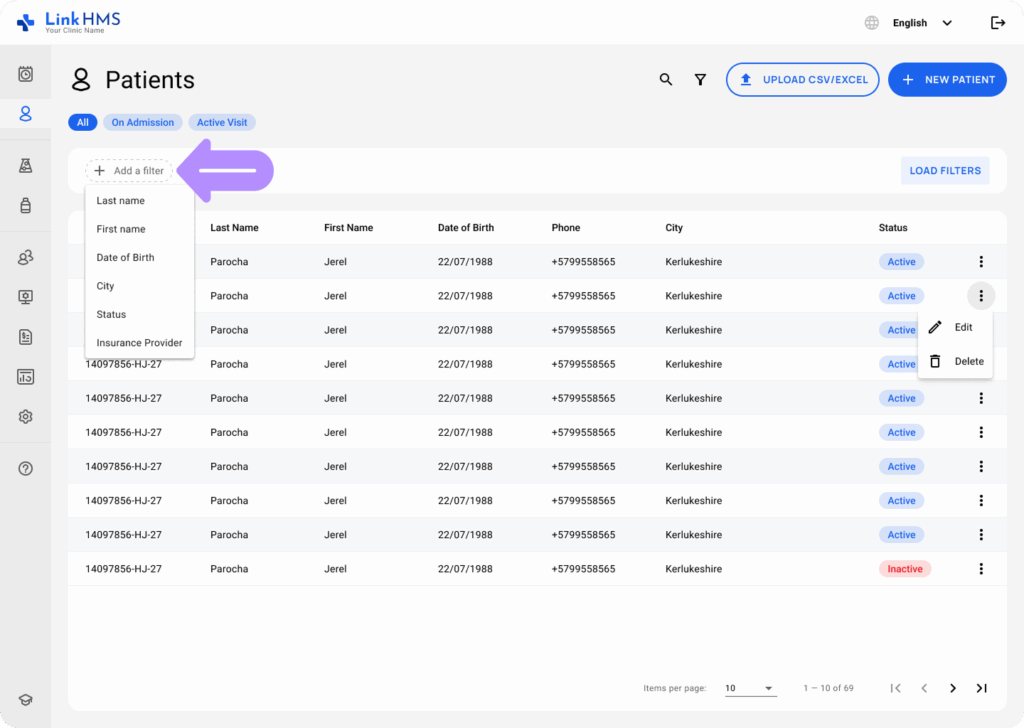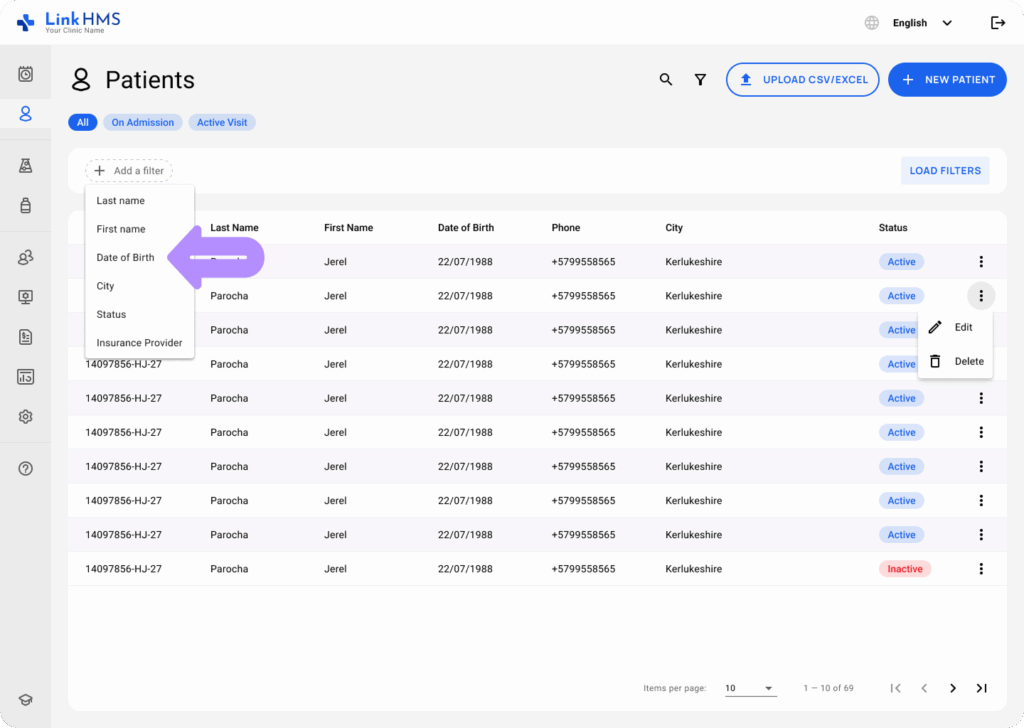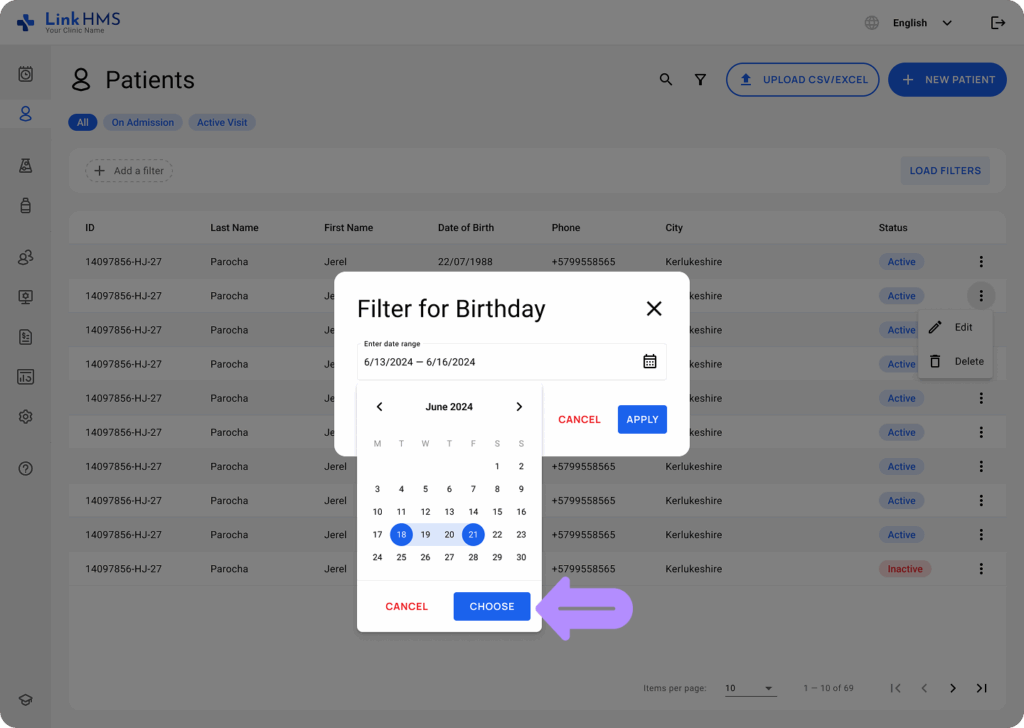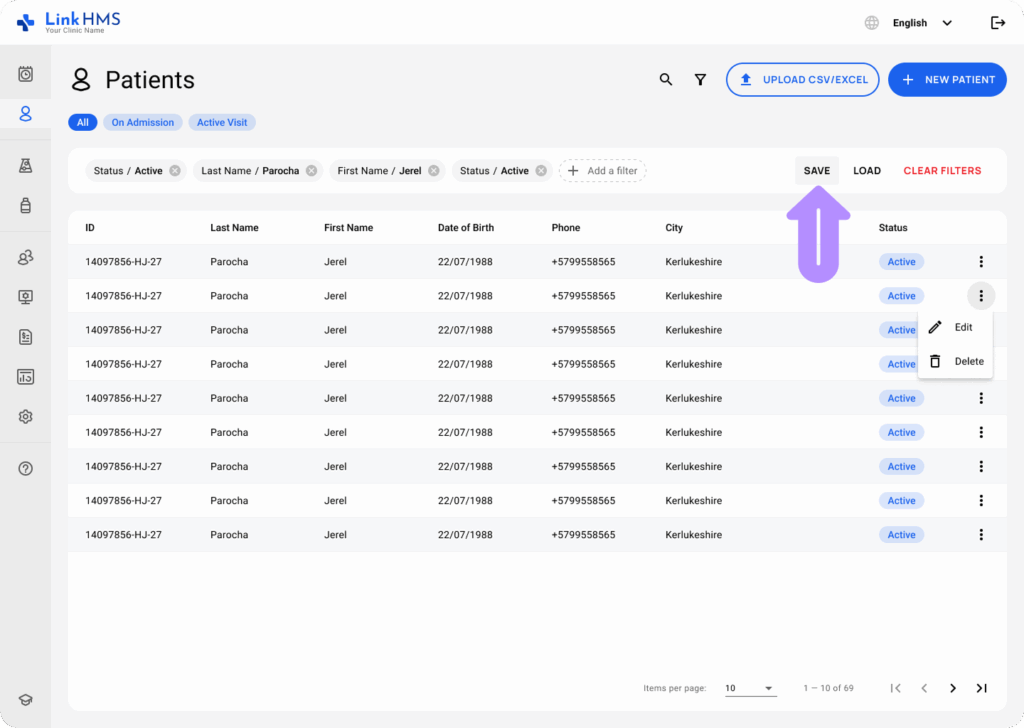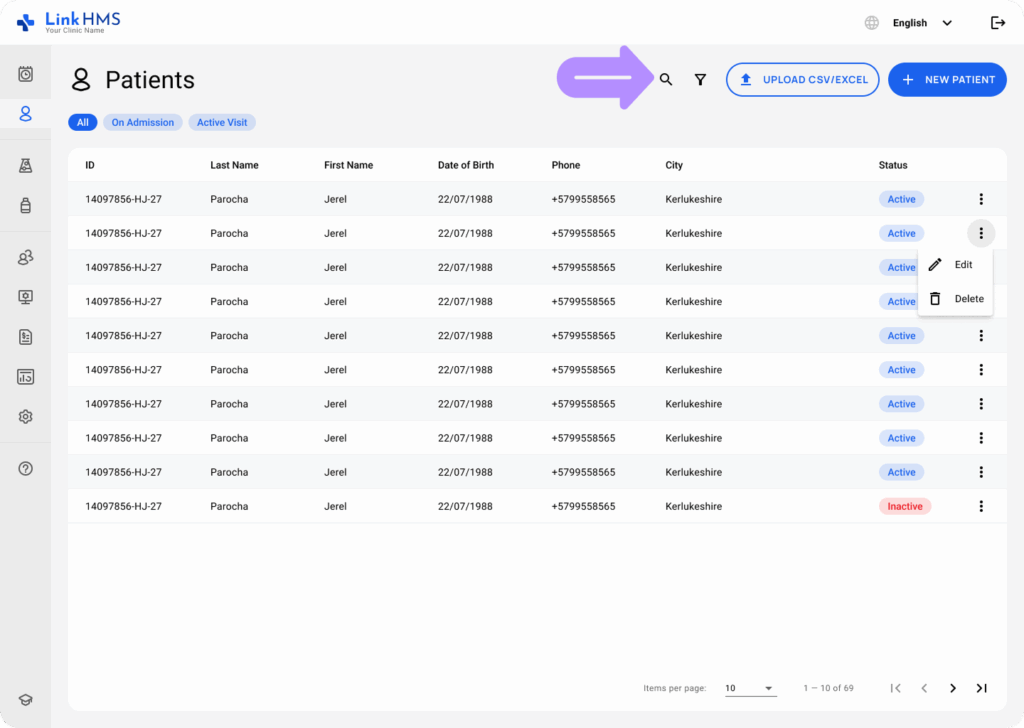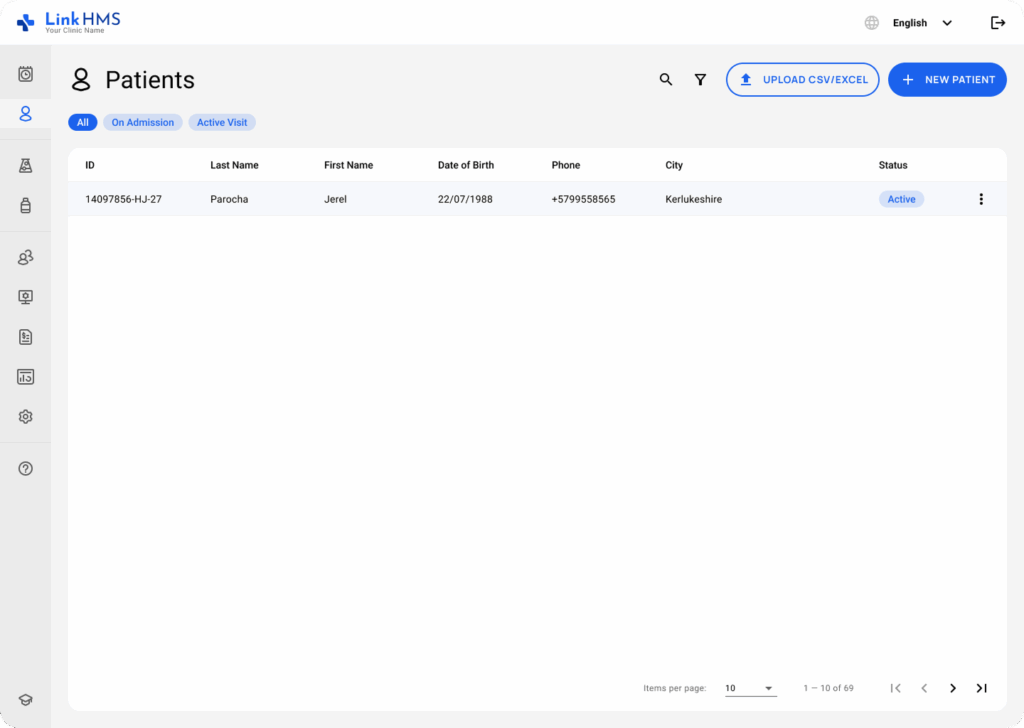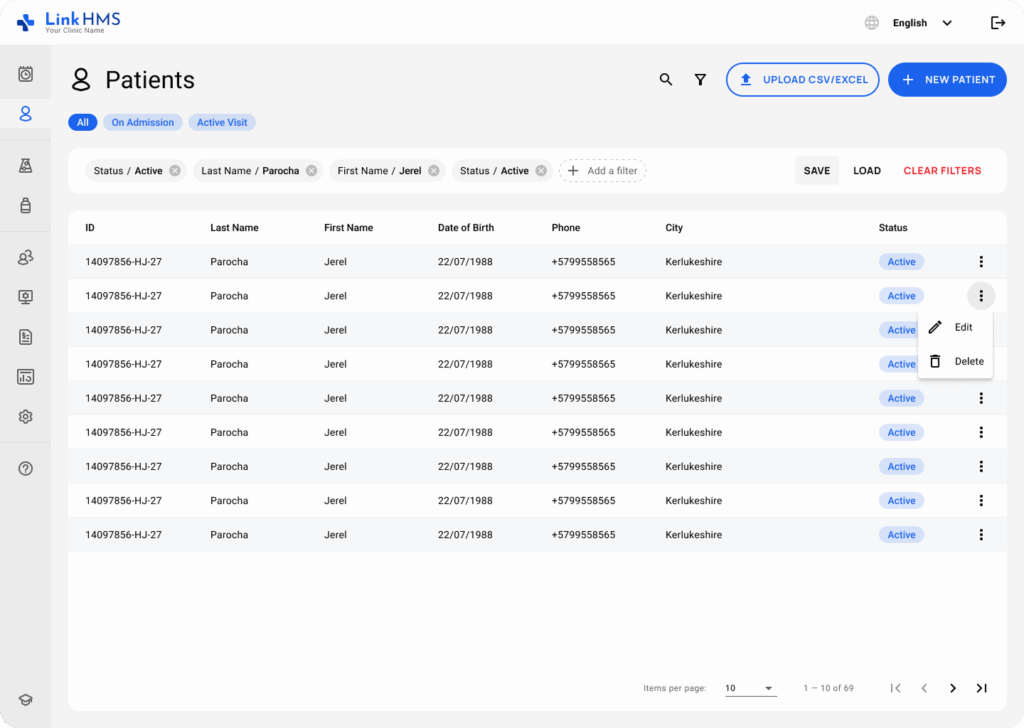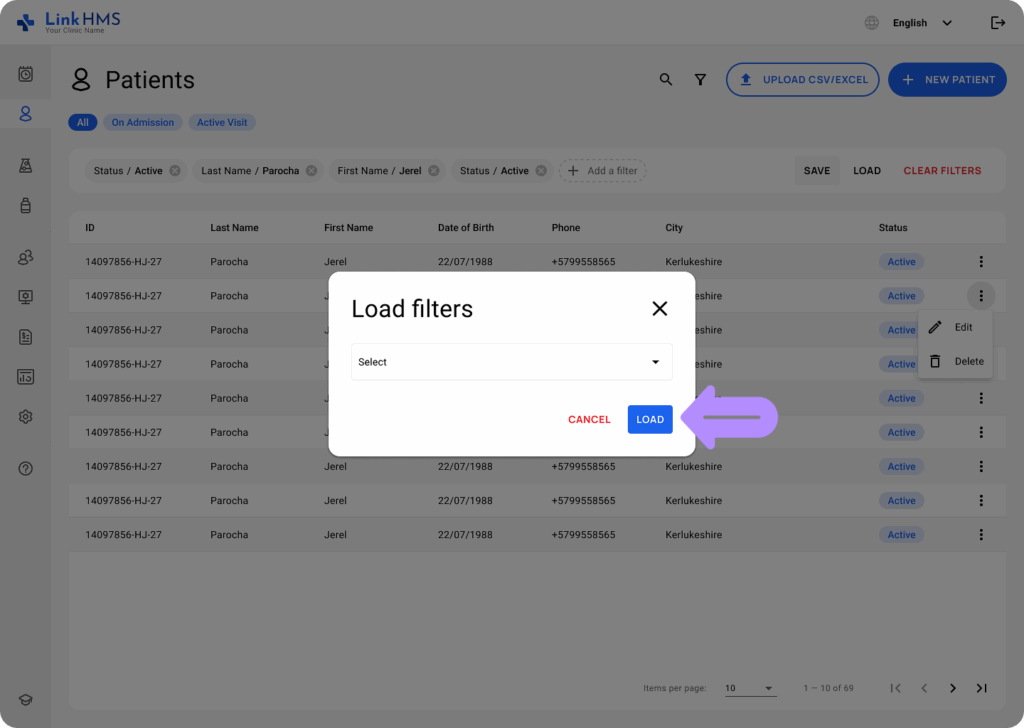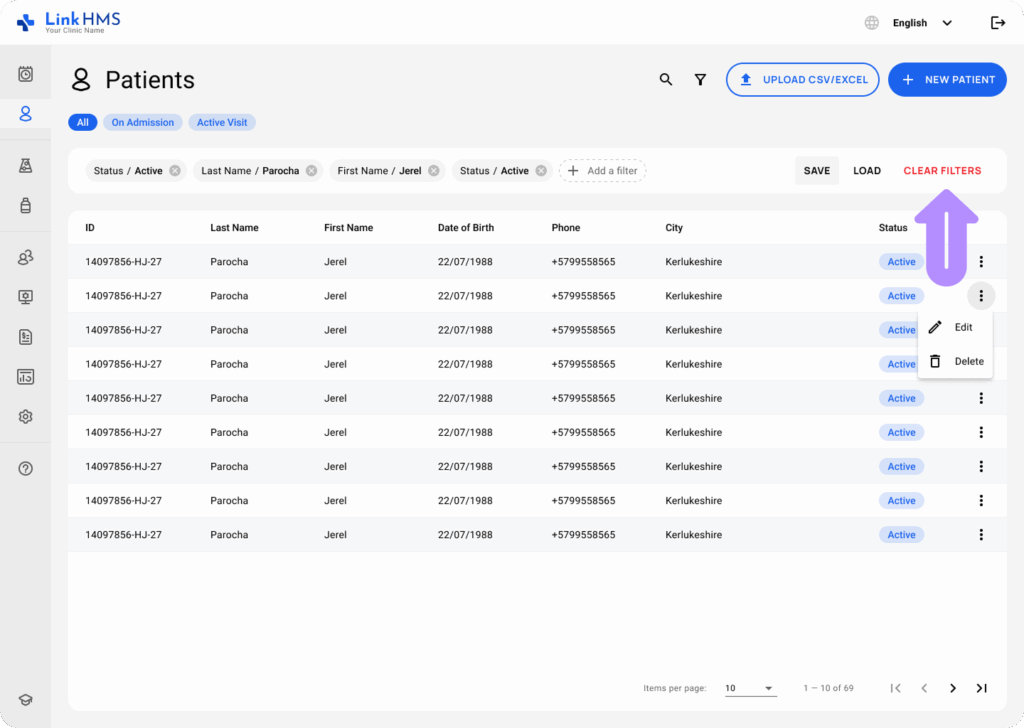This guide explains how to use the filter and search functionality within the Patients tab in LinkHMS. These tools help users locate specific patients by filtering based on specific criteria or by using a search box to directly search patient details.
Using Filters
You can narrow down the patient list by applying built-in filters. The available options include All, On Admission, and Active Visit filters.
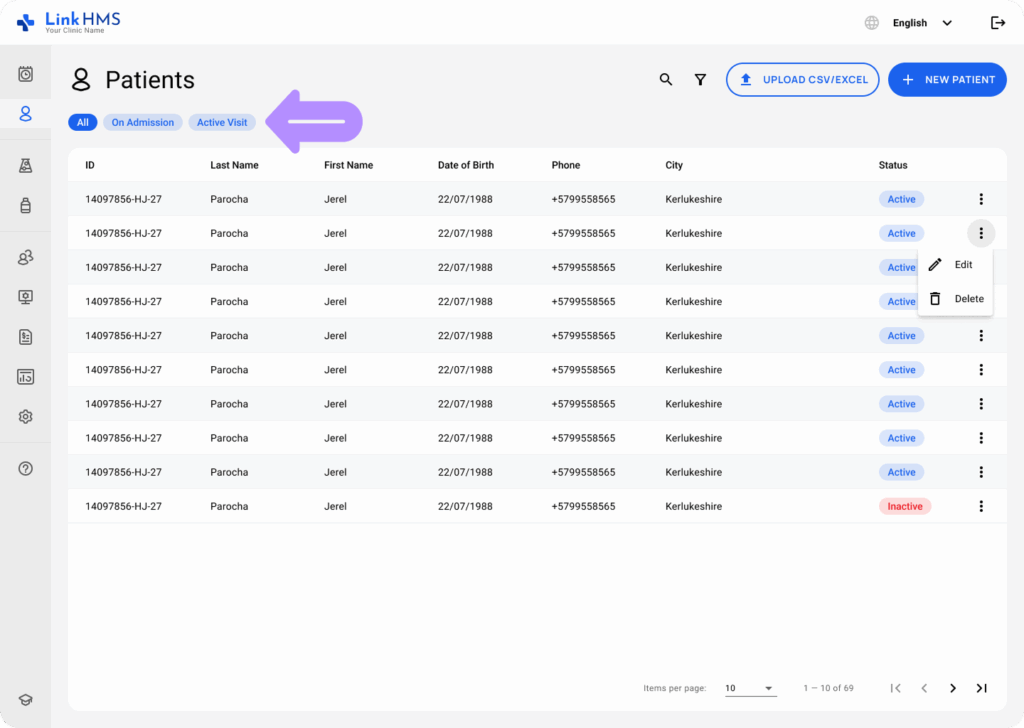
You can also filter patients by the additional criteria.
-
Last Name: Filters patients by their last name.
-
First Name: Filters patients by their first name.
-
Date of Birth: Filters patients based on a range of dates entered.
-
City: Filters patients based on their recorded city of residence.
-
Status: Filters patients by their status, such as Active or Inactive.
- Insurance Providers: Filters patients by their insurance provider.
To add the necessary filters:
-
Click on the Add a Filter button located at the top left.
-
Select the desired filter from the dropdown (e.g., Date of Birth).
-
Input the required information (e.g., a specific name or a date range).
-
Click Save to apply the filter.
You can add multiple filters to refine your search further, and they will appear above the patient list.
Searching Patients
The search box located at the top allows you to quickly find patients by entering their name or other details.
-
Type part of a patient’s first or last name or city and press the Enter button.
-
As you type, the list will update, showing matching results.
This is a useful tool for quickly locating patients without needing to apply specific filters.
Filtering and Searching Results
After applying filters or searching, the patient list will display only the matching results. You can:
-
Review the patient’s details in the table.
-
Use the Load Filters button to reload previously saved filters.
-
Click Clear Filters to remove all applied filters and reset the patient list.
With these functionalities, managing and locating patient records becomes efficient and intuitive in LinkHMS.