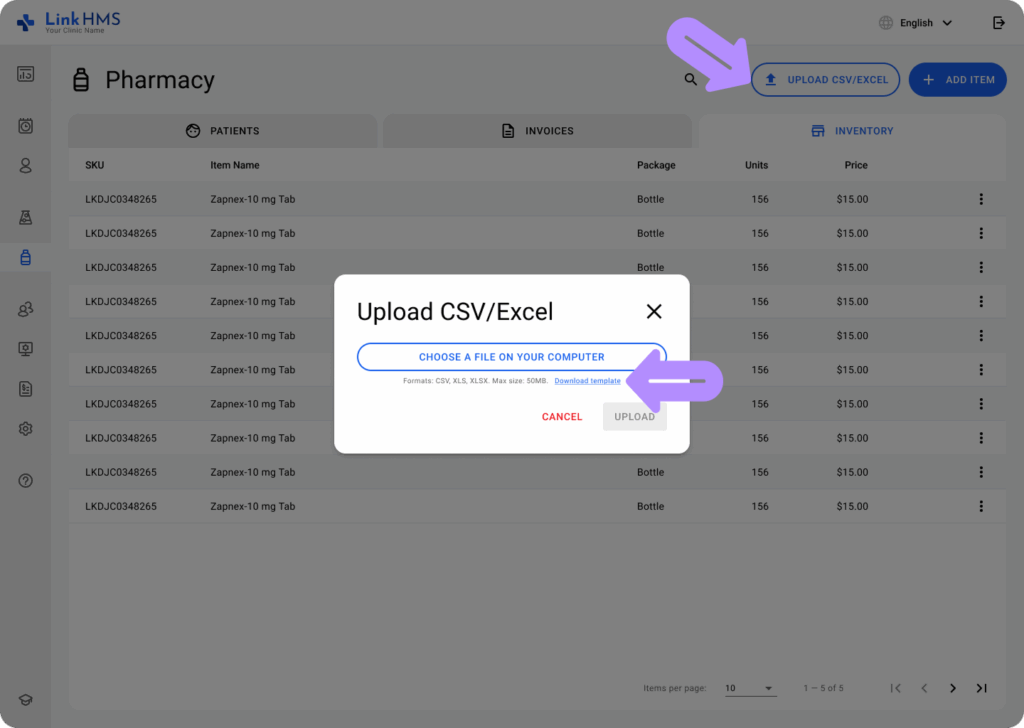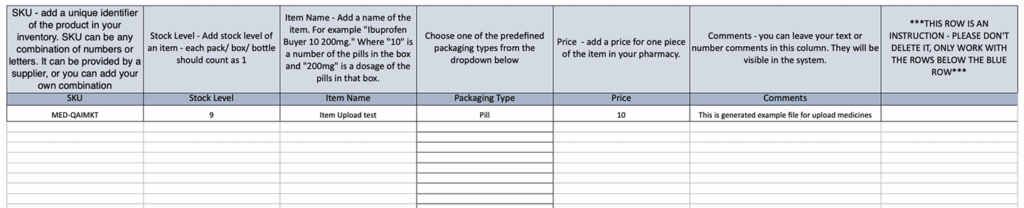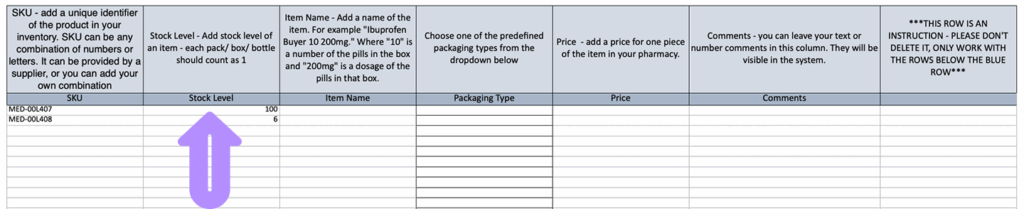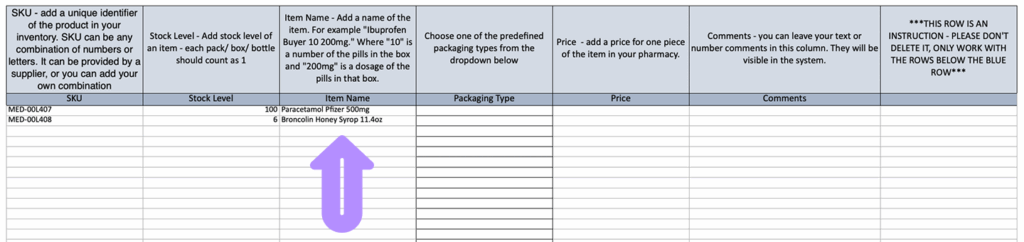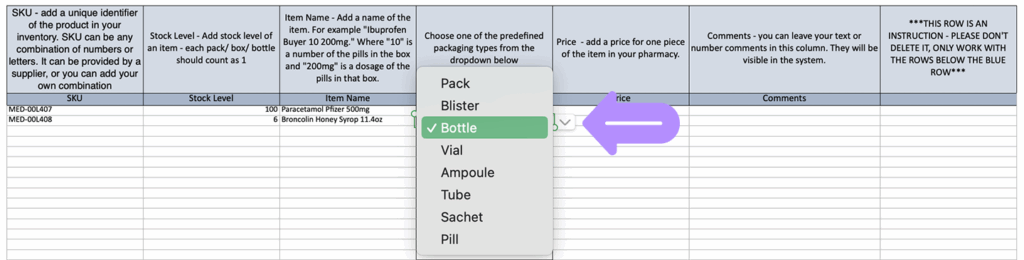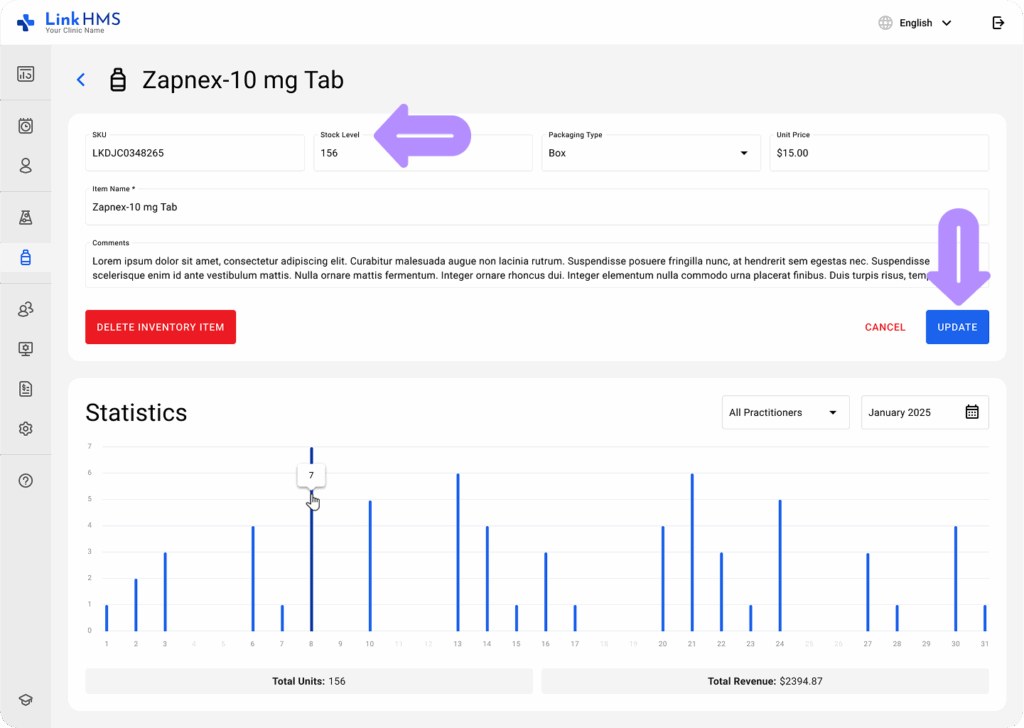As you follow the guide on How to add pharmacy inventory, one of the steps of bulk inventory uploading is filling in the sample file. Follow the additional instructions to fill in the Excel file with your inventory.
Download the Excel File Template
- In the Inventory tab, when you choose to upload inventory in bulk, select Download Template to get a sample file that shows how to format your stock items for Excel upload.
Fill in the Excel File for Bulk Inventory Upload
- In the sample file, the upper row of the tables contains instructions, and the blue row shows the field names.
💡Notes
Don’t delete these rows, start filling in the rows below the blue one.
- Fill in the fields in the table for each inventory item.
-
- SKU (required)
- Stock Level (required)
- Item Name (required)
- Packaging Type (required)
- Price (required)
- Comments (optional)
- Start with the SKU (Stock Keeping Unit). Each inventory item should get a unique code to identify the medicine or supply in your inventory. SKU may consist of Latin letters, numbers, and special characters. It is commonly assigned by a supplier or added as your own combination (e.g., MED-61K66S7, MED-SPJWO).
- Indicate the Stock Level for each item, counting each pack, box, or bottle as one unit. (e.g., 1, 5, 20).
💡Notes
LinkHMS pharmacy stock management is based on the “per packaging” principle. We don’t support splitting the packaging while managing your inventory or creating an invoice. Always enter the number of the items you choose as your minimal unit.
- Add the Item Name for each medicine or inventory.
💡Notes
Choose the name of the drug + dosage (e.g., in mg) + number of the items in the box if you use boxes or packs for the minimal units (e.g., Ibuprofen Bayer 300mg 20 pills, Ibuprofen Bayer 300mg 10 pills). When you choose pills for the minimal unit, enter the name of the drug + dosage (e.g., in mg), (e.g., Ibuprofen Bayer 300mg). The stock should be summed up manually based on the availability of the chosen units for each item. It is also recommended to add the name of the producer to the name of the item in inventory to avoid duplicates when the same item is produced by different manufacturers.
- Specify the Packaging Type of the listed item from the dropdown menu (e.g., Pack, Blister, Bottle, Vial, Ampoule, Tube, Sachet, Pill).
- Set the Price for the one unit you choose to sell. (e.g., 20, 35, 100).
💡Notes
Currency is applied by default – enter numbers only, without currency signs.
- Leave additional comments that will be included for the review in the Pharmacy module.
- Save the completed file to proceed with the upload.
Update the Stock Level through the Excel Upload
You can update the quantity of a particular item manually in the Inventory tab every time you have inventory replenishment.
💡Notes
The system automatically tracks current stock levels and counts down items as they are prescribed and sold. You add items manually only for the new stock refill.
If you wish to update the item or bulk pack update items with the help of a spreadsheet, you need to change the stock cell for the items you receive and want to add to the current stock.
💡Notes
The stock is summed up – once you add a new stock level, the system adds new items to the current stock. For example, the current stock is 10, and you enter a recent shipment of 5 in the updated file, the overall stock is updated in the system automatically – 10 + 5 = 15.