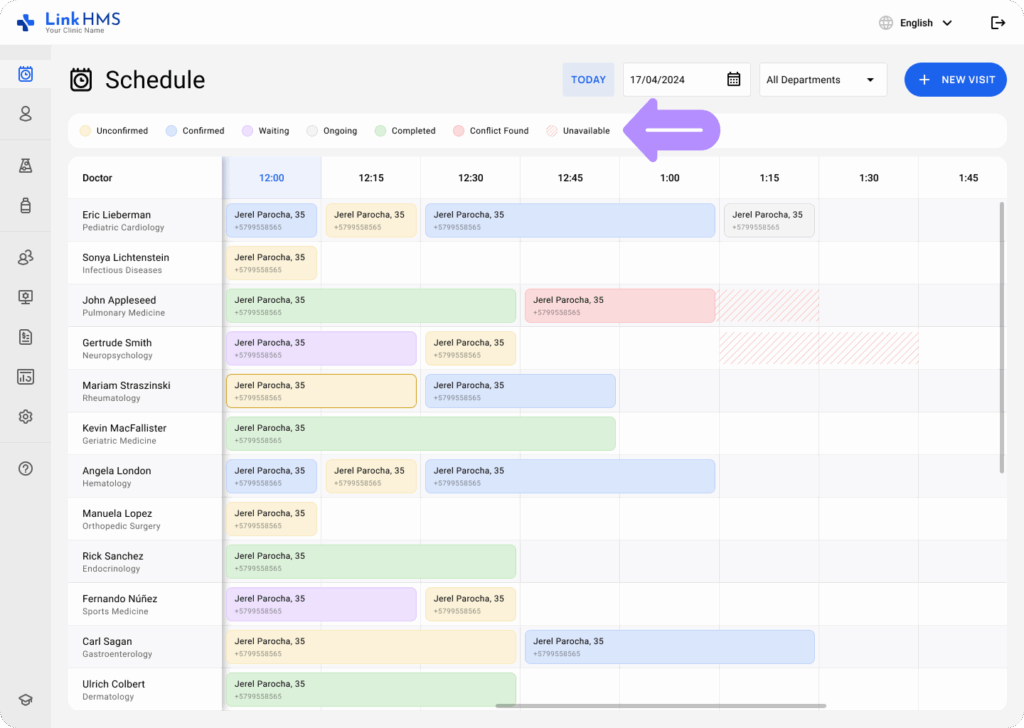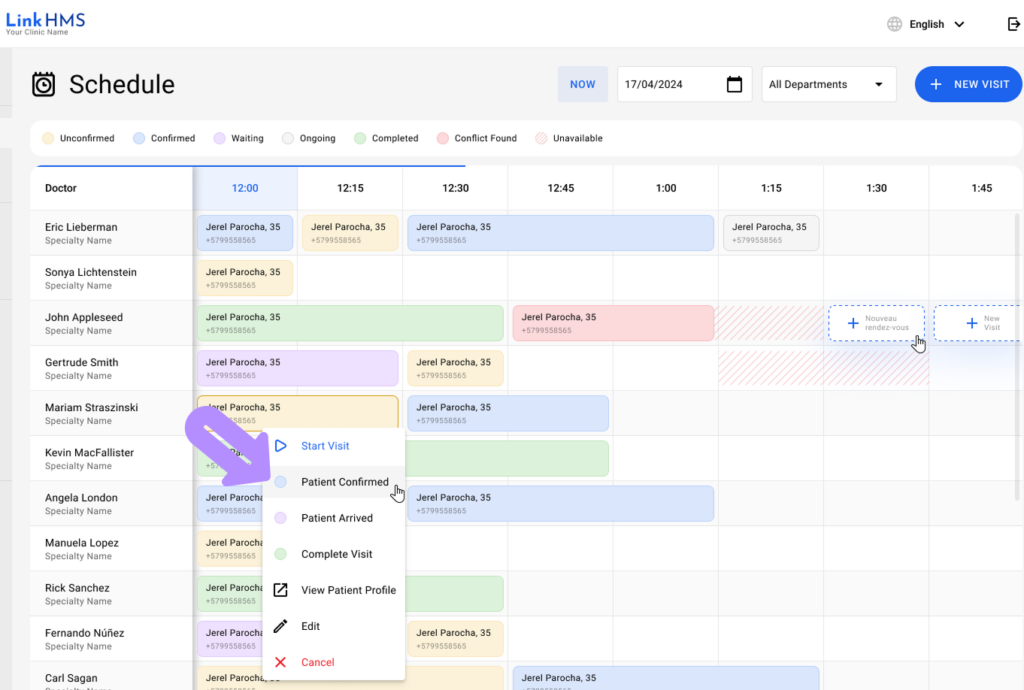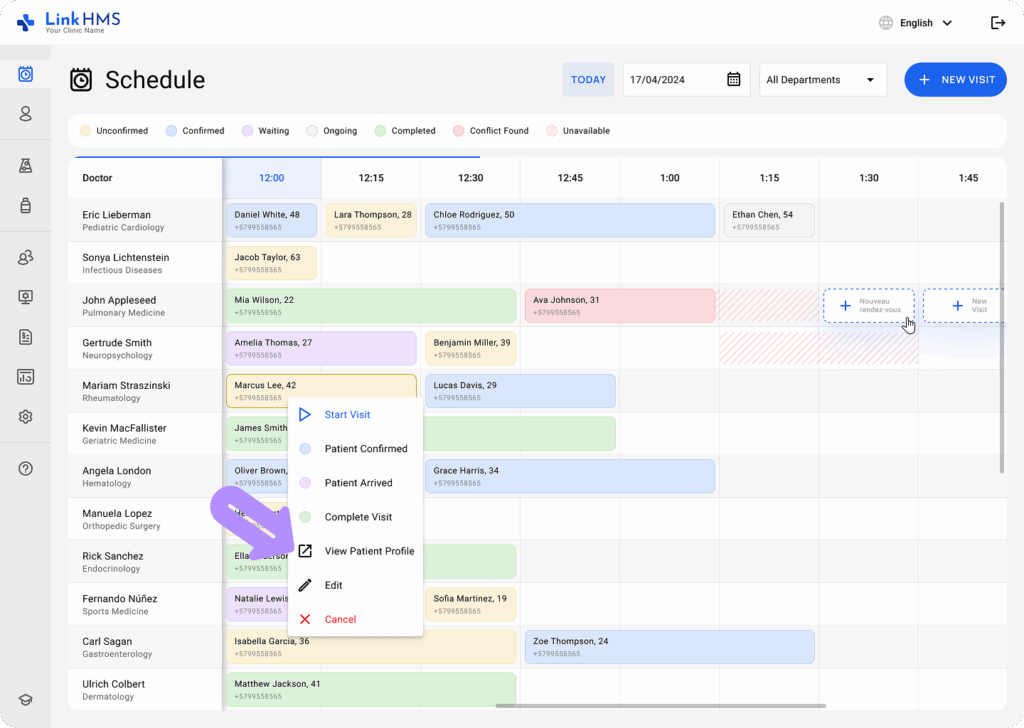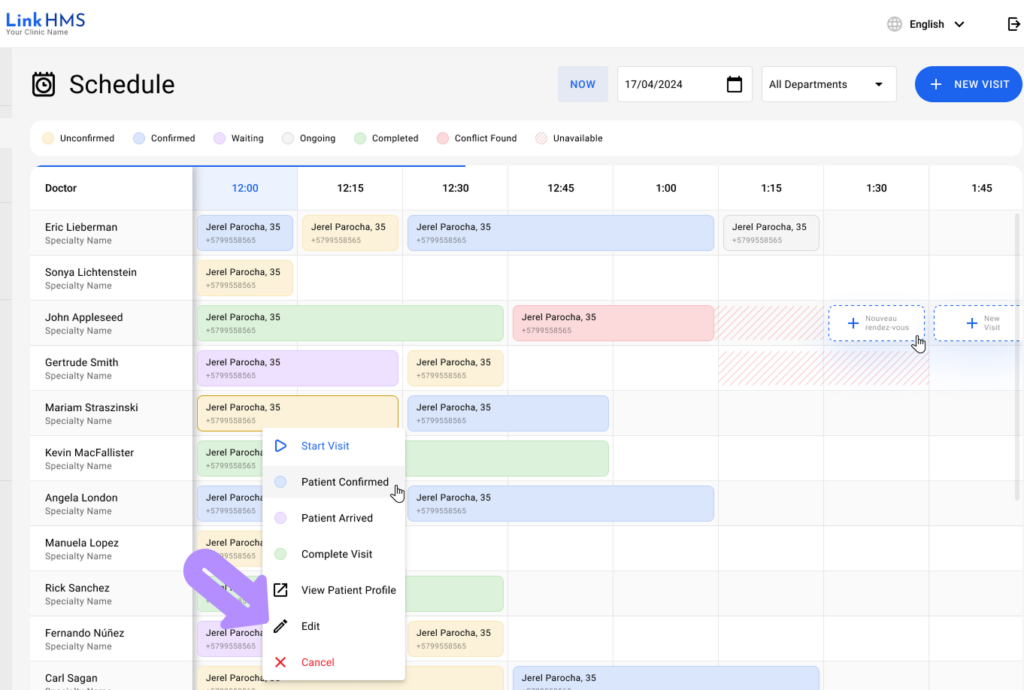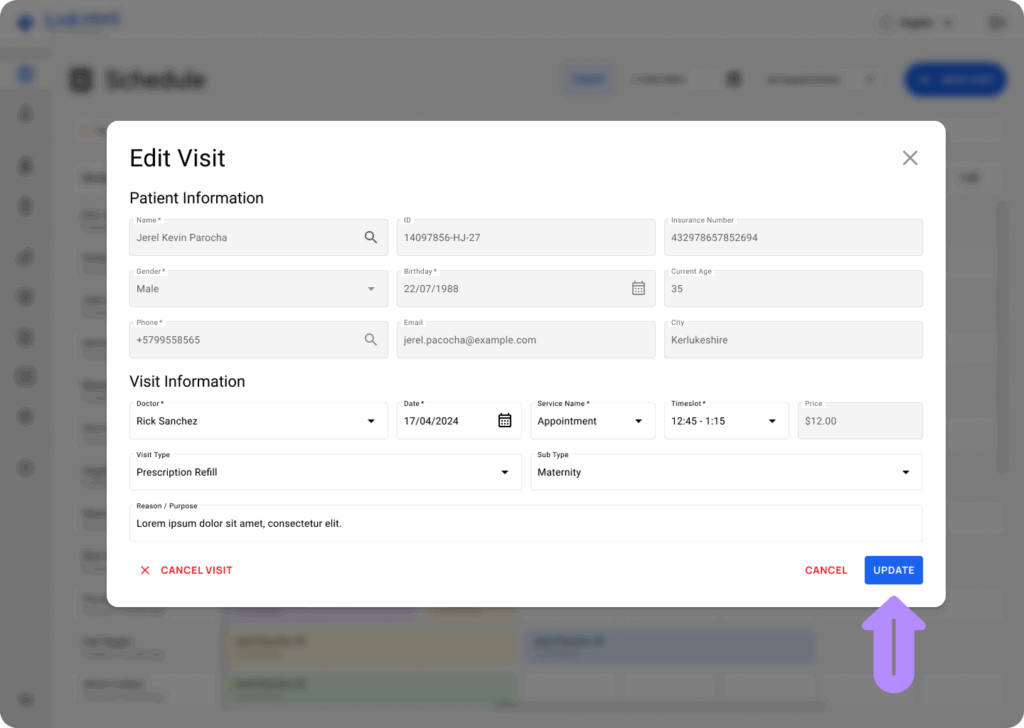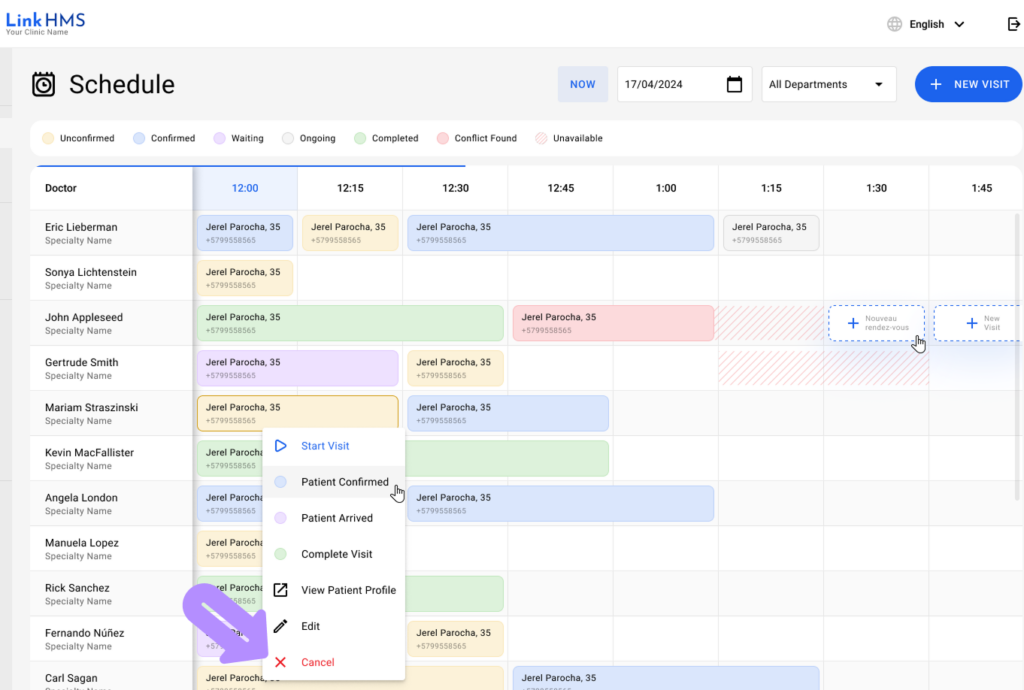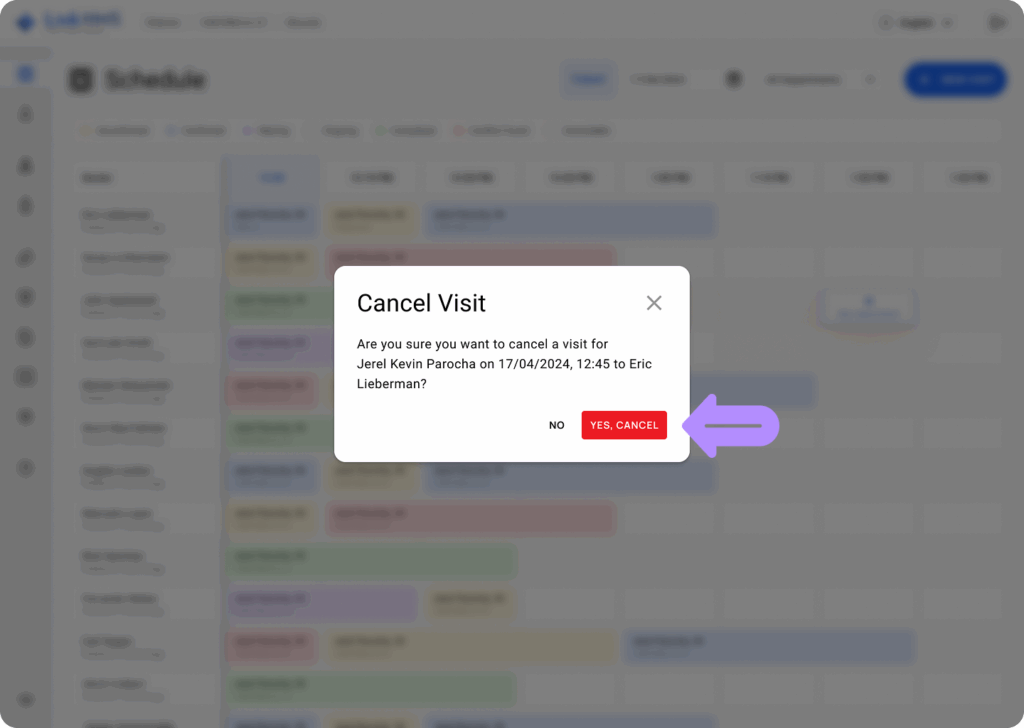Viewing and Managing the Visit Status
-
When viewing the Schedule, you can see the current status of each patient visit and the doctors’ schedule. The color-coded statuses, such as Unconfirmed, Confirmed, Waiting, Ongoing, Completed, Conflict Found, and Unavailable, help to quickly identify the state of the visit and manage the open slot availability.
- To update the status of a patient’s visit, click on the scheduled appointment and select the appropriate status from the pop-up menu: Patient Confirmed, Patient Arrived, and Complete Visit.
💡Notes
The Complete Visit status closes the visit and prevents any further edits by other staff. For this reason, it should only be used once the visit is fully finished.
- Also, every visit in the Schedule includes a link to the Patient Profile. Click View Patient Profile to access more information on the patient’s health records, previous visits, and other relevant details.
Editing Visit Information
- To modify the details of an existing visit appointment, locate the visit on the schedule grid and click on it. In the pop-up menu, select Edit.
- You can modify various visit details, such as the selected doctor, the service name, visit type, or other relevant fields. After making the necessary changes, click Update to save the visit edits.
💡Notes
The visit duration is automatically set based on the service’s time configured in the Administration tab.
Canceling a Visit
- To cancel a visit, click on the visit and select Cancel from the pop-up menu.
- A confirmation window will appear. If you’re sure, click Yes, Cancel to confirm the cancellation.
-
The visit will be removed from the schedule, freeing up the time slot for other appointments.