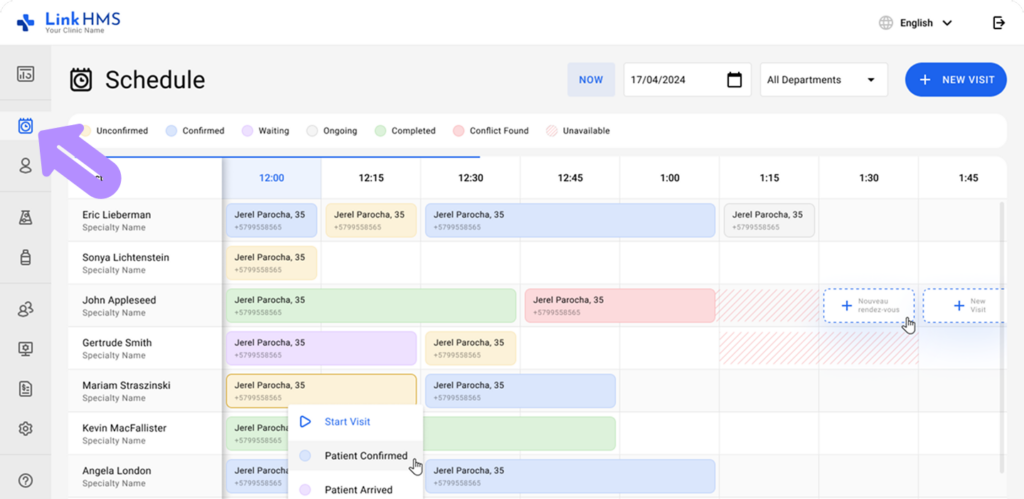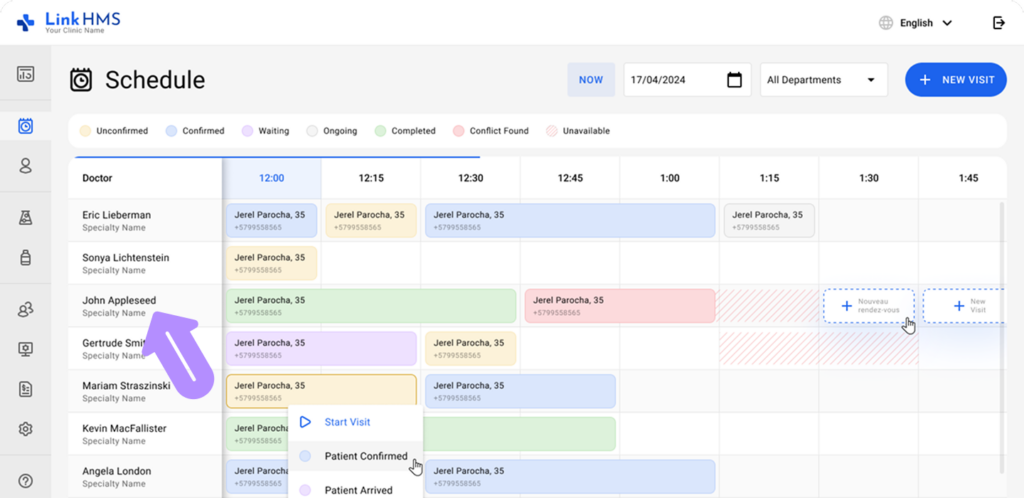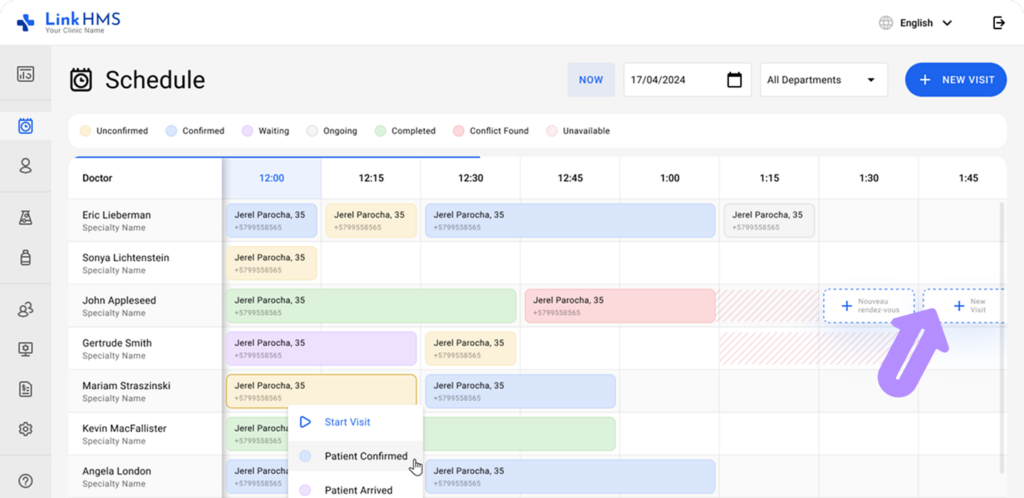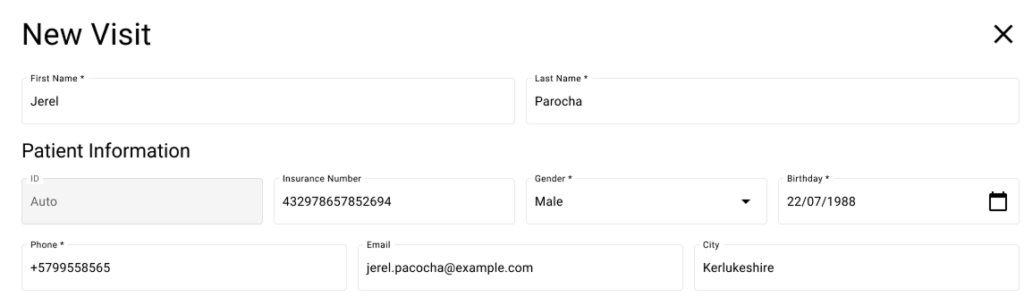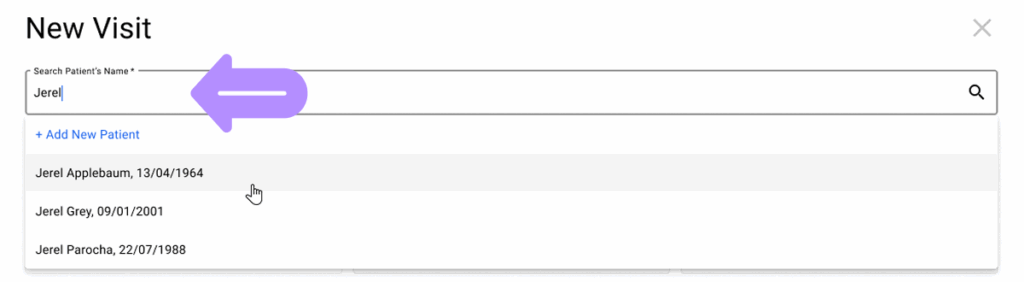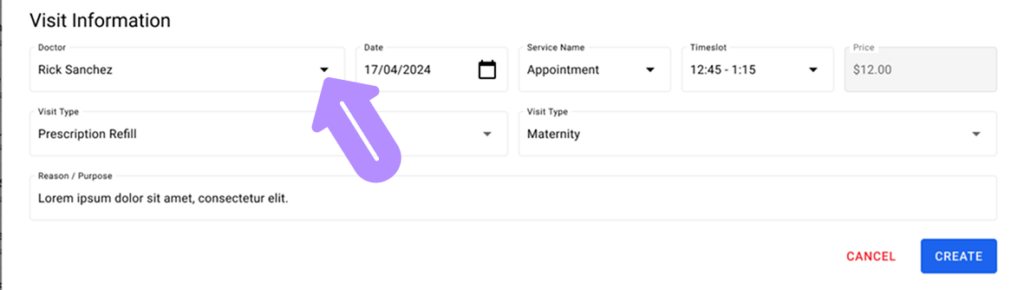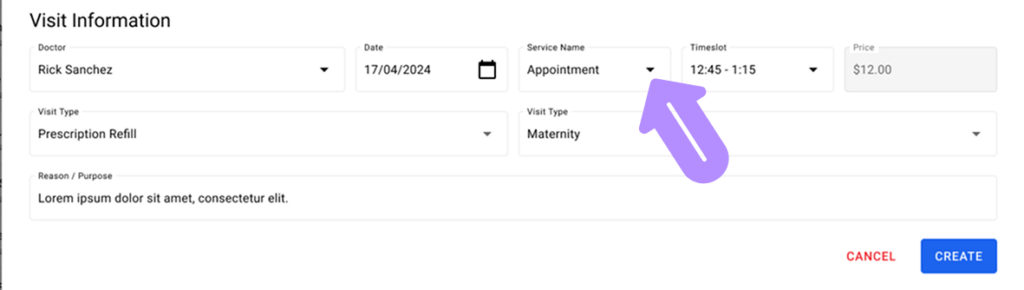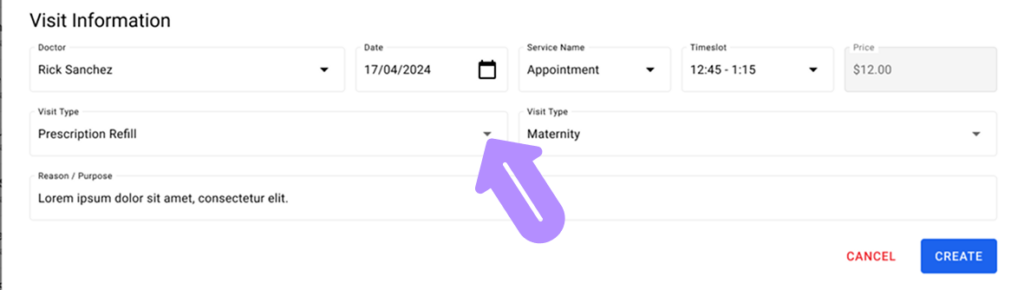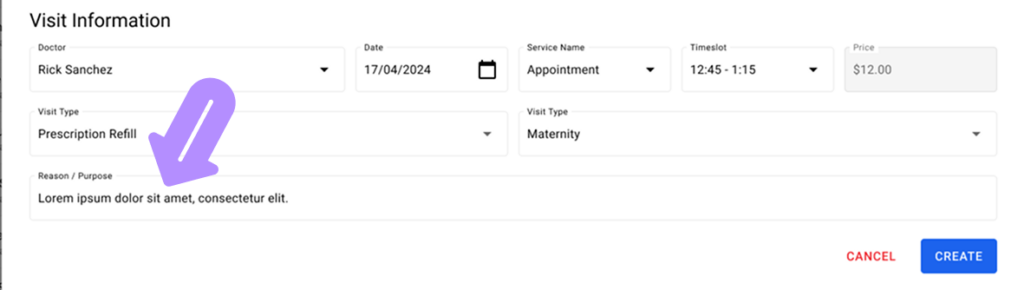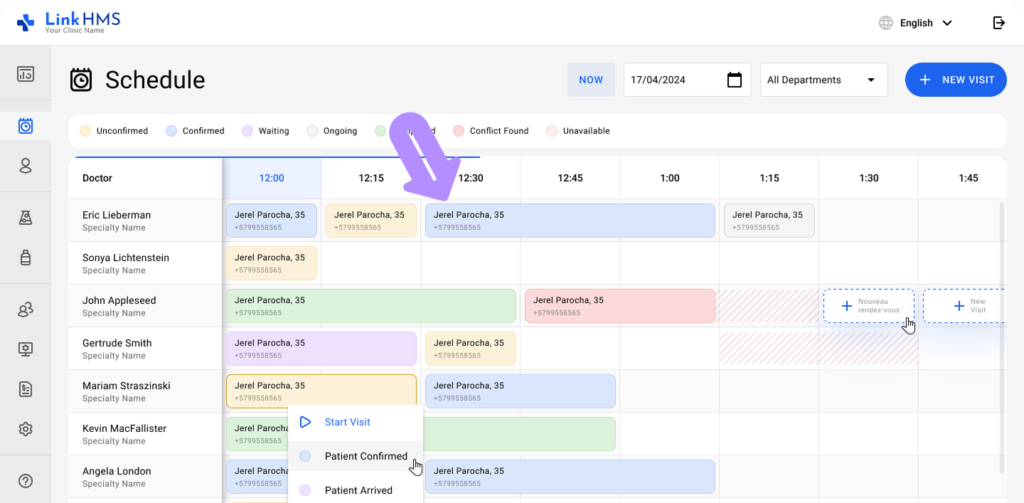Access the Schedule Tab
- Navigate to the Schedule tab from the LinkHMS main menu.
- The schedule displays the available doctors and their time slots for the day.
Select a Doctor
- From the list of doctors on the left side of the schedule, click on the doctor’s name for whom you want to create a visit (e.g., Rick Sanchez, John Appleseed).
-
This will bring up the doctor’s specific schedule for the selected time range.
Initiate a New Visit
-
Click on any available time slot (indicated by the blank or unbooked cells) in the doctor’s schedule and use the + New Visit button to book an appointment.
- The Choose an Action window appears. Click Outpatient Visit to open the visit creation window.
- The New Visit form opens to enter the required appointment details.
Fill in Patient Information
-
In the New Visit form, fill in all the required patient details:
- First Name, Last Name, and ID.
- Insurance information, gender, and date of birth.
- Contact details such as Phone Number and Emergency Contact (if necessary)
💡Notes
Also, you can use the search for an existing patient, and their personal and emergency contact details will be filled in automatically.
Fill in the Visit Details
-
Select the doctor (the selected doctor will already be pre-filled).
-
Choose the appropriate service name from the dropdown list.
-
Specify the visit type (e.g., routine check-up, consultation).
-
Add a reason or purpose for the visit.
Create a Visit
- Once all the details are filled out, click the Create button to save the visit.
-
The visit will now appear in the doctor’s schedule at the designated time slot.
View a Visit
- After creating the visit, it will be displayed in the selected doctor’s schedule with the patient’s details.
💡Notes
- The duration of the visit is predefined and depends on the time set for each service in the Administration tab during service creation. Ensure the time slot and duration match the service requirement.
- You can modify or cancel visits through the schedule view if necessary.