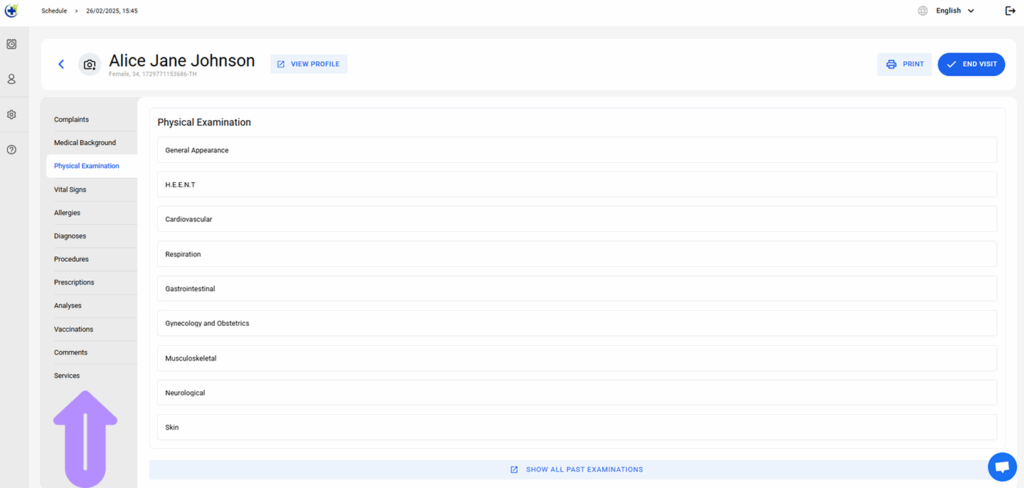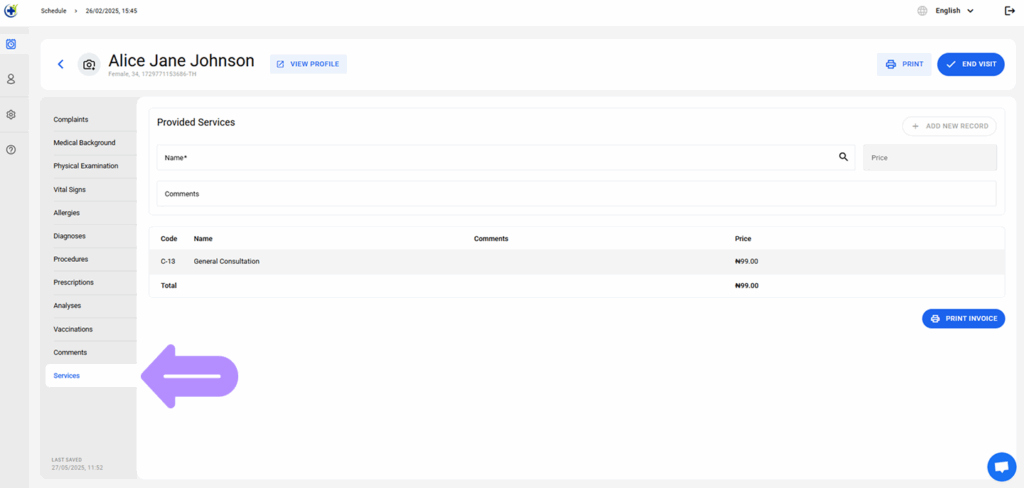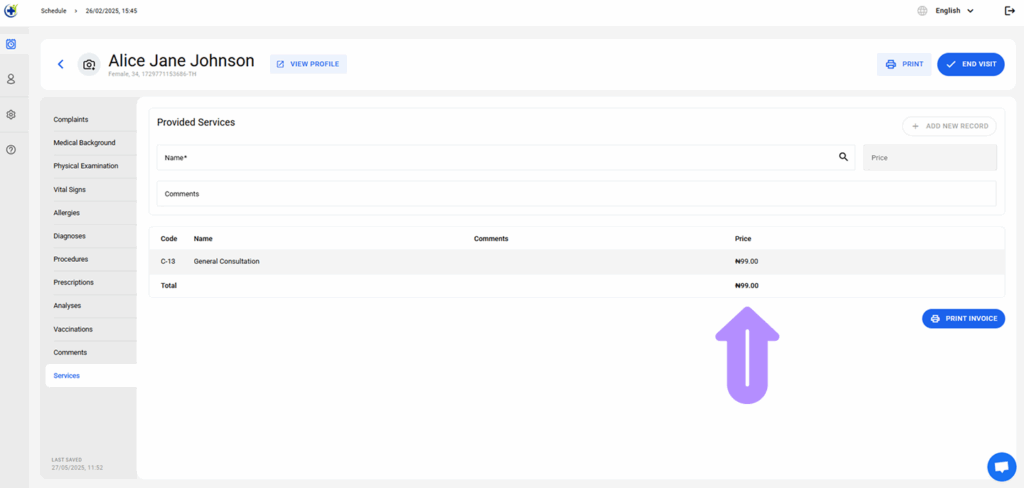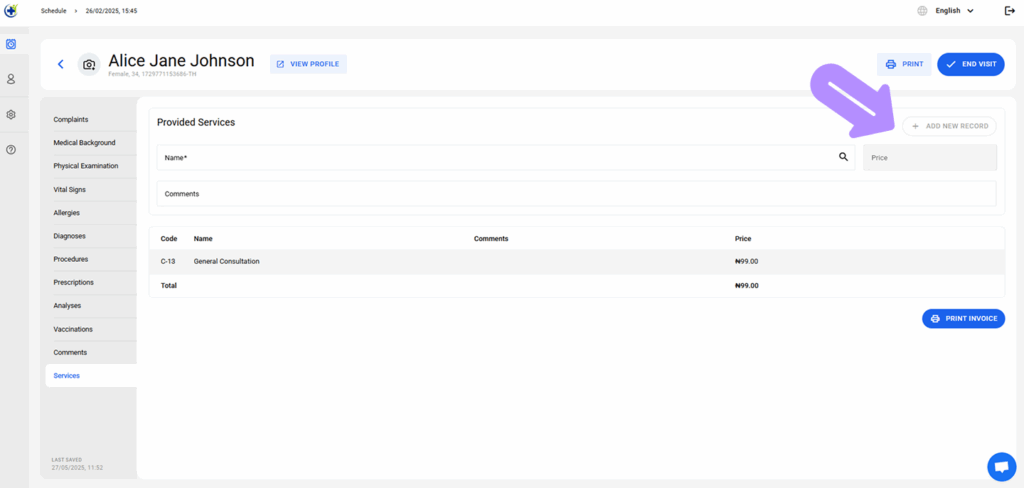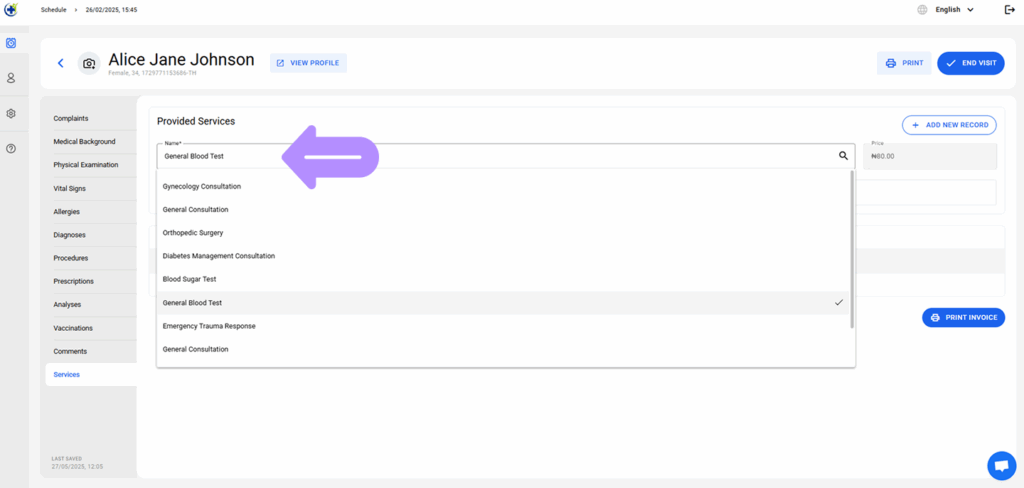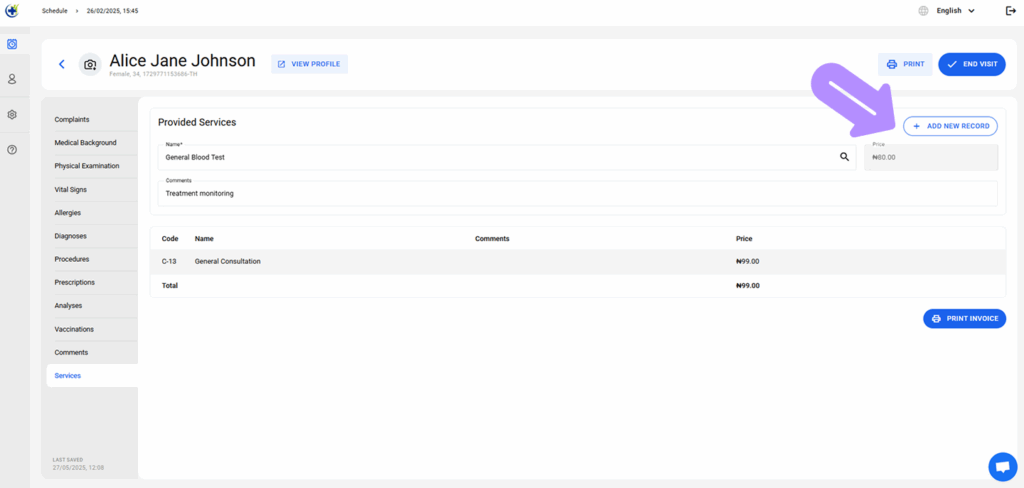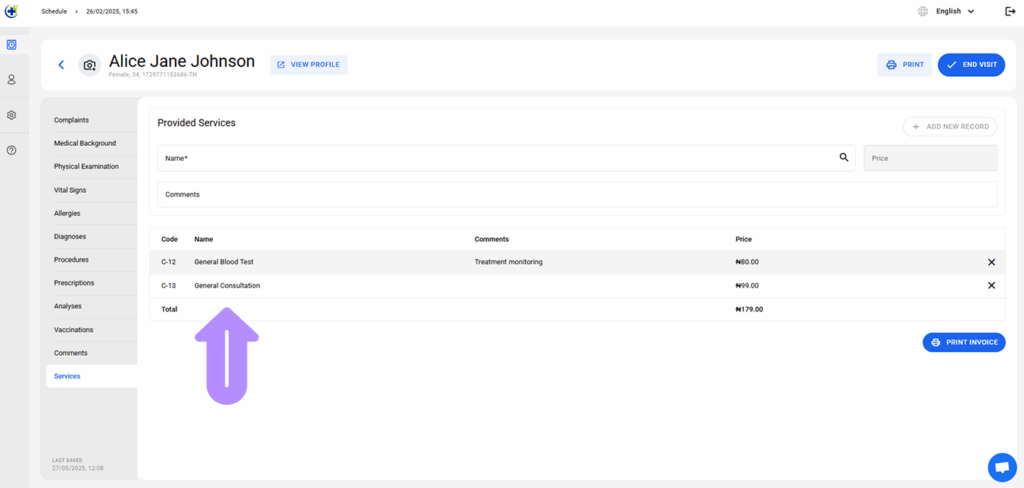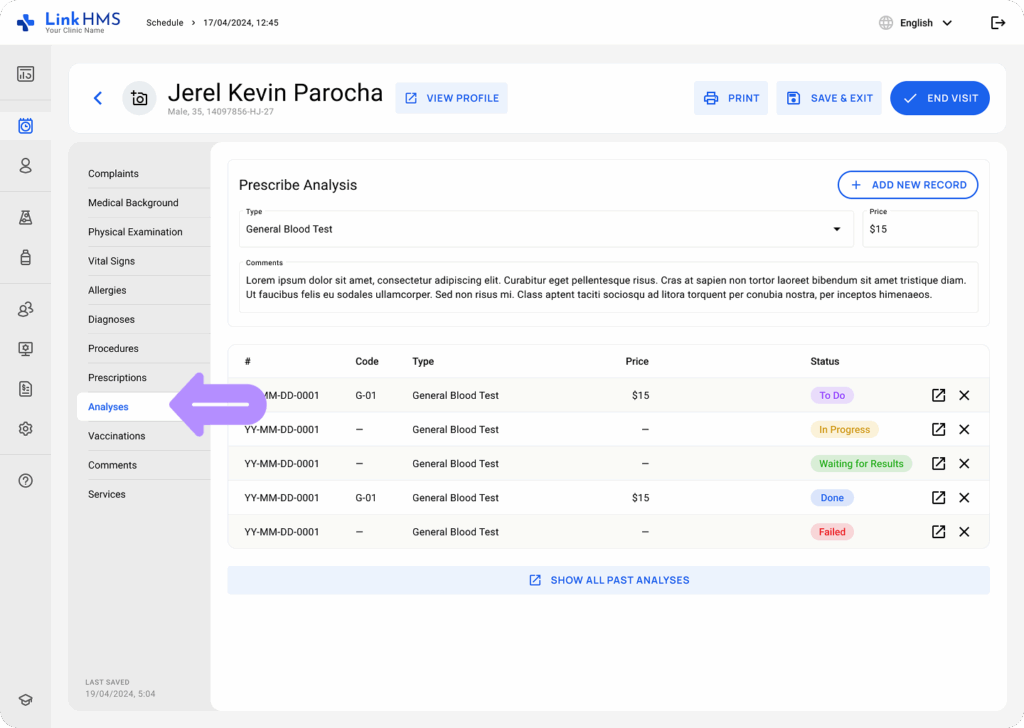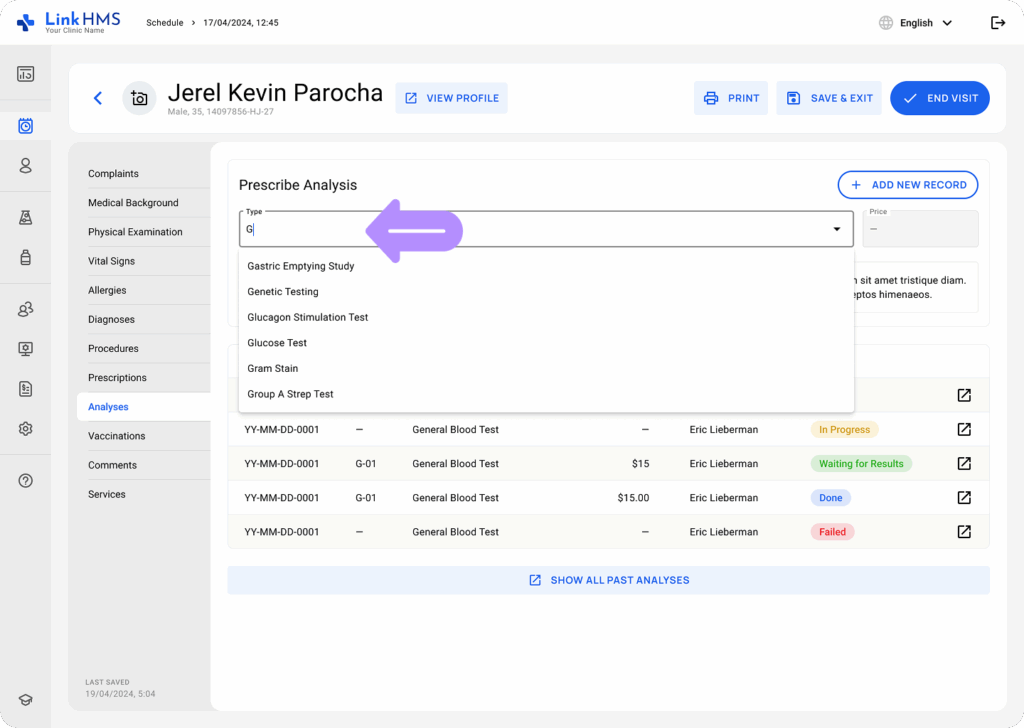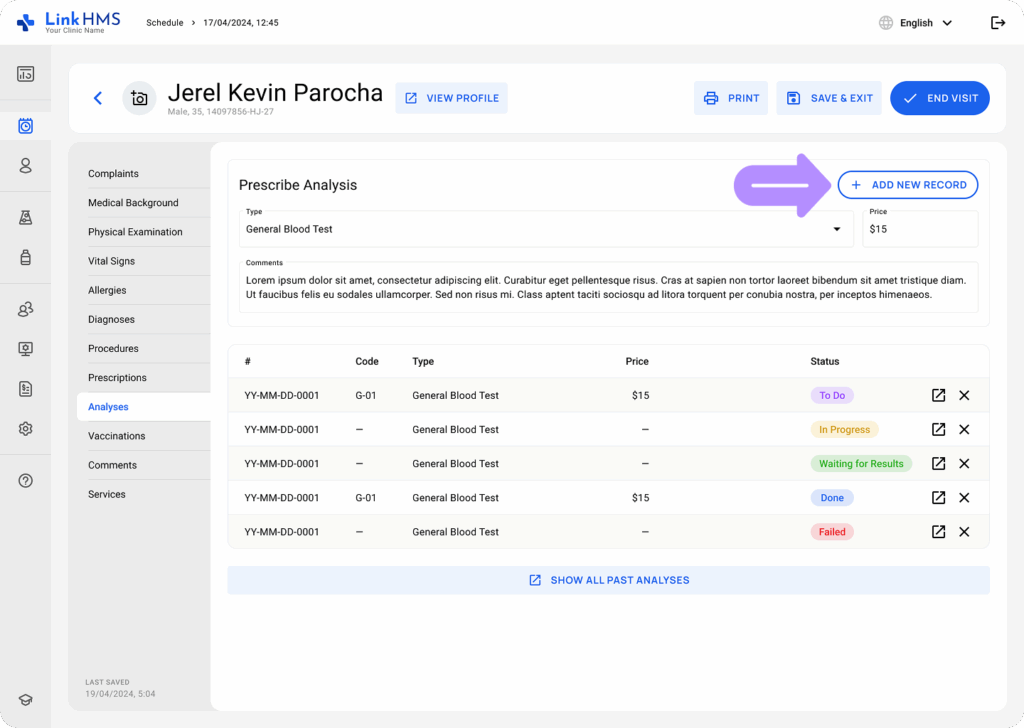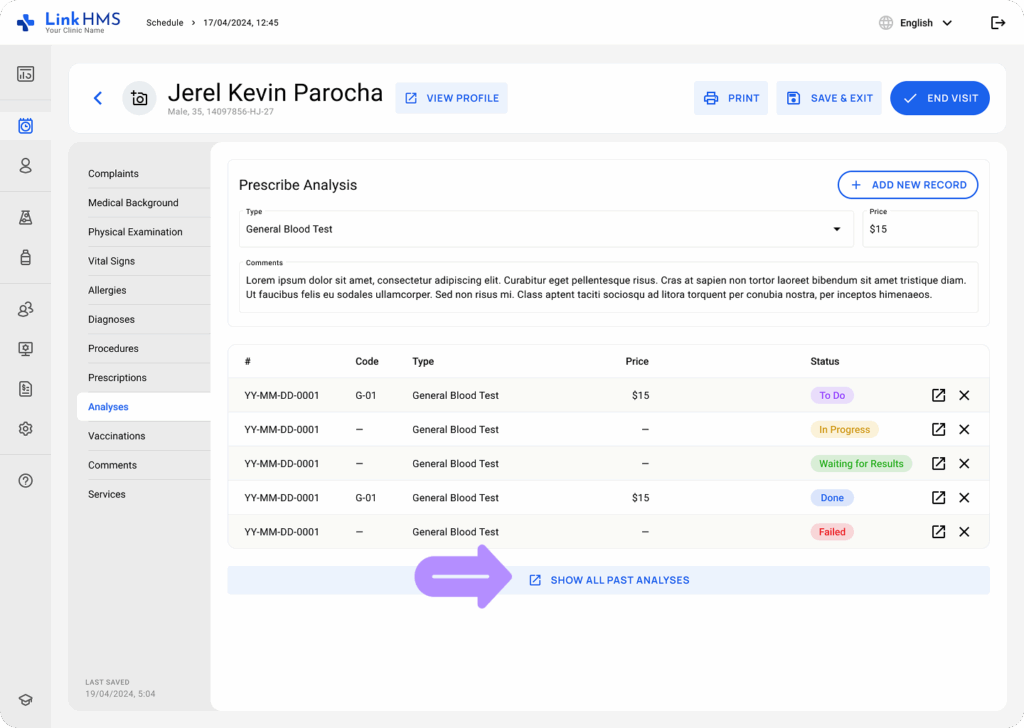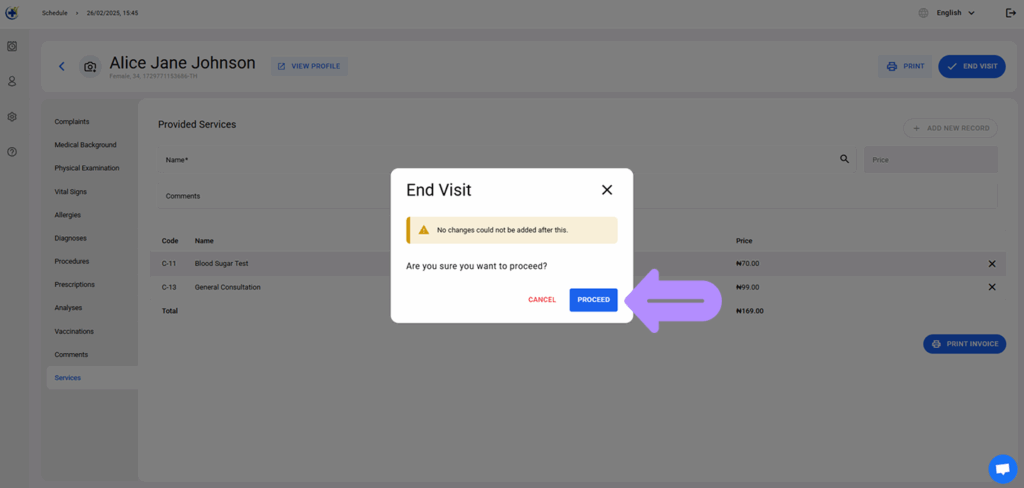LinkHMS provides advanced invoicing functionality to ensure accurate billing and enhance the payment process.
💡Notes
The system automatically generates invoices for every patient’s visit; thus, the visit fee is instantly added without manual input. If required, additional service charges can be added to the same invoice before it is finalized.
Creating an Invoice for the Outpatient Visit
- All created outpatient appointments are listed in the doctor’s calendar and can be taken over by the clinic staff at the specified time. Check the complete guide on How to create a new outpatient visit.
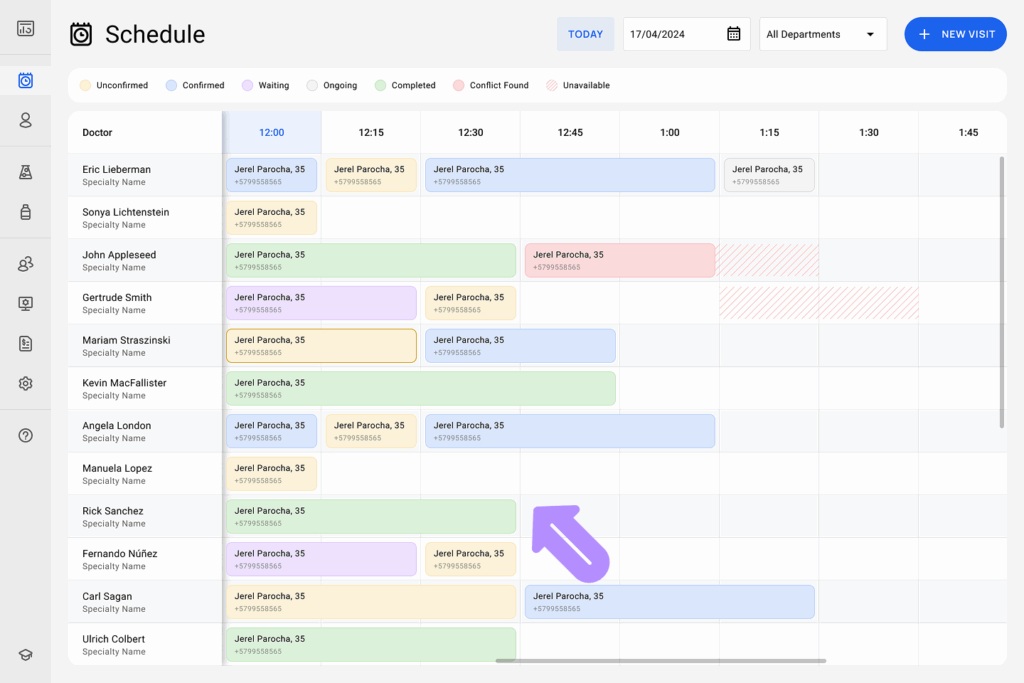
- The visit workflow is designed so that Doctors and Nurses can easily switch between tabs and view and enter patient health and visit information all in one place.
- Navigate to the Services tab to view chosen services for invoicing.
- You’ll see the already listed fee for the visit (specified by the service type chosen when scheduling the appointment) included in the invoice.
Adding New Service Charges to the Visit Invoice
💡Notes
Each service appears as a separate record. If you need to include other charges for additional services, procedures, or lab tests on the same invoice, continue adding new records.
- Select the additional service from the dropdown menu.
- Add optional comments and click the activated + Add New Record button.
- The new service is listed among the provided services during the visit.
- Add more (click the + Add New Record button) or delete some (click X to remove a service) before the visit is completed.
Adding Lab Test Charges to the Visit Invoices
- Navigate to the Analyses tab.
- Choose the required type of analysis you prescribe during the patient visit.
- Click the + Add New Record button to assign the lab test.
- Add more if needed or select Show All Past Analyses to view previous analysis assignments.
- Before the visit’s completion, doctors can add all the necessary charges to the list of services provided during the visit. Later, only Receptionists or Clinic Admins can update invoices for completed visits.
💡Notes
Receptionists and Clinic Admins take over to finalize the invoices and can include additional service charges to the invoice directly from the Invoice tab. Check the complete guide on How to manage and edit invoices.