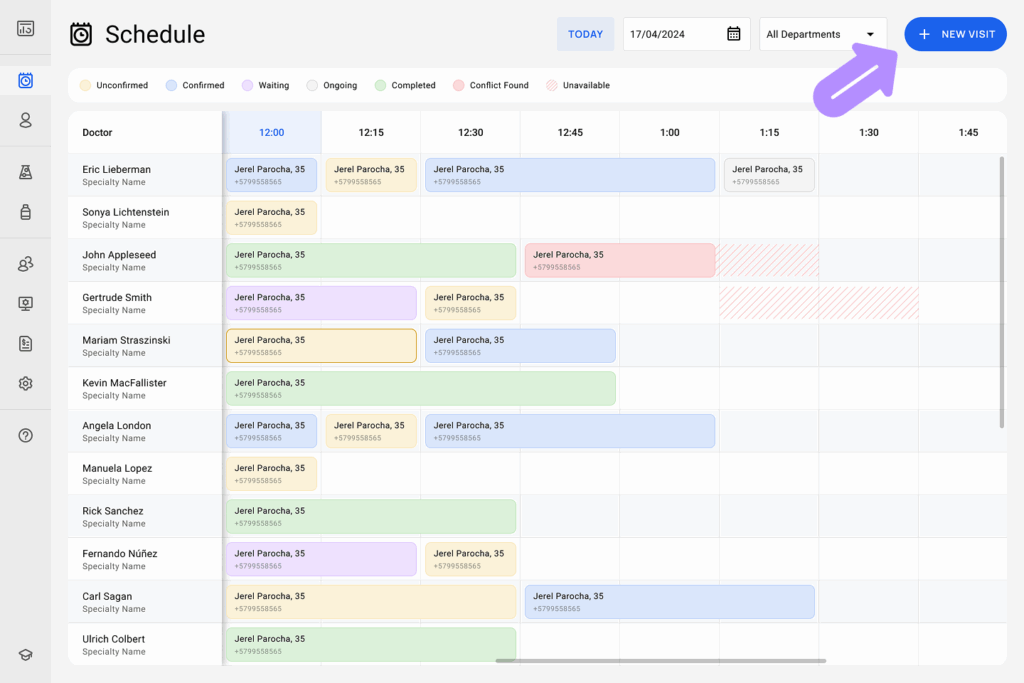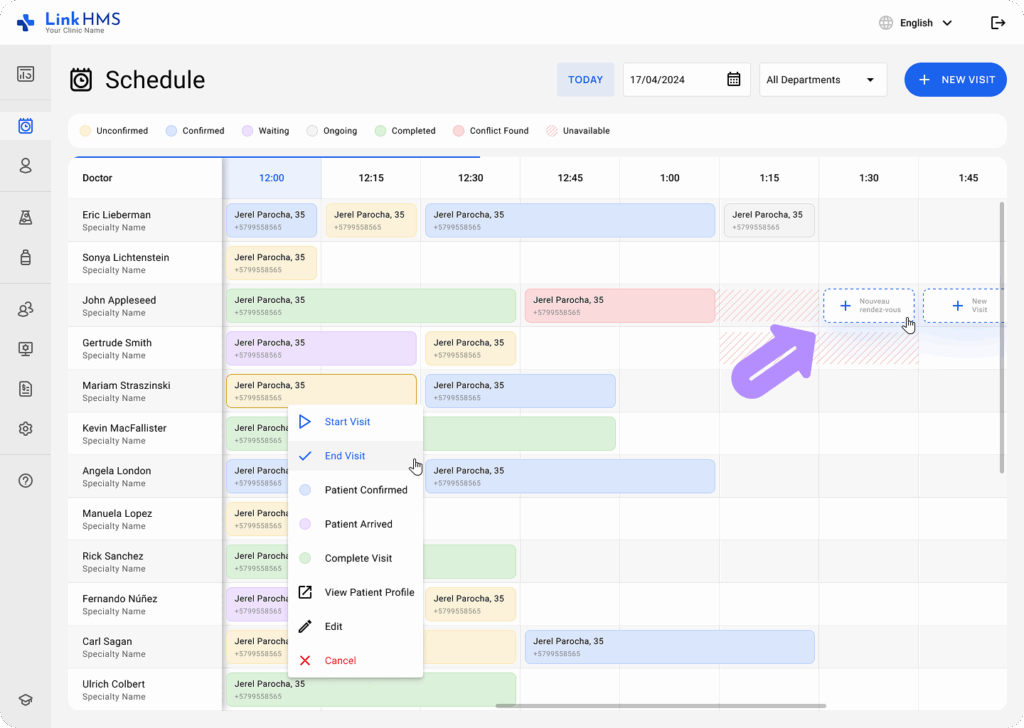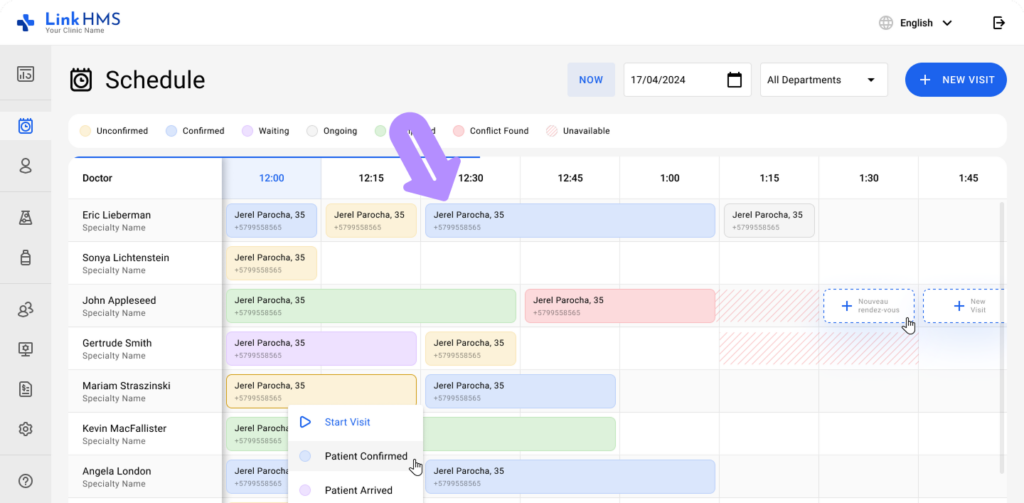Steps to Create a New Visit
Access the Schedule Tab:
- Navigate to the Schedule tab from the main dashboard. You will see a list of doctors and their availability represented in a time grid.
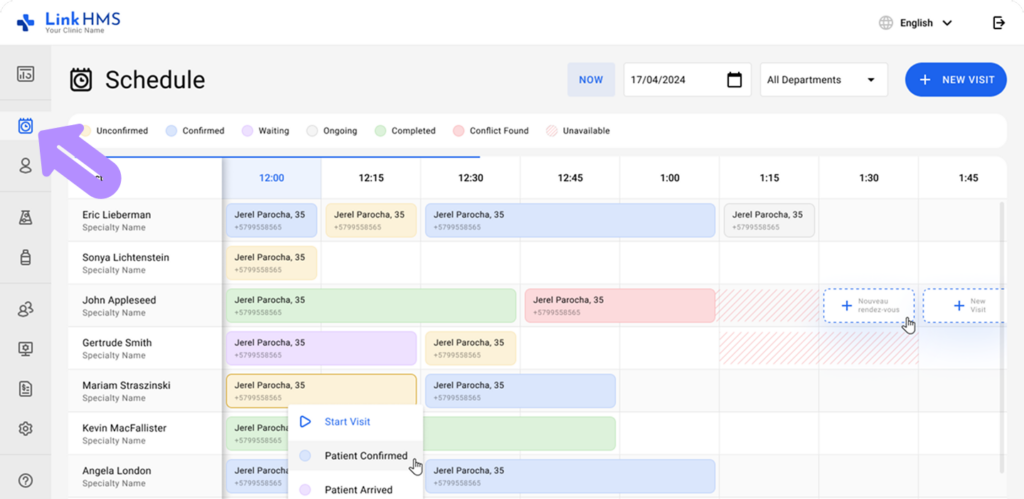
-
Choose the Department that you want to work with.
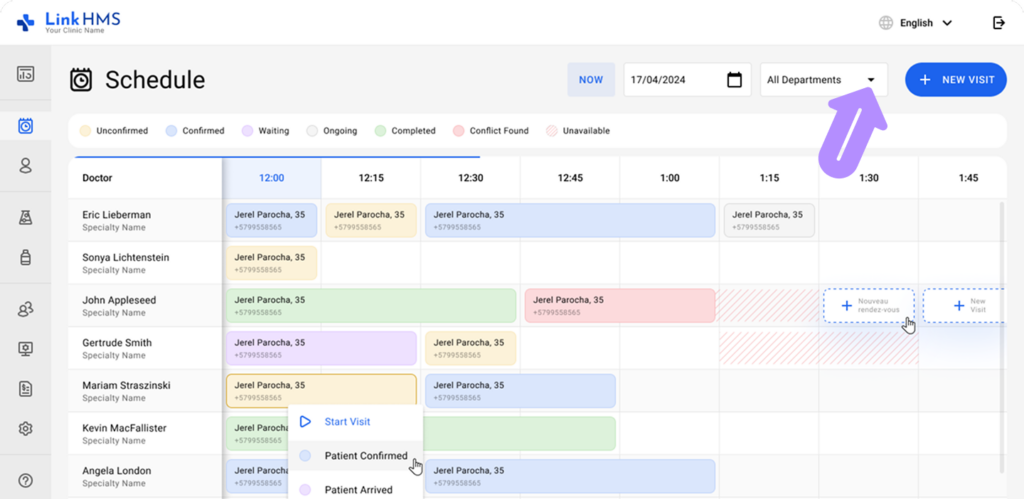
Open the New Visit Form:
-
In the top-right corner of the Schedule tab, click the + New Visit button to start creating a new visit.
- Besides, you can select any open time slot in the specific doctor’s schedule and click the + New Visit button there.
- Choose the Outpatient Visit.
- The New Visit form will open to enter the necessary appointment details.
Fill in Patient and Emergency Contact Information:
- In the New Visit form, start by entering the patient’s name. You can either search for an existing patient or add a new one by clicking on Add New Patient. If the patient has visited before, their personal and emergency contact details can be filled in automatically. If it’s a new patient, you’ll need to enter their patient information manually. Also, input the patient’s emergency contact details, including the contact name, relation, and phone number.
Fill in Visit Information:
- Select the doctor from the dropdown list and choose the appropriate date. Then, choose a service from the available options — this will automatically load the corresponding available time slots. Finally, select the time slot that best suits the patient’s needs based on the chosen service type.
💡Notes
The duration of the appointment is determined by the time assigned to the service during its creation. This means that if the service includes a 15-minute consultation, the available time slots will reflect that duration.
- The service price is automatically applied according to the selected option. Visit fees are initially configured in the Administration module and can be adjusted by Clinic Admins as needed.
Review and Create a Visit:
- Finalize the visit info entry with additional comments or reasons and click the Create button to add the visit.
Visit Confirmation:
- After creating the visit, it will appear in the schedule with details of the patient, the time, and the status (e.g., confirmed, waiting). The scheduled appointment can be initiated by the Doctor at the assigned time to begin the visit workflow.
💡Notes:
-
Ensure that you select a timeslot and service that corresponds to the patient’s needs.
-
Visit statuses will automatically be updated based on patient confirmation and appointment progress.