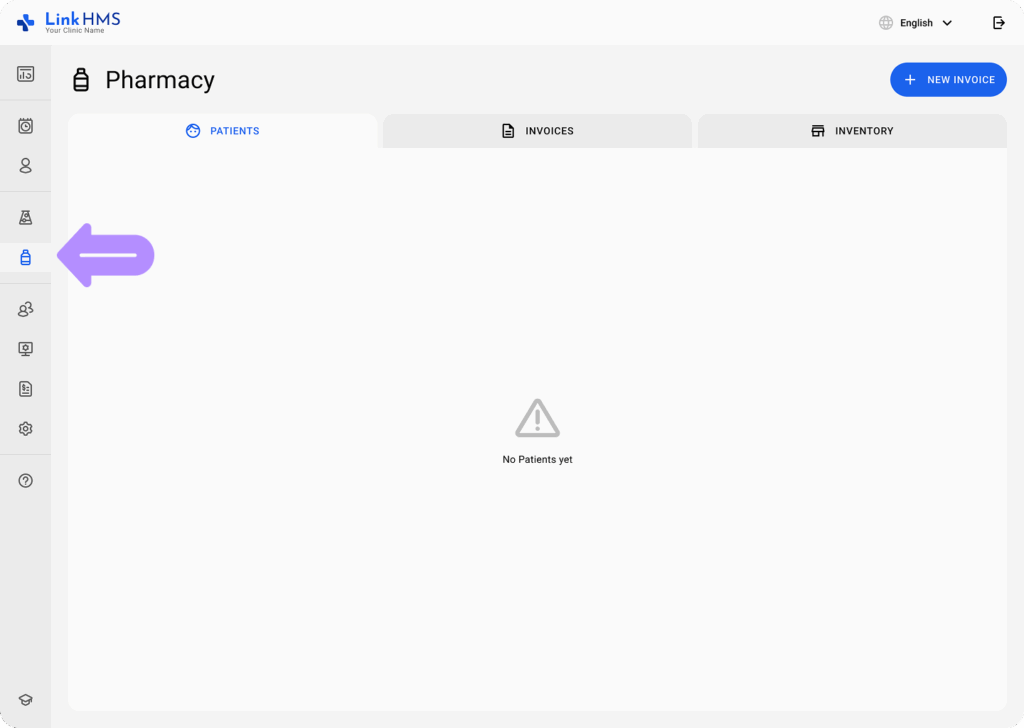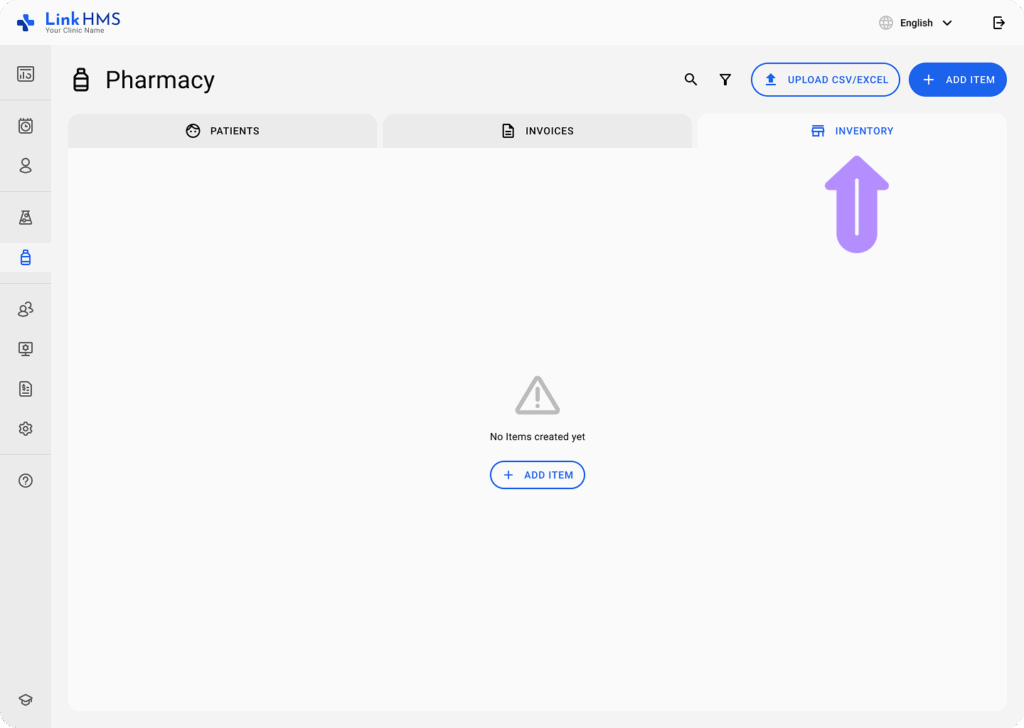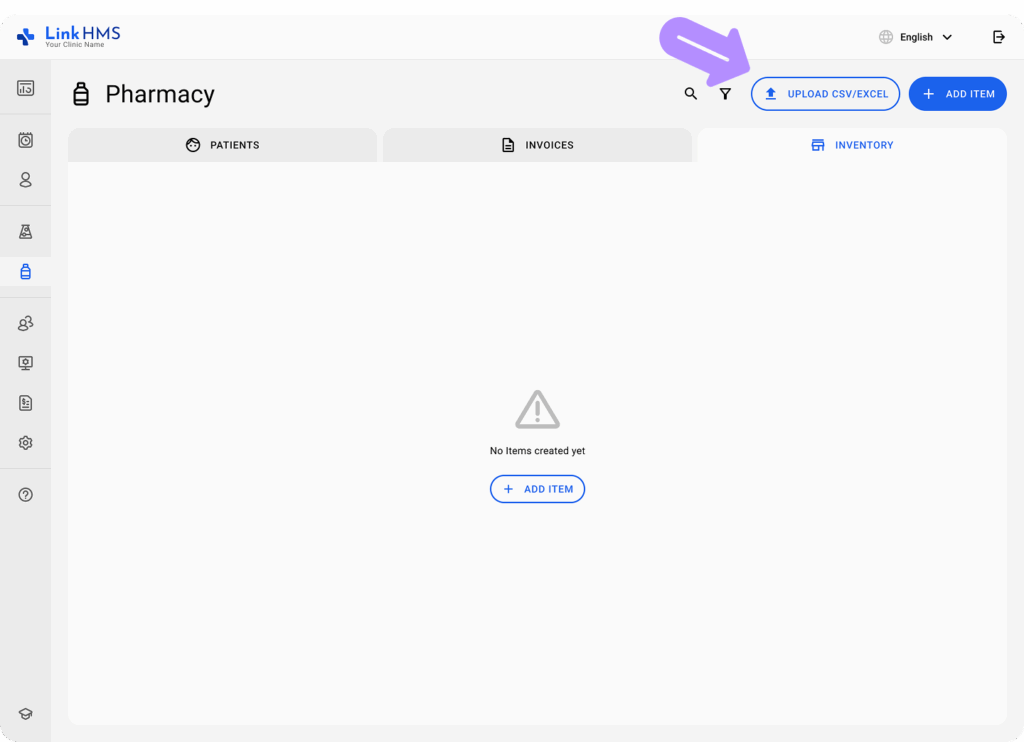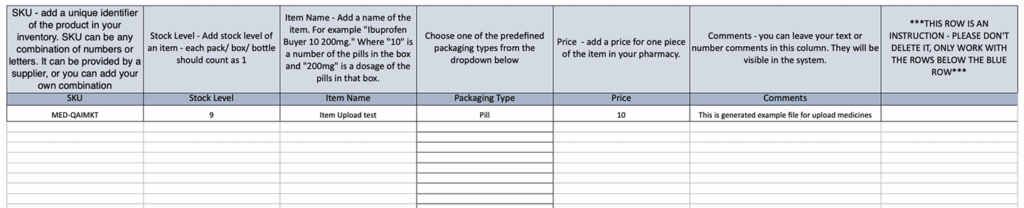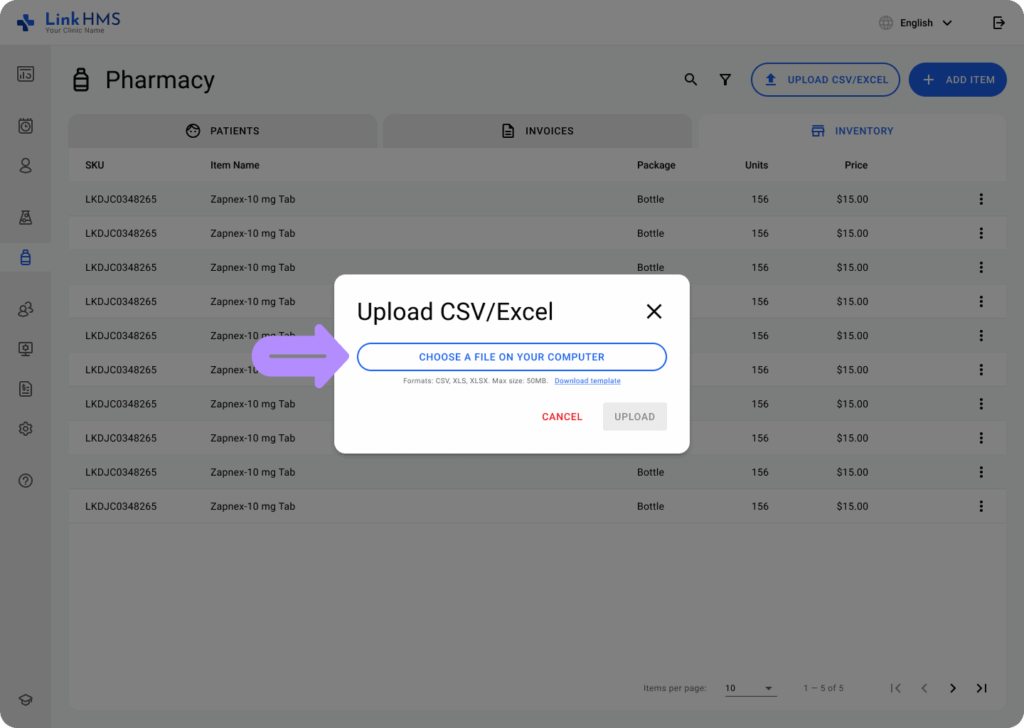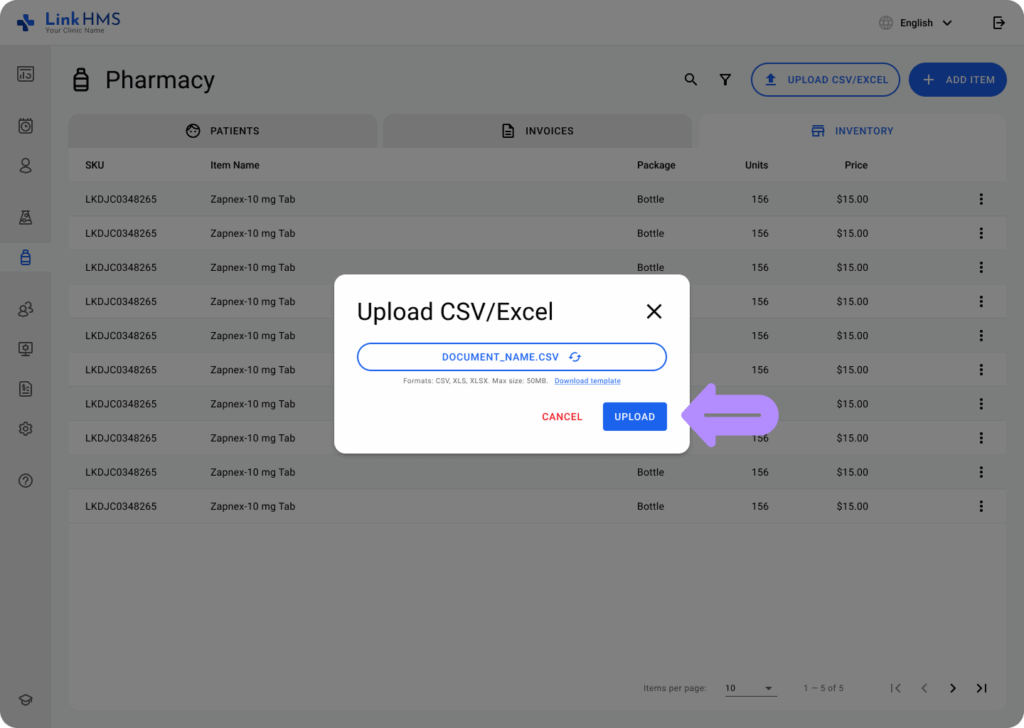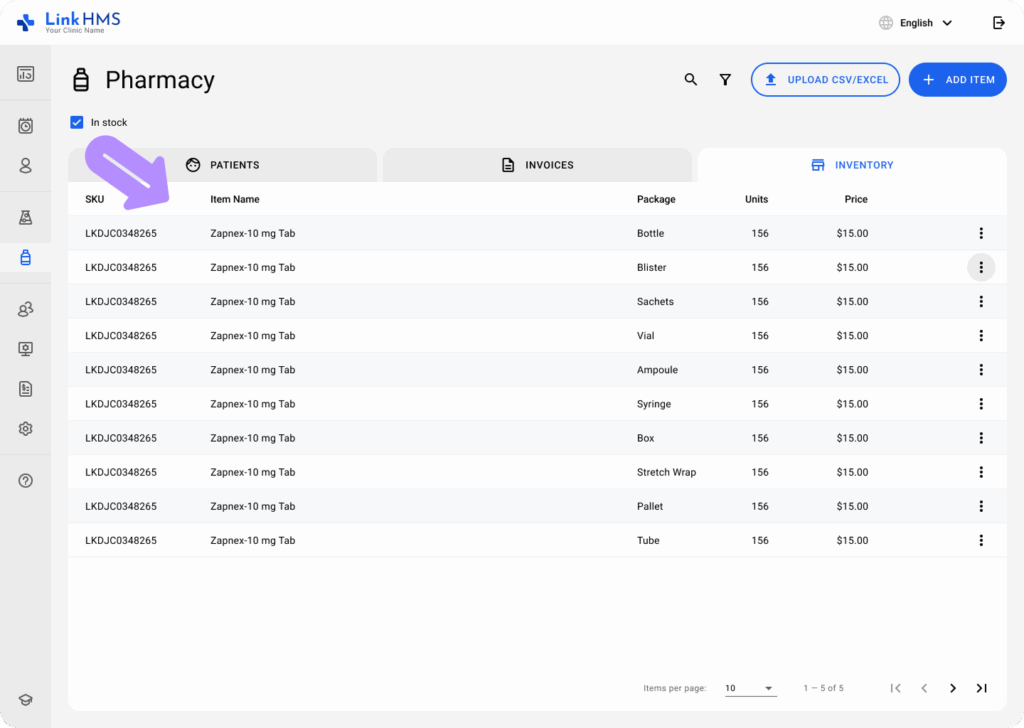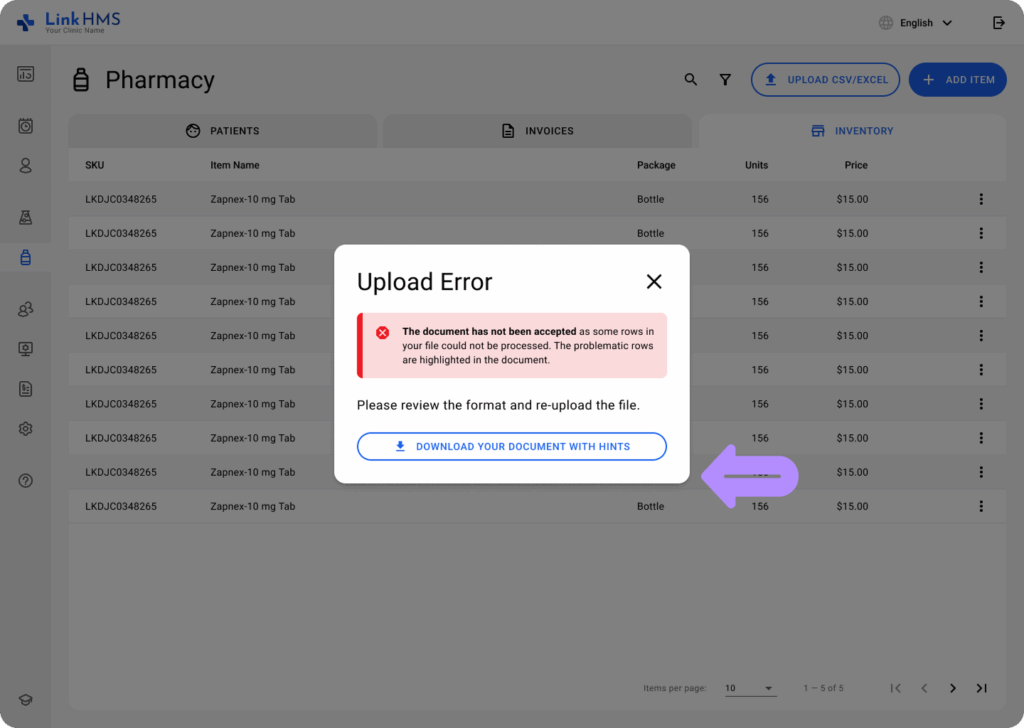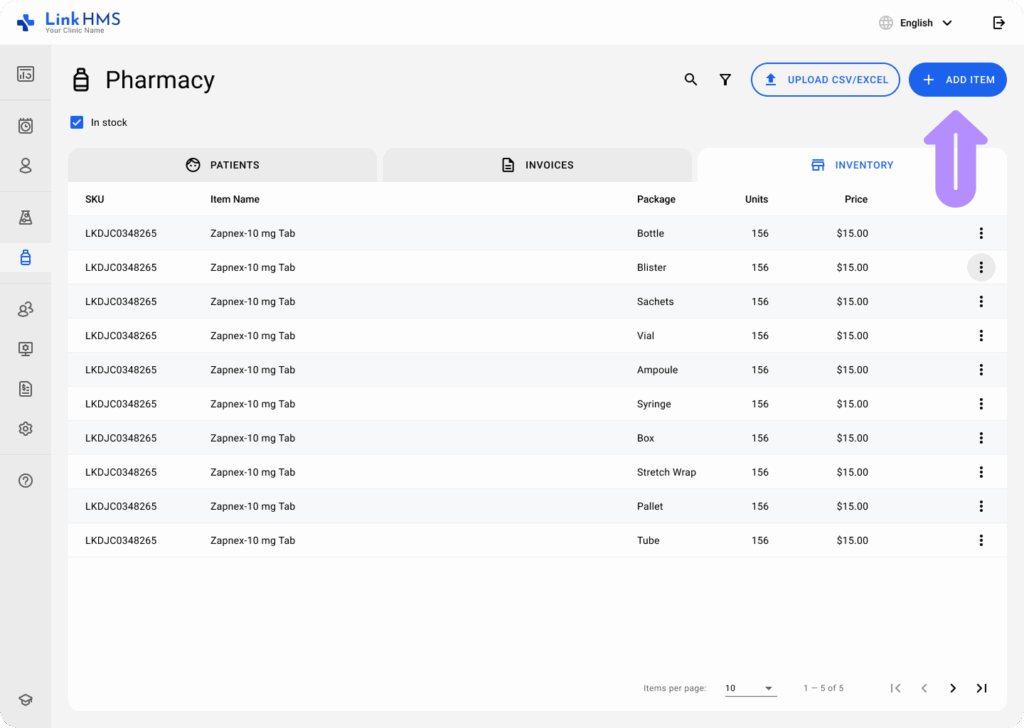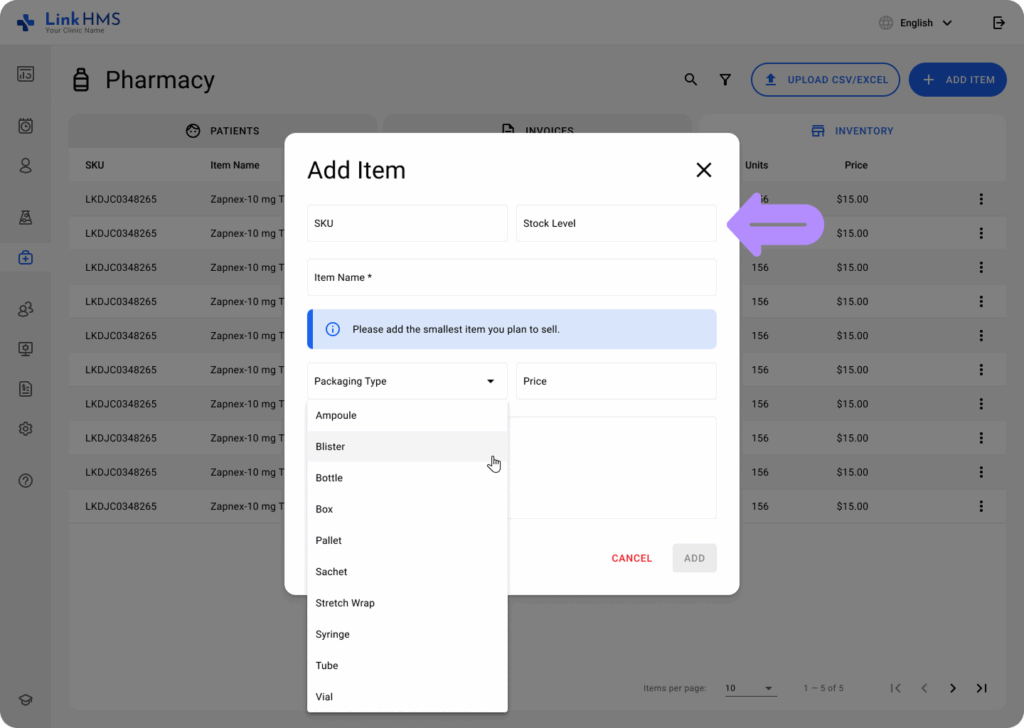Access to the Pharmacy module is granted to the Clinic Admin and the Pharmacist. When the Clinic Admin has automatic access, the Pharmacists are added as new users and assigned the appropriate role by the Clinic Admin. This setup helps ensure that only authorized users can perform pharmacy-related tasks.
| User Role | Pharmacy Access |
| Clinic Admin | ✔ |
| Pharmacist | ✔ |
| Doctor | |
| Receptionist | |
| Nurse | |
| Lab Worker |
How Pharmacy Inventory Works – Core Principles
- For each item, the user must choose the minimal packaging type that they will use for accounting and drug sales.
- LinkHMS pharmacy stock management works “per packaging” principle.
- We don’t support splitting the packaging while creating an invoice or while managing your inventory.
- If the user chooses to manage stock in smaller units, e.g., pills or sachets, the user should account for pills rather than boxes and shouldn’t add boxes of the same item to the inventory (for example Ibuprofen Bayer 300mg comes in two types of boxes – 10 and 20 pills – you shoudn’t add two different items Ibuprofen Bayer 300mg 10 pills and Ibuprofen Bayer 300mg 20 pills but rather add Ibuprofen Bayer 300mg with the stock level 30 if you have 1 box of each packaging type for example)
- It is also recommended to add the name of the producer to the name of the item in inventory to avoid duplicates when the same item is produced by different manufacturers.
- The user can combine different approaches for accounting for various drugs, e.g., bottles for syrups and pills/boxes for pills.
Follow this guide to add your pharmacy inventory items.
Access the Pharmacy Module
- After logging into LinkHMS, select the Pharmacy (represented by a pill bottle icon) from the left-hand sidebar.
Navigate to the Inventory Tab
- Select Inventory to open the Inventory tab.
Upload Inventory Using a CSV/Excel File
- To upload the bulk inventory list, click the Upload CSV/Excel button in the top right corner.
- Choose Download Template to get a sample document on how to add your stock items through the Excel upload.
💡Notes
Find the detailed instructions on how to fill in the Excel file to add inventory.
- Edit the downloaded document to fill in the required information about inventory items. Complete the following table fields for each item:
- SKU (required): Enter the Stock Keeping Unit, a unique identifier of the medicine or supply in your inventory. SKU can be any combination of numbers, Latin letters, or special characters. A supplier can provide it (e.g., MED-61K66S7, MED-SPJWO), or you can add your own combination.
- Stock Level (required): Indicate the quantity of the chosen item units (e.g., 1, 2, 3, …).
- Item Name (required): Enter the name of the medicine or supply, such as Paracetamol Pfizer 500mg or Sterile Syringes Baxter (5ml). It is recommended that for the item name, you choose the name of the drug + dosage (e.g., in mg) + number of the items in the box if you choose to use boxes or packs for the storage units e.g. Ibuprofen Bayer 300mg if you choose account in pills or (number of pills in the box so later you can create different pachaging as an item e.g. Ibuprofen Bayer 300mg 10). It is also recommended to add the name of the producer to the name of the item in inventory to avoid duplicates when the same item is produced by different manufacturers.
- Packaging Type (required): Select the type of package from the dropdown(e.g., Pack, Blister, Bottle, Vial, Ampoule, Tube, Sachet, Pill).
- Price (required): Specify the price for the smallest unit you choose to sell.
- Comments (optional): Add a comment if needed.
- Save the document file with added inventory items on your computer.
- Click the Choose a File on Your Computer button to upload a created document from your computer. The file with the item list must follow the supported formats and size limitations.
- Formats: CSV, XLS, XLSX.
- Size: max 50 MB
- With the loaded file, click the Upload button to upload it to the Pharmacy module.
- Once the document is uploaded successfully, you can see the complete list of items in the Inventory tab.
Items List Upload Troubleshooting
If you get the upload error that the document has not been accepted, click the Download Your Document with Hints button to review the format and re-upload it. In the downloaded document, cells with errors will be highlighted red.
Stock Level Update through the Excel Upload
If you want to update an item or multiple items using a spreadsheet, enter the new shipment stock in the stock cell for each item.
💡Notes
The system automatically adds items to the existing stock. You just need to enter the amount of new stock received and upload the file, and the system will complete all calculations. For example, if you currently have 20 units and receive 30 more, the stock value in the system automatically updates to 50 (20 + 30).
Add Individual Items to the Inventory
- If you need to add a new item, click the Add Item button in the top right corner of the Inventory tab.
- In the pop-up window, complete the following details about the new item:
- SKU (required): the Stock Keeping Unit for the medicine or supply is generated by the system (e.g., MED-M49WXT). If needed, you can add your combination of numbers, Latin letters, or special characters.
- Stock Level (required): Indicate the quantity of the chosen item units (e.g., 1, 2, 3, …).
- Item Name (required): Enter the name of the medicine or supply, such as Paracetamol Pfizer 500mg or Sterile Syringes Baxter (5ml). If you’re using boxes or packs for storage, it’s recommended to include the drug name, dosage (e.g., in mg), and the number of units per package. If you manage inventory in smaller units, such as individual pills or sachets, you should track items by those units instead of whole boxes. For example, if Ibuprofen Bayer 300mg is available in boxes of 10 and 20 pills, do not enter them as two separate items (Ibuprofen Bayer 300mg 10 pills and Ibuprofen Bayer 300mg 20 pills). Instead, add a single item (Ibuprofen Bayer 300mg) with a total stock of 30 pills if you have one box of each. Users can also mix inventory methods depending on the product, using bottles for syrups or pills/boxes for pills. Adding the manufacturer’s name helps prevent duplicate entries for the same product from different suppliers.
- Packaging Type (required): Select the package for medicine or supply from the dropdown (e.g., Pack, Blister, Bottle, Vial, Ampoule, Tube, Sachet, Pill).
- Price (required): Specify the price for the smallest unit of the item you choose to sell.
- Comments (optional): Add a comment if needed.
- Click the Add button to save a new item to the Inventory.
Once the pharmacy inventory is successfully added, all items will appear in the system and be ready for use in prescriptions, invoicing, and stock management.