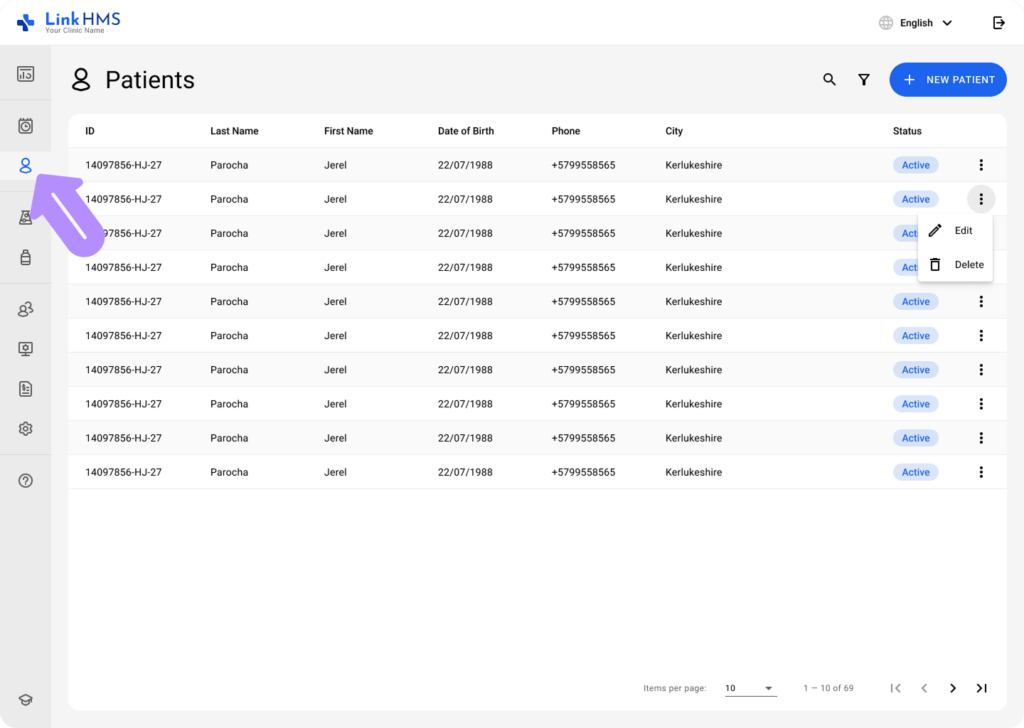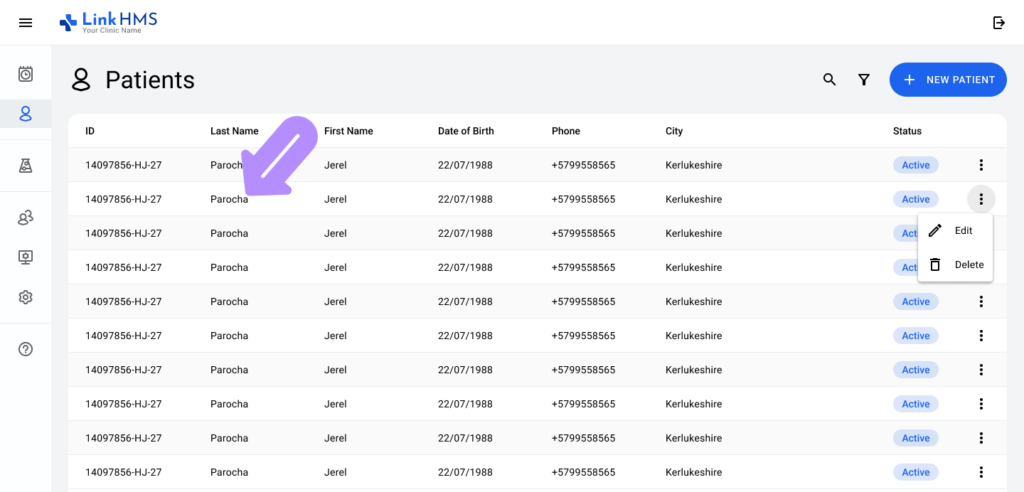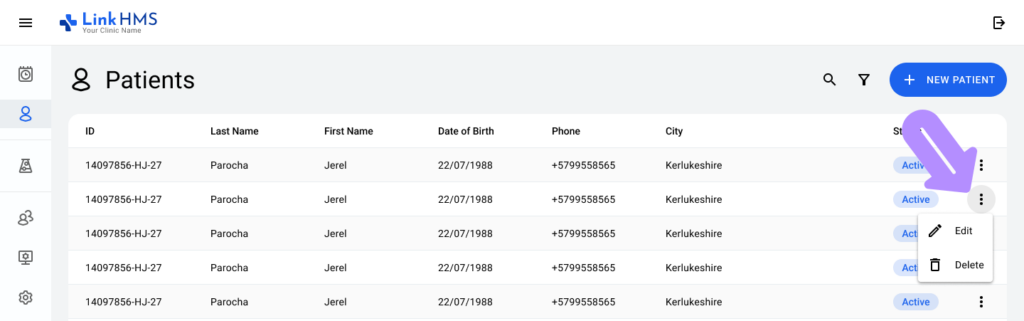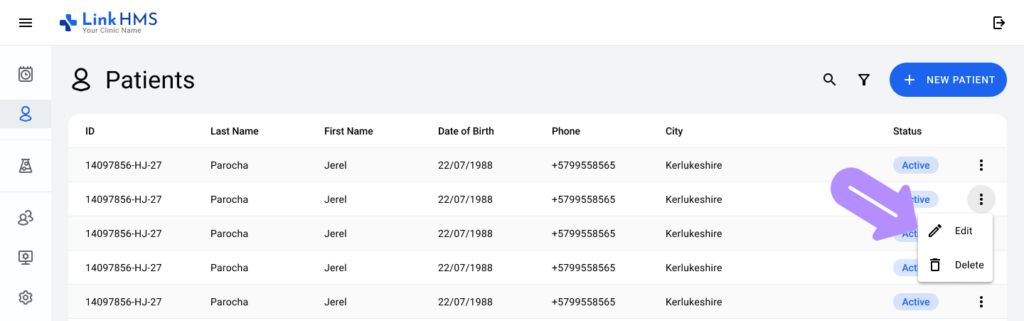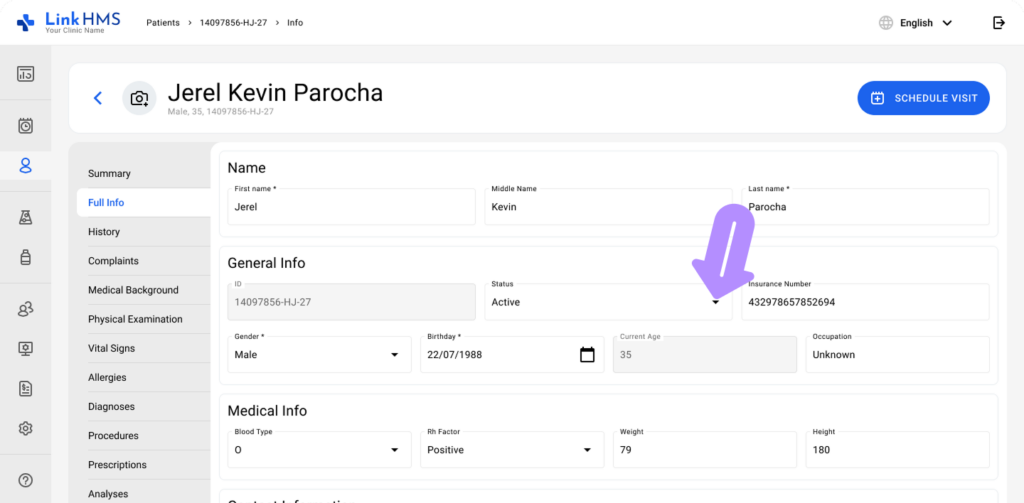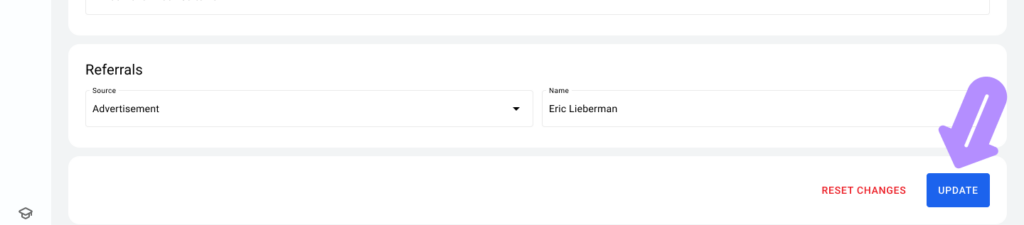Steps to Deactivate a Patient
Open the Patients Tab:
-
Navigate to the Patients tab to view the list of patients.
Locate the Patient:
-
Use the search bar or scroll through the patient list to find the Active patient you want to deactivate.
Edit Patient Information:
-
Click on the three-dots next to the patient’s status.
-
Select the Edit option to access the patient’s full information.
Change Patient Status:
-
In the patient’s details, under the Full Info section, find the Status dropdown field.
-
Change the status from Active to Inactive.
Save Changes:
-
After selecting Inactive, scroll down and click the Update button to save the changes.
Confirm Patient Deactivation:
-
Return to the patient list, and you will now see the patient’s status updated to “Inactive” as highlighted in red.
By following these steps, you can easily deactivate a patient in LinkHMS.