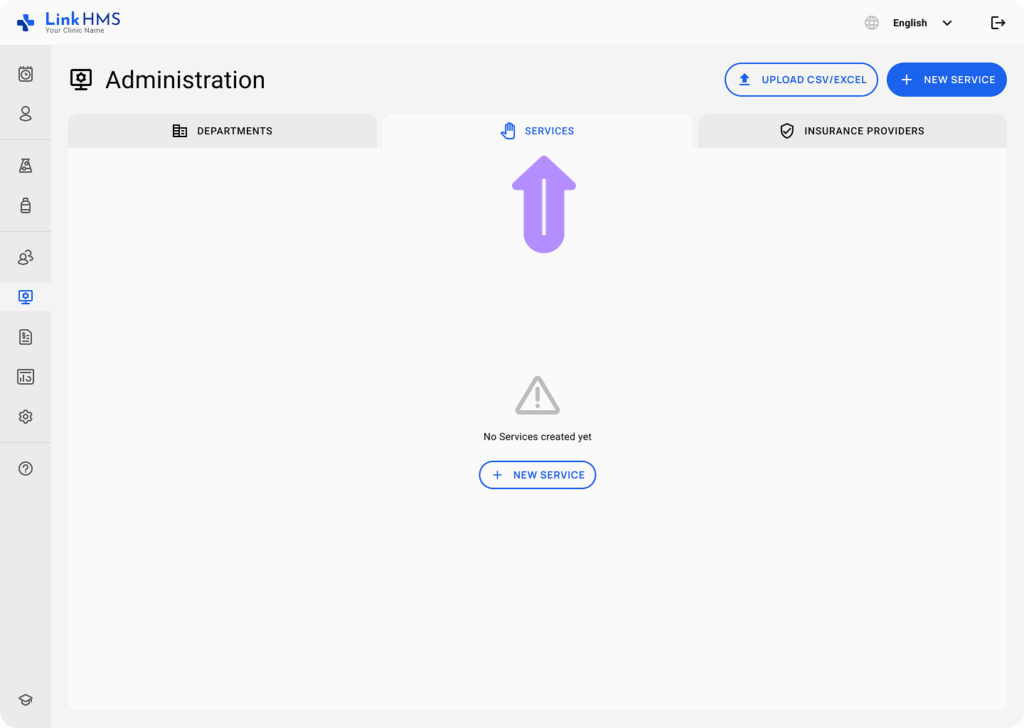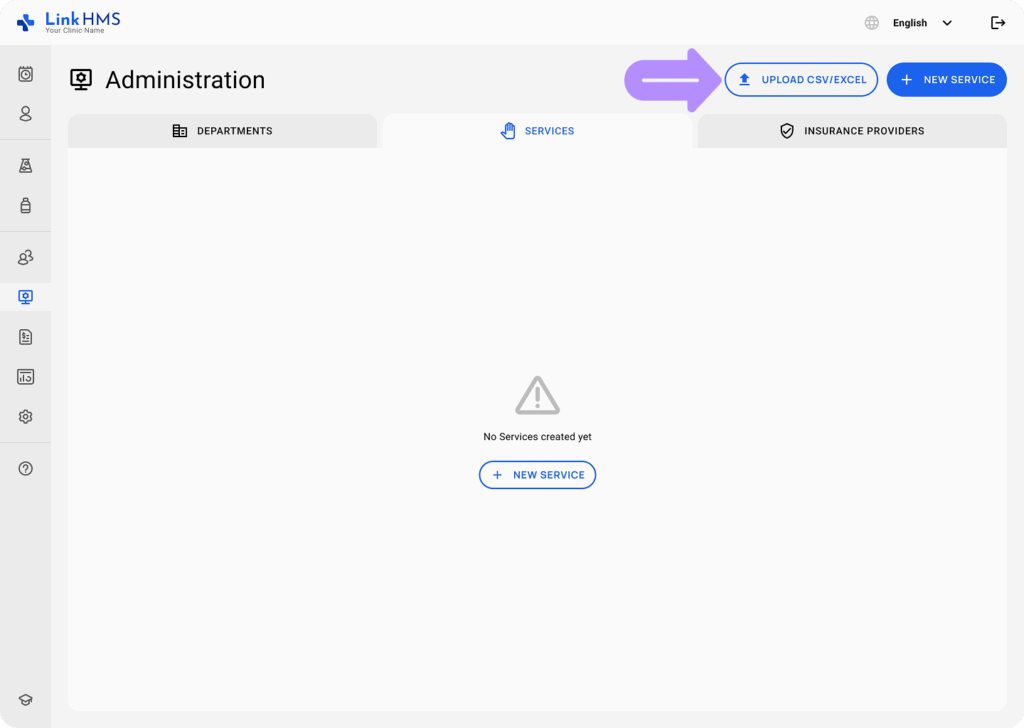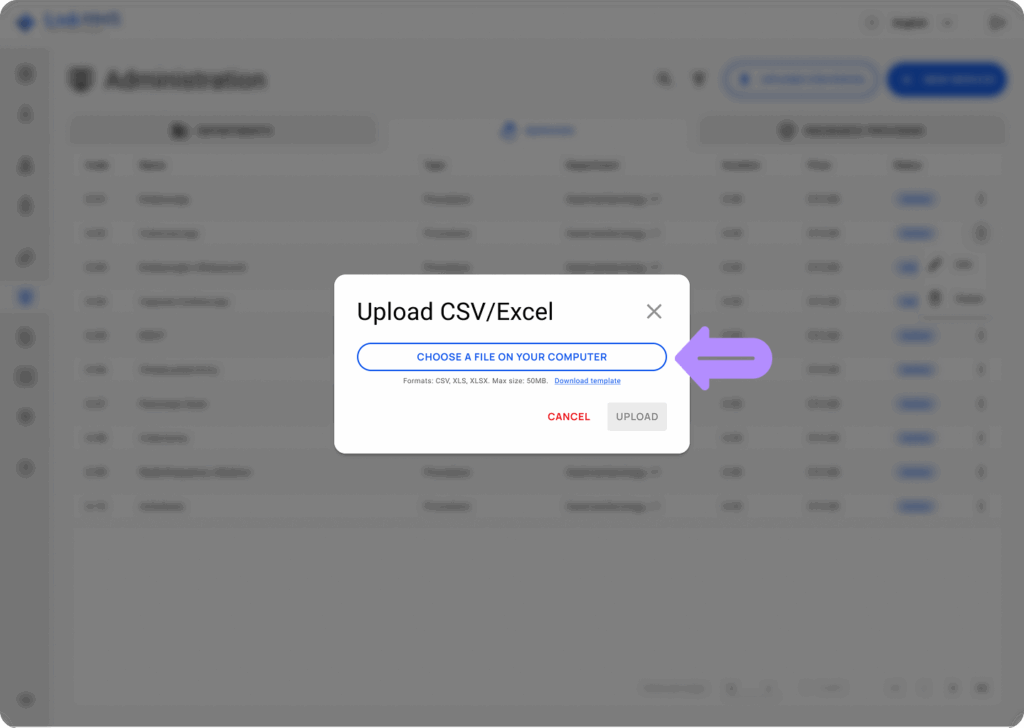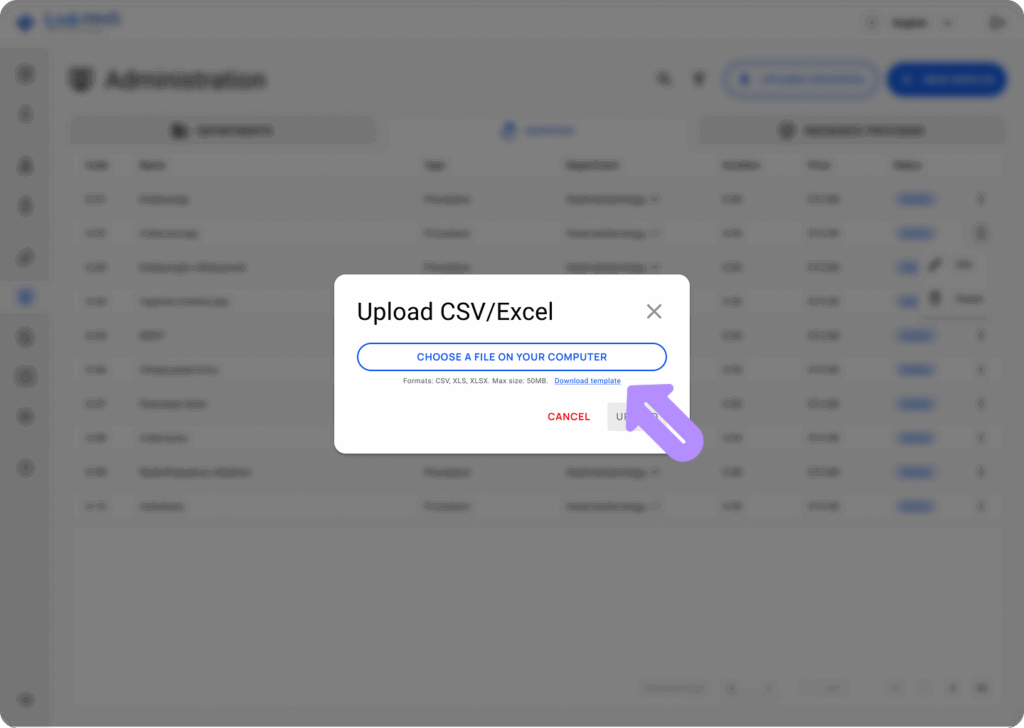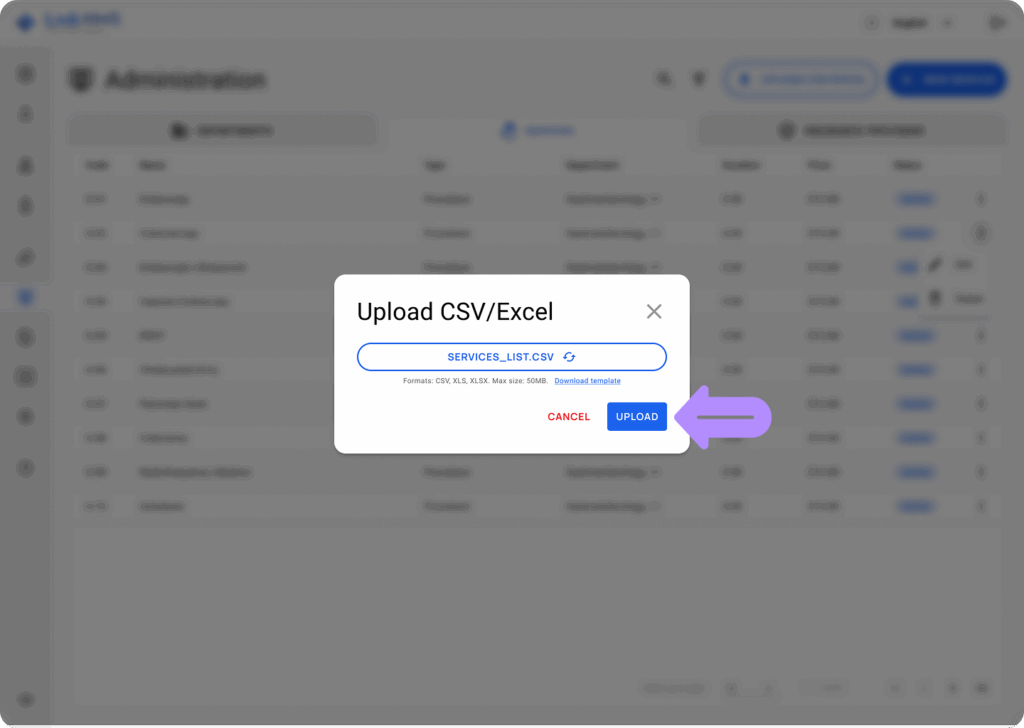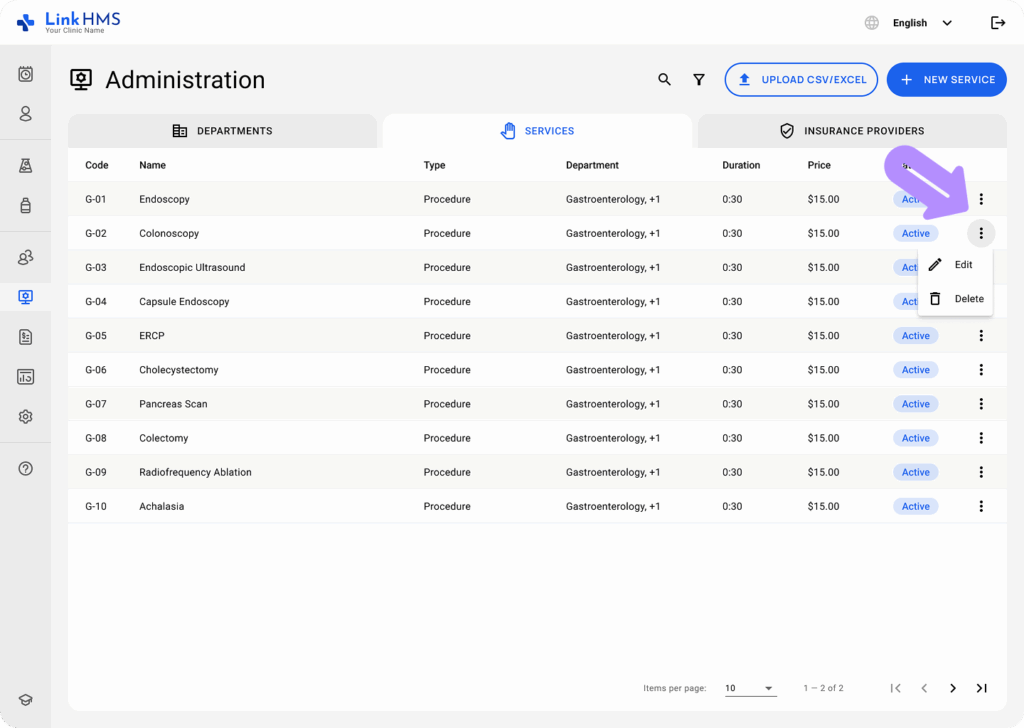Use the service upload to quickly add or update the list of services using a CSV or Excel file.
- Access the Administration module.
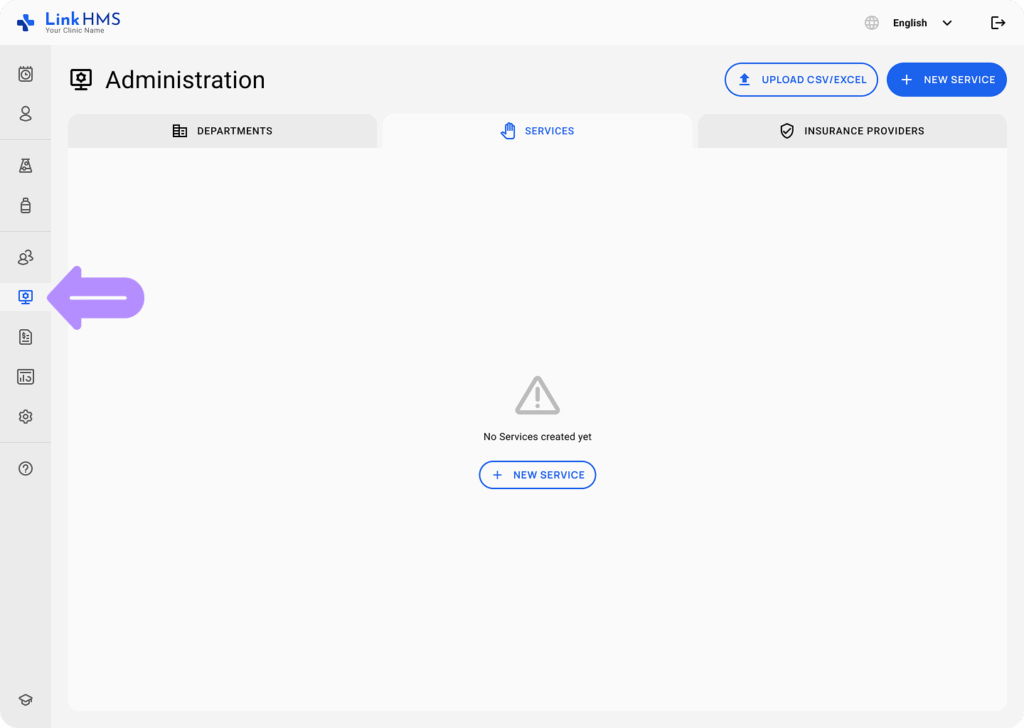
- Open the Services tab to add services.
- Use the Upload CSV/Excel button to import the necessary list of services.
- In the pop-up window, click the Choose a File on Your Computer to select the file. Make sure the file meets the required format and size guidelines before uploading.
- Formats: CSV, XLS, XLSX.
- Size: max 50 MB
💡Notes
You can use the Download Template option to view a sample file that shows how to prepare the clinic services for bulk upload.
- Once the file is added, click the Upload button to finish the upload from CSV/Excel.
- After the upload, you’ll find all your services listed in the Services tab, ready for use in your clinic.