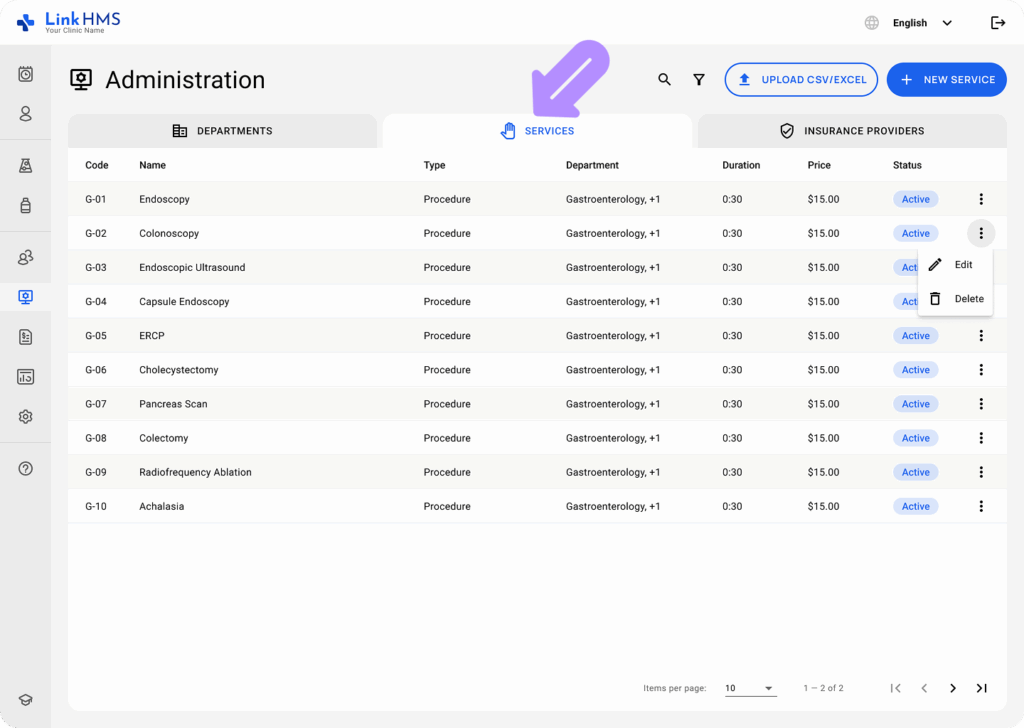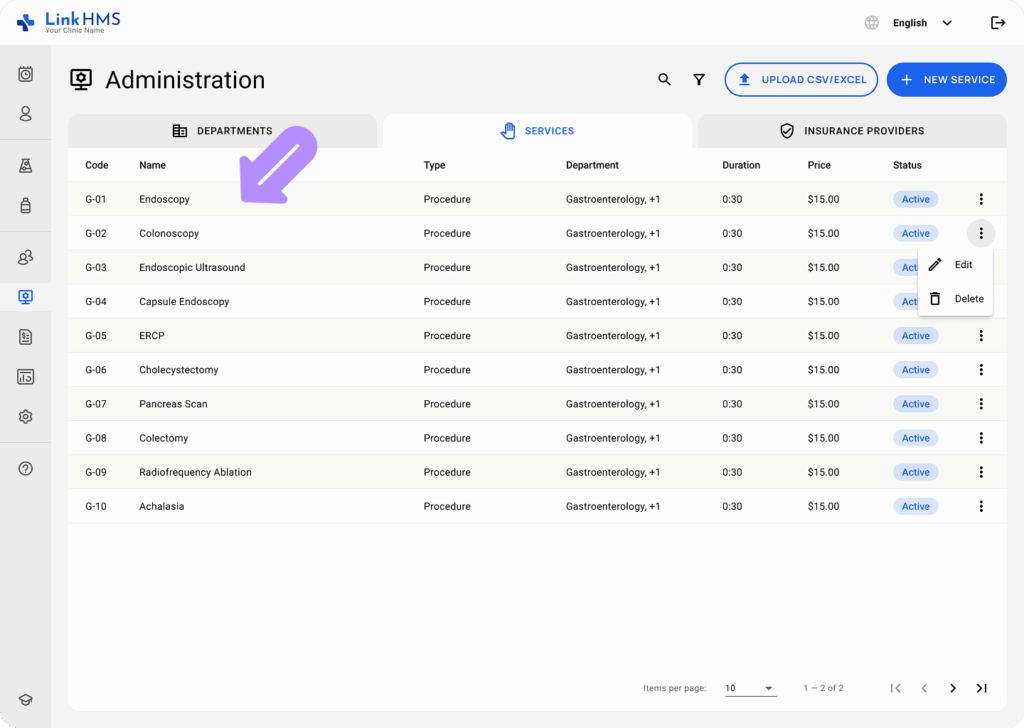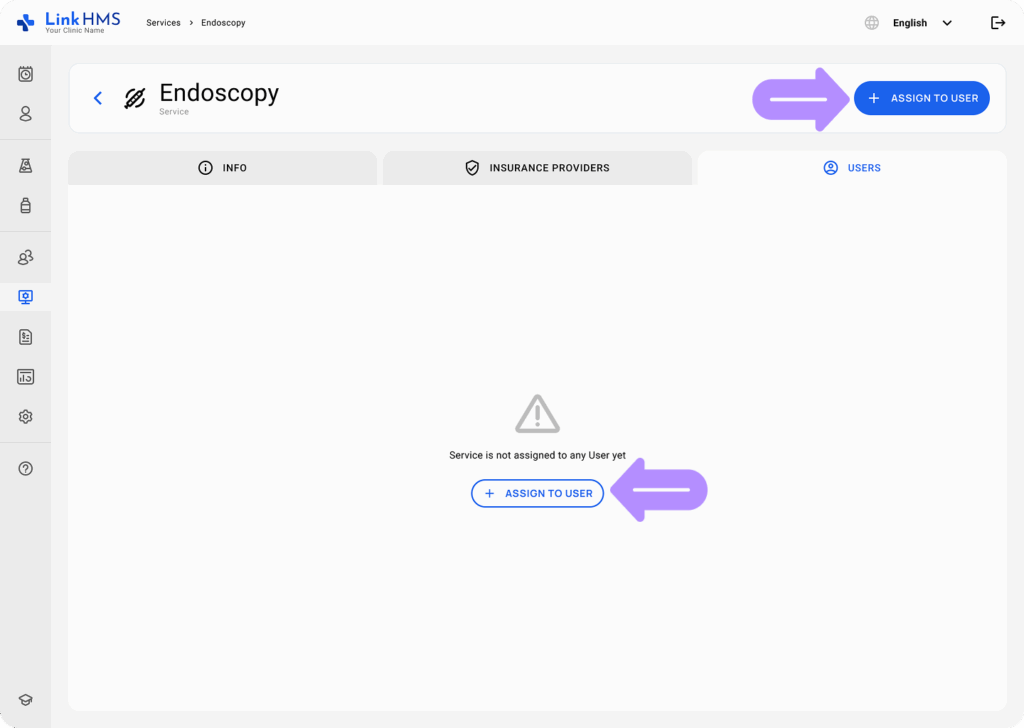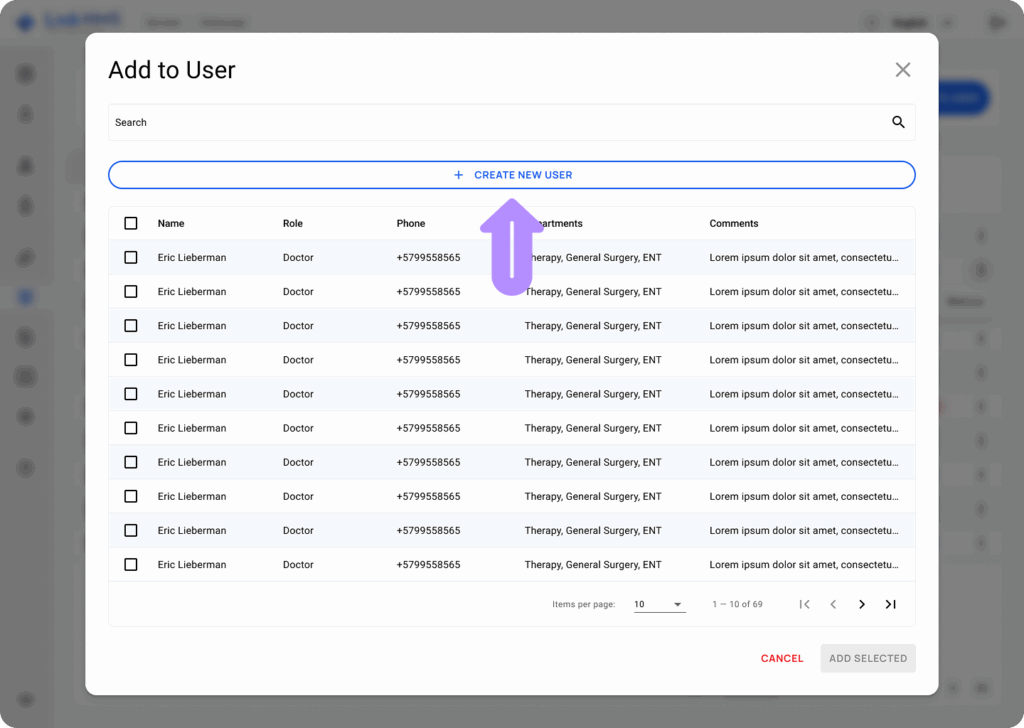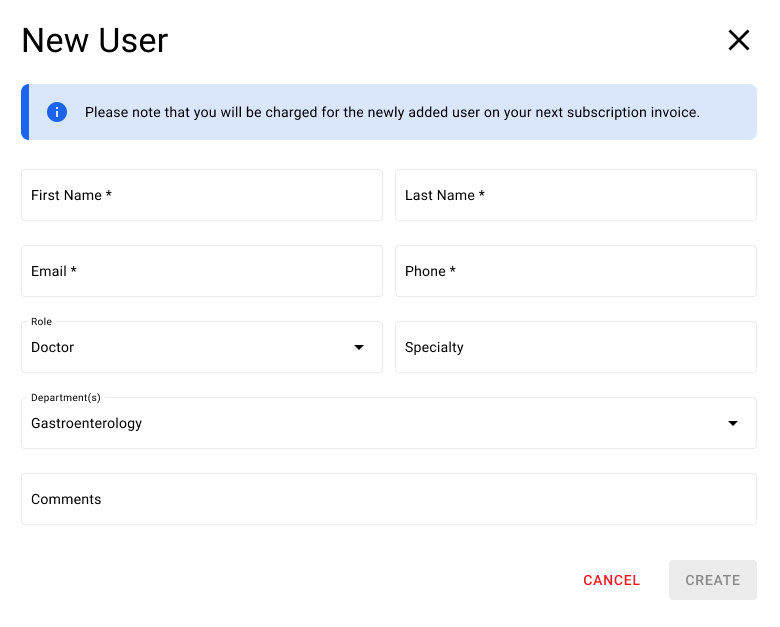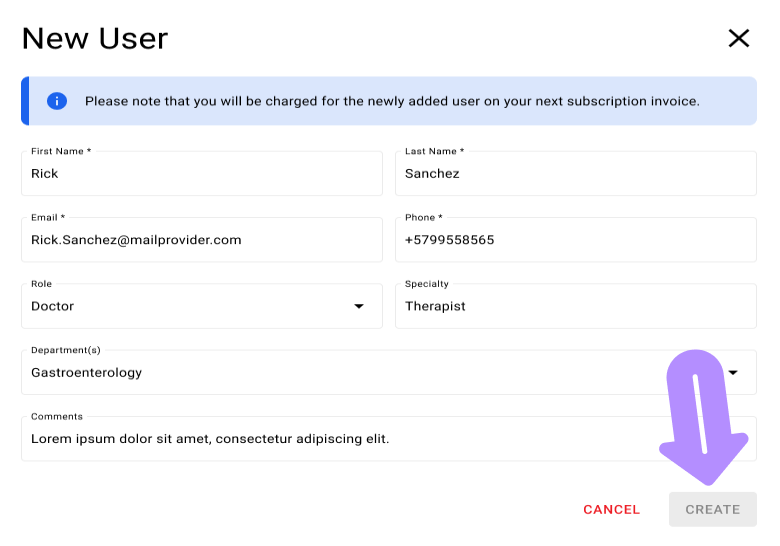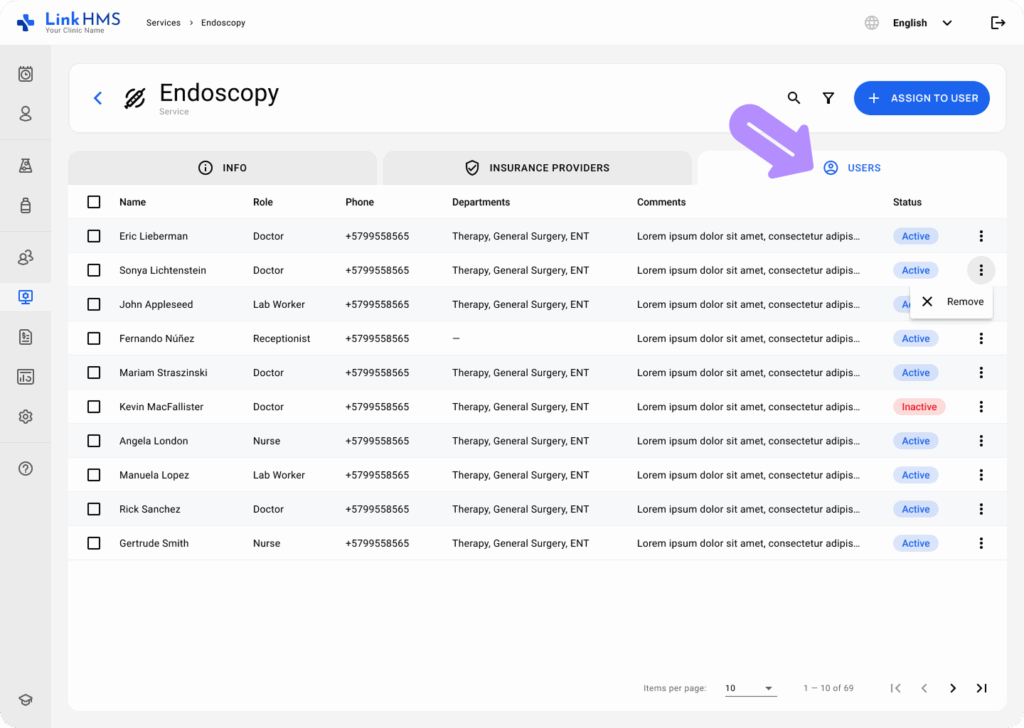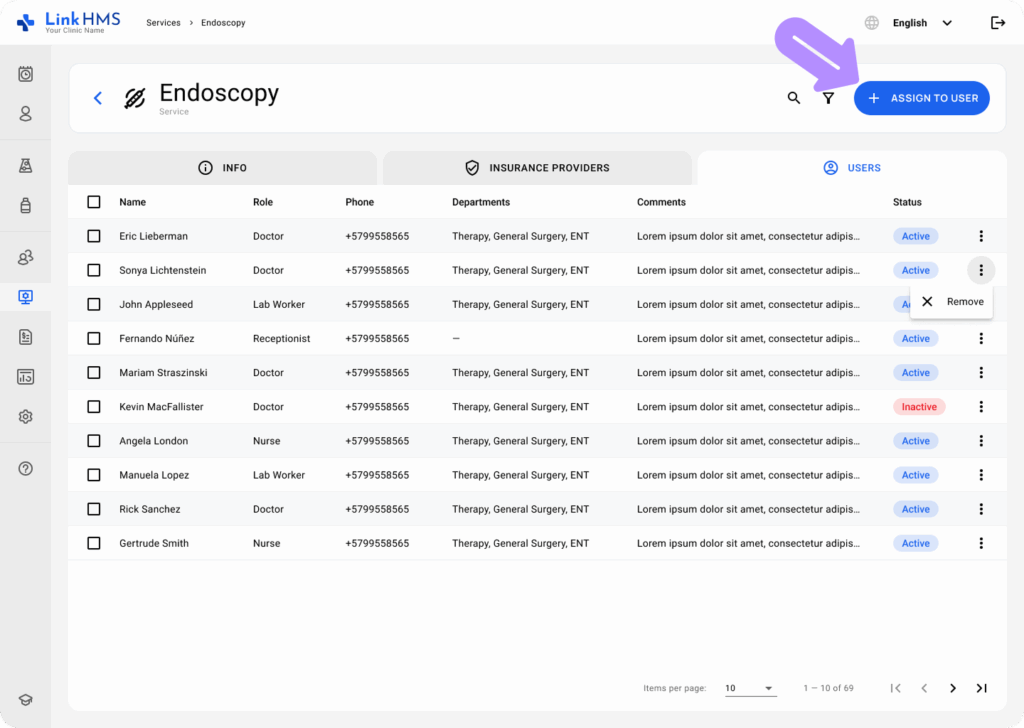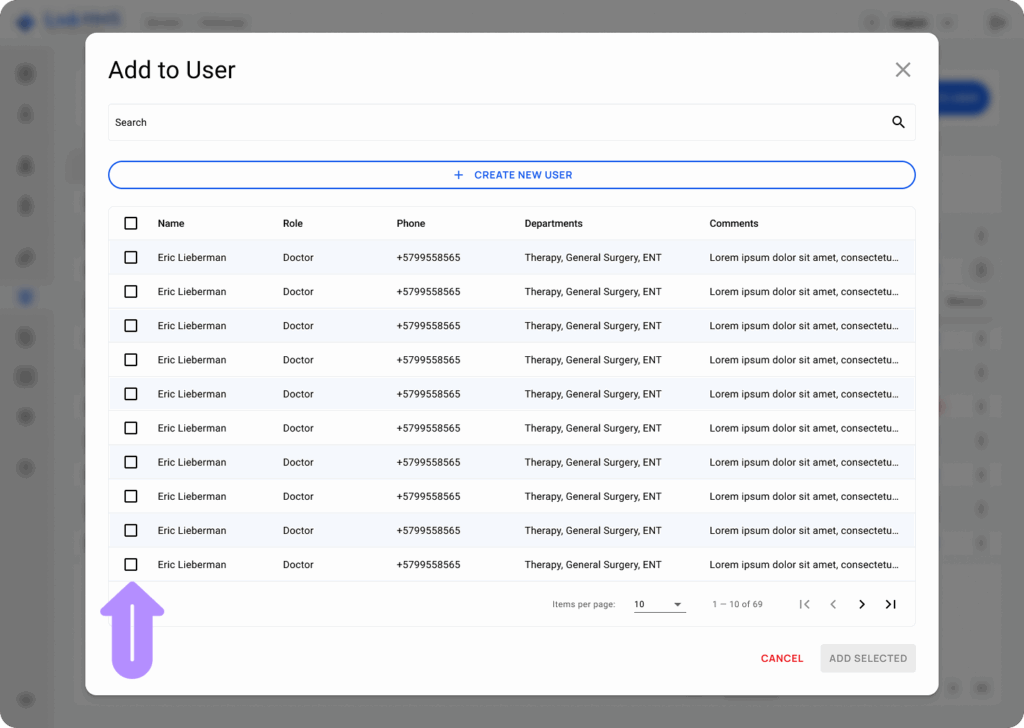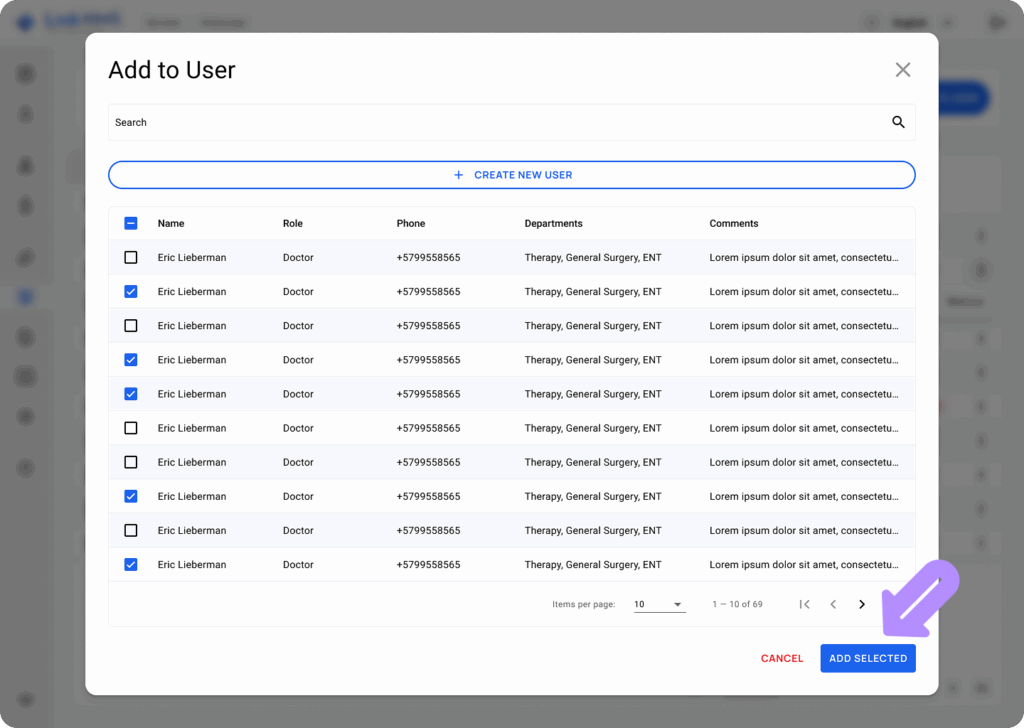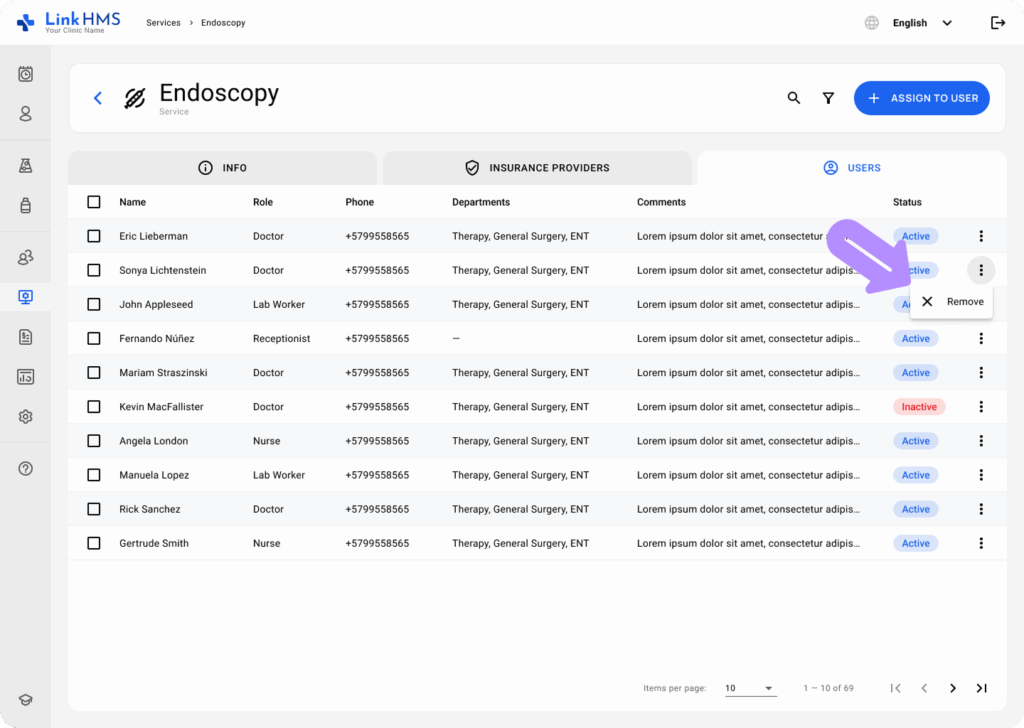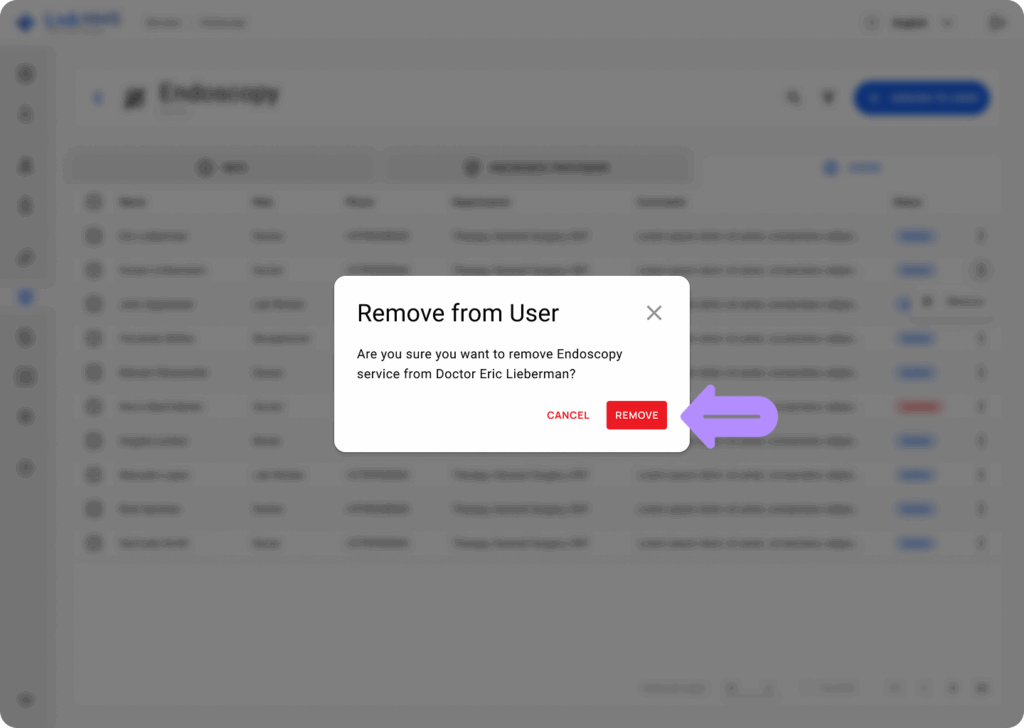In LinkHMS, services such as appointments, lab tests, and other procedures can be managed by specific users, such as doctors, nurses, lab workers, etc. This guide will walk you through two essential tasks: creating a new user within a service and assigning users to a service.
Creating a New User within the Service
If you need to add a user directly to a service, follow these steps:
Go to the Service
-
From the LinkHMS main menu, click on the Services tab.
-
Choose the service (e.g., Endoscopy) where you want to add a new user. You will land on the service’s main screen.
Open the Add to User Pop-up
-
Under the Users tab, click the + Assign to User button. A pop-up window titled Add to User will appear.
Create a New User
-
In the pop-up window, if the user you need isn’t listed, click + Create New User.
-
A new form will appear, allowing you to enter user details such as:
-
First Name
-
Last Name
-
Email
-
Phone Number
-
Role (e.g., Doctor, Nurse, Receptionist)
-
Department (e.g., General Medicine)
-
-
Once the details are filled, click Create to save the new user.
Assigning a User within the Service
Once the user exists in the system, you can easily assign them to a service:
Access the Service’s Users Tab
-
In the Services tab, select the service you want to manage.
-
Navigate to the Users tab on the service’s page, where you can see all the assigned users or a message indicating no users have been assigned yet.
Select Users to Assign
-
Click the + Assign to User button. The Add to User pop-up will show a list of all available users, including their role, phone number, and department.
-
Check the box next to the users you want to assign to this service.
-
After selecting the users, click Add Selected to confirm your choices. The users will now appear under the Users tab as being assigned to that service.
Managing Assigned Users
-
To edit or remove users from the service, click the three dots next to the user’s name in the Users tab and select the relevant action (Edit or Remove).
By following these steps, you can seamlessly create new users or assign existing ones to services within LinkHMS.