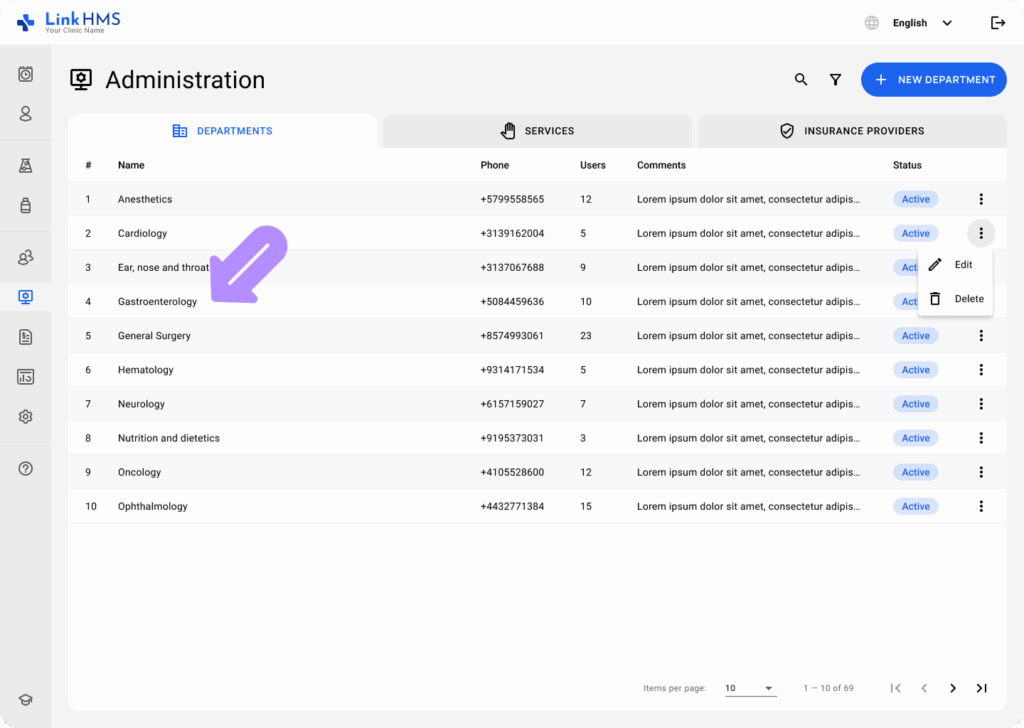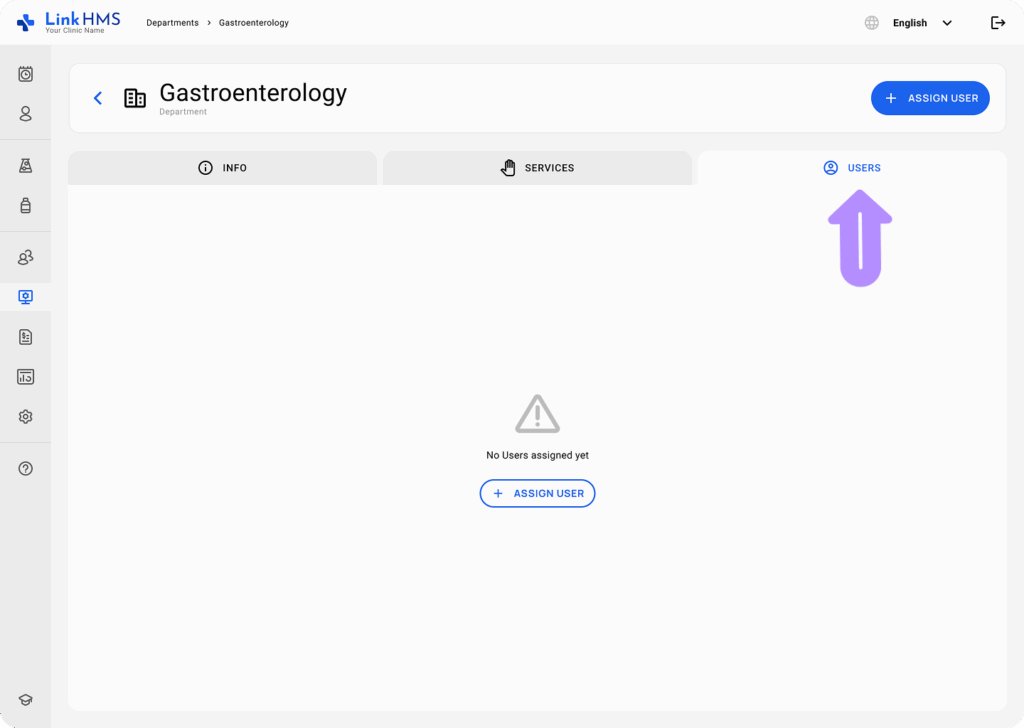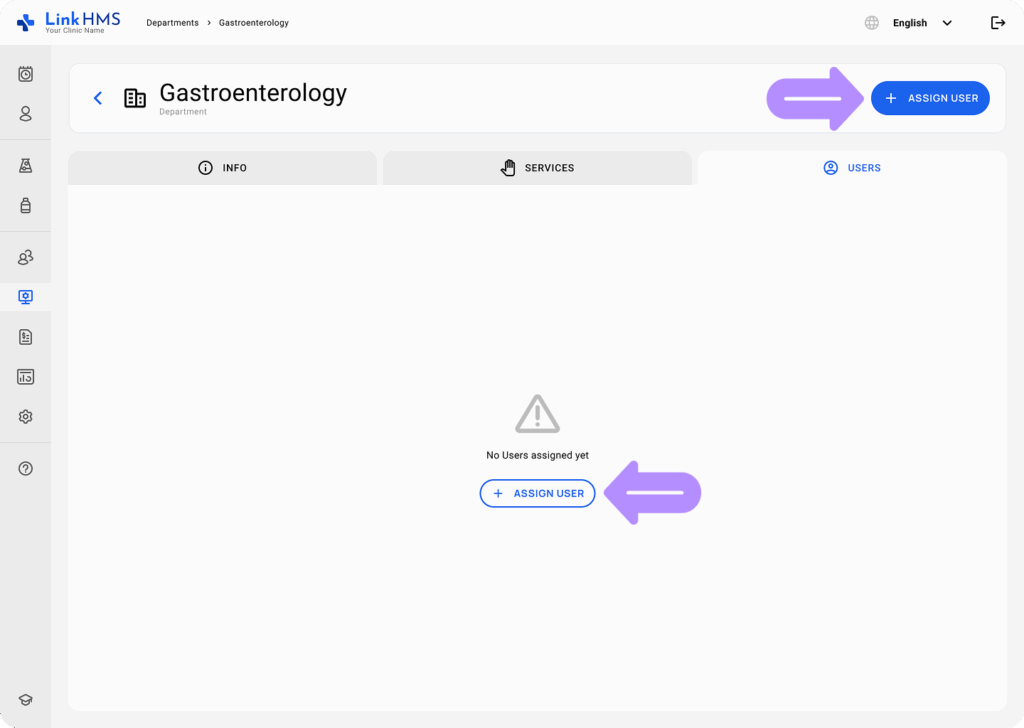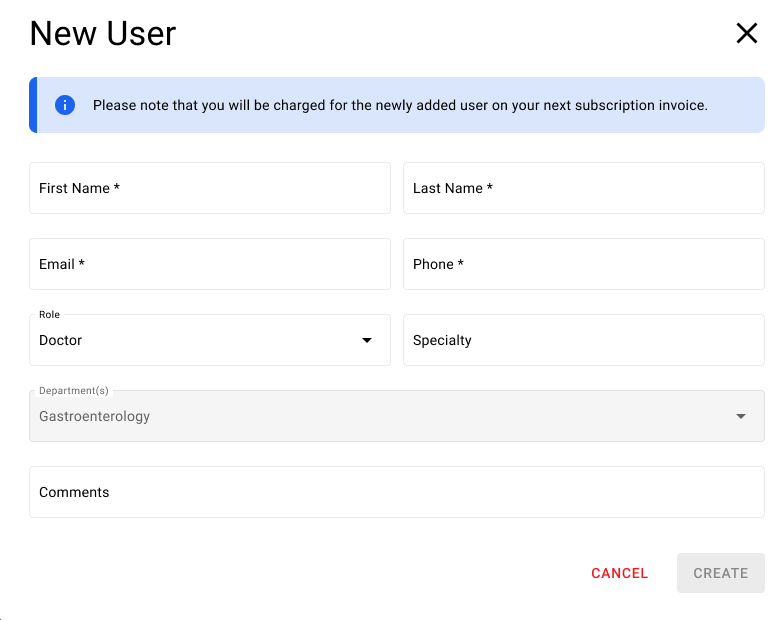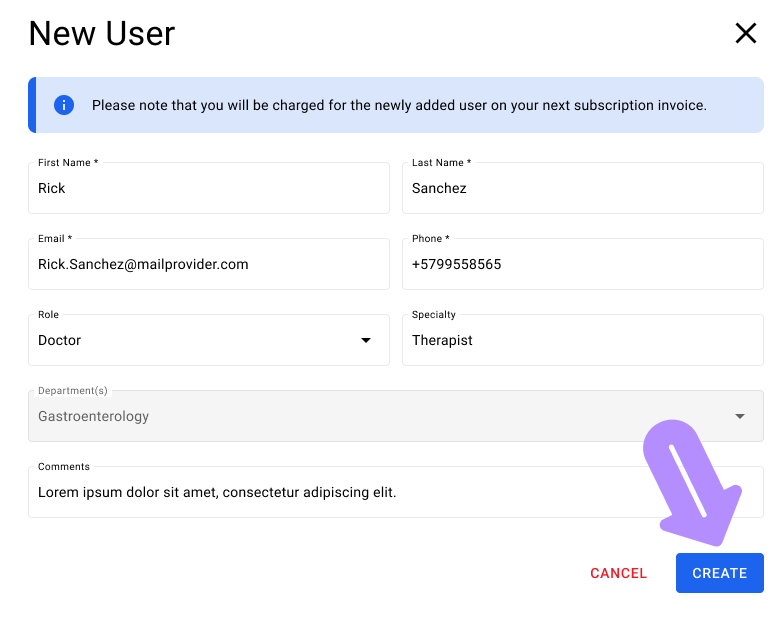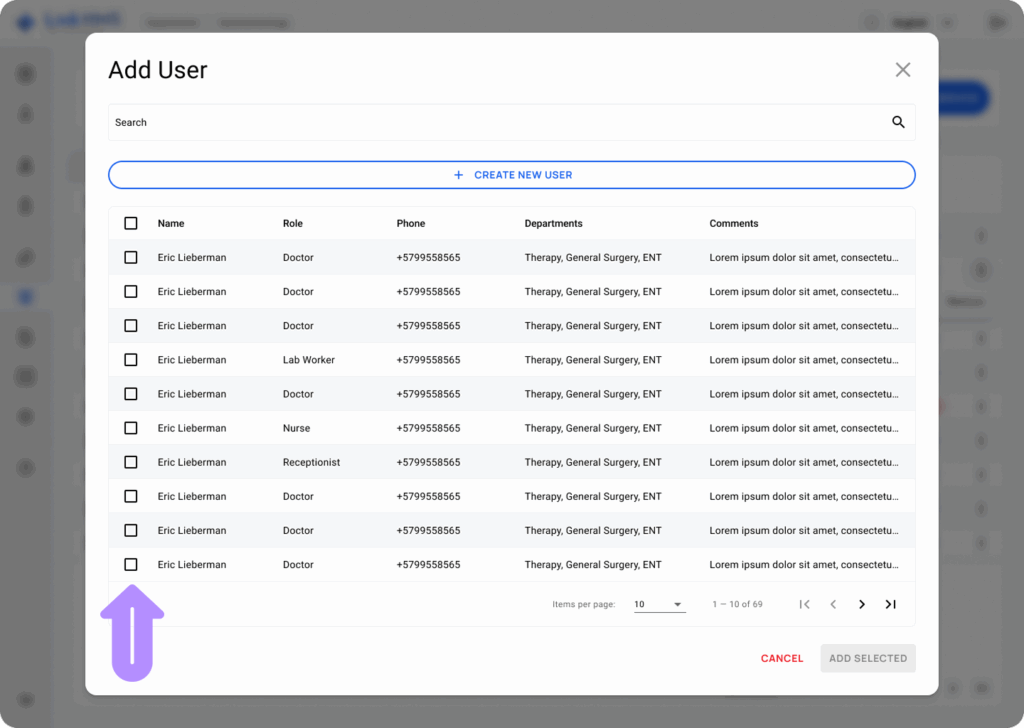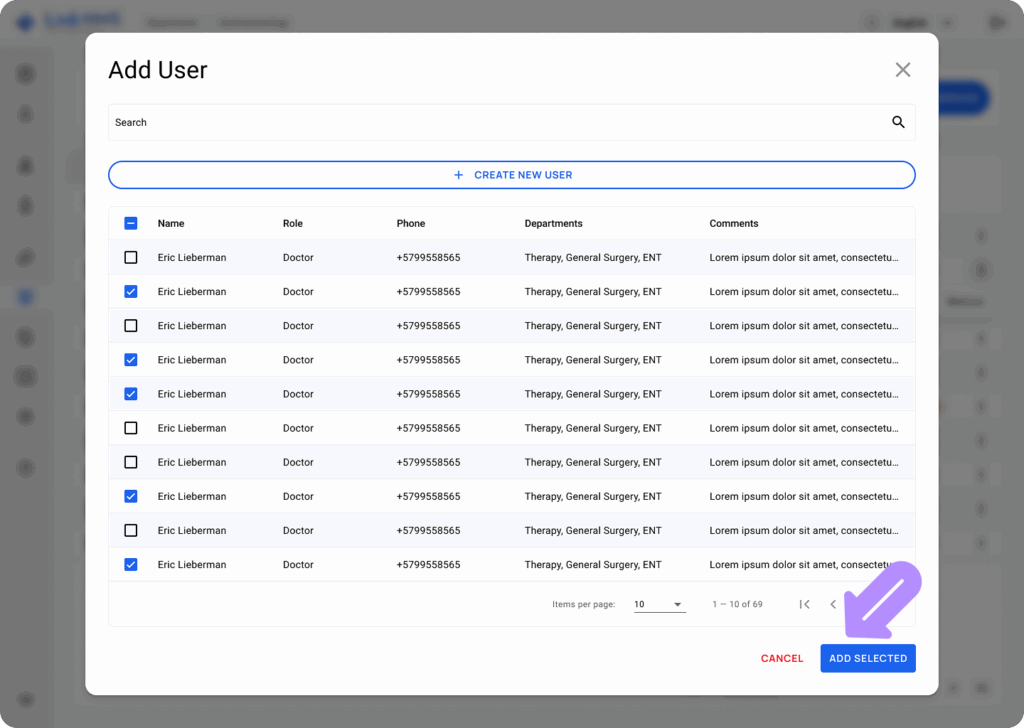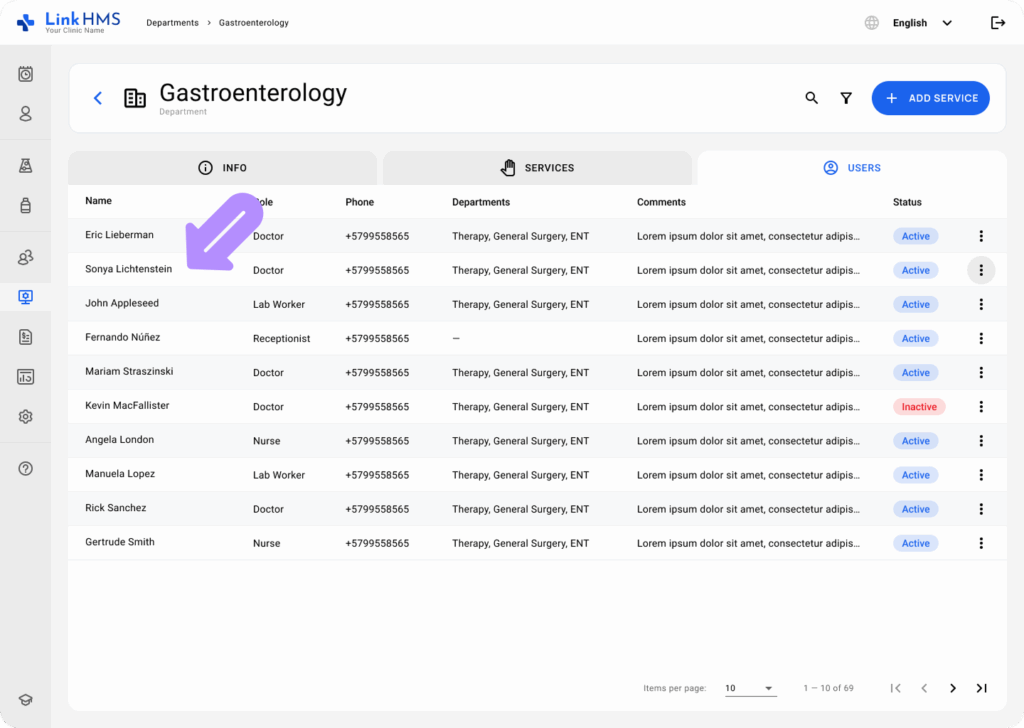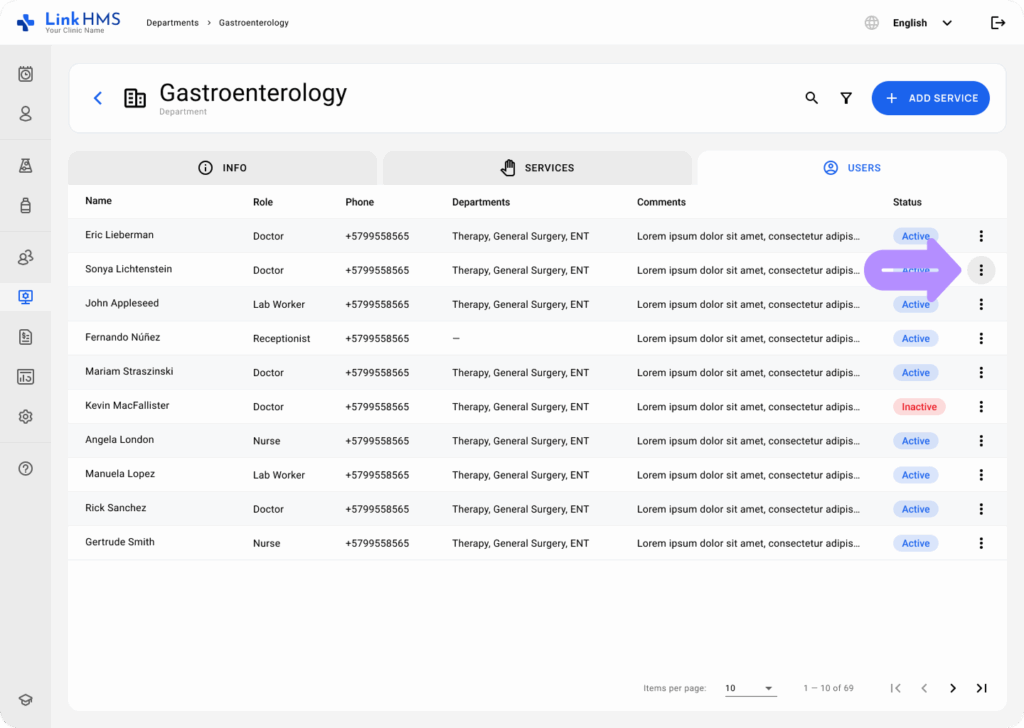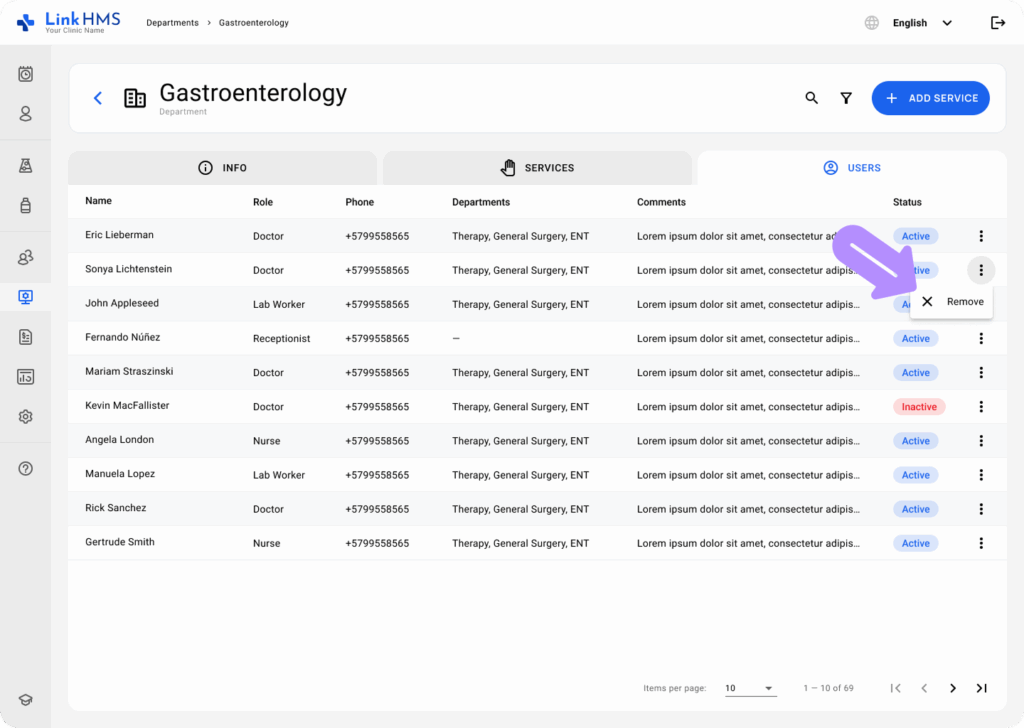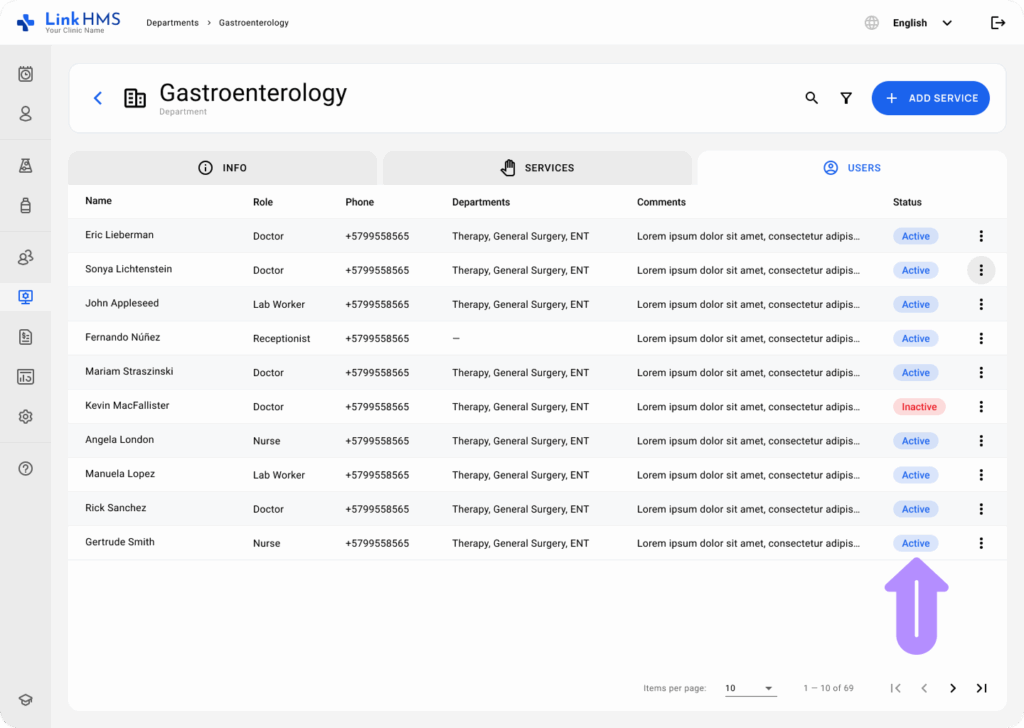When managing your hospital staff within LinkHMS, you may need to assign or create users for different departments. The Users tab in the department management interface allows you to easily add, assign, or remove users in a few simple steps.
Accessing the Users Tab
-
To start, navigate to the Administration section of LinkHMS and select the desired department.
-
In the department view, click the Users tab. This will display all the users currently assigned to the department, along with their roles, contact details, and status.
Creating a New User in the Department
If the person you want to assign isn’t listed, you can create a new user:
-
Click Assign User and then Create New User at the top of the window.
-
Fill in the user’s information:
-
Once the details are complete, click Create. The new user will be added to the department, and you will be billed for their inclusion in the next subscription cycle.
Assigning an Existing User to a Department
If you need to assign an existing user to the department:
-
Click the Assign User button at the top-right of the screen.
-
Once you’ve found the user you want to assign, click the checkbox next to their name.
-
Click Add Selected to assign the chosen user(s) to the department.
Deactivating and Editing Users from a Department
To remove a user from the department:
-
Locate the user in the Users tab.
-
Click the three-dot menu next to the user’s entry.
-
Select Remove to unassign the user from the department.
This action will prevent the user from accessing the department’s resources, but their account remains active in the system for potential reassignment or other usage.
Managing User Status
Each user assigned to the department will have a status indicating their availability and role in the department. Keep an eye on the Status column to track whether a user is actively assigned or inactive. Adjustments can be made if needed to reflect changes in the workforce or department requirements.