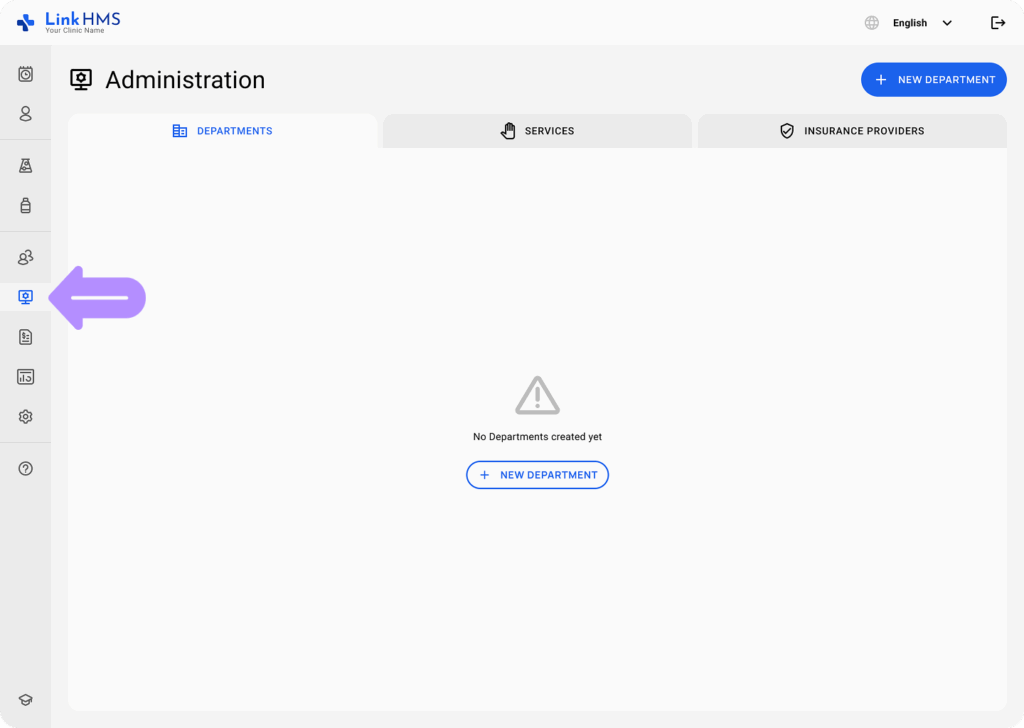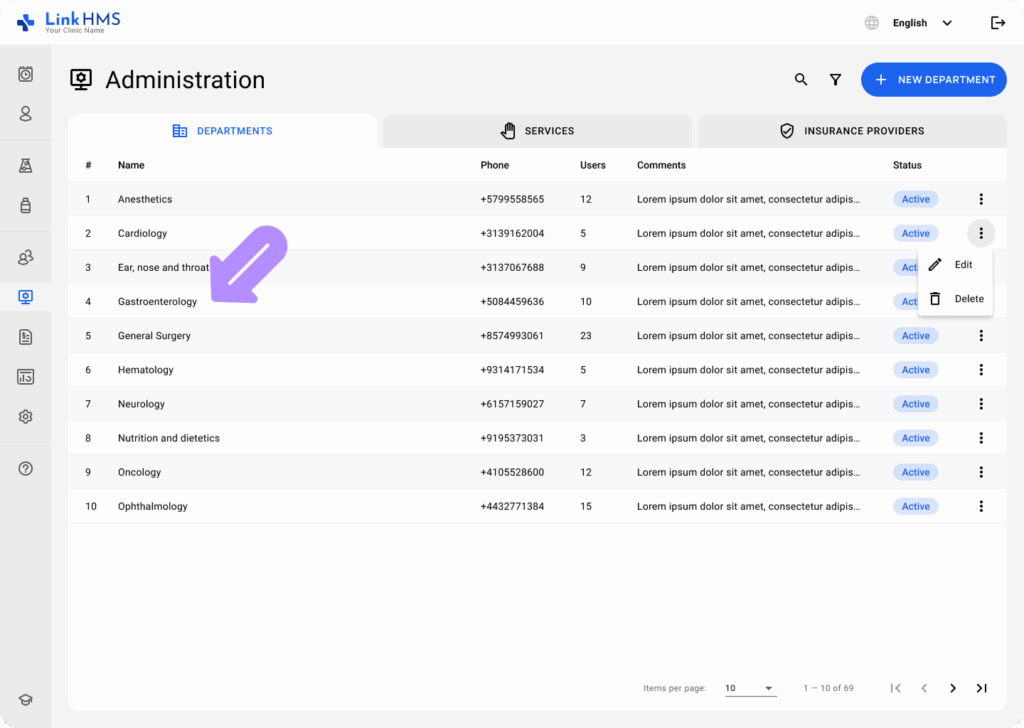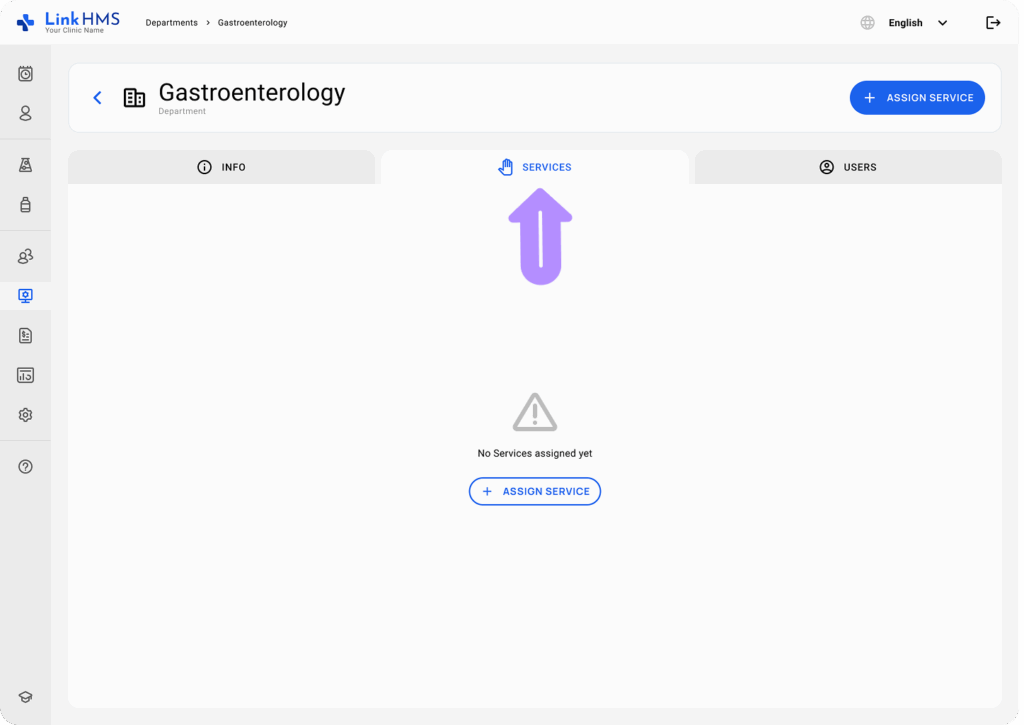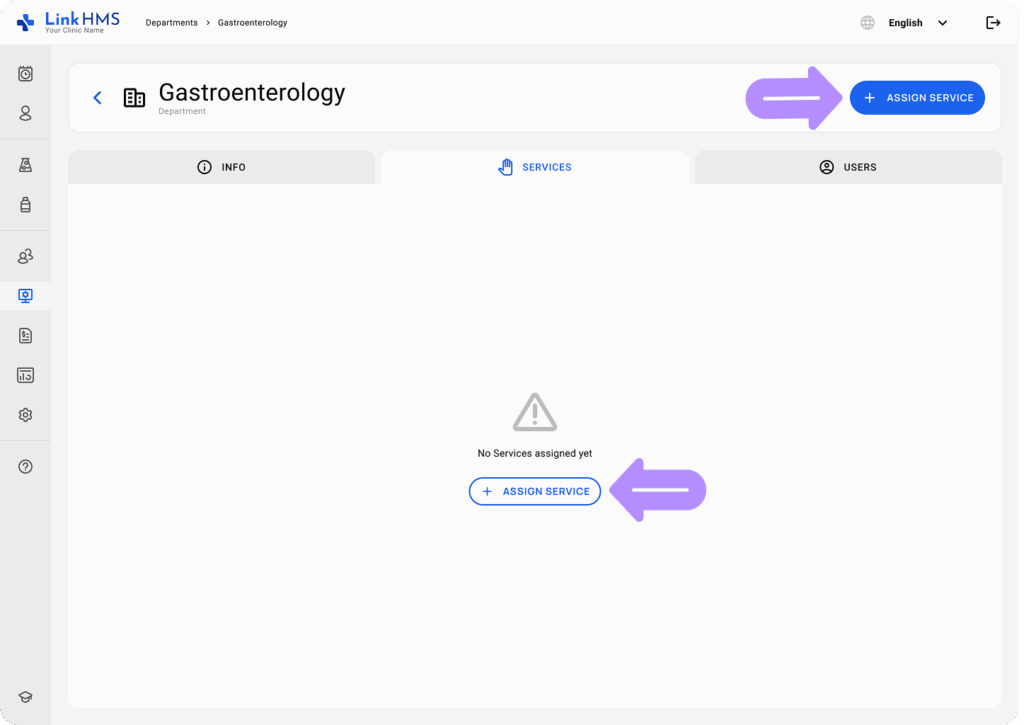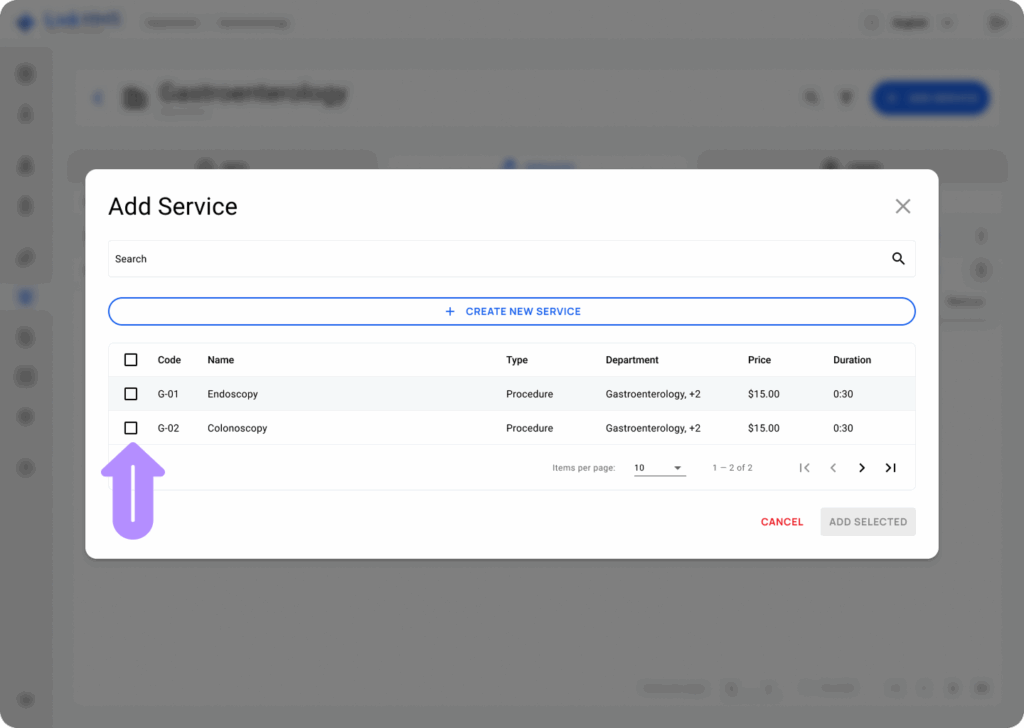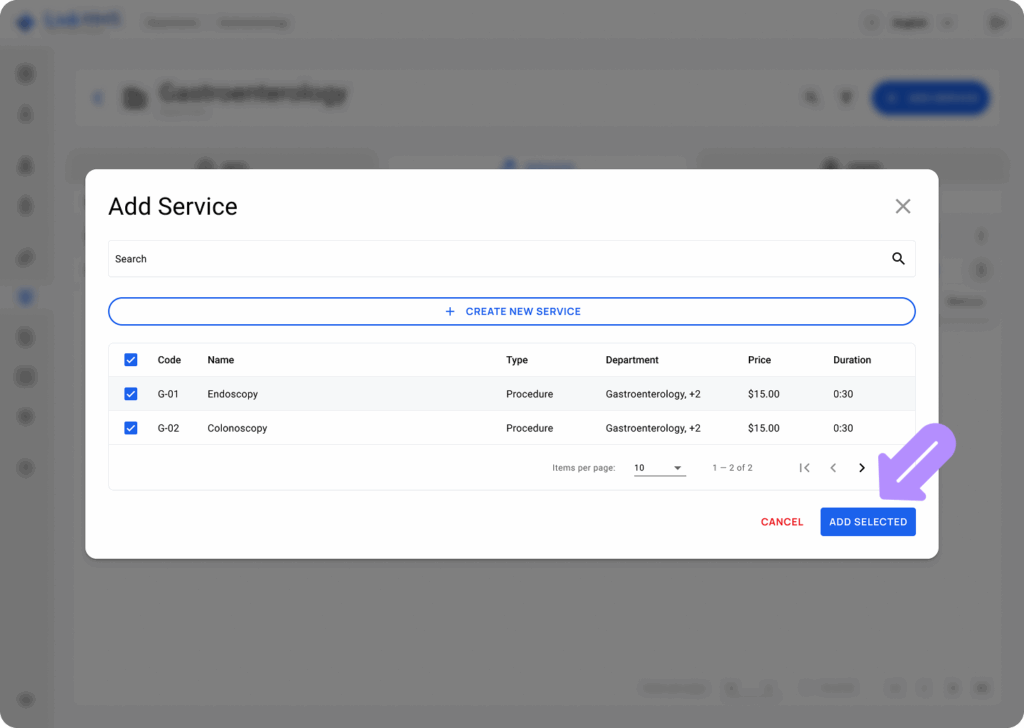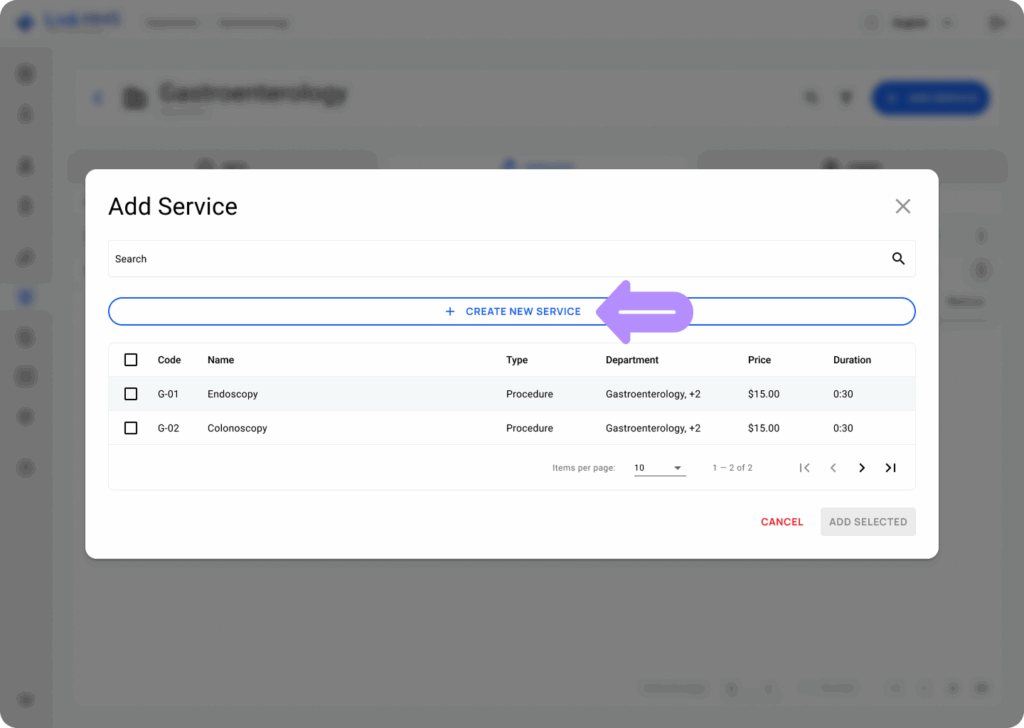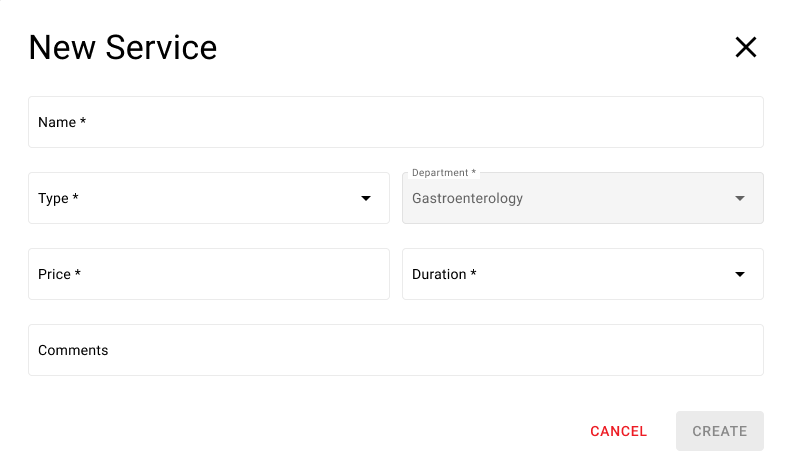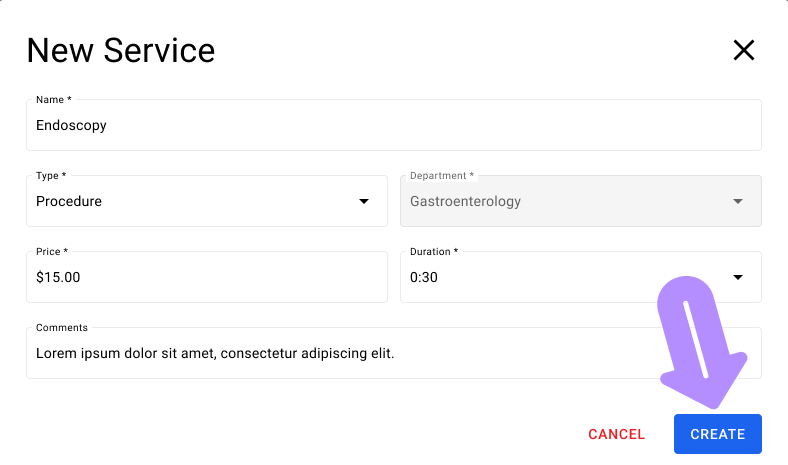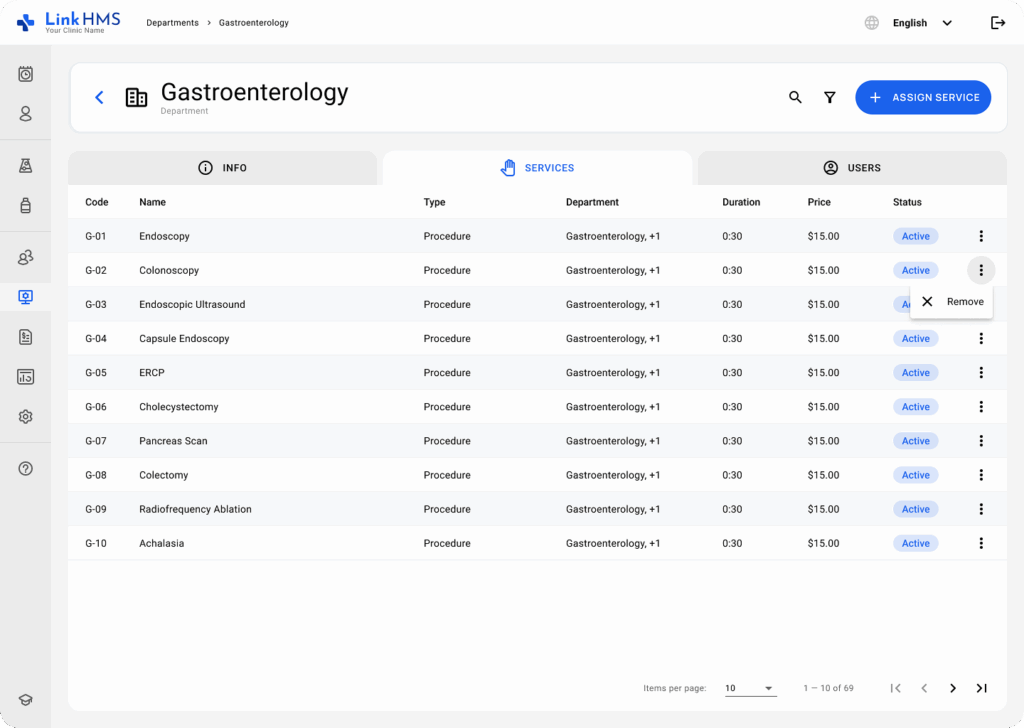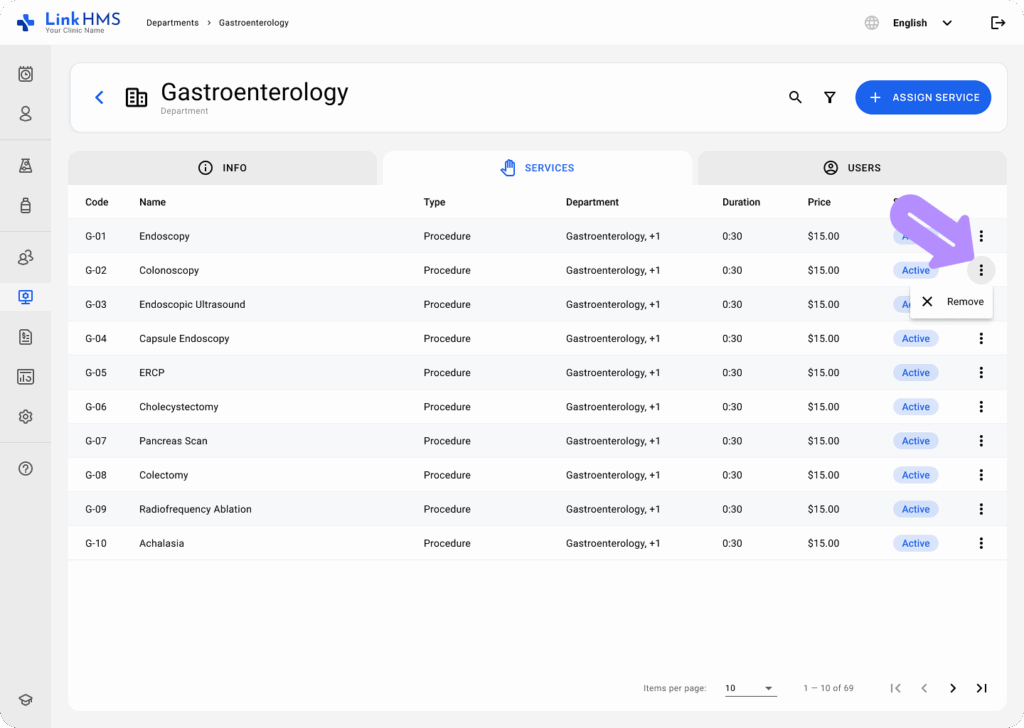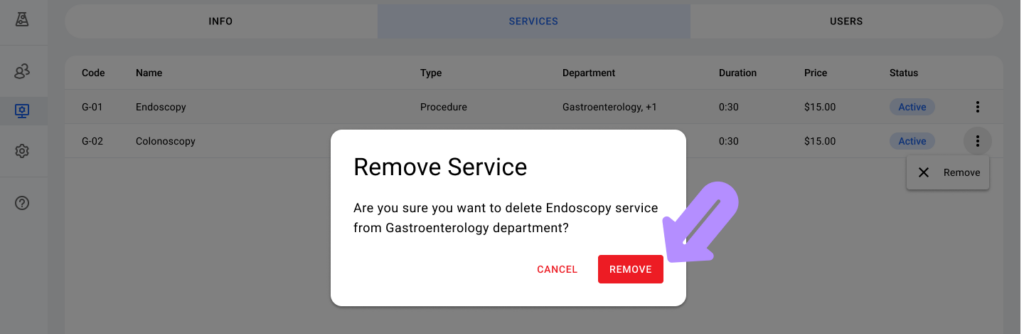LinkHMS allows you to manage services provided by your hospital departments easily. You can assign existing services or create new ones directly within the Services tab of any department. Follow these steps to manage services effectively.
Access the Department
-
Navigate to the Administration module from the sidebar menu.
-
In the Departments tab, select the department for which you want to manage services, such as Gastoentetology.
Assign Existing Services
-
Click on the Services tab within the department.
-
Click the Assign Service button located at the top-right of the screen.
-
A window will appear listing available services. Select the service(s) you want to assign by checking the box next to them.
-
Click Add Selected to assign these services to the department.
Create a New Service
If the service you want to add doesn’t exist, you can create a new one.
-
In the Assign Service window, click on the Create New Service button.
-
Fill in the required details for the new service:
-
Name: Enter the name of the service (e.g., Blood Test).
-
Type: Select the type of service (e.g., Lab Test, Consultation).
-
Price: Set the price for this service.
-
Duration: Specify the duration of this service.
-
-
Click Create to save the new service.
Review Assigned Services
Once you have assigned or created new services, they will be listed under the Services tab for the selected department. You can view details like the service name, type, price, and duration.
Managing Services
If you need to remove a service, click the three dots next to the service name and choose Remove.
💡Note
-
Keep Services Organized: Use clear and descriptive names for services to avoid confusion, especially when creating new ones.
-
Use the Filter and Search Options: If your list of services is long, use the search bar or filters to quickly find the service you need to assign or edit.
-
Create Department-Specific Services: When creating services, make sure they are relevant to the specific department to streamline management.