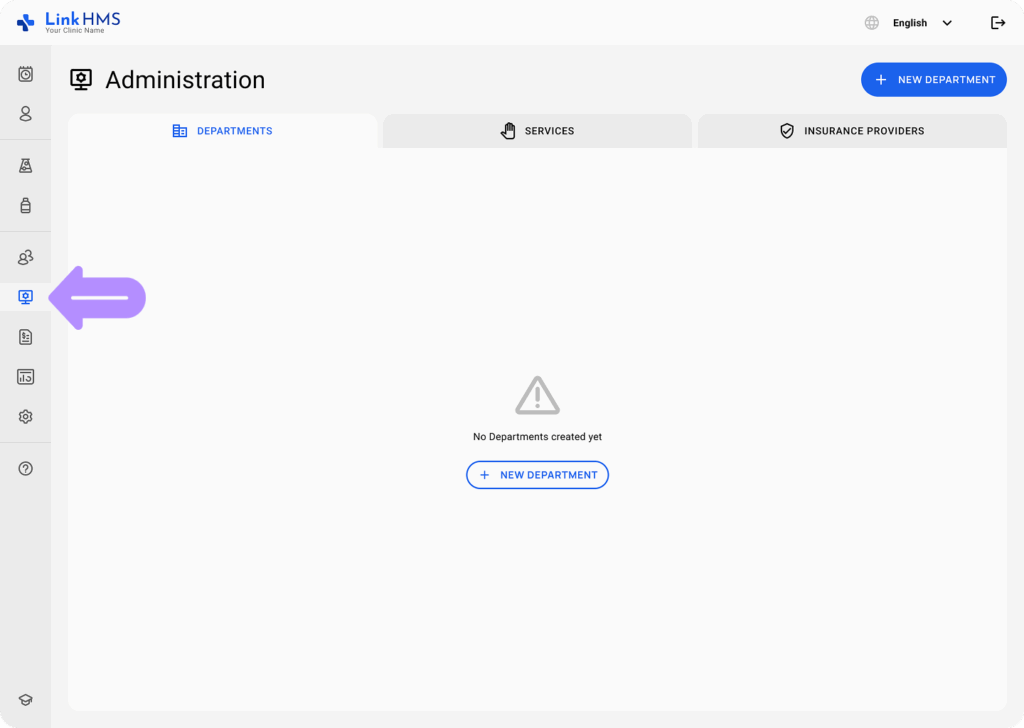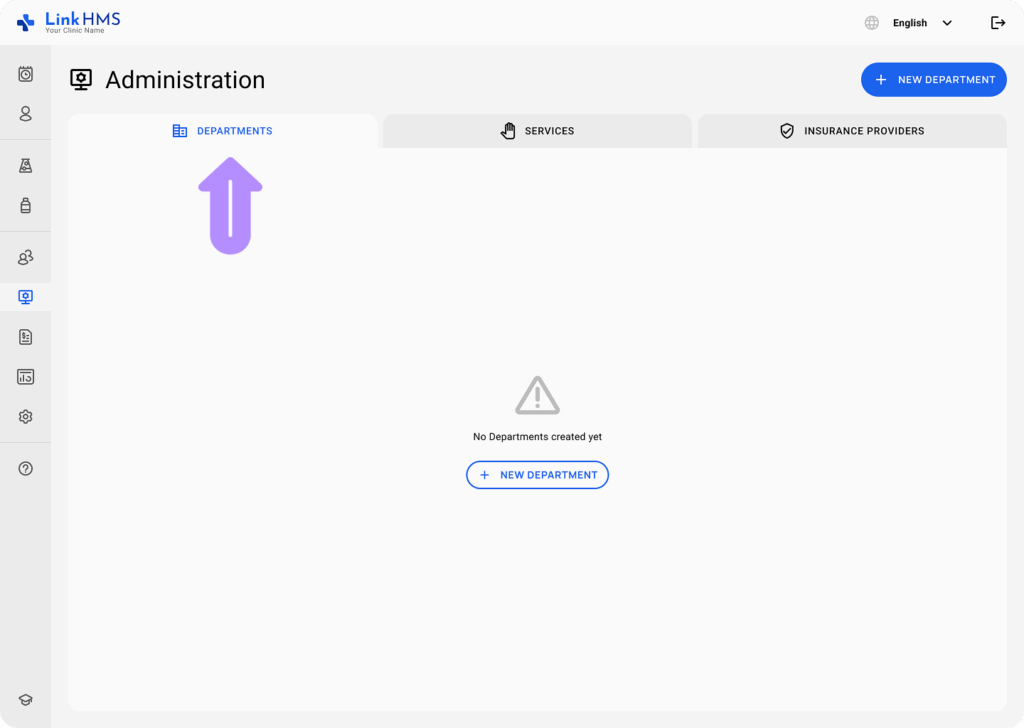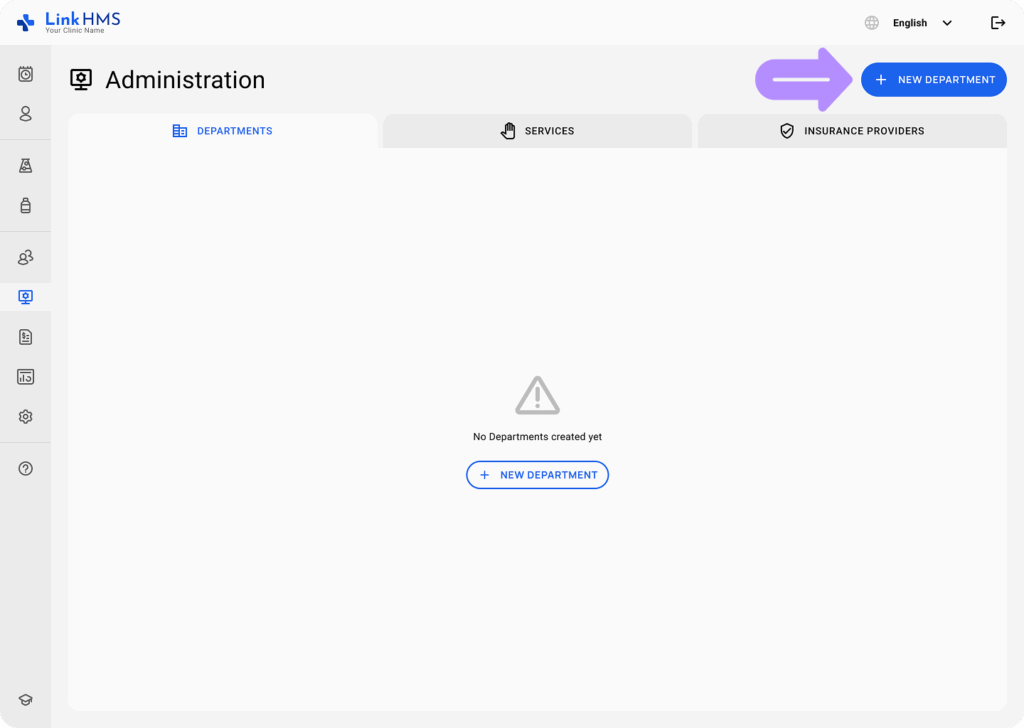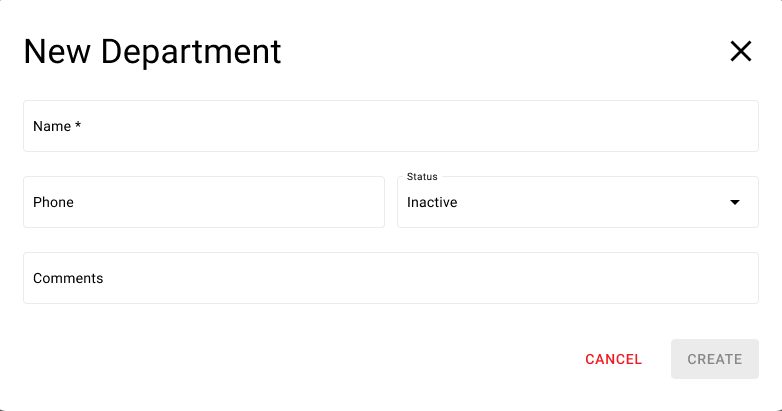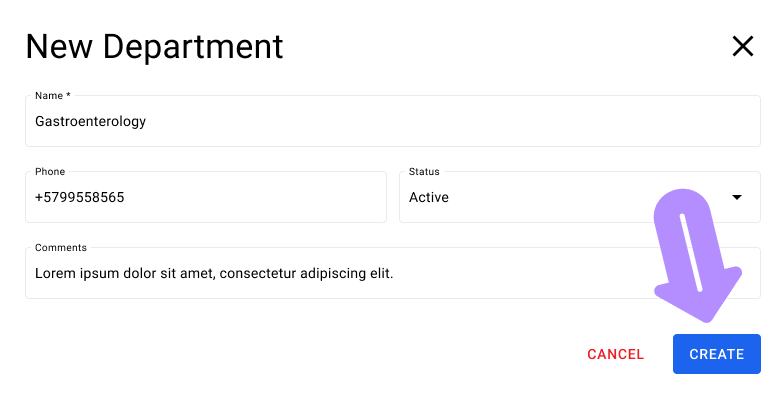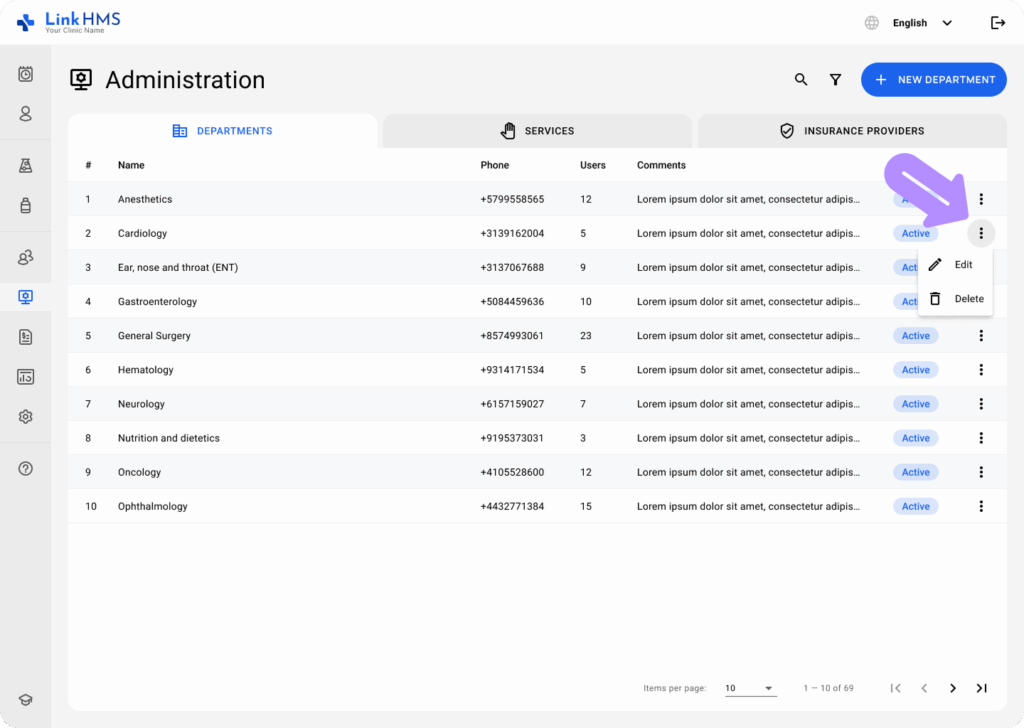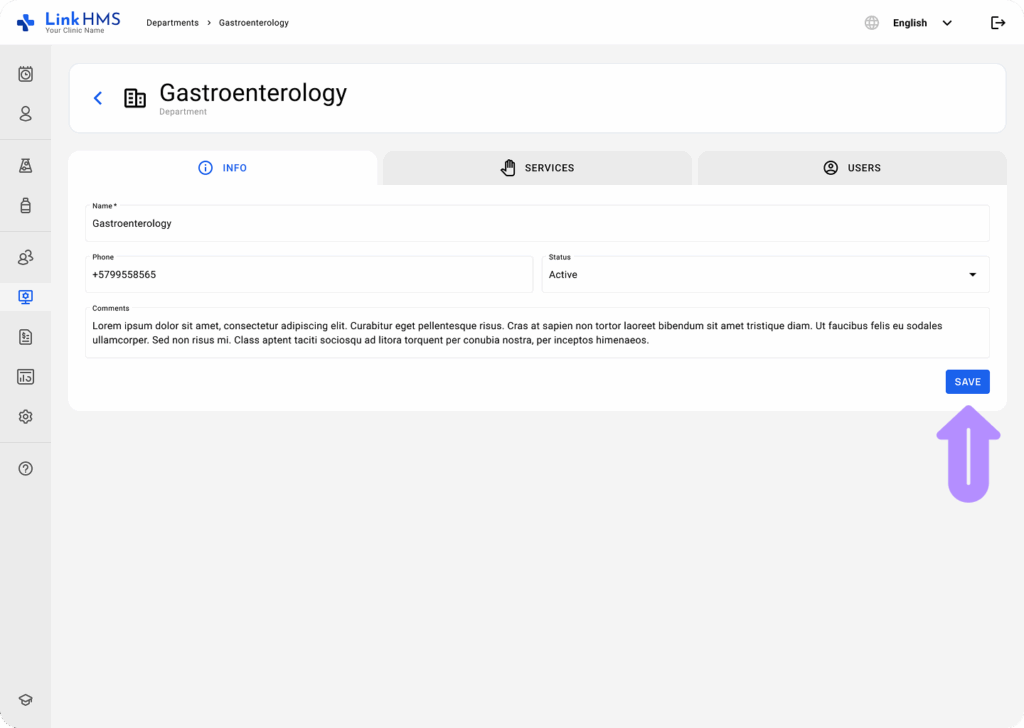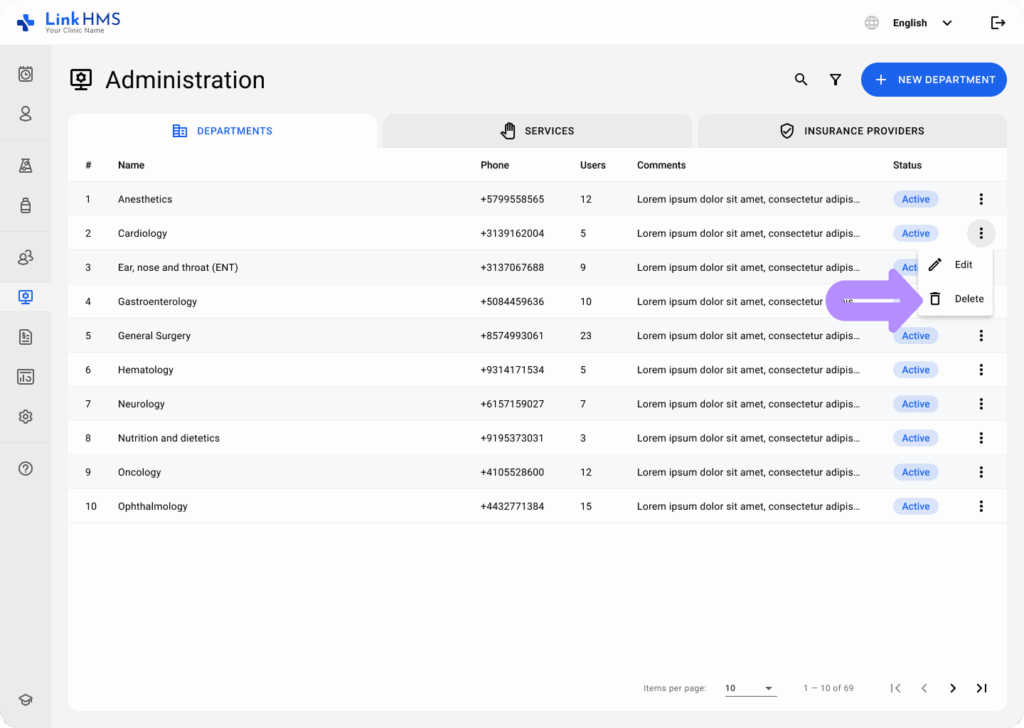The Administration module helps manage the organizational structure of your healthcare facility. One of the first steps to setting up your facility is creating Departments. Follow this guide to create departments in the Department tab of LinkHMS.
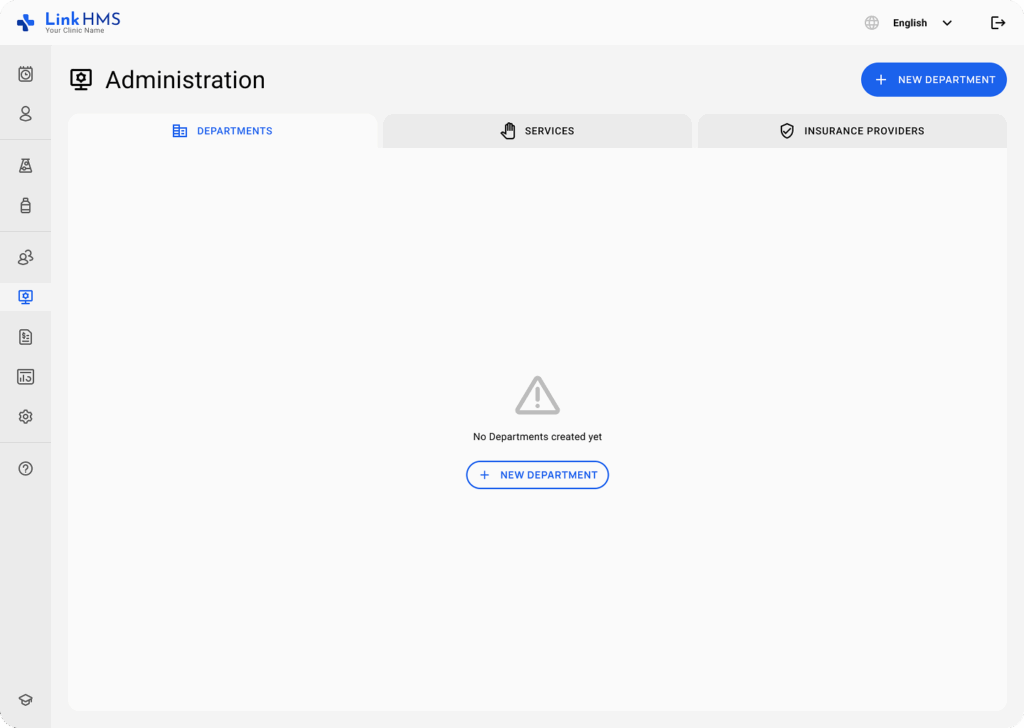
Steps to Create a New Department
Access the Administration Module
-
After logging into LinkHMS, click on the Administration icon from the left-hand sidebar (it looks like a desktop screen).
Navigate to Departments
-
By default, you land on the Departments tab. If not, click Departments at the top of the screen.
Create a New Department
-
Click the + New Department button in the top right corner.
Fill in Department Details
-
A pop-up form titled New Department will appear. Complete the following fields:
-
Name (required): Enter the department’s name, such as General Medicine or Radiology.
-
Phone (required): Provide the phone number associated with this department.
-
Status (required): Select the department’s status from the dropdown (either Active or Inactive).
-
Comments (optional): Add any additional notes or comments for this department.
-
Save the Department
Once all fields are filled, click the Create button to save the department. If you need to cancel, click Cancel.
Managing Your Departments
View Department Details
After creating a department, you’ll see it listed in the Departments tab, displaying its name, phone, user count, and status.
Edit or Delete a Department
-
Click the three-dot menu next to the department to see options for Edit or Delete.
-
Edit: Update the department’s details, such as its name or phone number.
-
Delete: Permanently remove the department from LinkHMS (this action cannot be undone).
💡Note:
-
Make sure to set the department status to Active if it’s ready to operate.
-
Use descriptive names for departments, e.g., Pediatrics or Emergency, to make them easy to identify.
-
If a department won’t be used immediately, set the status to Inactive for better organization.
This user process helps you keep your facility organized and ensures smooth operations. Now, you’re ready to start creating departments and managing your hospital with ease in LinkHMS!