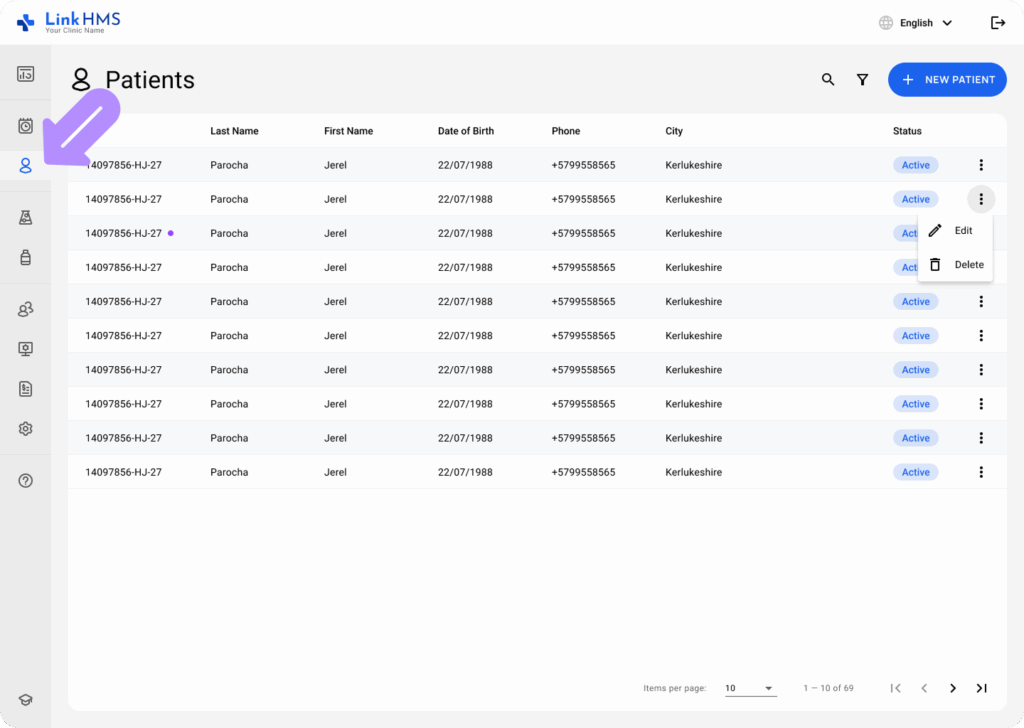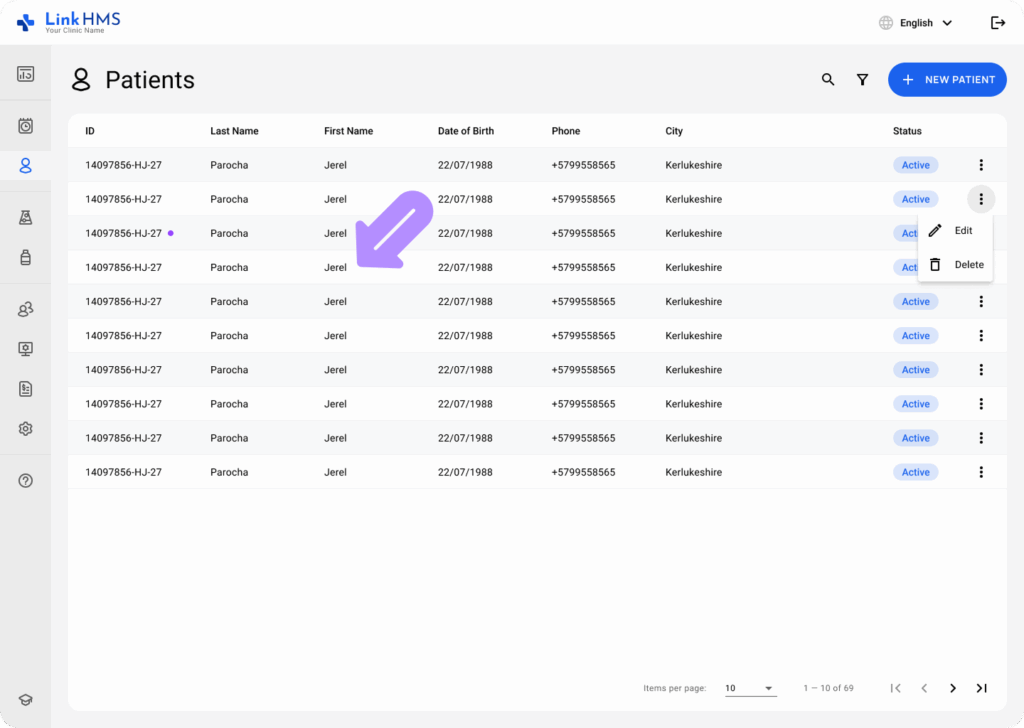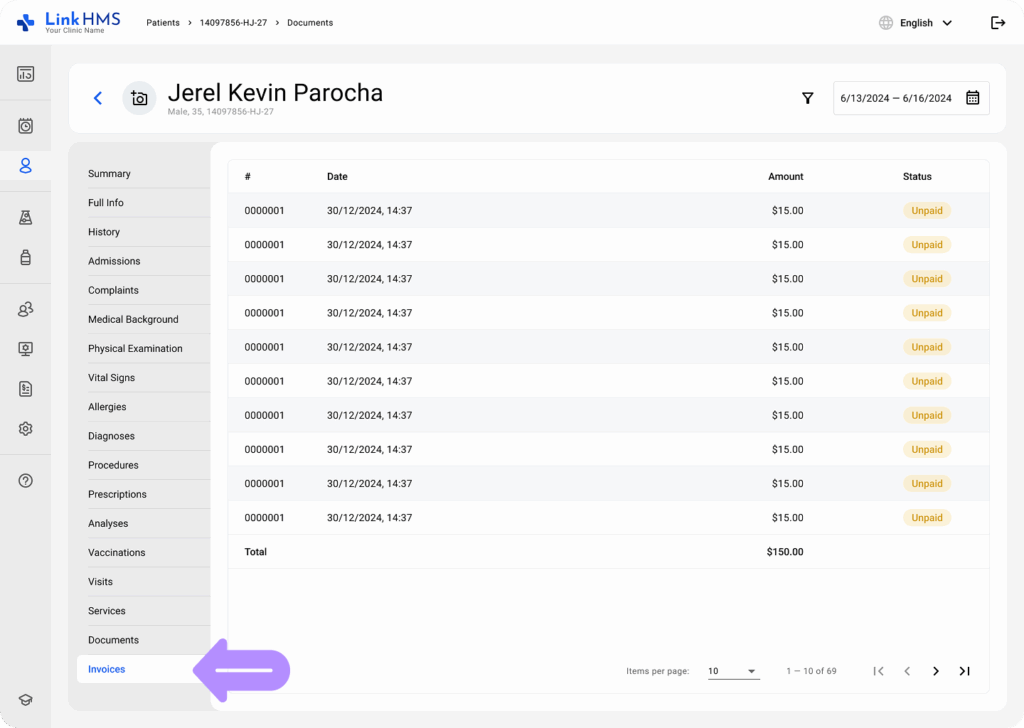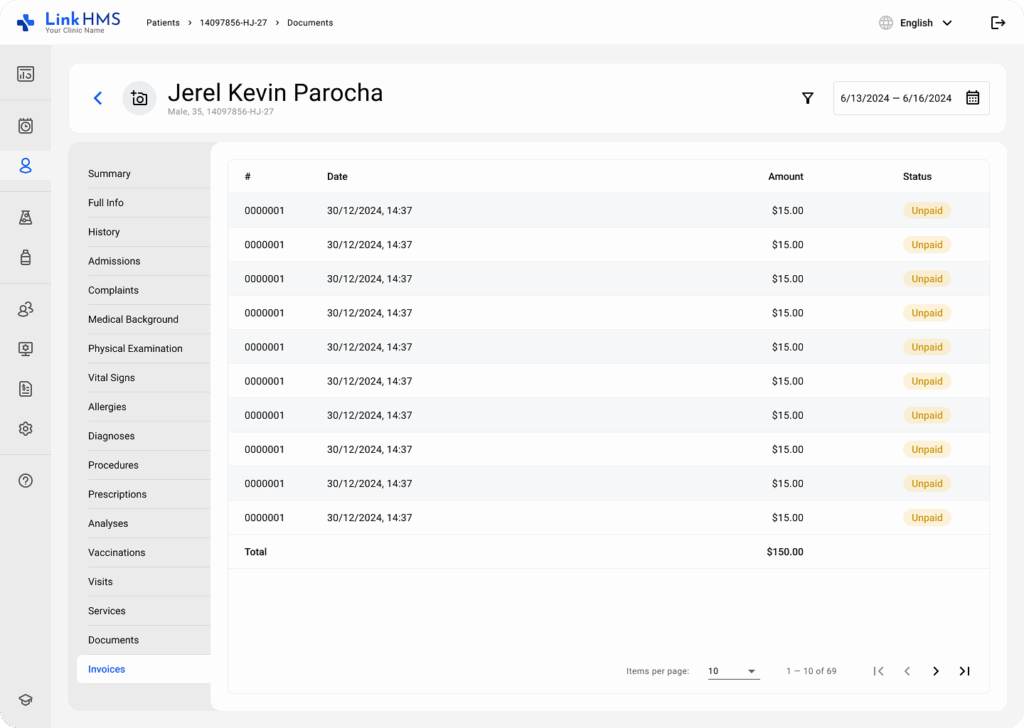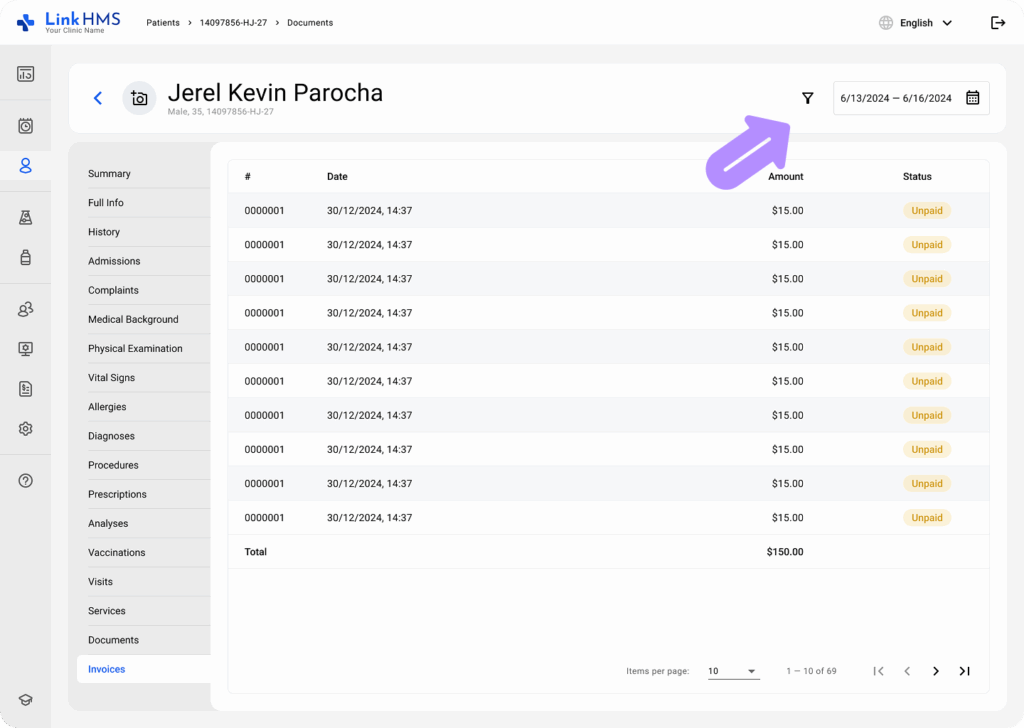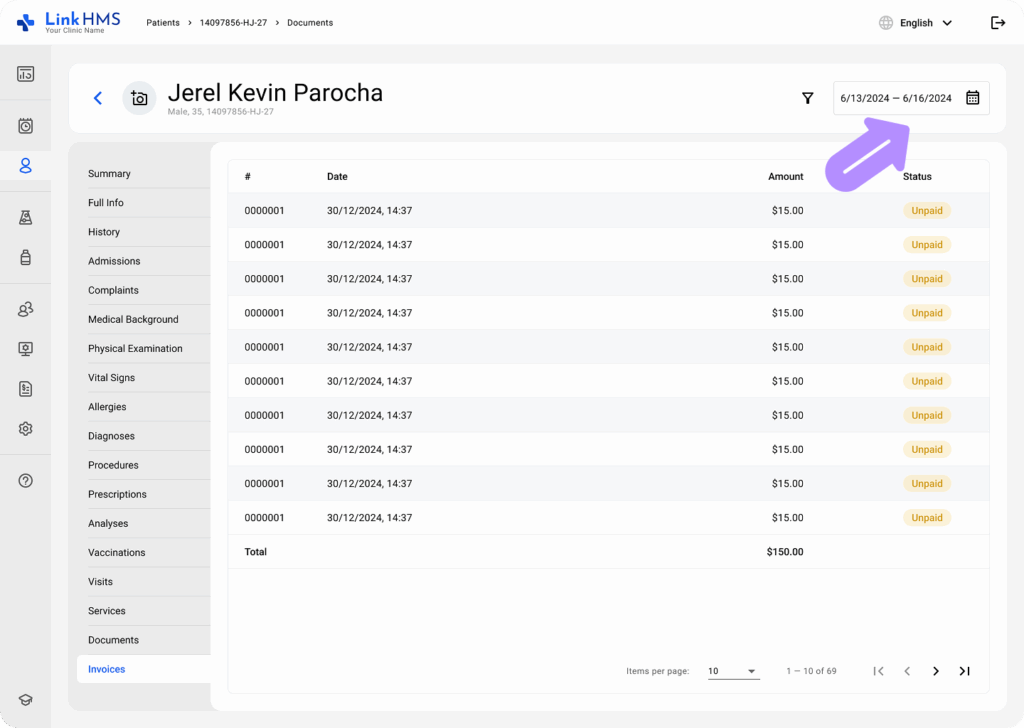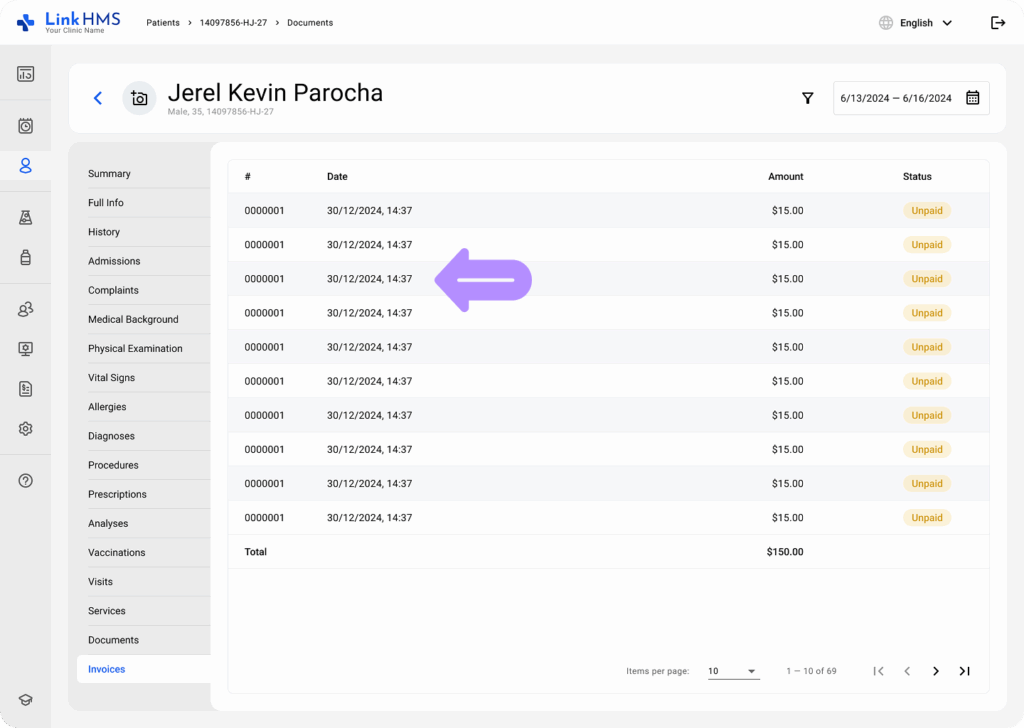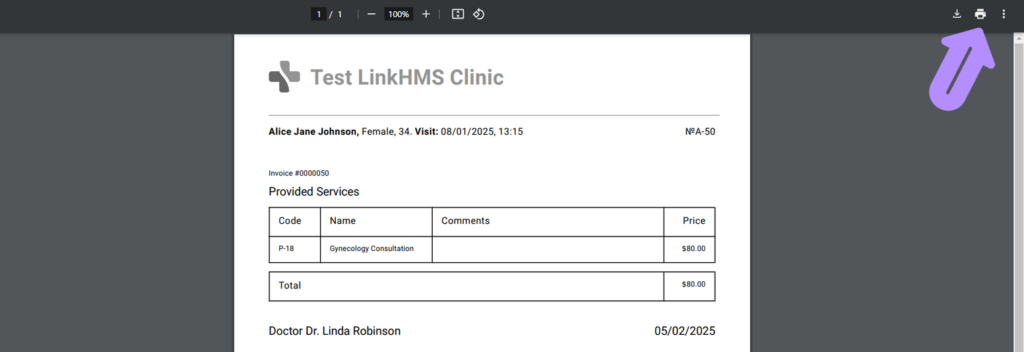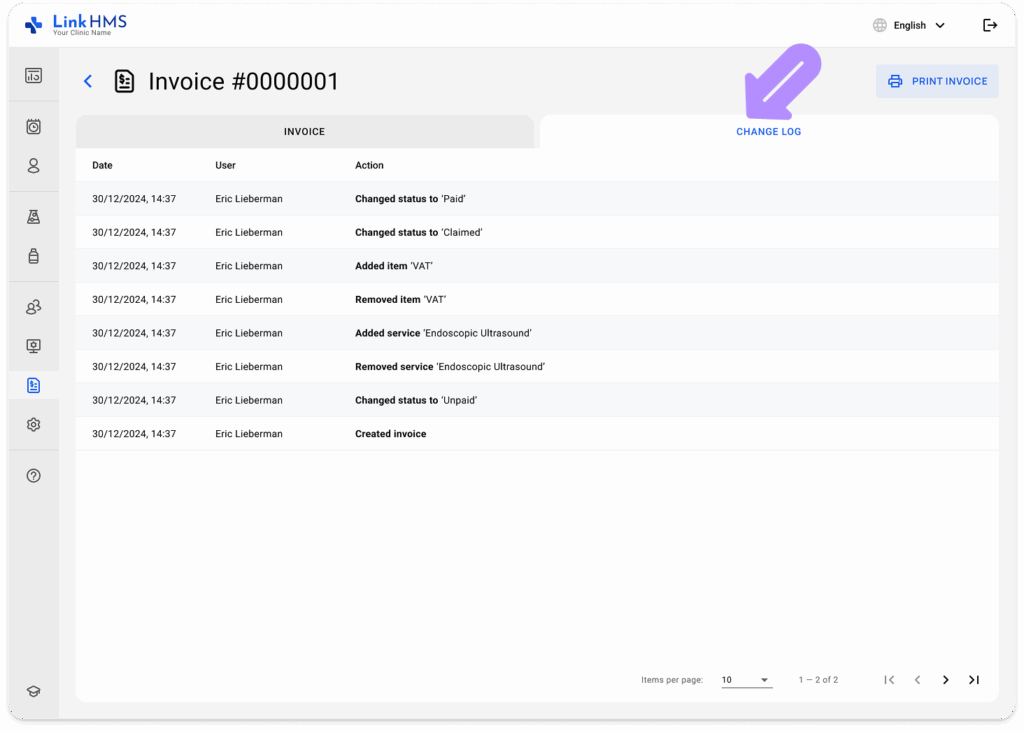LinkHMS automatically links all provided services to the corresponding patient’s profile for accurate tracking and invoicing. This allows you to open, view, and print invoices for individual patients collected in one place.
Accessing Invoices
- Navigate to the Patient Tab from the main menu.
- Select the patient whose invoices you need to view.
- In the patient’s profile, navigate to the Invoices tab.
Viewing Invoices
- The invoice list will display details such as Invoice Number, Date, Amount, and Status.
- You can see all invoices associated with the selected patient.
Filtering Invoices by Status
-
Click on the Filter icon.
- Choose a filtering option such as Status (Unpaid, Paid, Claimed, and Cancelled).
-
Apply the selected filter to refine the list of invoices.
Sorting Invoices by Date
-
Use the Date Range picker to display invoices within a specific period.
-
Adjust the date range as needed to find older or recent invoices.
Printing Invoices
-
Open the desired invoice.
- Click on the Print Invoice button to open the PDF invoice.
- The invoice will be generated in a printable format, including clinic details and patient information. Use your browser’s print settings to save or print the invoice.
- Go to the Change Log tab to view a history of all actions performed on the specific invoice.
By following these steps, you can efficiently manage a specific patient’s invoices within their profile, ensuring quick access and accurate record-keeping.