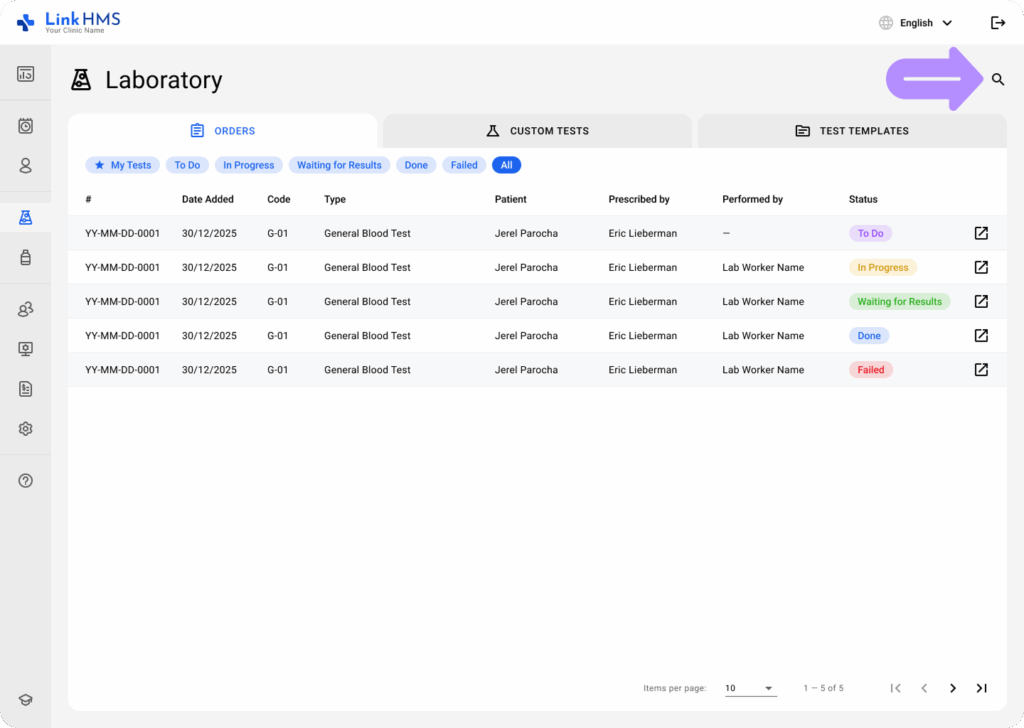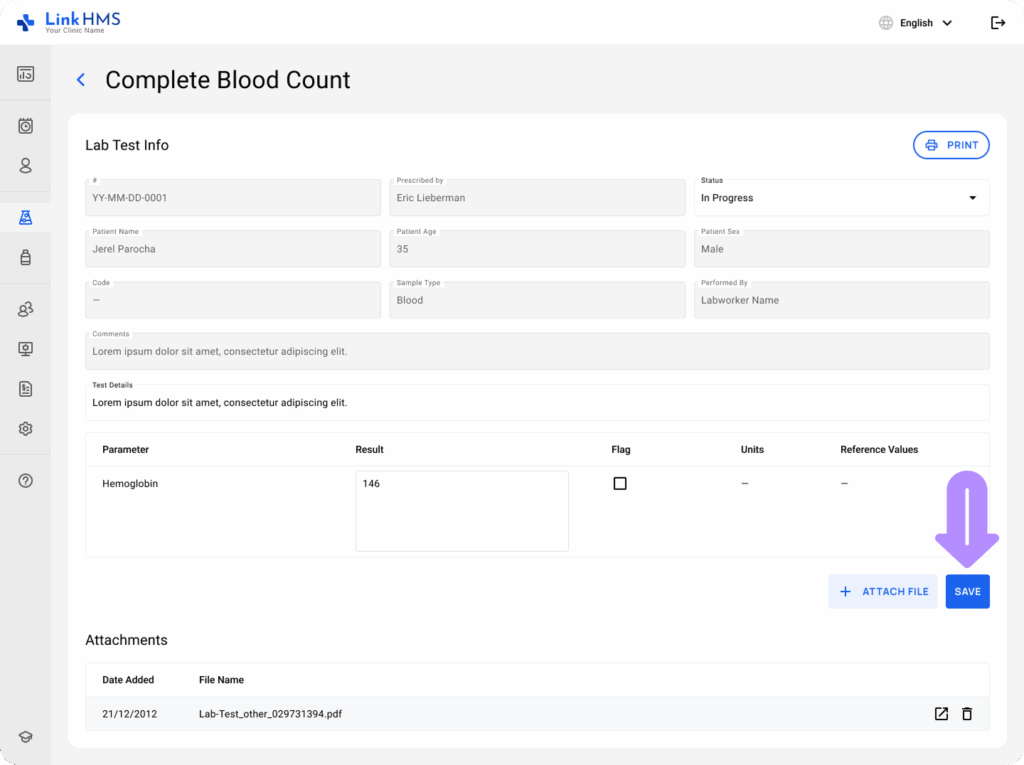LinkHMS applies color-coded test statuses to clearly indicate the current stage of each analysis, making it easy for lab specialists to track progress, coordinate actions, and instantly inform other staff about completed tests.
Changing the Status of a Lab Test
- If you need to update the test status, navigate to the Laboratory tab from the left-side menu.
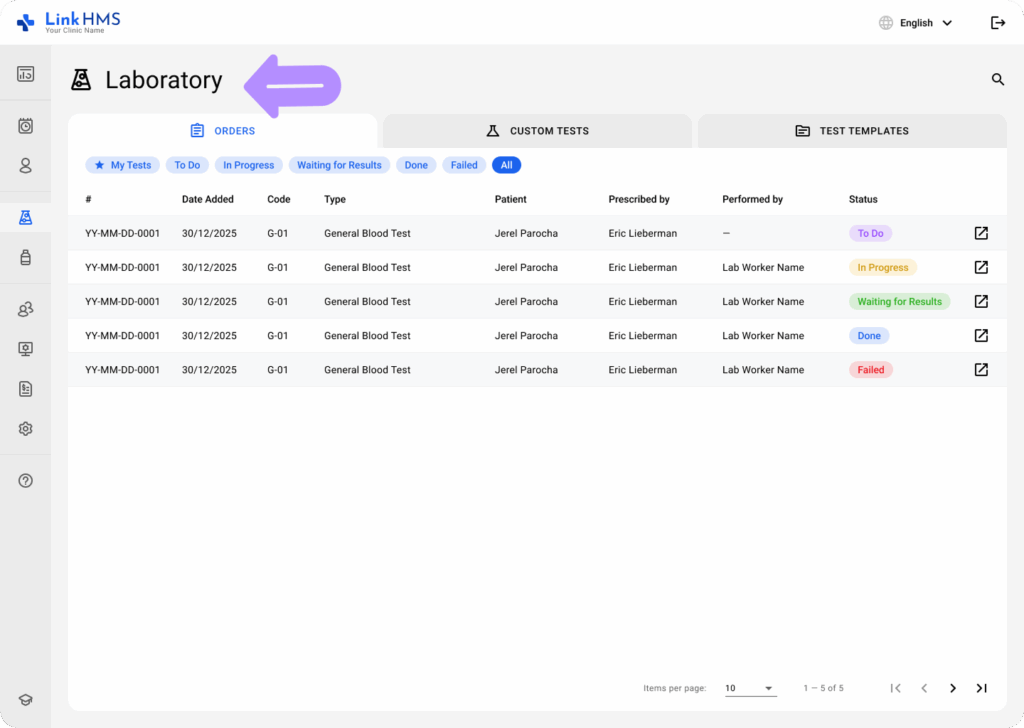
- Select the Orders tab that collects all lab test requests in one place.

- Every test is marked with a specific status that reflects its current stage in the workflow.
- To Do: Lists newly assigned test orders.
- In Progress: Indicates tests that are actively being processed.
- Waiting for Results: Marks tests processed but awaiting results.
- Done: Shows all completed tests with results ready for review.
- Failed: Presents tests marked as failed.
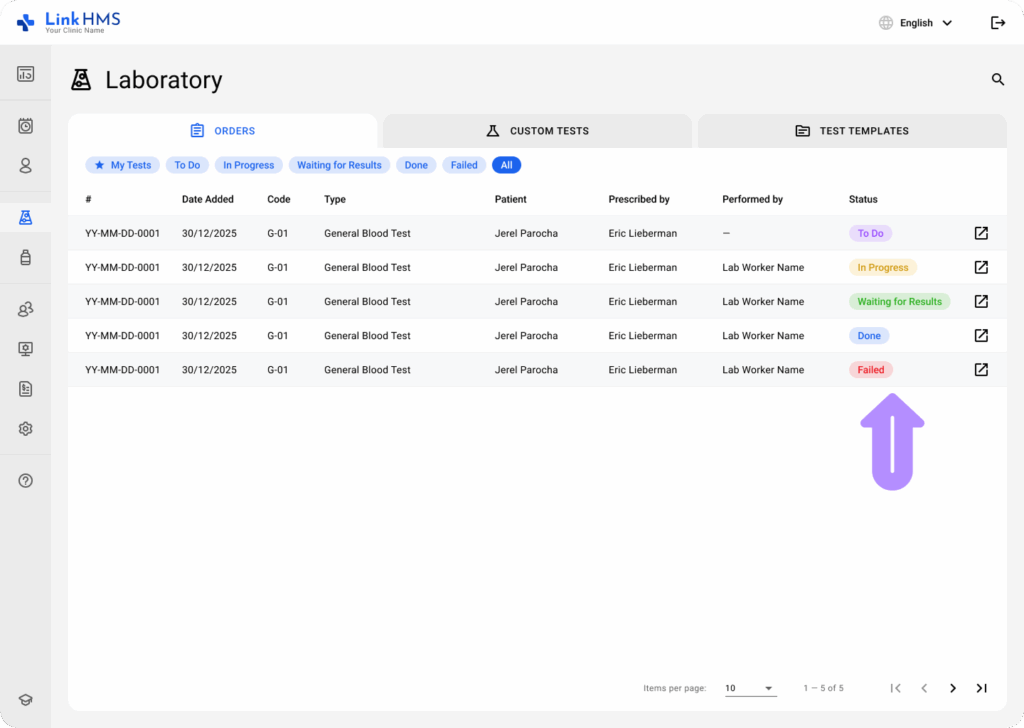
- You can use the search and additional filters to quickly locate the necessary test. For more details, check the guide on how to filter and search lab tests.
- Select the required lab test from the list by clicking the edit icon next to the status.
- You will be taken to the detailed view of the analysis. Use the Status dropdown to select the actual status from the available options (To Do, In Progress, Waiting for Results, Done, Failed)
- Once the status is chosen, click Save to apply the changes.
- Whenever required, you can repeat the steps to update the new status and instantly share it across the entire clinic.