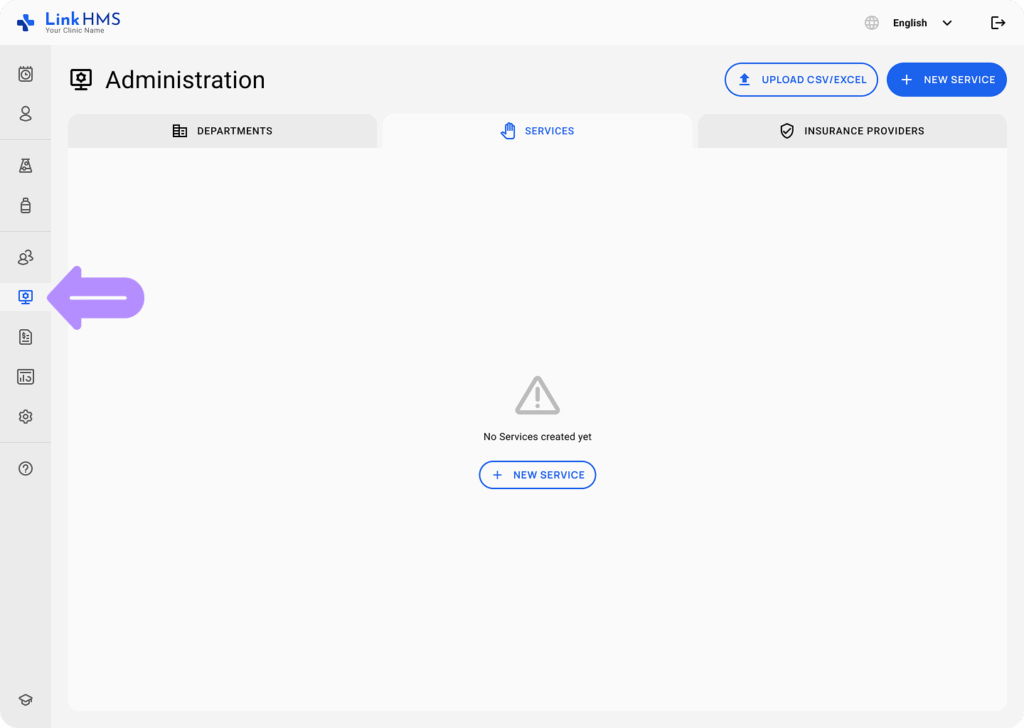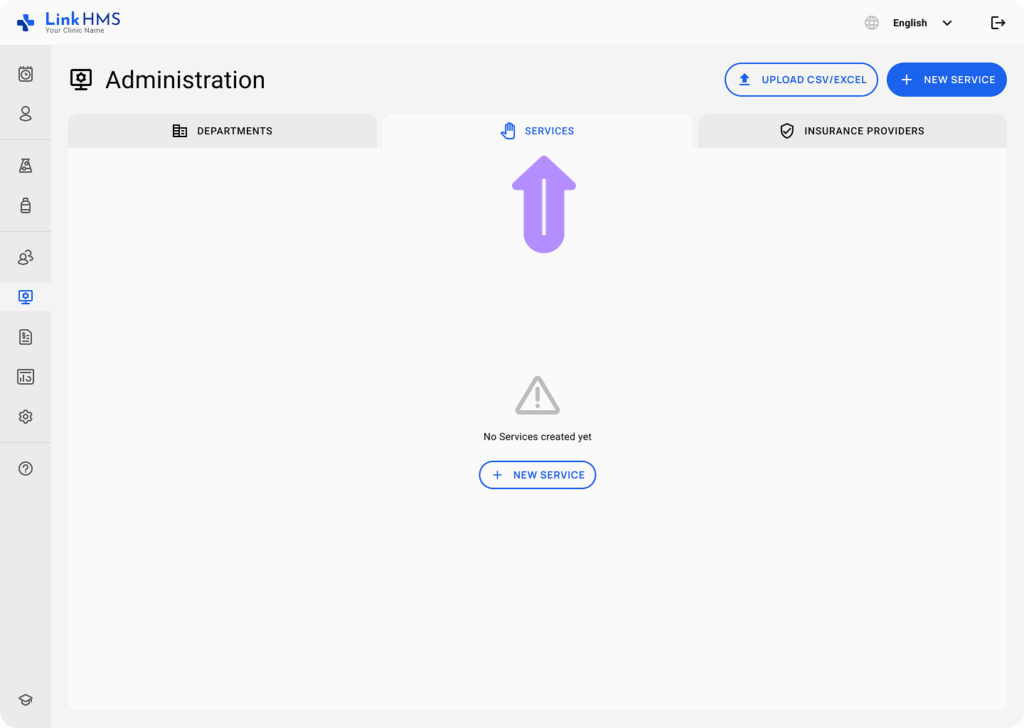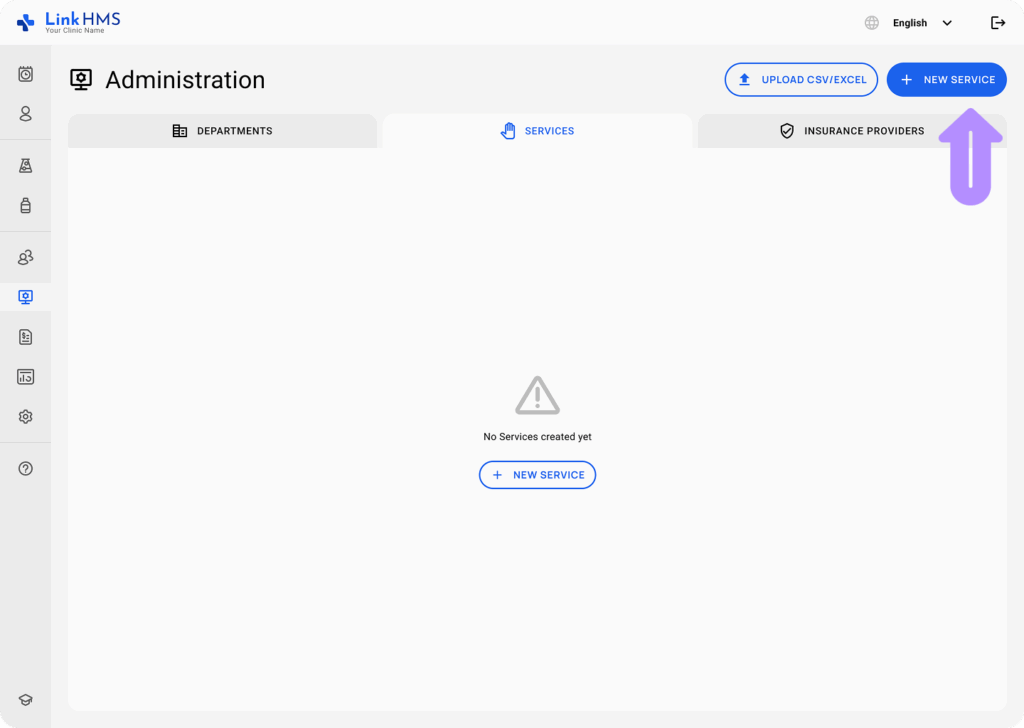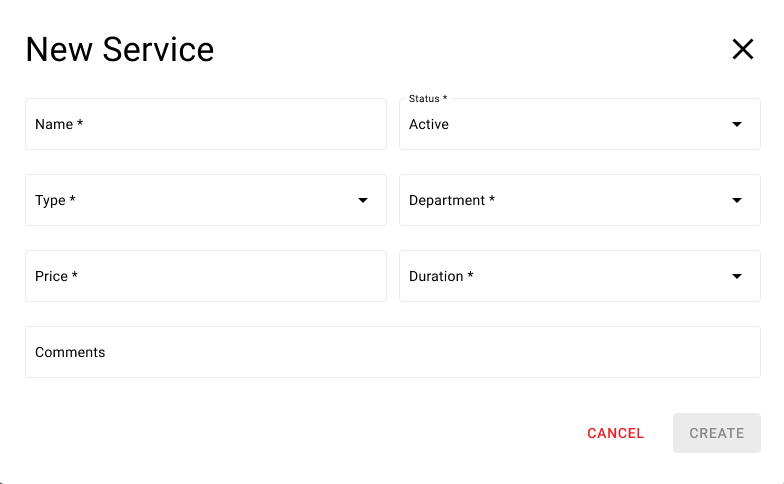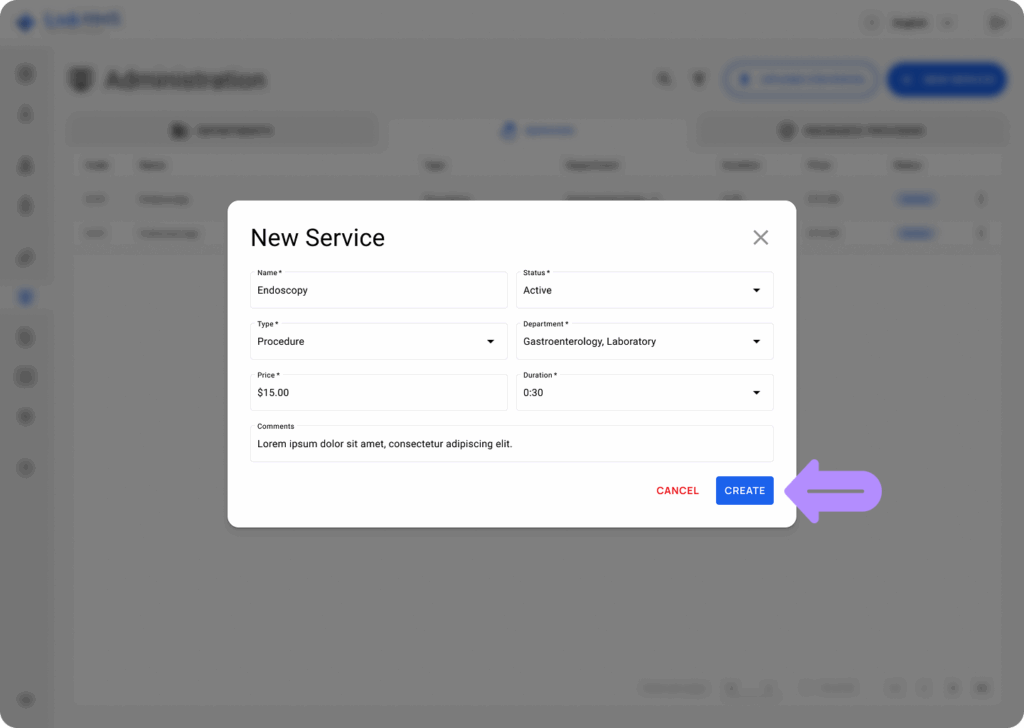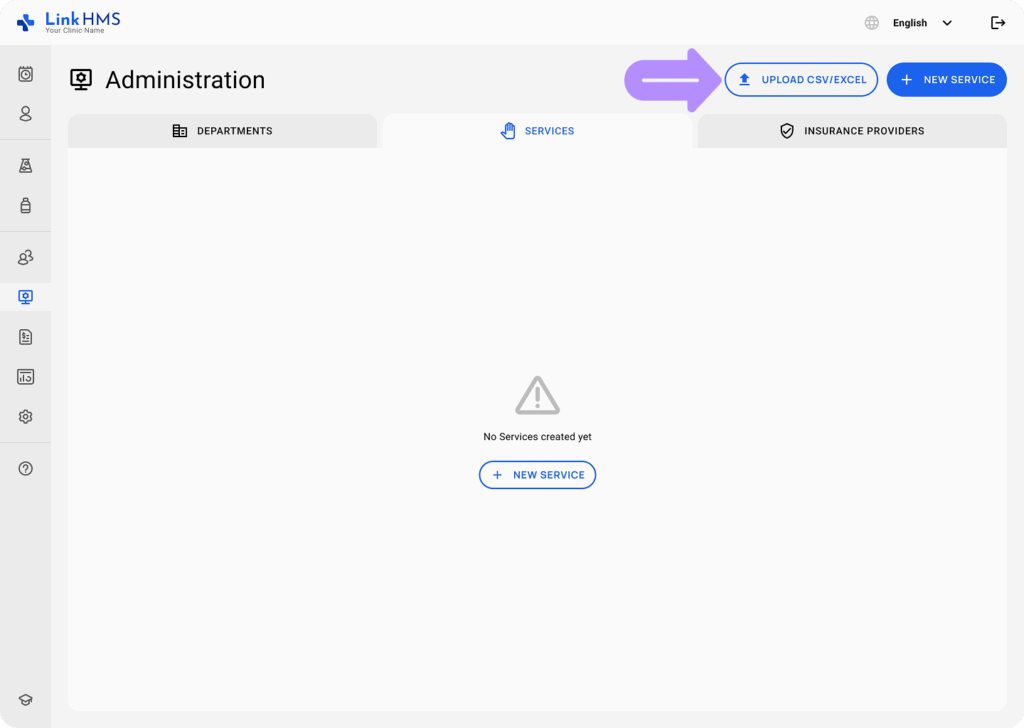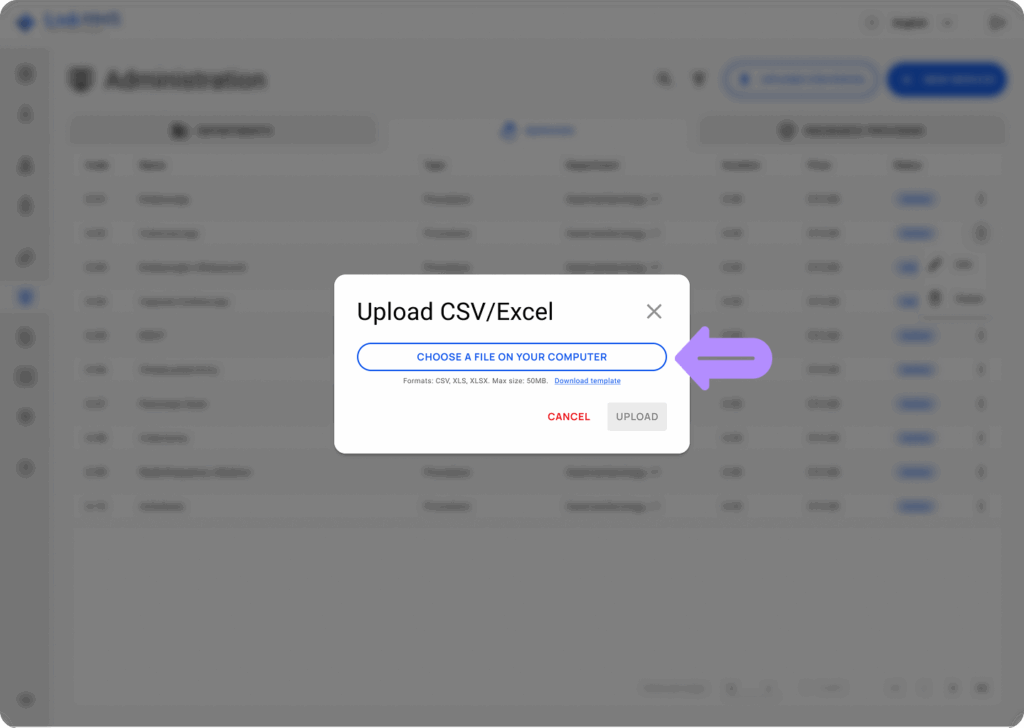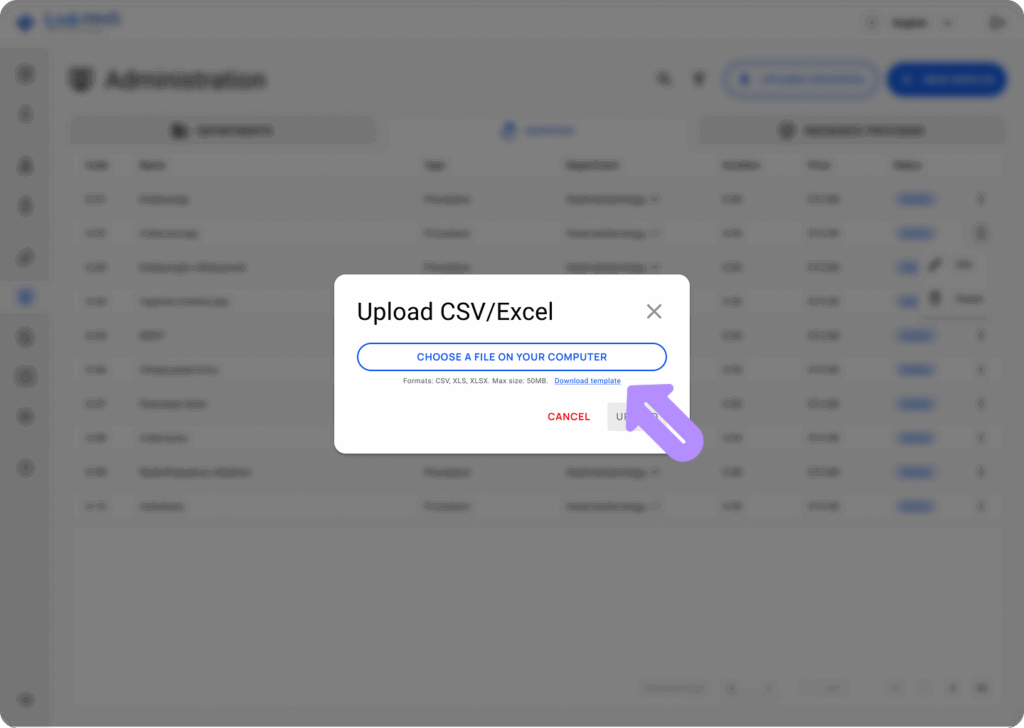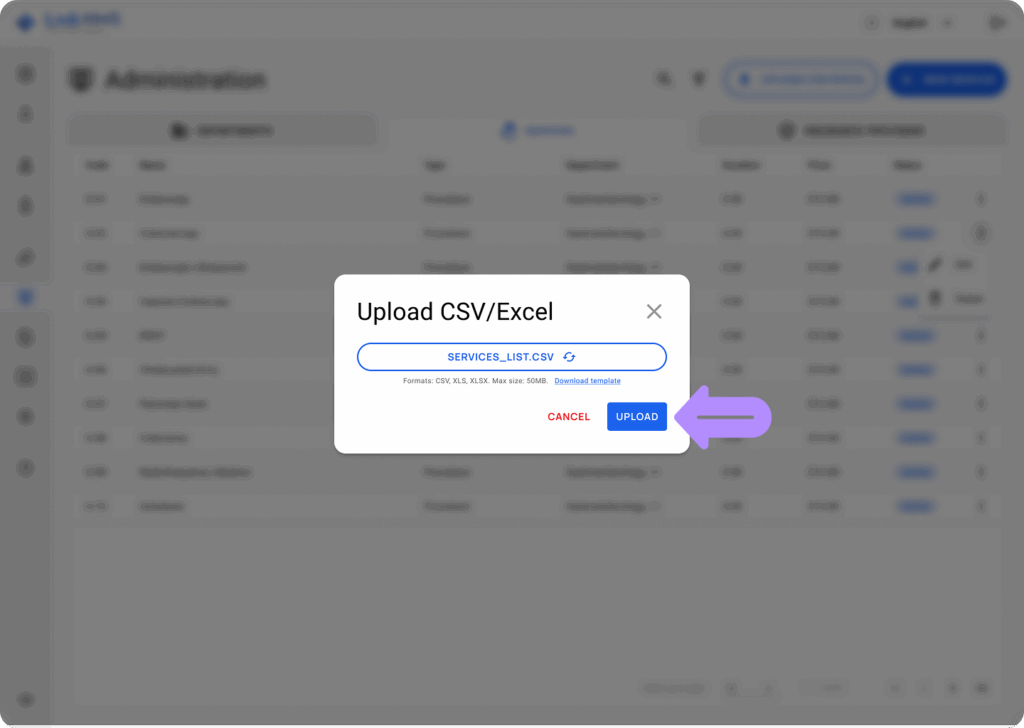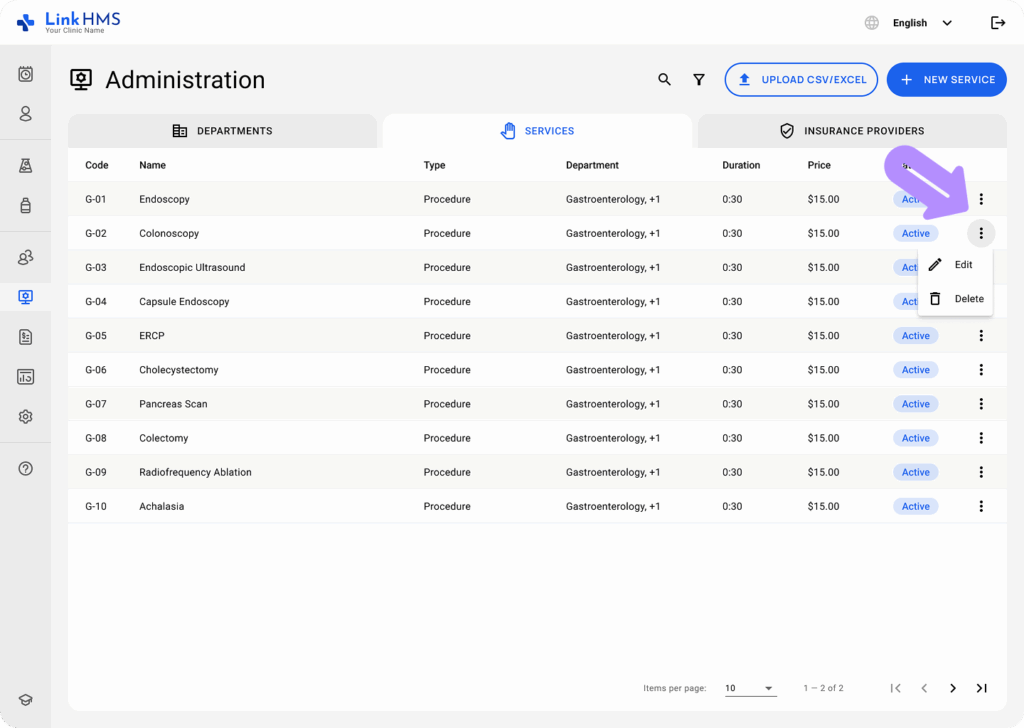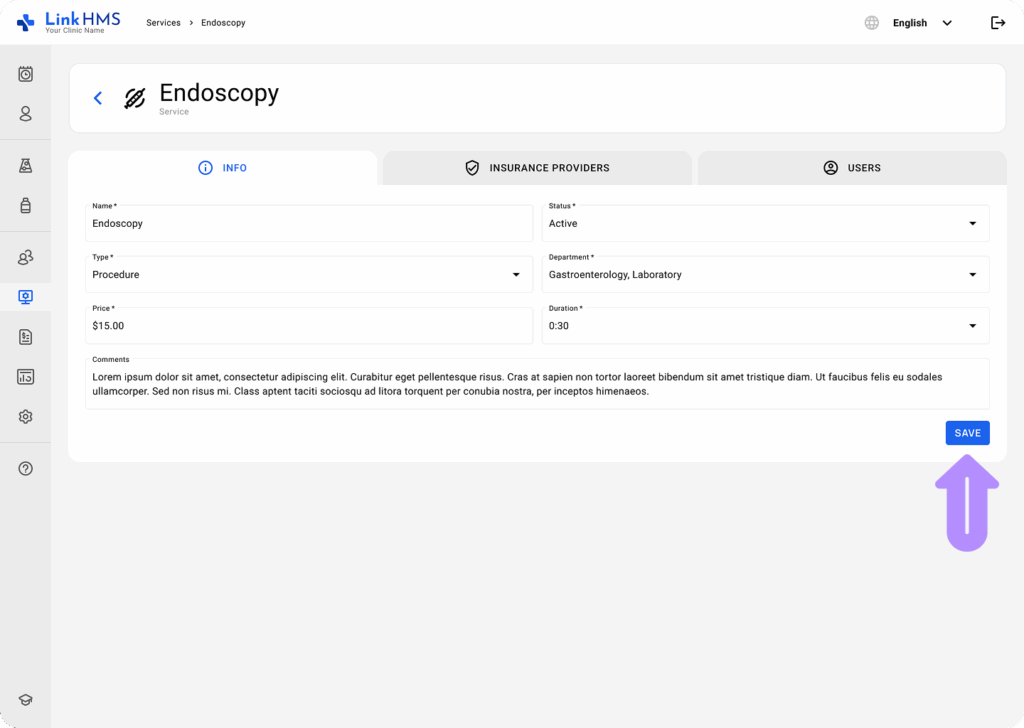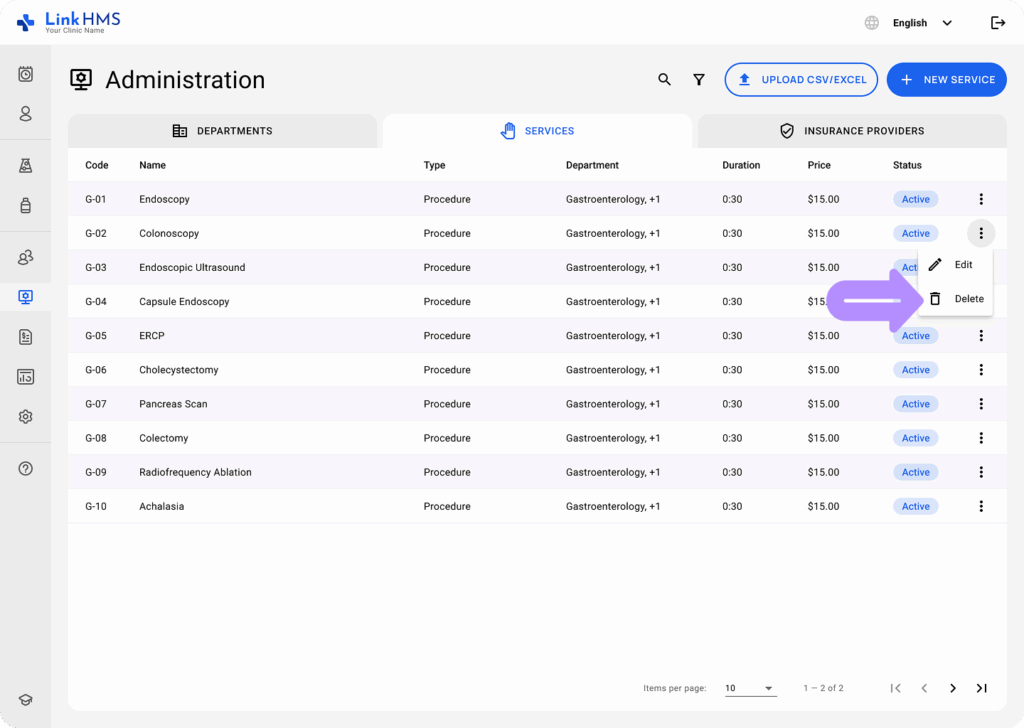In LinkHMS, the Administration module allows you to manage both Departments, Services, and Insurance Providers. Services are the offerings provided by each department, such as consultations, diagnostics, and treatments. This guide will help you navigate the process of creating a new service.
Steps to Create a New Service
Access the Administration Module
- Once logged into LinkHMS, click on the Administration icon on the left-hand sidebar (it looks like a desktop monitor).
Navigate to Services
- Select the Services tab at the top of the Administration screen.
Create a New Service
- Click the + New Service button in the top-right corner of the screen.
Fill in the Service Details
- A pop-up form titled New Service will appear. Fill out the required fields:
-
Name (required): Provide the service name, such as Consultation or X-ray.
-
Type (required): Choose the type of service (e.g., Consultation, Diagnostic, etc.).
-
Price (required): Enter the cost of the service.
-
Duration (required): Set the duration of the service (e.g., 30 minutes).
-
Department(s) (required): Select the department(s) to which this service belongs. You can assign a service to one or multiple departments.
-
Status (required): Set the service status as either Active or Inactive.
-
Comments (optional): Add any additional notes or comments about this service.
Save the Service
- Once all fields are completed, click Create to add the service. If you need to cancel, click Cancel.
Upload Services from CSV/Excel
- Click the Upload CSV/Excel button to import the available list of services.
- A pop-up window appears where you can select a file on your computer to upload. The uploaded file must follow the supported formats and size limitations.
- Formats: CSV, XLS, XLSX.
- Size: max 50 MB
- You can also select Download Template to get a sample file that shows how to format your services for bulk upload.
- Once the upload is completed, click the Upload button.
Edit Service Information
-
Use the three-dot menu next to a service to select Edit or Delete.
-
Edit: Modify the service’s details, including its name, price, or department assignment.
-
Delete: Remove the service from LinkHMS (note: this action cannot be undone).
💡Note:
-
Price and Duration: Make sure to set appropriate pricing and duration for each service based on your clinic’s offerings.
-
Assign Departments: Services need to be tied to at least one department, so make sure your departments are set up before creating services.
-
Service Status: Services can be set as Active or Inactive. Only Active services will be visible for use in the system.
With these steps, you can easily create and manage services in LinkHMS, ensuring that your clinic’s offerings are well-organized and ready to use.