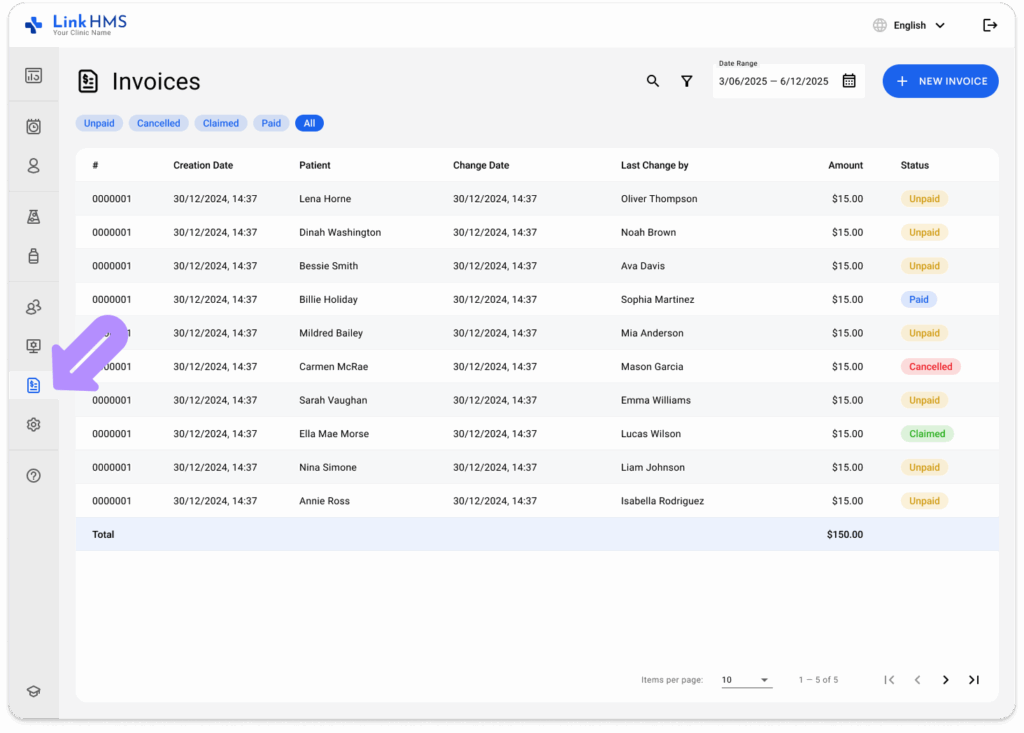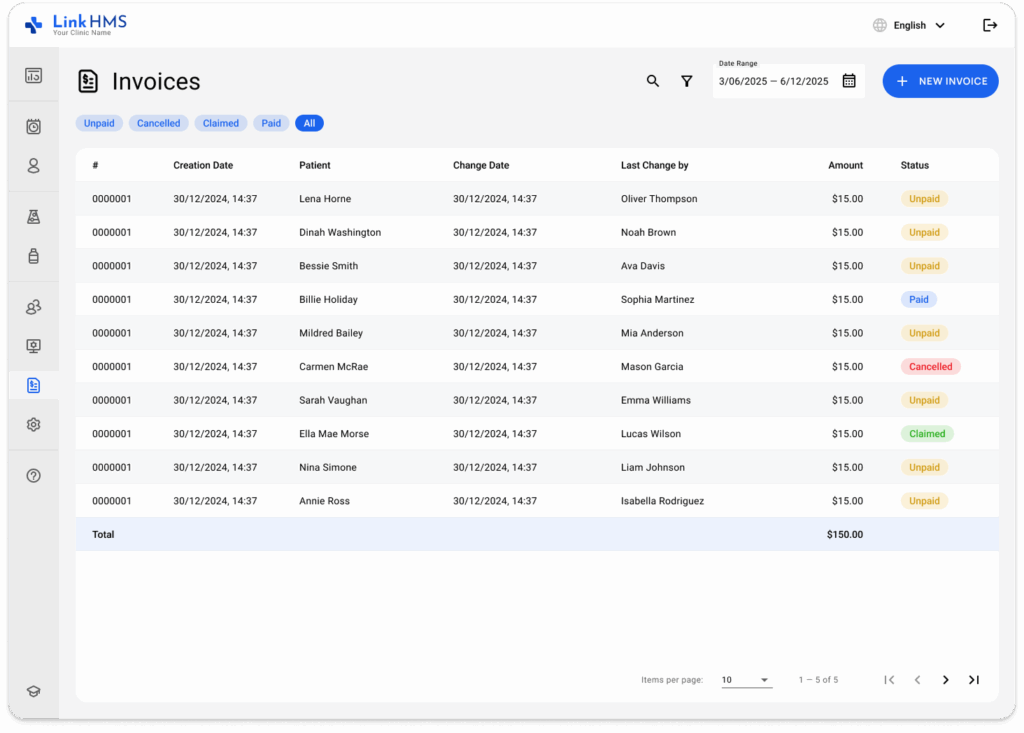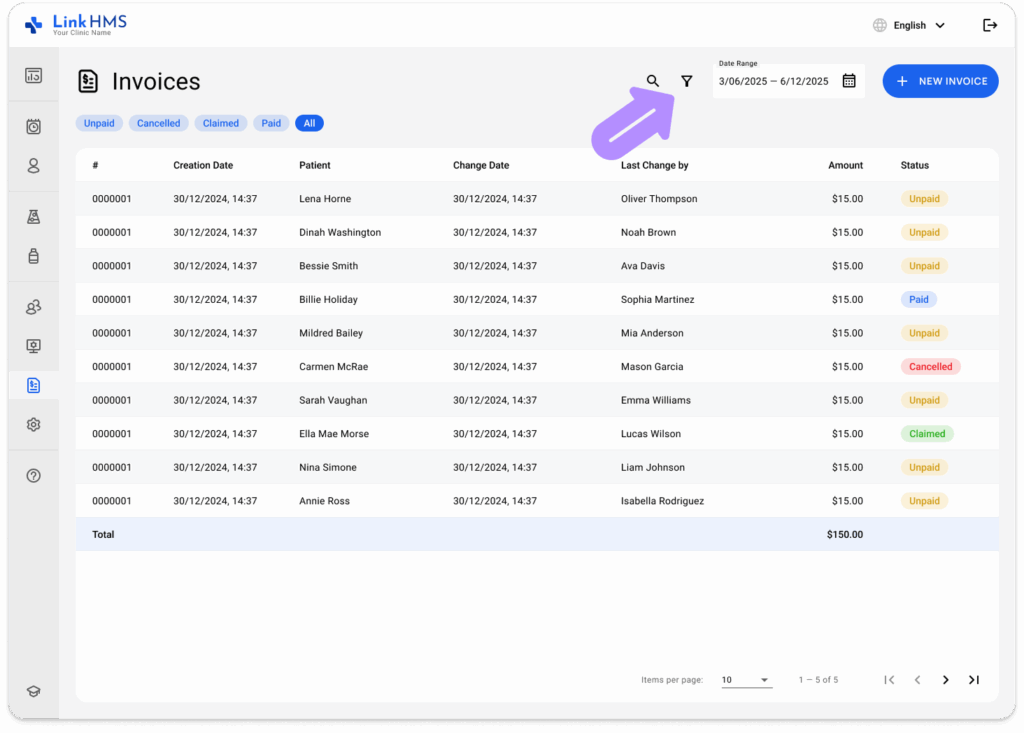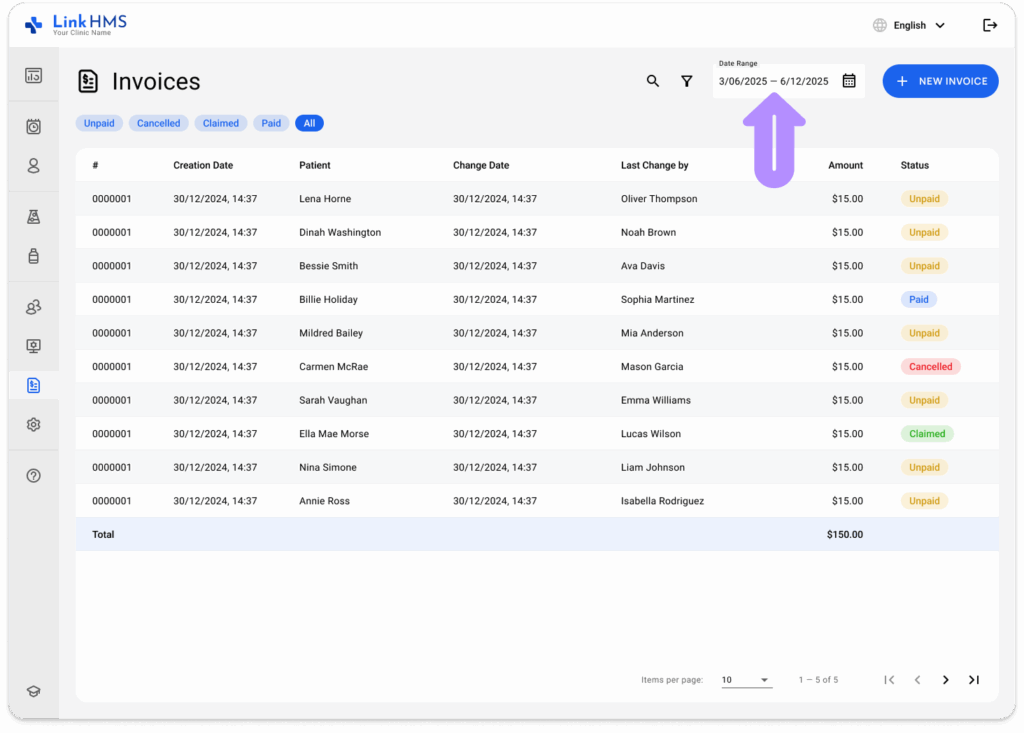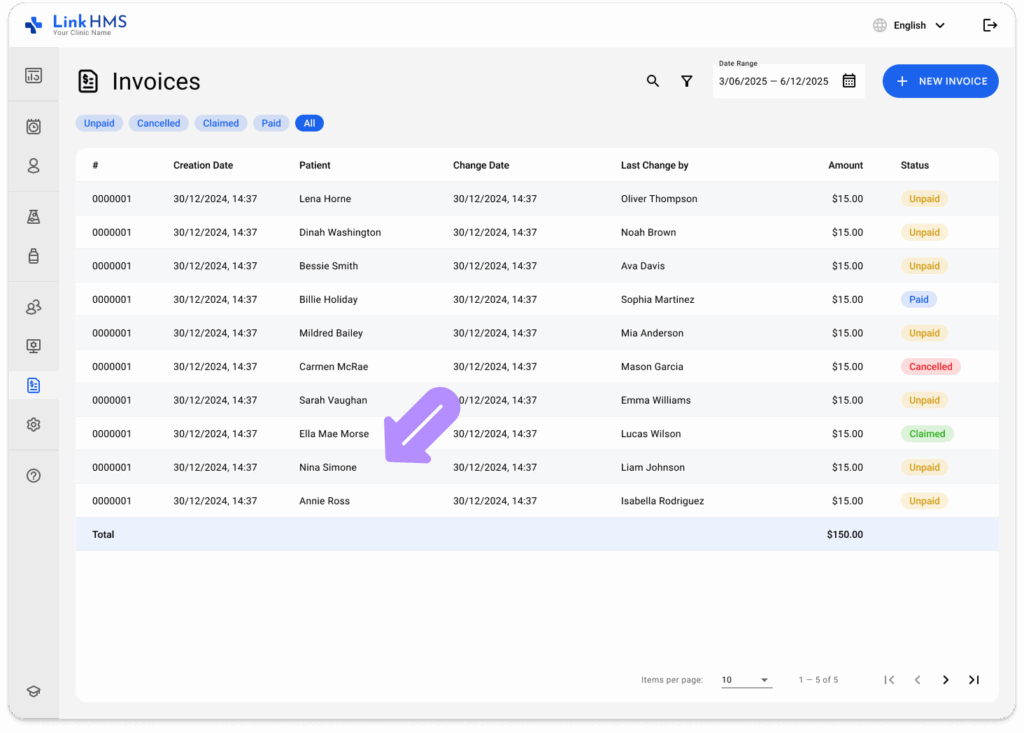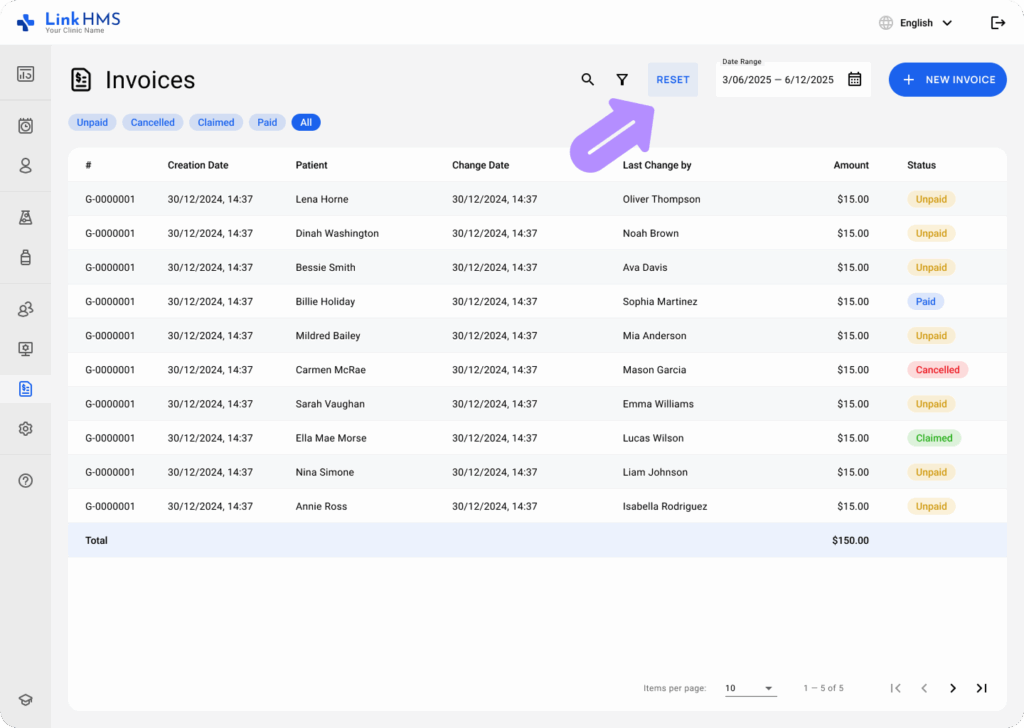Accessing Invoices
- Open the Invoices tab from the left-side menu.
- Review the list of invoices, which includes invoice numbers, creation and change dates, patient names, last change by, total amounts, and current statuses, to select the necessary one.
Searching the Invoice
- Use the search bar to locate a specific invoice faster.
Filtering Invoices
- Apply the in-built Status filter to search for the invoice based on the payment status, such as Unpaid, Claimed, Cancelled, or Paid.
- Click the Filter icon to add extra filters for Patient, Change Date, Last Change By, and Status.
- Apply the chosen filters to shorten the list and locate the necessary invoice.
Searching by Date Range
- Click on the Date Range field in the top right.
- Select a start and end date from the calendar. The list will update to display invoices within the chosen range.
- Find the required invoice and click to view its details.
Resetting Filters
- Click the Reset button at the top to clear all applied filters.
- The invoice list will return to its default view.