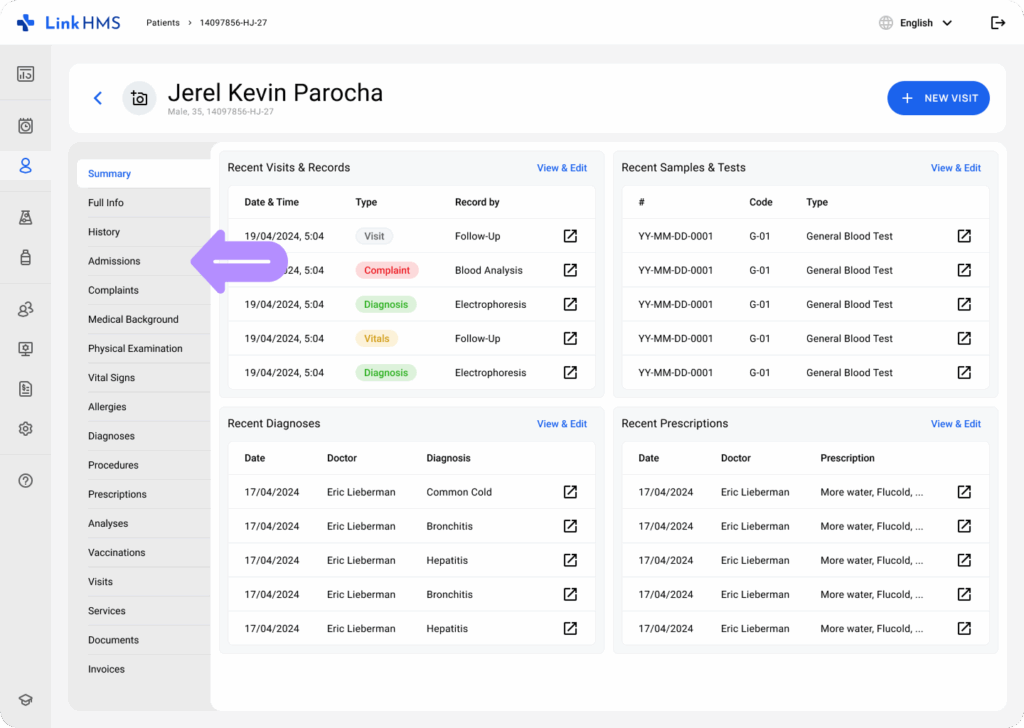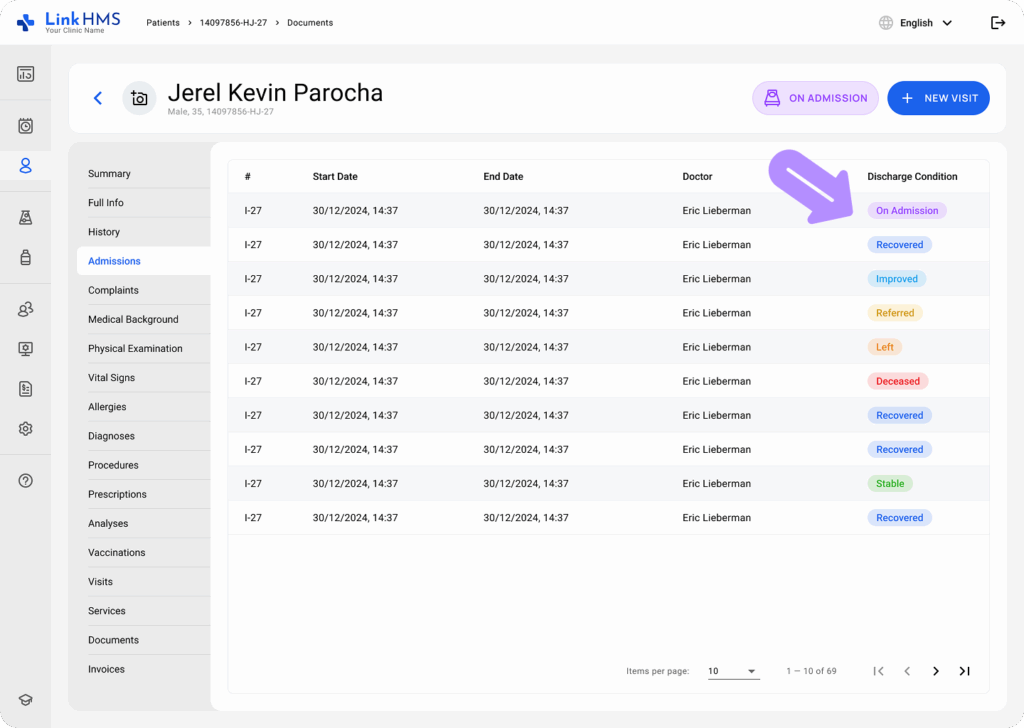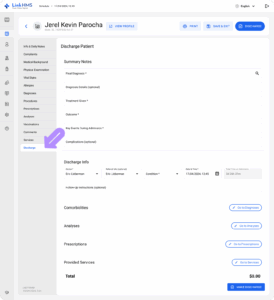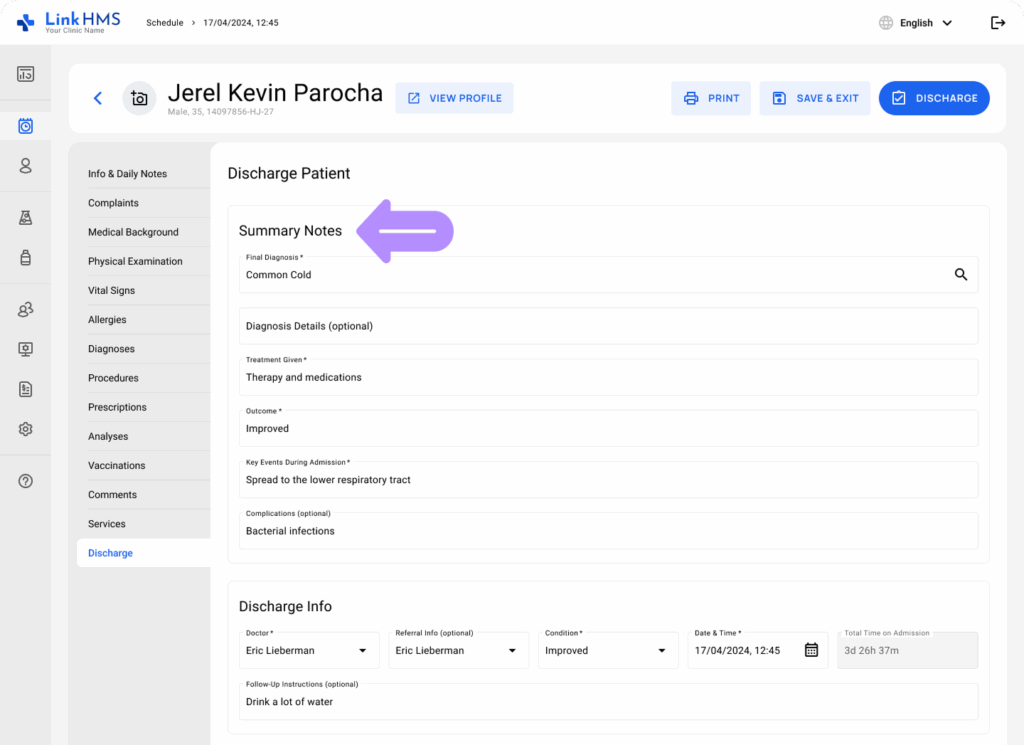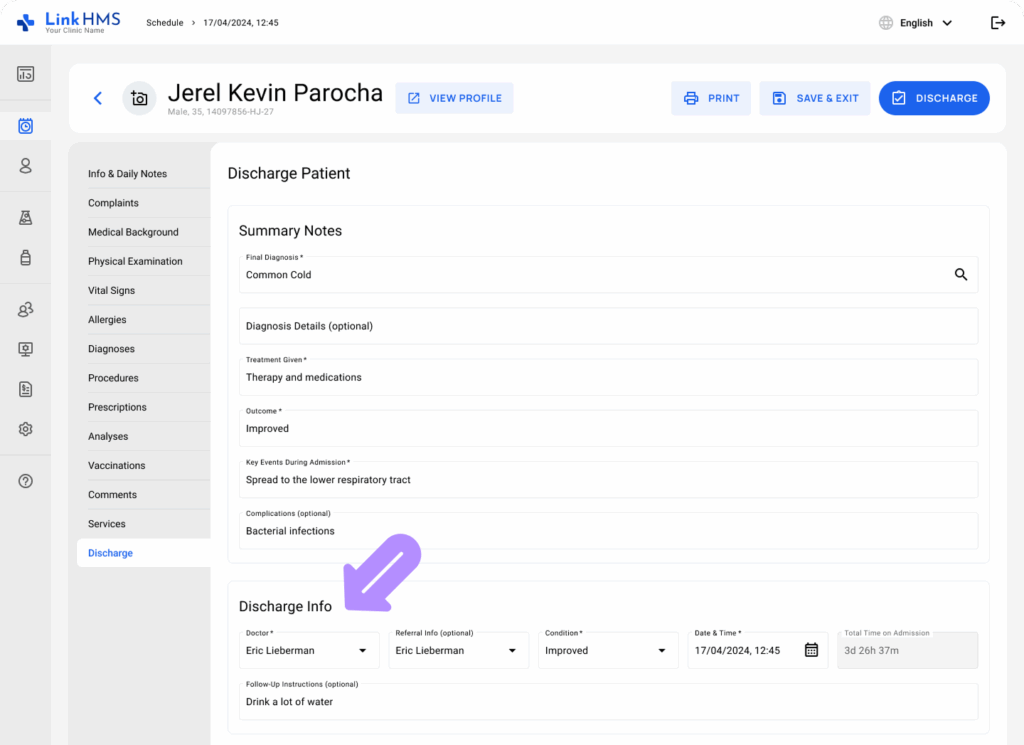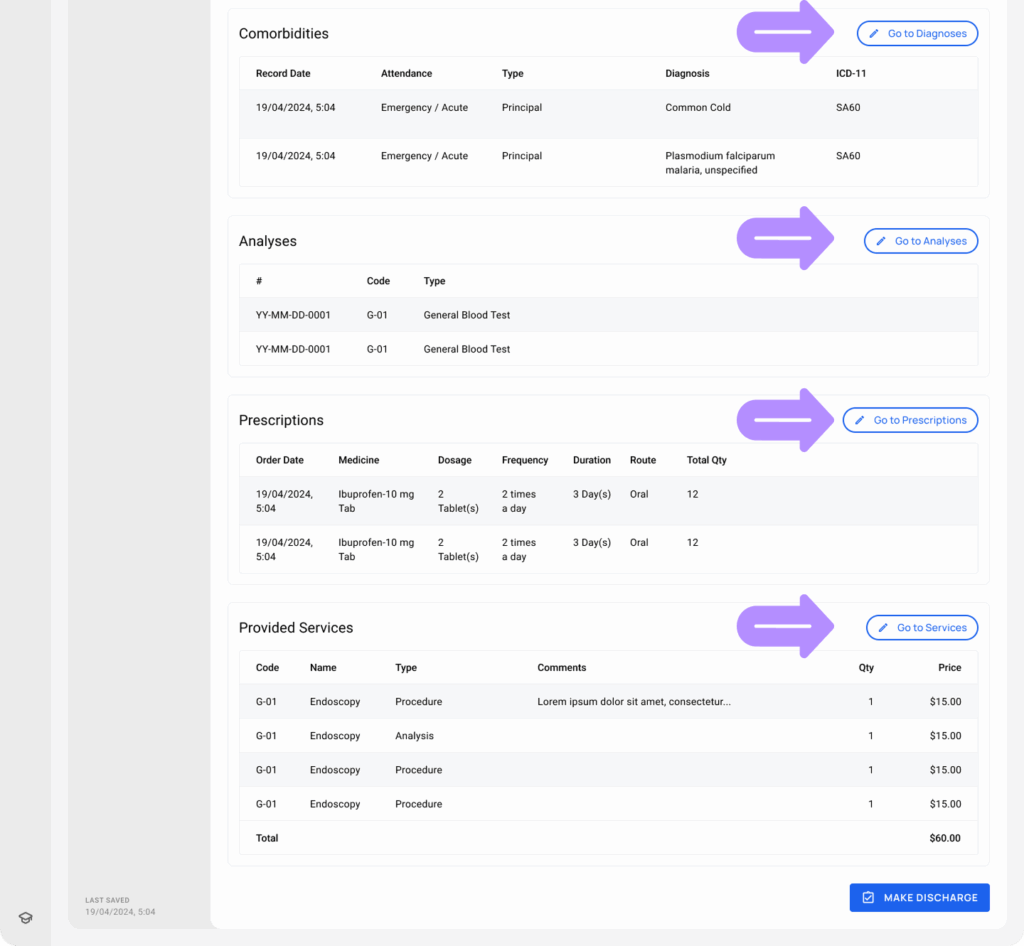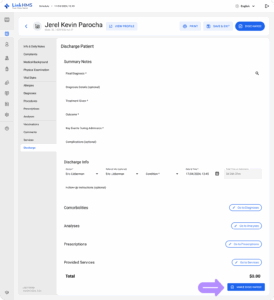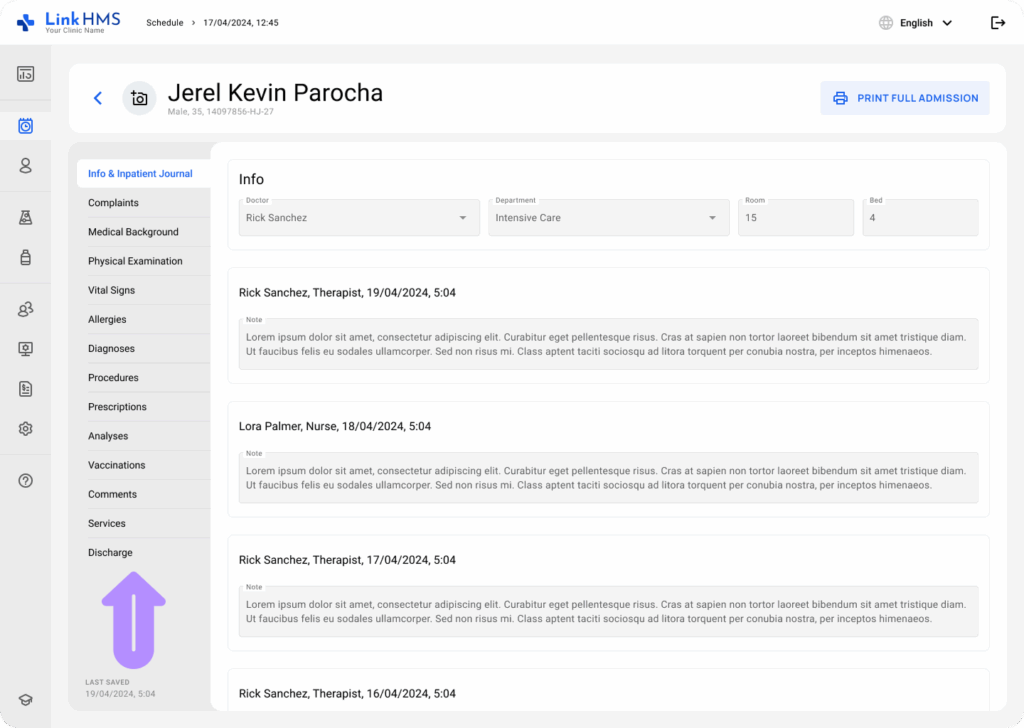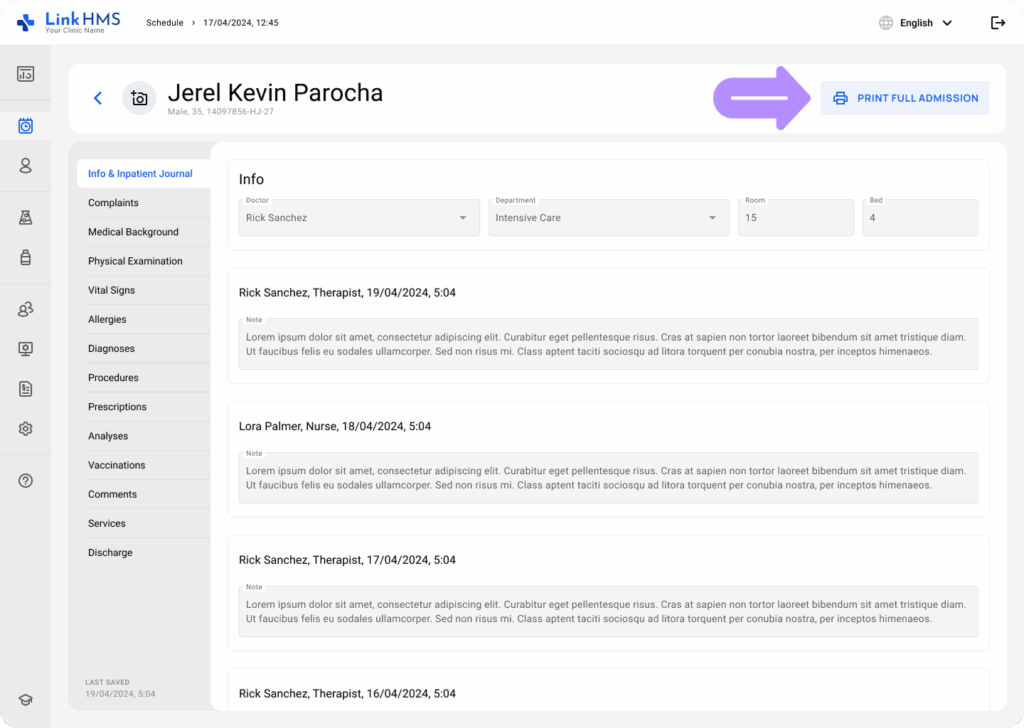LinkHMS provides a clear, comprehensive record throughout the entire patient’s stay and covers extended admission functionality to simplify discharges.
💡Notes
You can discharge the patient at any time after completing the inpatient treatment and finalizing all necessary records. Check the post on How to manage the inpatient admission for the full instructions.
Accessing the Inpatient Admission
- Navigate to the Patient’s Profile and open the Admissions tab.
- Choose the ongoing admission that you’d like to end. It’s currently marked with the On Admission status. Open and proceed with the discharge.
Discharging an inpatient
- Locate the Discharge tab and click on it.
- Or use the Discharge button at the upper right of any admission tab to be taken to the Discharge tab.
- Complete the discharge summary notes by filling in the following fields: Final Diagnosis, Diagnosis Details (optional), Treatment Given, Outcome, Key Events During Admission, Complications (optional).
- Proceed with discharge info: choose the Doctor (that makes the discharge) and Referral Info (optional), specify the Condition (Stable, Recovered, Improved, Referred, Left, Deceased) and Date & Time. The Total Time on Admission is calculated automatically by the system. Also, you can optionally add the Follow-Up Instructions.
- The discharge tab also contains the list of associated comorbidities, prescribed analyses, given prescriptions, and provided services during the admission. Use the Go To Diagnoses, Analyses, Prescriptions, and Services buttons to review the details or update some data if required.
- When you fill in the records and finalize the details, click the Make Discharge button to end the inpatient admission.
Accessing the Inpatient Admission Records
- In the Patient’s Profile, you can open the Admissions tab.
- Locate the complete admission you need and click on it to view the details.
- Navigate through the tabs to view all the recorded admission details.
- Click the Print Full Admission button to access and print the admission discharge summary.